When using Google Bard, the company stores the query intent as part of the search history on your Google account. The search query intent is that key phrase that the chatbot uses to provide the response based on your question. Don’t worry, you can easily clear the activity history and we will show you how.
Although users don’t have to worry about Google storing every word they type when using Bard, if they are still concerned about their privacy, they can delete the “Bard Activity” from their account. In addition, they can also disable the feature to prevent the company from collecting data when using the chatbot.
In this guide, we will show you the easy steps to clear the Google Bard AI activity history.

Here is how to clear Google Bard AI activity history
- Open Bard web > click on Bard Activity from the left navigation pane.

- Under the “Your Bard Activity” section > check the entries you can remove from the history > click the Delete (X) button next to each entry to remove it.
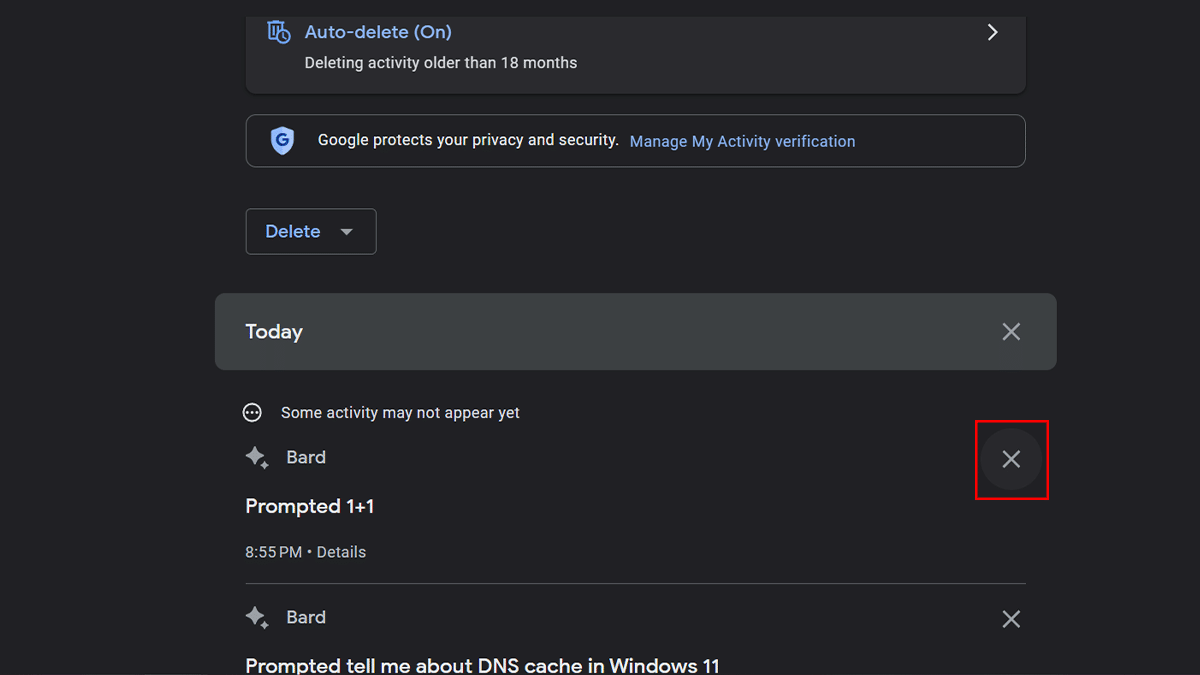
- Click the Delete button again.
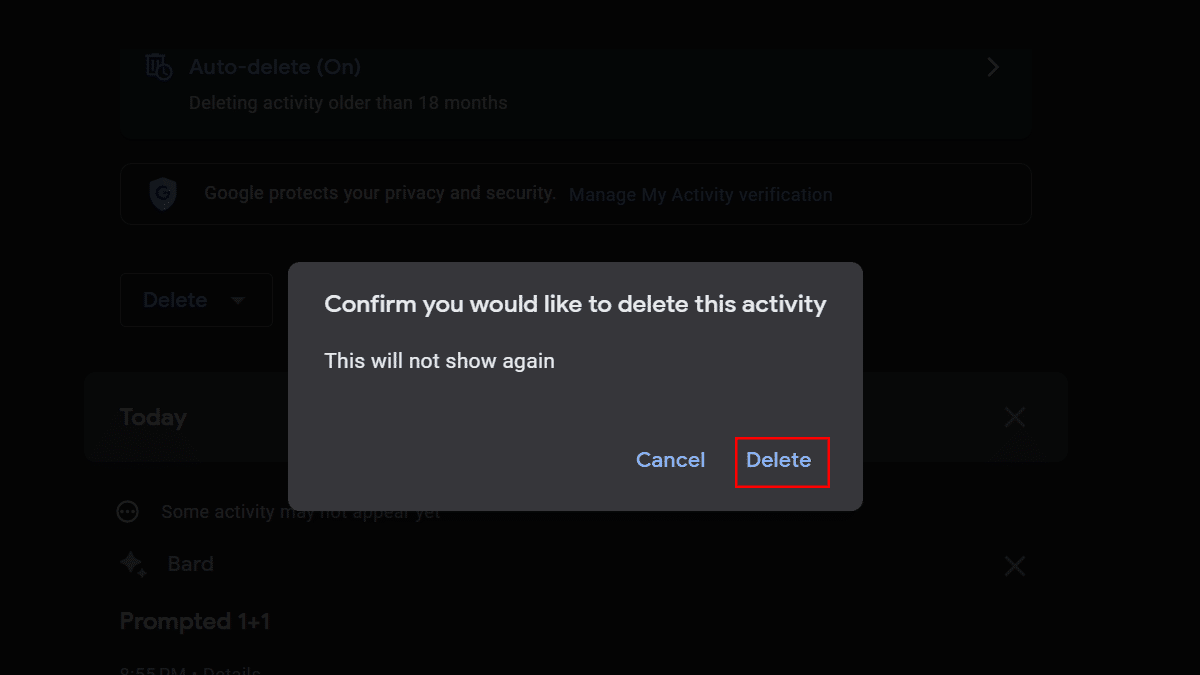
- Click the Delete (X) button next to “Today” to clear the activity for today > click the Delete button again.
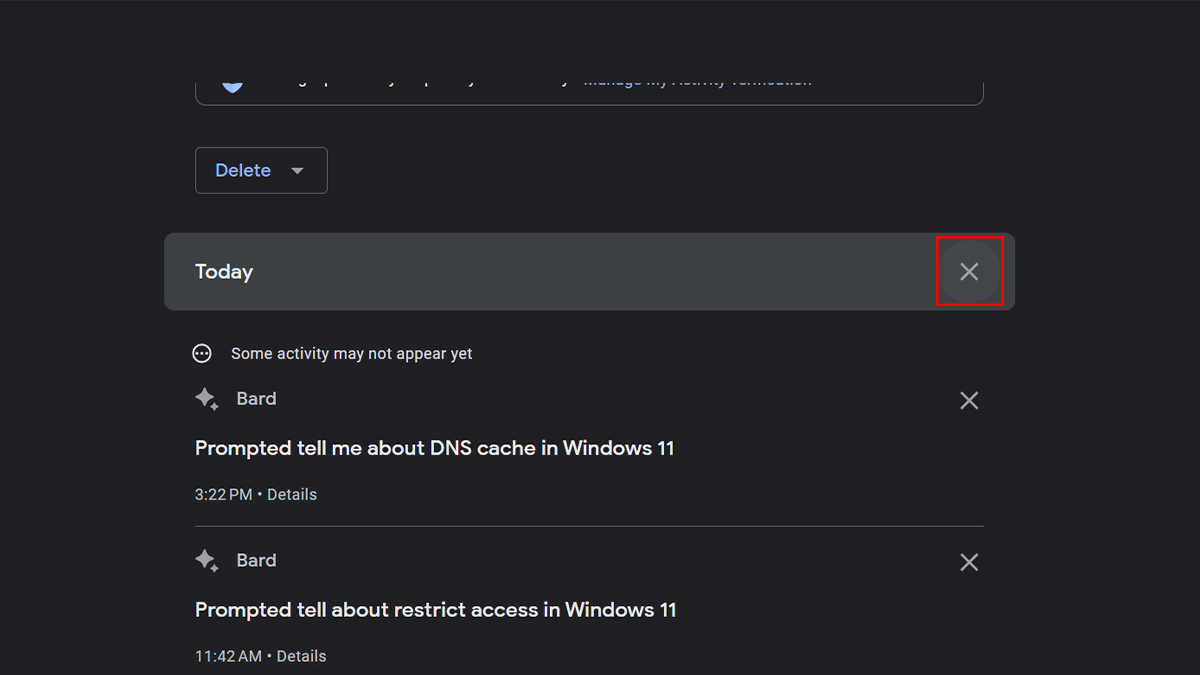
- Click the Delete option in the bottom left.
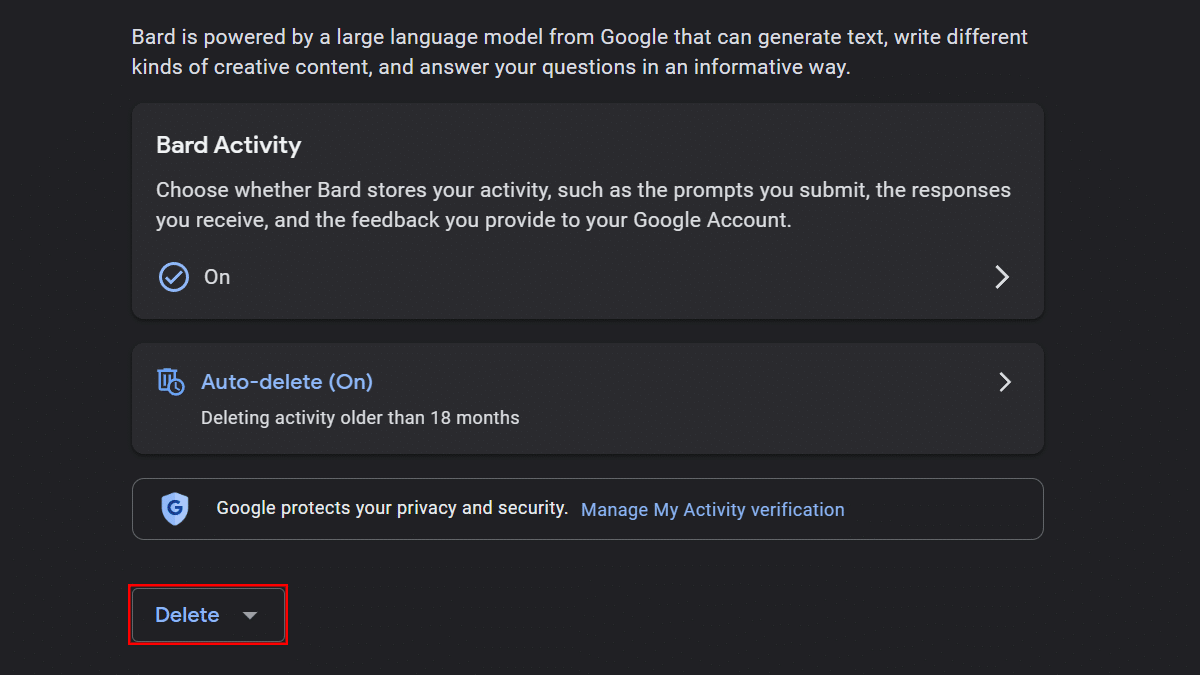
- Select the time range to clear the history. For instance, the “All time” option removes everything from the activity history. And the “Custom range” allows you to select a time range.
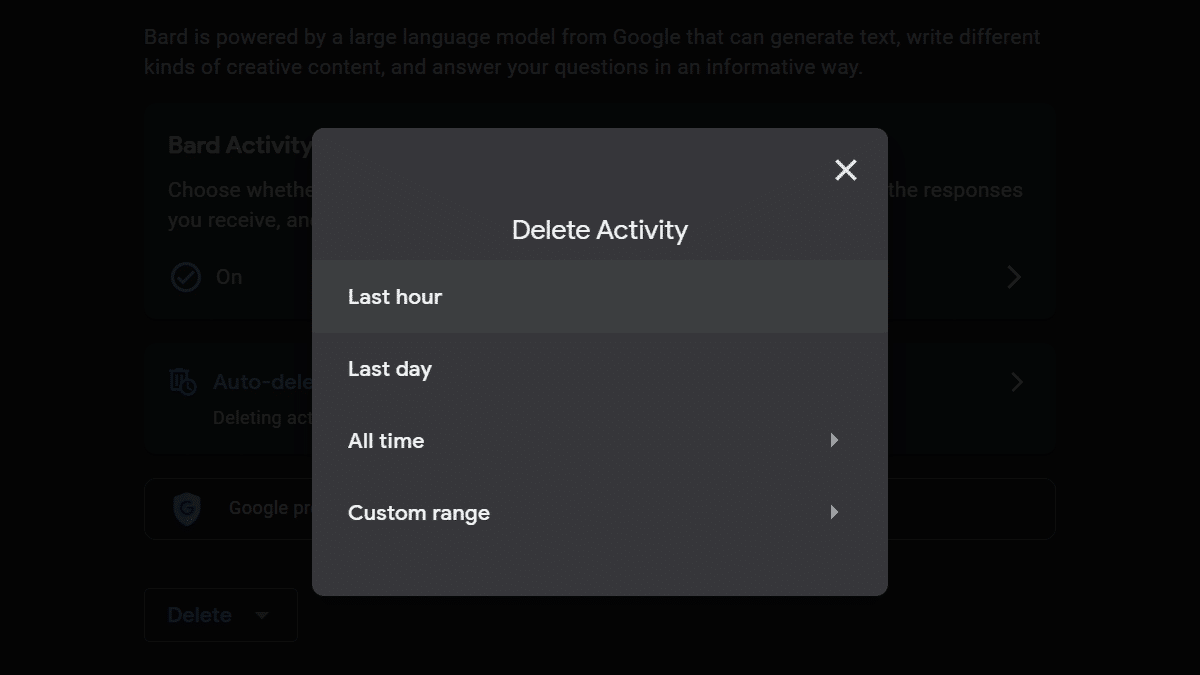
- Click the Delete button again.
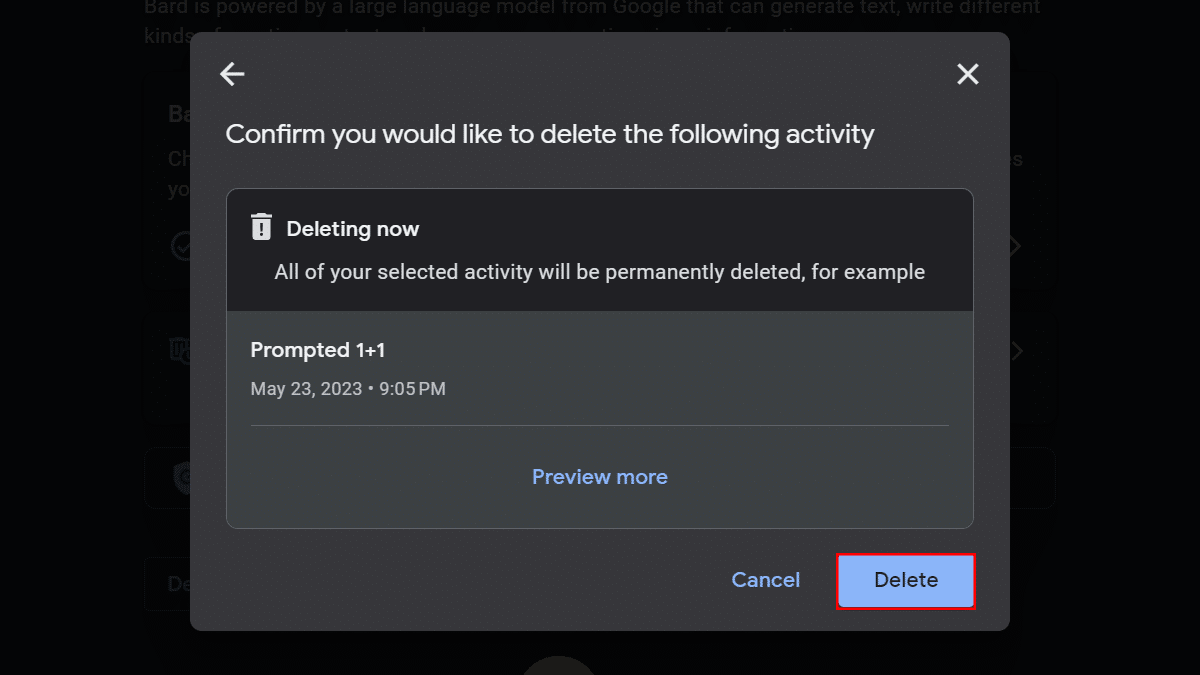
- When done, the chat history will be removed from your Google account.
How to disable Google Bard AI activity history
- Open Bard web > click on Bard Activity from the left navigation pane.

- Under the “Your Bard Activity” section > click on Bard Activity.

- Toggle off the Bard Activity switch.
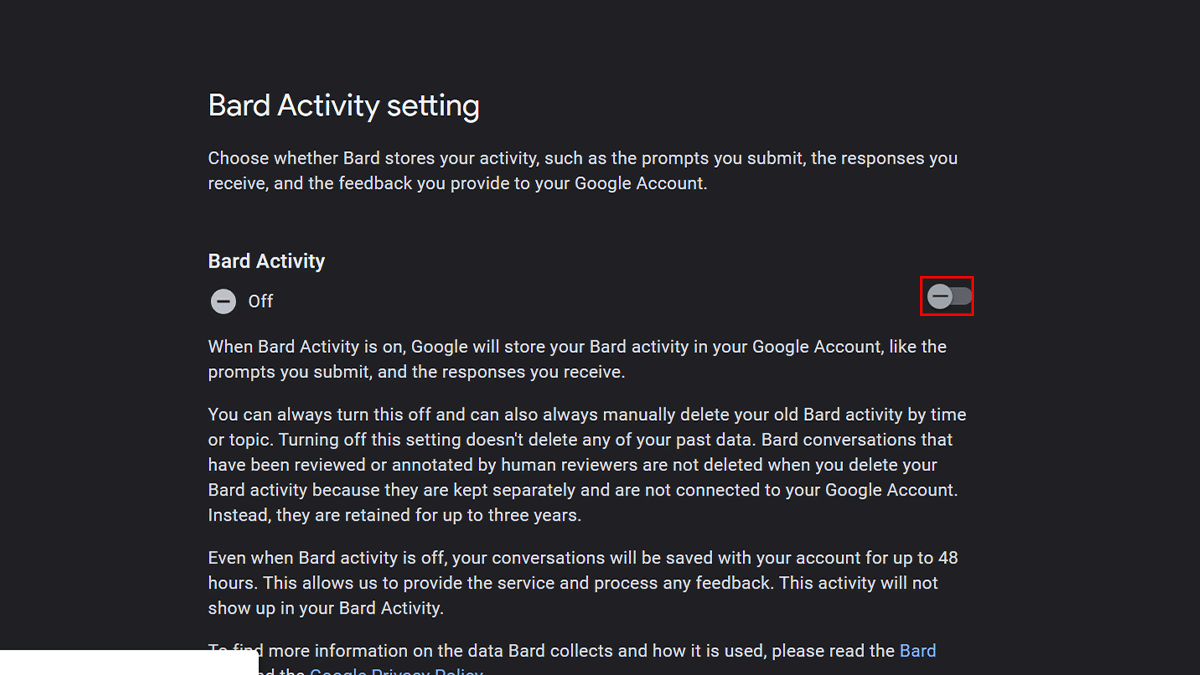
- When done, the Google chatbot will no longer connect data about your activities using the service.
Read more: