AirPods are Apple’s wireless earbuds which can easily be connected to Mac, iPad, and iPhone via Bluetooth. Since 2016, Apple has released three generations of wireless earbuds: AirPods (first-generation and second-generation) and AirPods Pro. Follow our guide to learn how to connect AirPods to Mac, iPad, and iPhone.

Connect AirPods with Mac
Different models of AirPods have different minimum macOS requirements. Second-generation AirPods are compatible with macOS Mojave, and AirPods Pro are compatible with macOS Catalina 10.15 or later. Once you have compatible devices, follow these steps to connect AirPods with Mac via Bluetooth.
- From the top left of the menu bar, click on the ‘apple’ icon > System Preferences.
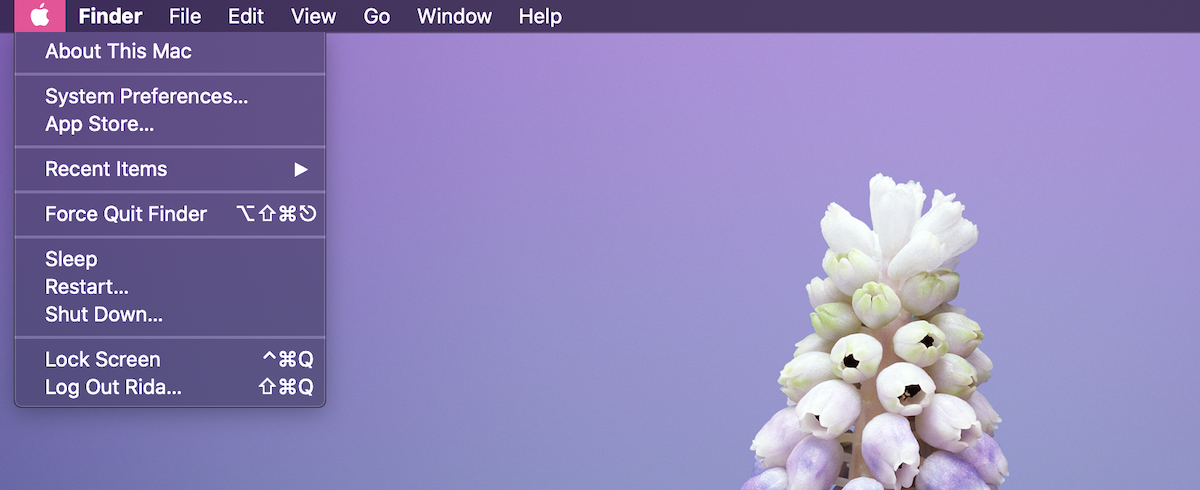
- In the System Preferences window, click on Bluetooth.
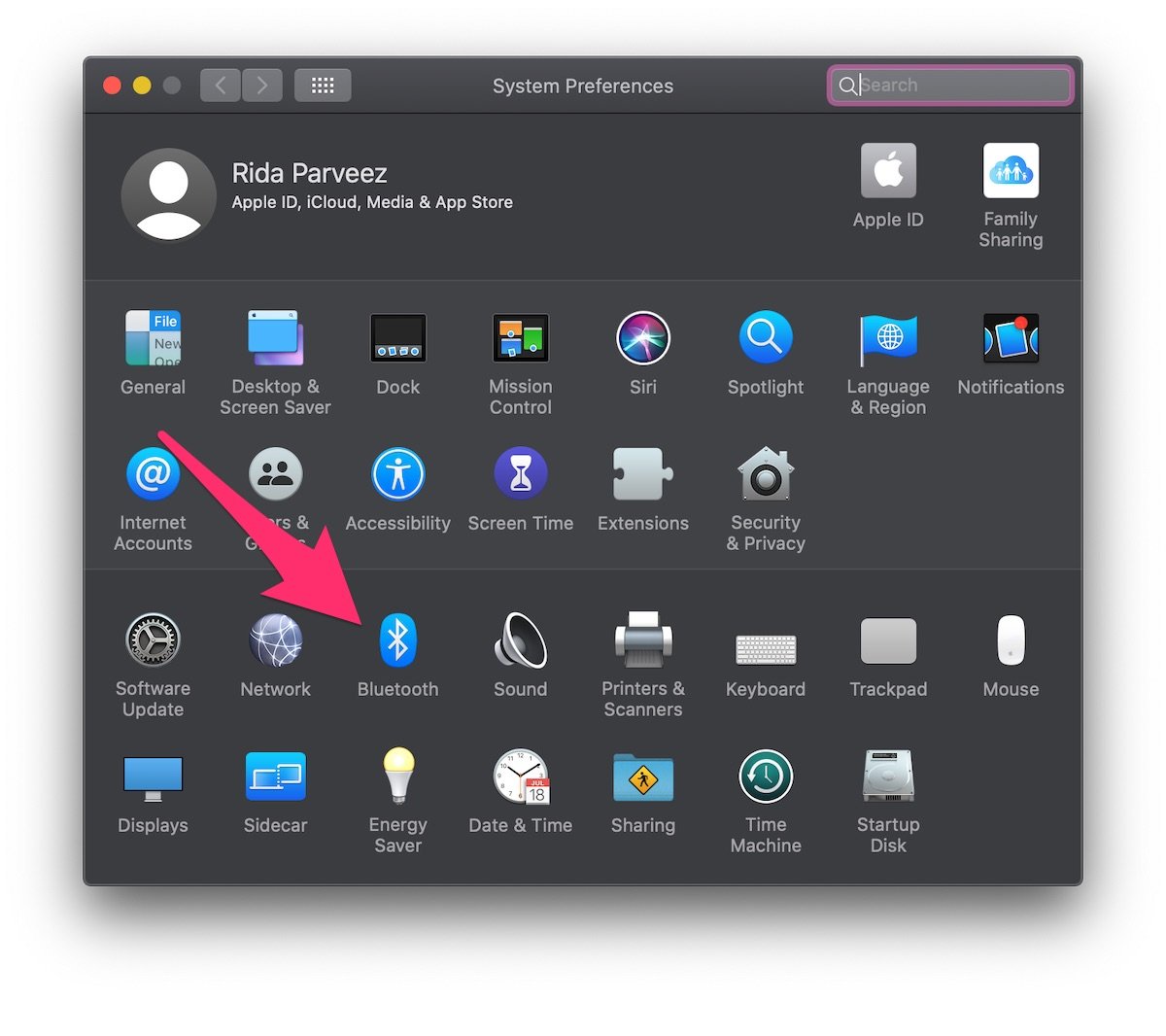
- Click on the ‘Turn Bluetooth On’ button, if it is not already on.
- Then, with both earbuds in the case, open its lid and press the ‘setup’ button on the back of the case. Leave the lid open while pressing the setup button till your AirPods name appears in the window.
- A white light will flash in the case to indicate that it is establishing a connection.
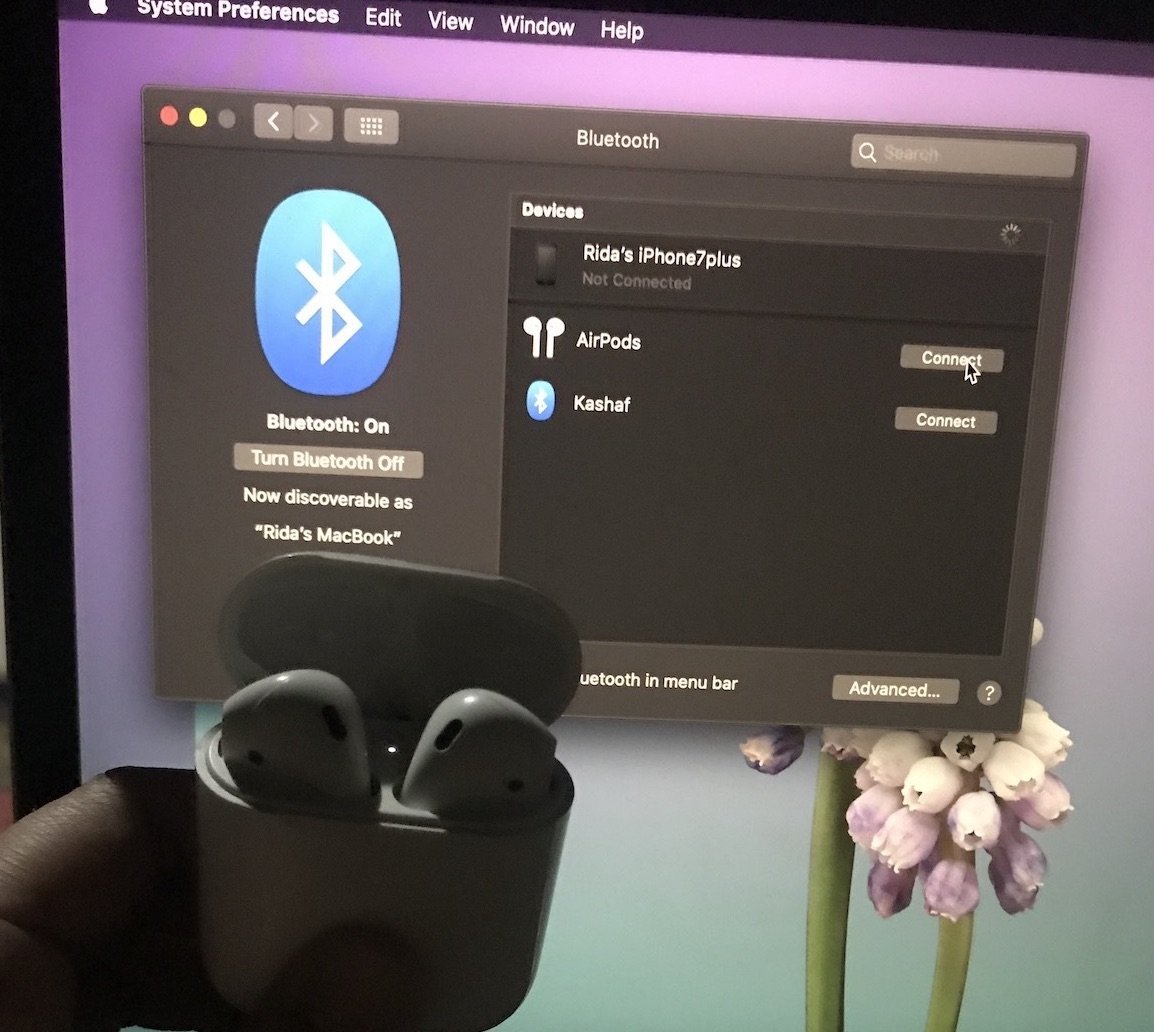
- Click on the ‘connect’ button in front of the AirPods’ name.
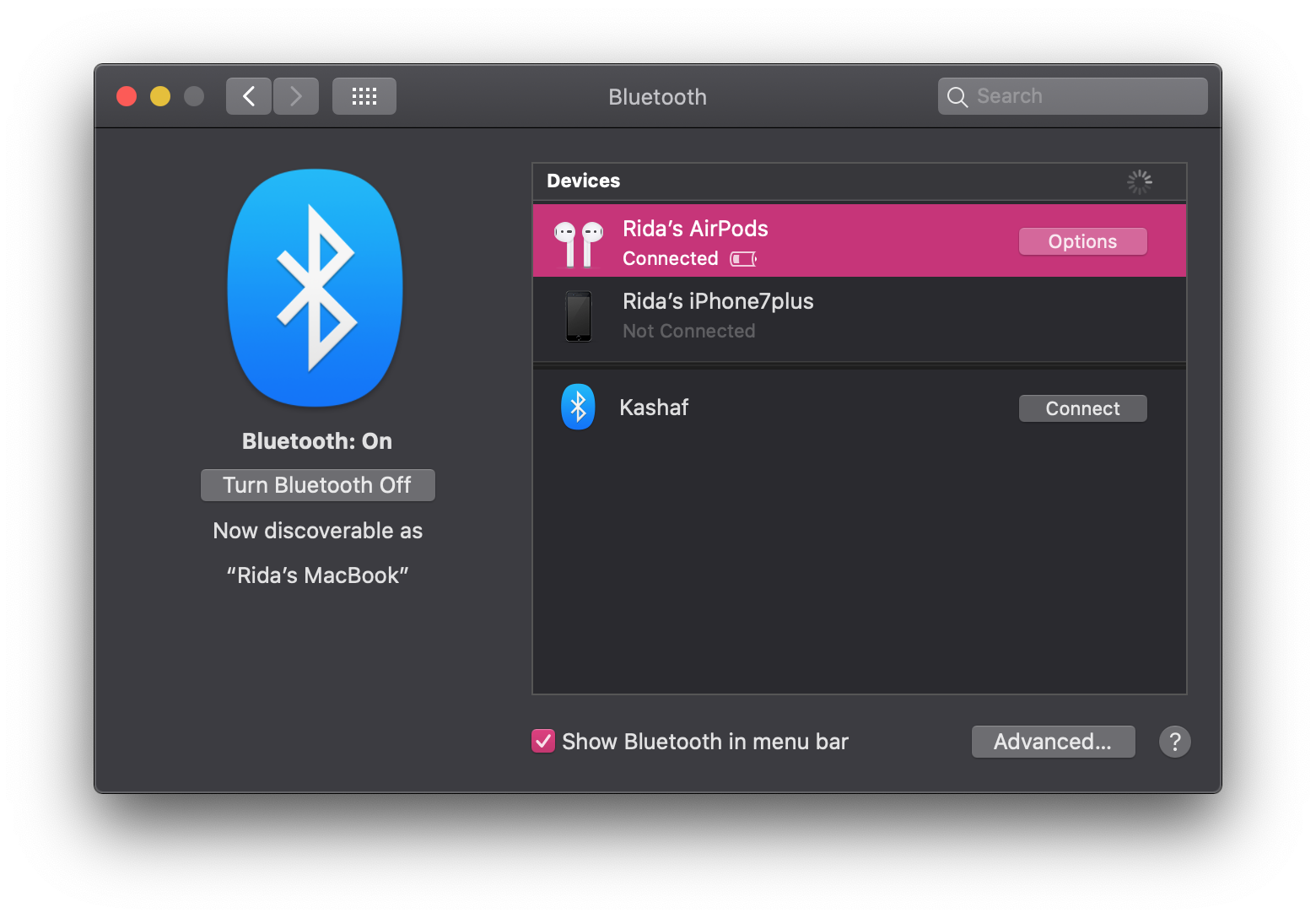
Connectivity Shortcuts on Mac
Enable ‘Show Bluetooth in menu bar’ in the System Preferences > Bluetooth to place a shortcut icon in the menu bar.
- To quickly and easily connect AirPods with Mac, click on the Bluetooth icon > AirPods and click Connect.
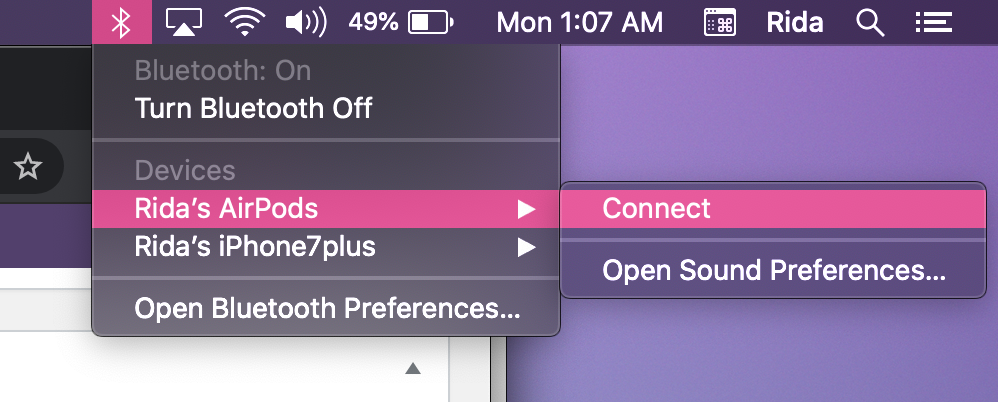
- Click the volume icon to adjust the sound of the device.
Connect AirPods to iPhone and iPad
It is a one-step process when pairing AirPods with iPhone or iPad. Make sure your devices are updated, before connecting AirPods for the first time.
- Go to the iPhone home screen.
- With the AirPods in the case, hold the case with the lid open next to the iPhone.
- Tap on ‘connect’ when the pop up shows on the iPhone or iPad screen.
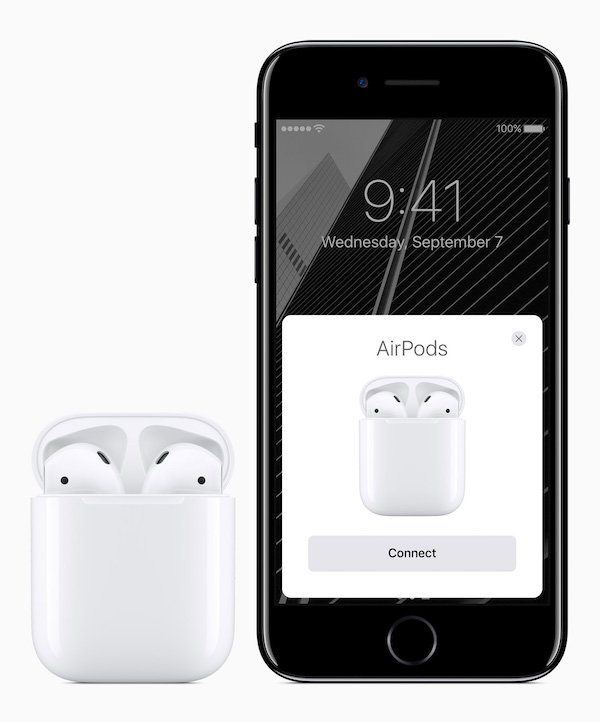
Second-generation AirPods, and AirPods Pro support hands-free “Hey Siri”. If users have ‘Hey Siri’ activated on their iPhone, then the ‘Hey Siri’ voice command will automatically be activated on their wireless earbuds. In case, if hands-free Siri is not activated on the iPhone, then an automated onboarding process will guide users through the setup process.
If users are signed in to their Apple IDs on devices running on iOS 10, iPadOS 13, macOS 10.12, and later, their AirPods will pair automatically with all their devices.
Learn more:
1 comment
Comments are closed.