Apple’s latest software update for iPhone, iOS 17, allows you to quickly crop images. Cropping images, which used to be a multi-step process, is now as easy as zooming and tapping.
In this article, we will teach you how to crop images in iOS 17, helping you save time and effort.

Learn how to quickly crop images in iOS 17
In the past, cropping an image on your iPhone involved a series of five steps. With iOS 17, this process has been streamlined to just two steps. Additionally, the Photos app is now more intuitive, automatically suggesting cropping when you zoom in on an image.
- Locate and open the Photos app on your iPhone.
- Browse through your photo library and choose the image you wish to edit.
- Use your fingers to zoom in on the part of the image you want to keep.
- In the top-right corner of the screen, you’ll find the Crop button. Give it a tap.

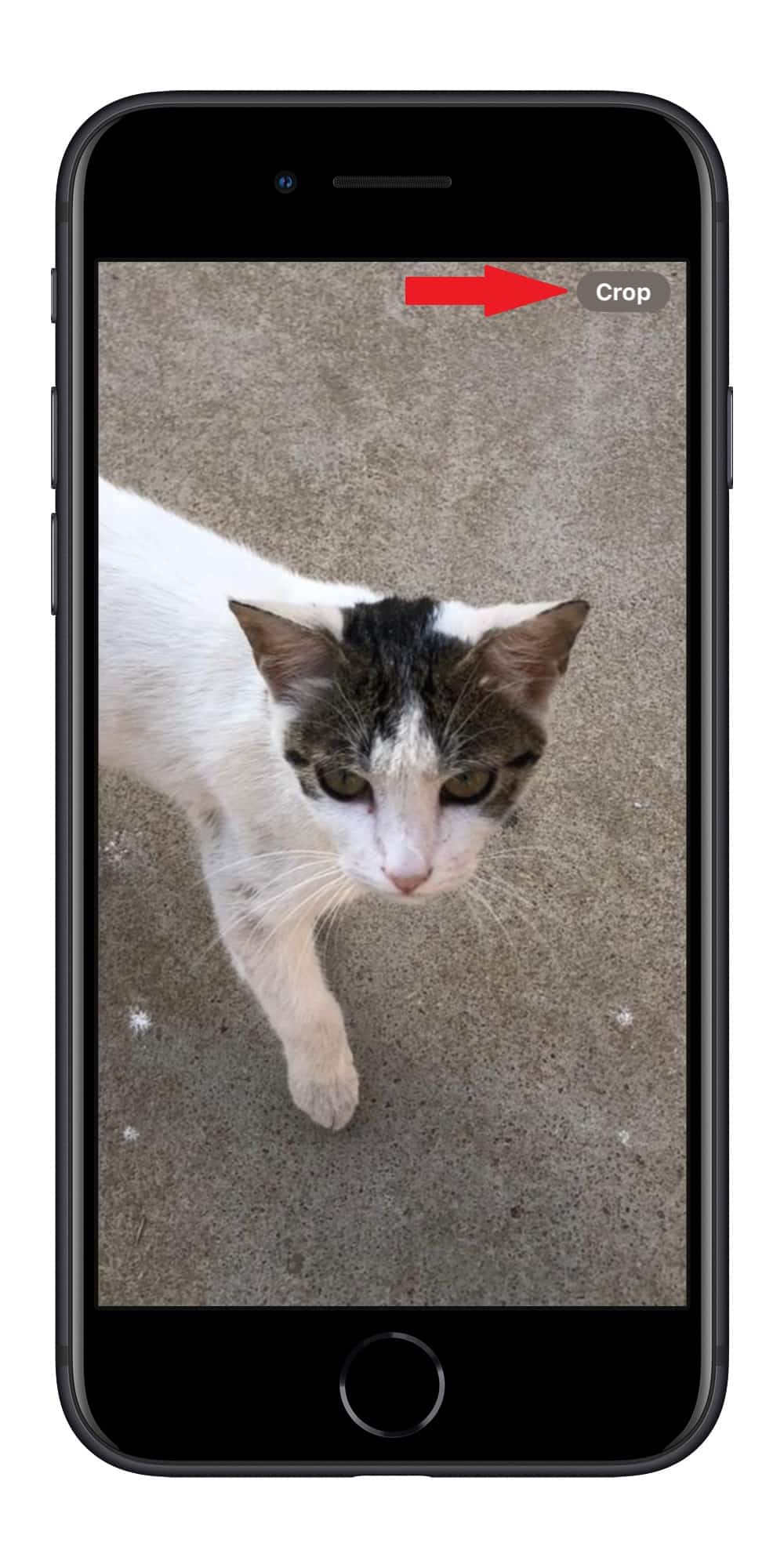


- Now, you can make additional changes like adjusting brightness or applying filters if you wish to do so.
- Once you’re satisfied with your edits, tap the Done button in the upper right corner to save your cropped image.

Additional tips
- Note that tapping anywhere on the screen outside of the crop button will make the crop option disappear. To bring it back, slightly zoom in or out of the photo you’re working on.
- When you first zoom into a photo, long-press the crop button to choose from preset dimensions like Fullscreen, Original, Widescreen – 9:16, or Square. Your chosen dimension will be used for the next photo you crop until you change it.
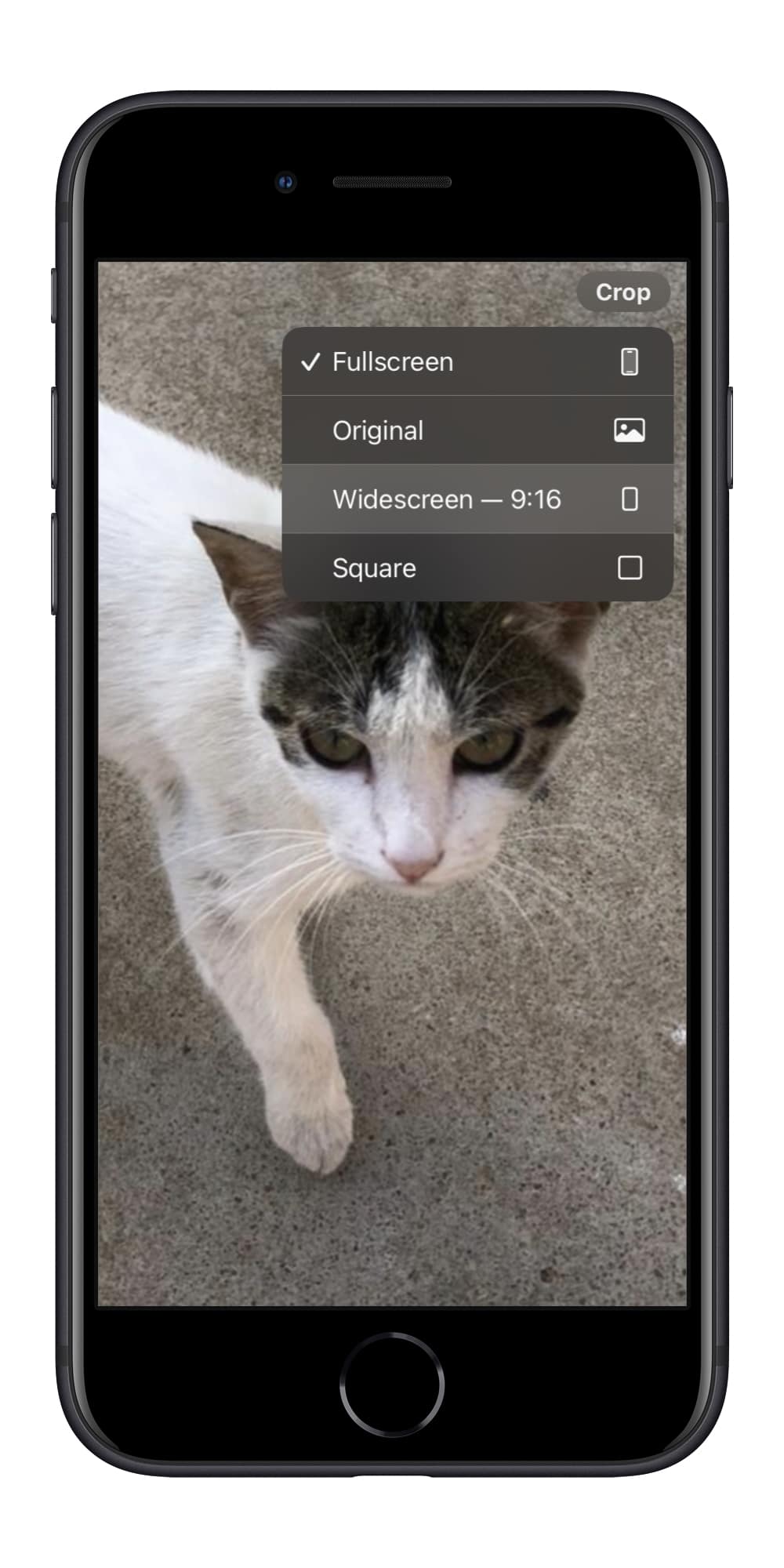
While the new way to crop images in iOS 17 may not be groundbreaking, it’s a welcomed improvement that simplifies the editing process.
We hope this guide helped you learn how to quickly crop images in iOS 17. If you have any questions, let us know in the comments below.
Read more:
- How to enable crossfade transitions in Apple Music in iOS 17
- iOS 17 causing Wi-Fi and Bluetooth issues? Try these fixes
- How to turn on and off Conversation Awareness on AirPods Pro 2 in iOS 17
- How to create Personal Voice in iOS 17
- Here is how to delete iPhone 2FA codes in iOS 17 automatically
- Third-party widgets not working on iOS 17 Lock Screen? Try these easy fixes
- How to set multiple timers on iPhone running on iOS 17
- iPhone freezing on iOS 17? Try these tips