By default, Steam censors profanity and slurs in its chat as well as in the games that support this filter. You can disable Steam’s chat filter if you want or even create your own personal archive of words that you want to be filtered. Here is a simple guide on how to customize or disable your chat filter.
This feature was introduced on April 29, 2020. Valve announced the feature via its own experimental space, Steam Labs. The gaming giant has always been forthcoming when it comes to banning profanity and slurs in public spaces. However, now it is giving the users an option to customize what their own chat filters accordingly. This is to “empower users to choose what they see from others.”
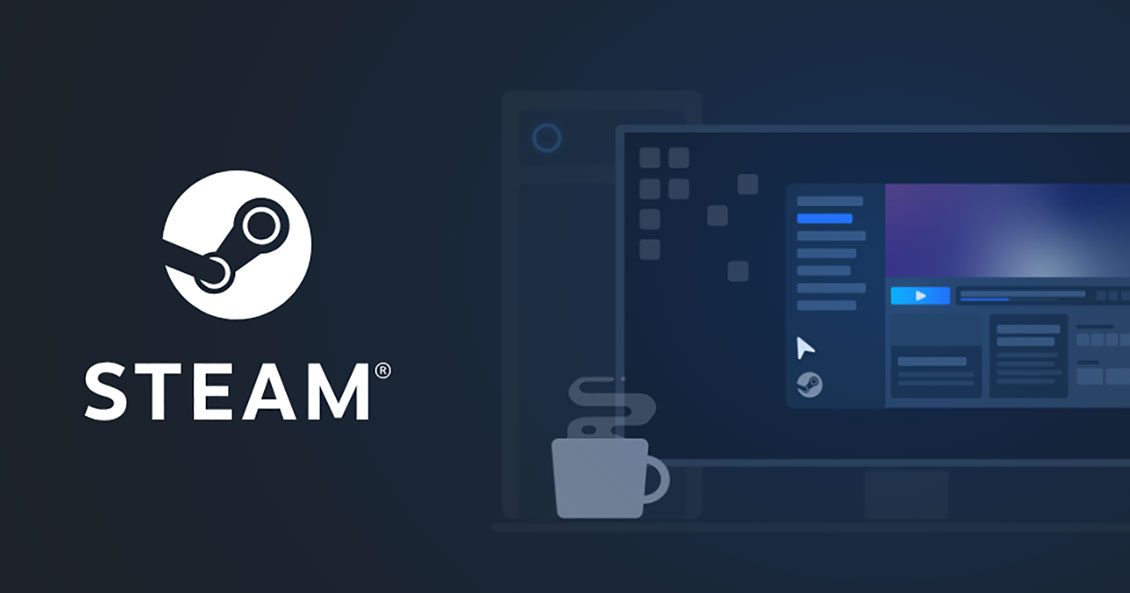
How to disable or customize Steam’s chat filter to your liking
This setting can be found on your Steam account preferences page.
- First, click on your account name at the top-right corner of the Steam window and select Store Preferences from the drop-down menu.
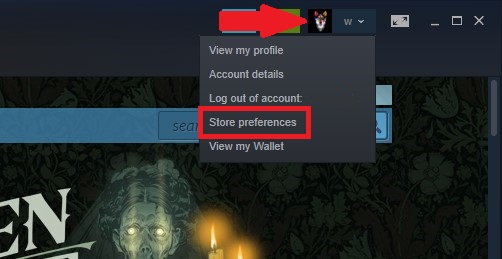
- Next, scroll downwards to the Community Content Preferences, the option under Chat Filtering controls the chat filter.
- If you wish to disable the chat filter, under Language Preferences you will find and select Do not filter strong profanity or slurs. You can also go for Allow strong profanity, but with slurs. The default option is to Filter strong profanity and slurs with “♥♥♥” or “***”.
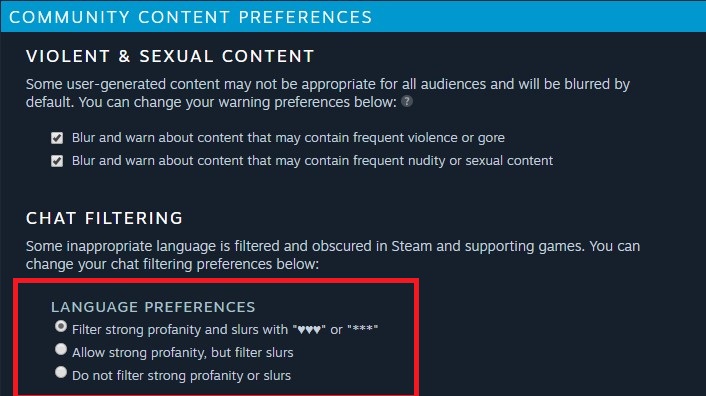
Now, the platform will not filter offensive words from your friends because by default Do not filter text from my Steam Friends is enabled. You can remove this too if you want to filter messages from friends.
How to further filter your chat
- Under Additional Custom Filtered Words.
- Type the word(s) into Always filter these words and click Add.
- To make sure that Steam does not filter a specific word, type it into Never filter these words, and click Add.
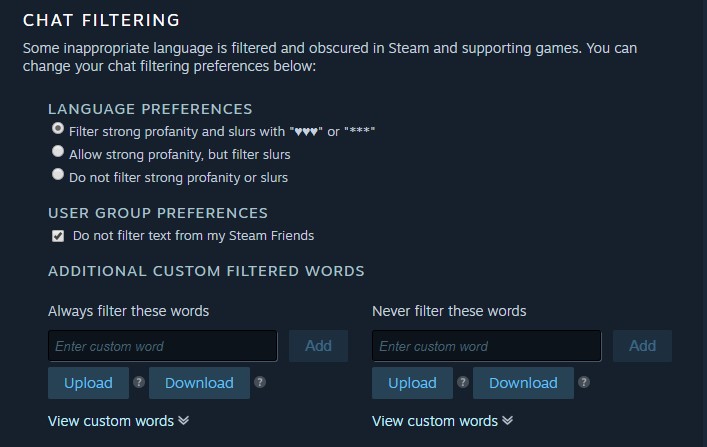
We hope that this guide was helpful to you.
Read Also: