iPhone users still cannot remove multiple contacts from their smartphones at the same time. The lack of this feature in the Contacts app can be frustrating for users in case they need to delete unwanted contacts quickly in bulk.
Luckily, there is one method by which iPhone users can batch delete a lot of contacts in one go. Here is a simple guide on how to bulk delete contacts from the Contacts app via an iCloud account on a computer.
How to Delete Multiple Contacts on an iPhone
- Go to iCloud.com on a desktop and login to your iCloud account via Apple ID and password. Make sure it is the same account that is signed-in on your iPhone. Keep in mind, that you log-in to iCloud on a desktop or Mac, the feature will not work if you sign in to the account on iPhone’s browser. Mac users can access their iCloud account via System Preferences.
- Once you have logged in, click on the Contacts app on the main page.
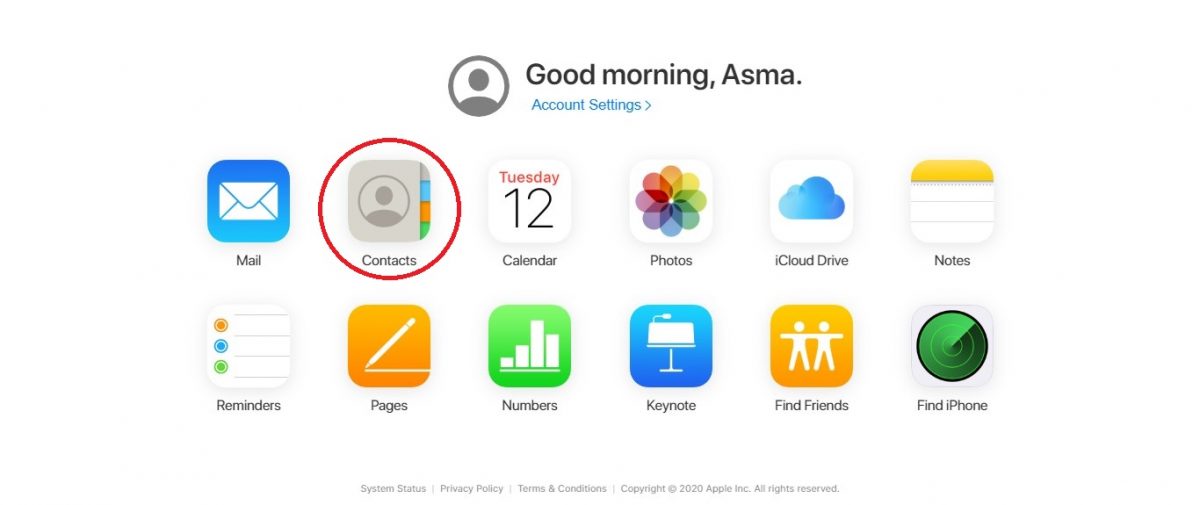
- Select the contacts you want to delete by holding down the Control key on the keyboard. You will need to hold down the key for every contact you select.
- Scroll through your contacts list and select all the contacts you want to delete.
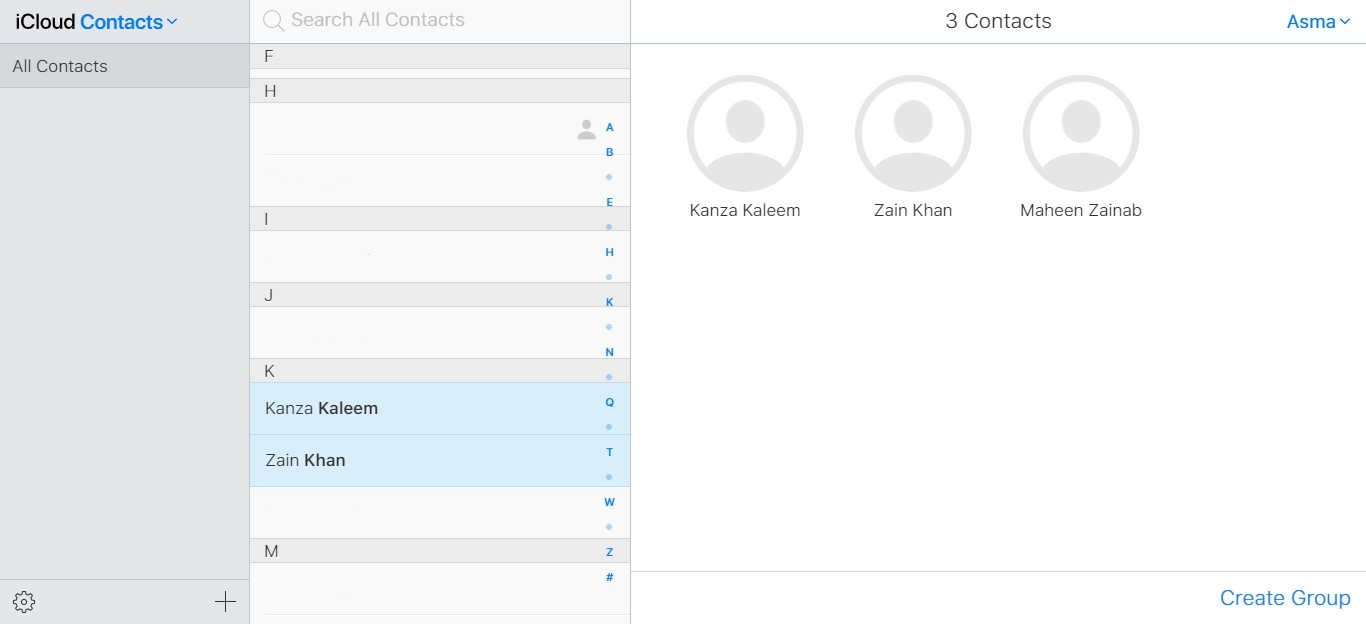
- Click on the Settings icon at the bottom left corner of the screen.
- In the settings menu, click on Delete.
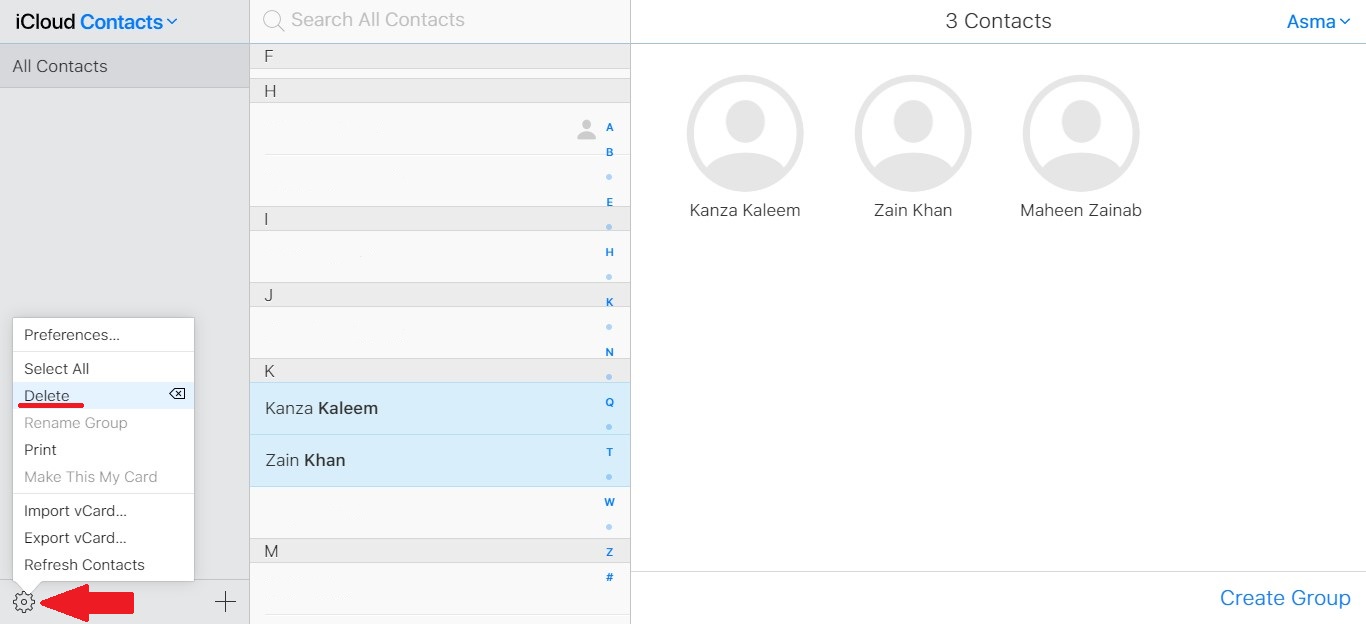
- A confirmation Delete pop-up window will appear on the screen, click the Delete option. The contacts you selected will be permanently deleted across all of your iOS devices.
Though this process may seem a little lengthy, it is the only way to batch delete contacts on your iOS devices without using a third-party app. With iOS 14 rolling out soon, users still do not know, if Apple will give users the freedom to delete multiple contacts on their smartphones.
Read Also:
3 comments
Comments are closed.