In its latest update, Microsoft Edge browser introduced a new Bing Chat button for users to easily access the AI chatbot.
The Bing button appears in the top-right of the Edge browser. When you click on the button, a flyout appears for you to use. The chatbot answers complex questions, generates draft emails and other types of content with AI, and gets insights about the web page you are viewing.
Although it is a convenient way to interact with the Bing chatbot, however, since the feature sits where the main menu used to and opens Bing Chat whenever you hover the cursor over it, which is a behavior not everyone likes. So this can be really annoying for some users like me who find it useless. Luckily, you have the option to remove the Bing Chat button.
In this guide, we will show you how to disable the Bing Chat button in Microsoft Edge 111 or higher.
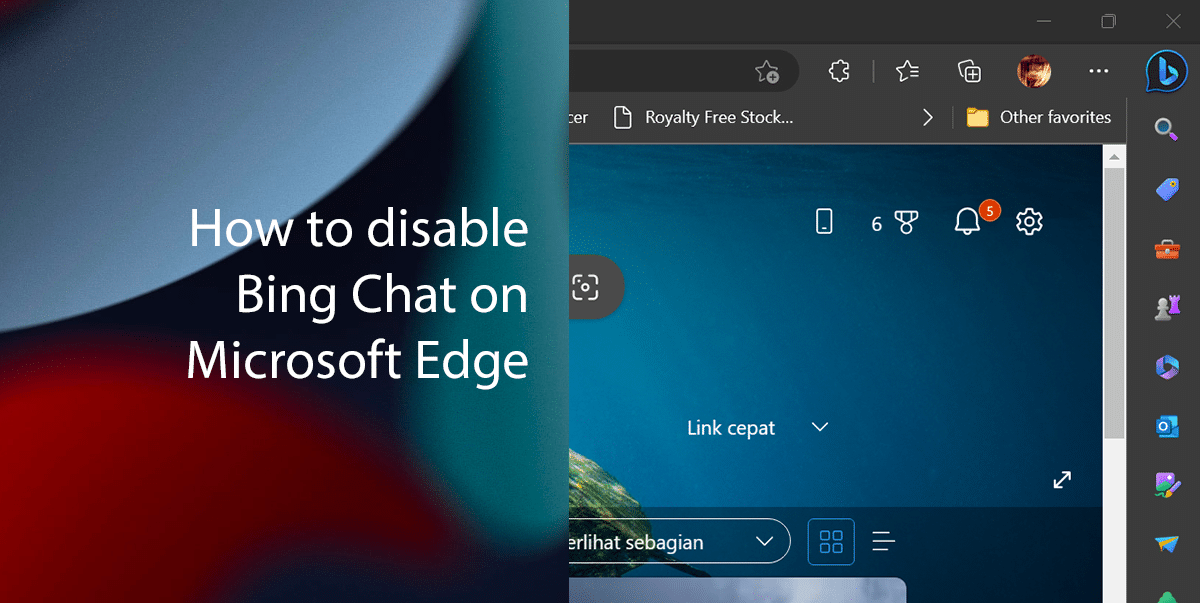
Here is how to disable Bing Chat on Microsoft Edge
- Open Microsoft Edge > click the Settings (three-dotted) button in the top-right corner.
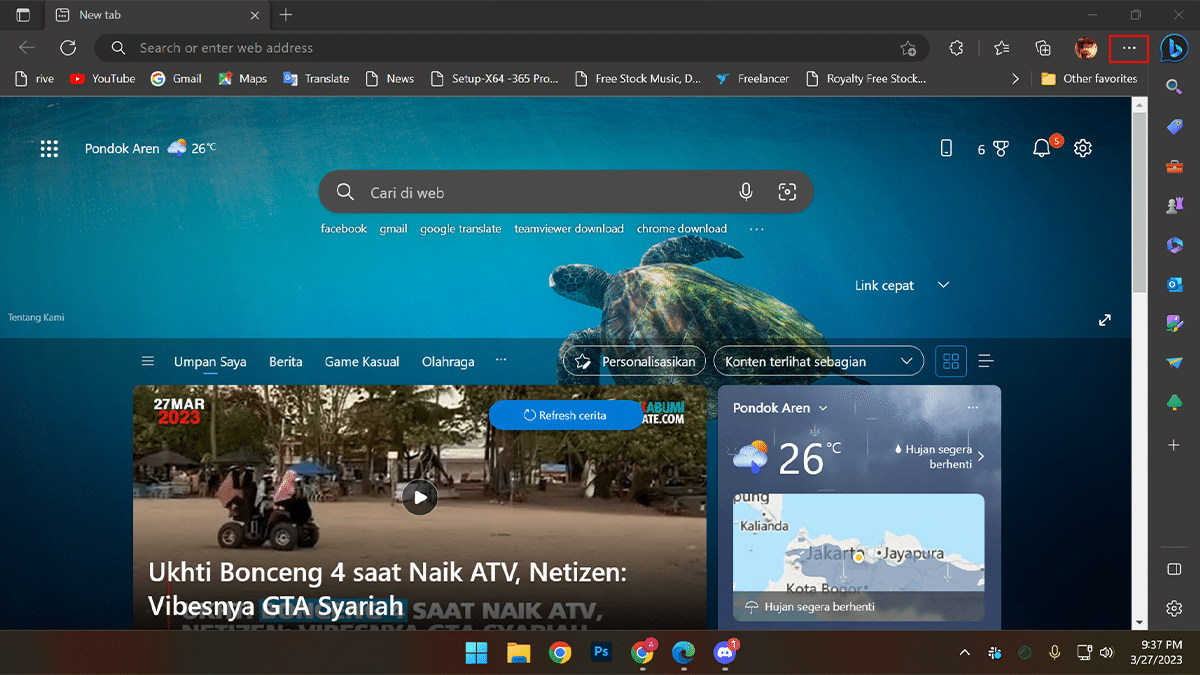
- Scroll down > select the Settings option.
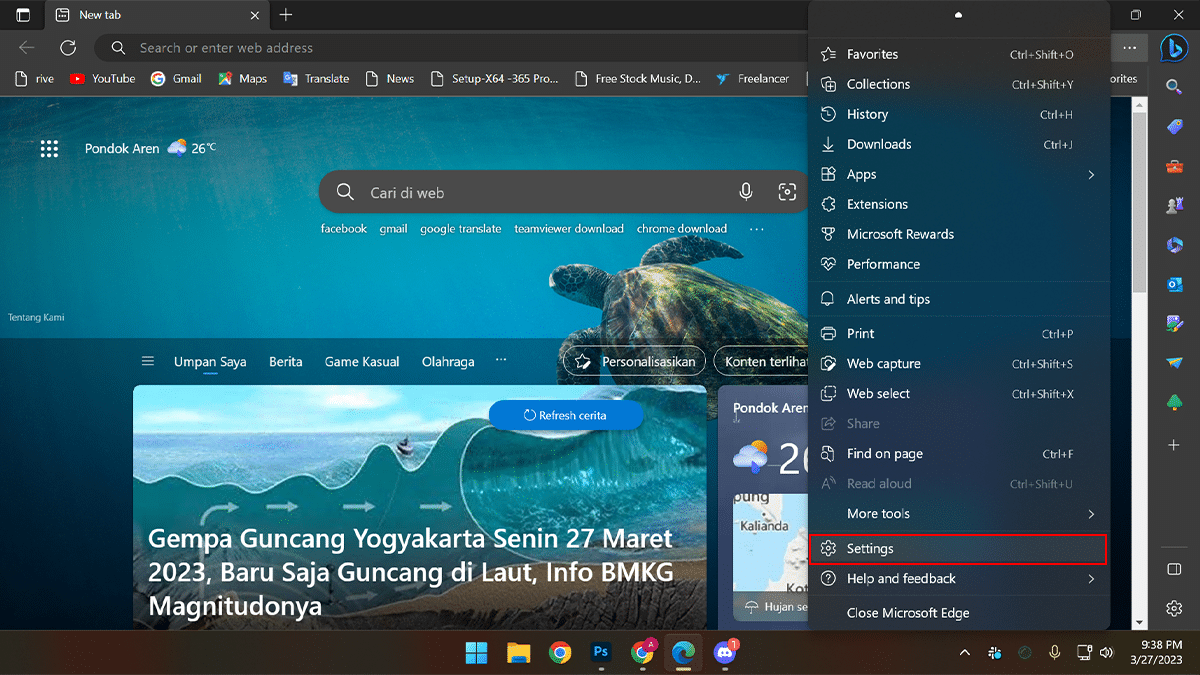
- Click on System and performance > toggle off the Startup boost option.
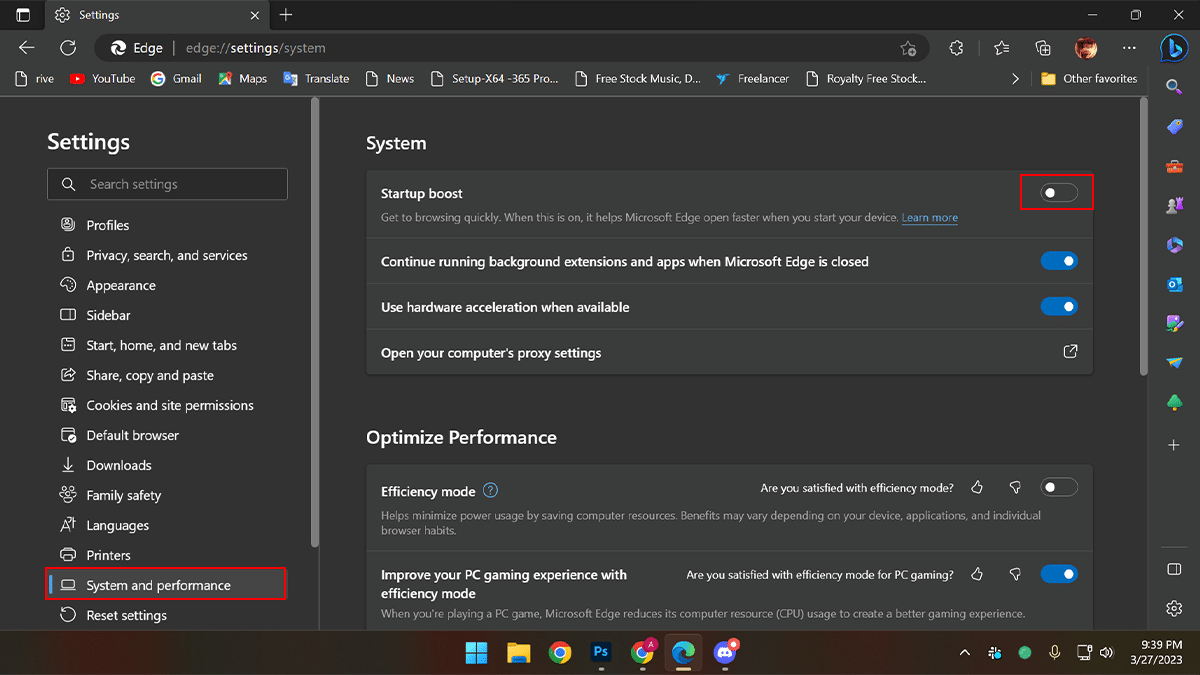
- Right-click the Microsoft Edge in the Taskbar > select the Pin to taskbar option.
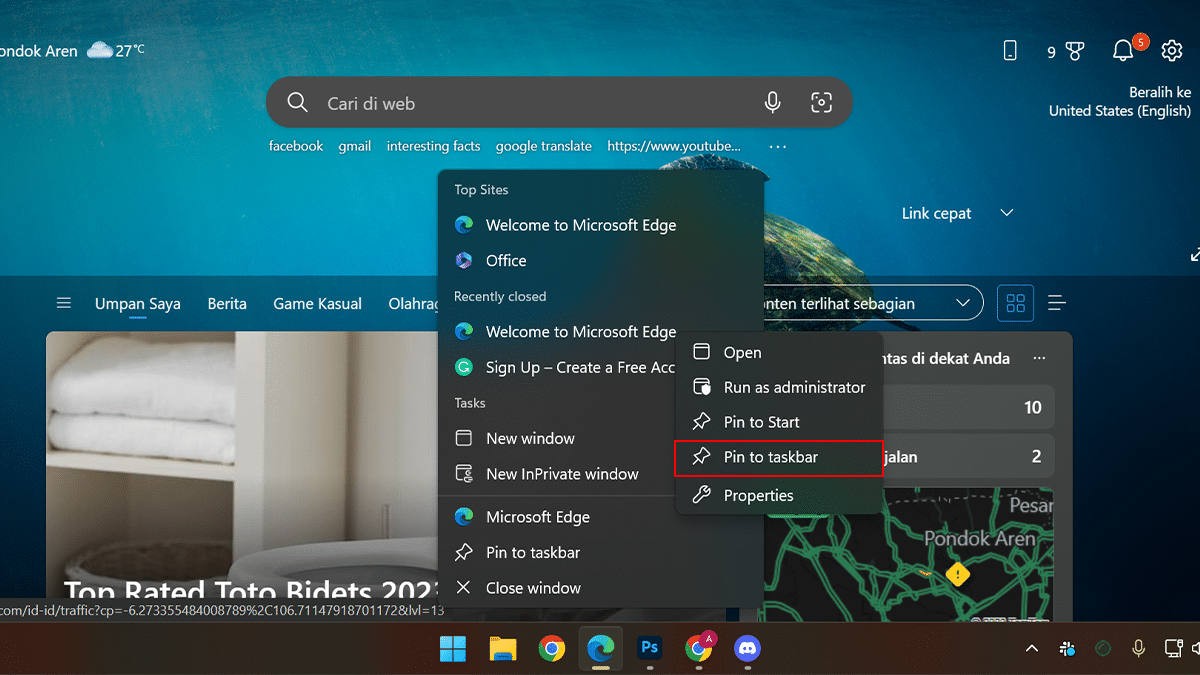
- Right-click the app button, right-click on Microsoft Edge, and select the Properties option.
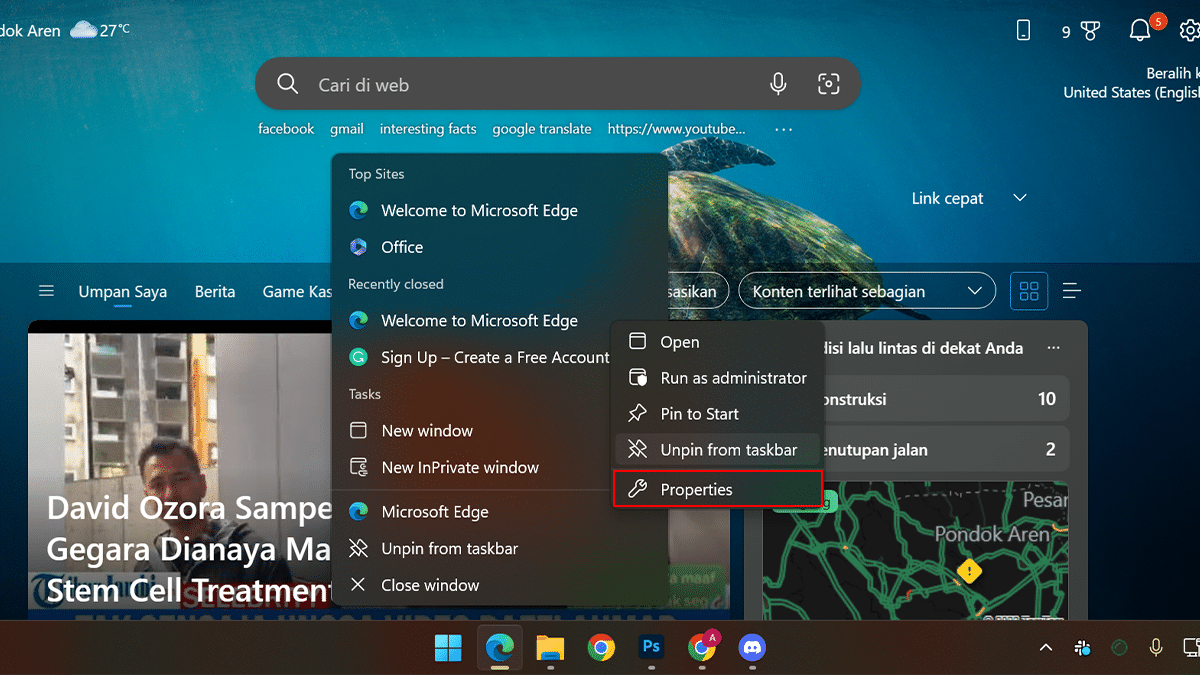
- In the “Target” setting, after a space copy and paste the following code: –disable-features=msUndersideButton
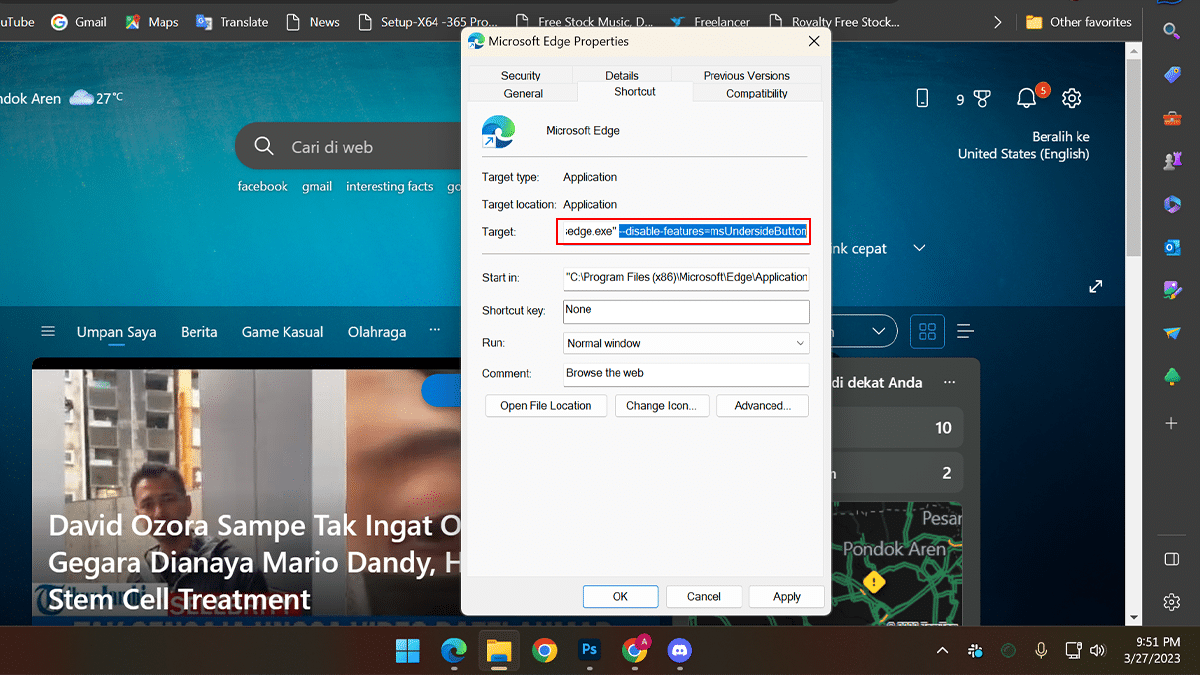
- Click the Apply button > click the OK button.
- When done, the Bing Chat disables and won’t appear in the top-right corner anymore.
Read more:
- How to enable battery saver on Windows 11
- How to enable Dark Mode in Gmail on iPhone
- How to schedule emails in Gmail on iPhone
- How to schedule emails in Gmail on iPhone
- How to install Windows 11 Insider Preview builds
- iOS 16.4 RC expands Voice Isolation mode to cellular calls, here is how to enable it
- How to perform an offline virus scan with Microsoft Defender on Windows 11