Image previews is a feature in Chrome where a user moves their mouse over the tab opened in the browser, and it shows the URL and the page title in a mini pop-up. In future updates, Chrome might display a thumbnail preview of a website when you move your mouse over a tab.
Google has been working on tab preview functionality for quite some time now. The display is pretty handy when someone has multiple tabs open on the same website or even different websites, this way they can keep track without disruptions.
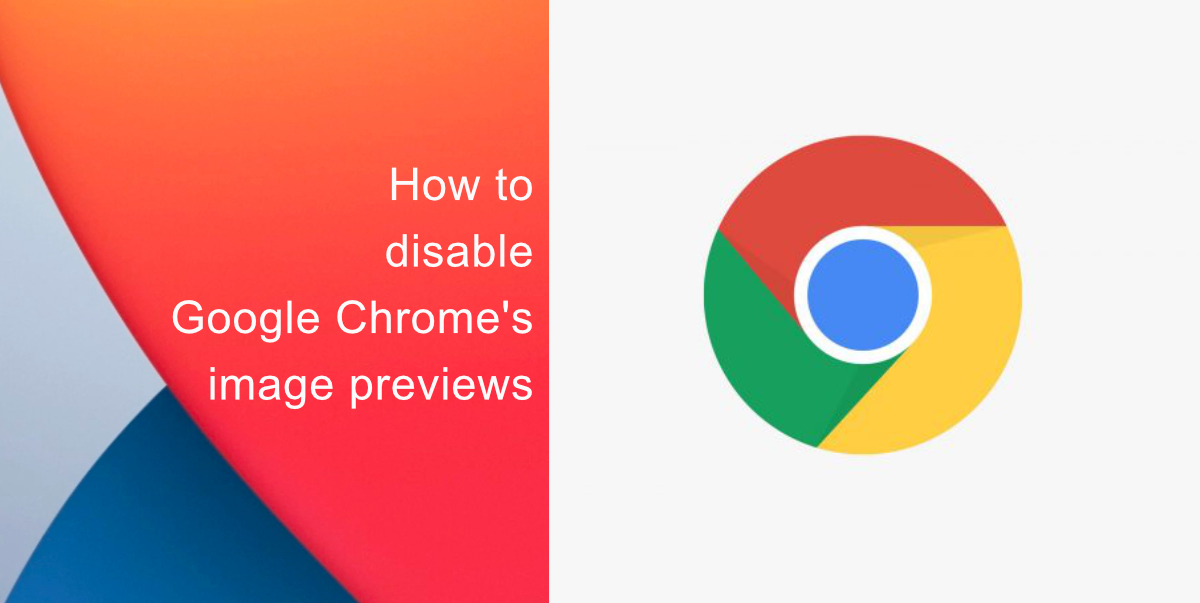
How to disable Google Chrome’s image previews
The thumbnail preview feature arrived with the latest Canary release by Google. Those users who find the previews disturbing can disable this functionality.
You can follow our simple steps below to disable Google Chrome’s image previews.
- In the browser’s address bar put in, chrome://flags/#tab-hover-card-images.
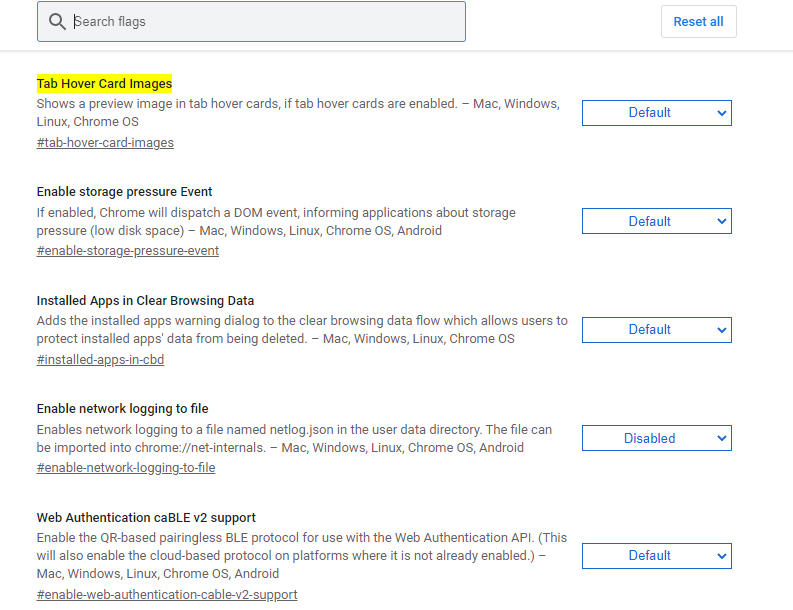
- There you will find a highlighted Tab Hover Card Images, set it to disabled.
- Restart Google Chrome to implement the changes.
Do keep in mind that this is managed via an experimental flag which may come and go. Some are integrated natively in the browser and then removed afterward, others can be removed without the need for any integration. It is unlikely that Google will remove the feature without integrating it natively in the browser.
After you have followed the above-mentioned steps, Chrome will go back to classic tab previews after a restart. Only the title and URL will be displayed when you move your mouse over a tab. If you want to restore this feature, go back to flags and set the status for #tab-hover-card-images to Enabled.
We hope this guide helped you disable Google Chrome’s image previews. Let us know if you have any questions in the comments below.
Read More:
- How to make WhatsApp audio and video calls on desktop
- How to access macOS Recovery on Apple Silicon M1 Mac
- How to scan documents from iPhone to iCloud Drive
- How to customize Netflix smart downloads feature
- How to reduce background noise when recording voice memos on iPhone
- How to trim and edit videos on iPhone
2 comments
Comments are closed.