Live Text was introduced in iOS 15. The feature makes text interactive in your photos so users can copy and paste, look up, and translate in Photos, Screenshot, Quick Look, Safari, and live previews straight from the Camera app.
For iOS users, the feature can be convenient if you want to copy text from your camera and share the data via messages, save it in the Notes app book an appointment, and more. However, it can cause annoyance for users who may be trying to edit an image or if they do not want to select text within a photo. Luckily, you can disable Live Text on your iPhone in a few simple steps.
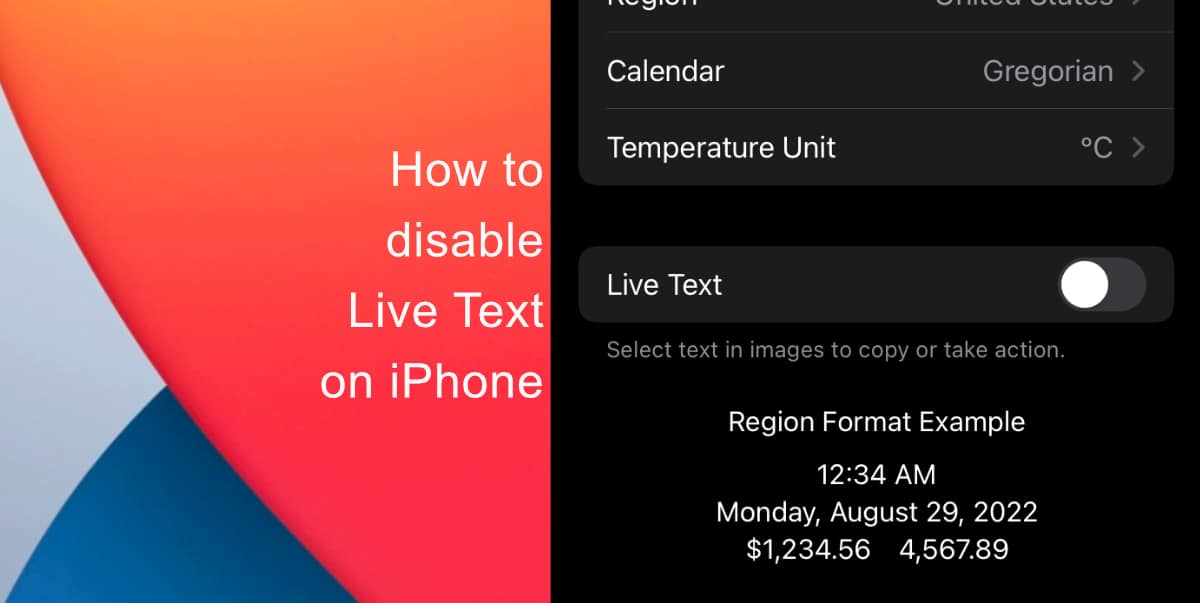
Learn how to disable Live Text on iPhone
Here’s how to disable Live Text on iPhone:
- Launch the Settings app from the Home screen of your iPhone.
- Go to General.
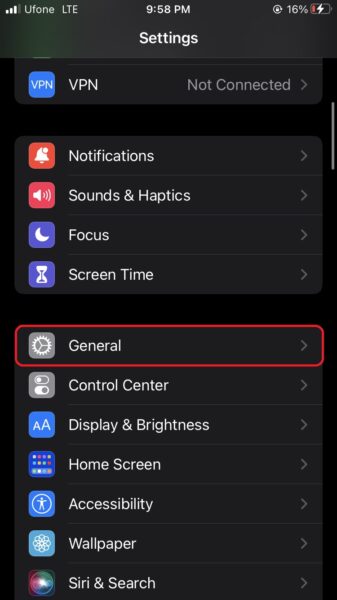
- Next, choose Language & Region.
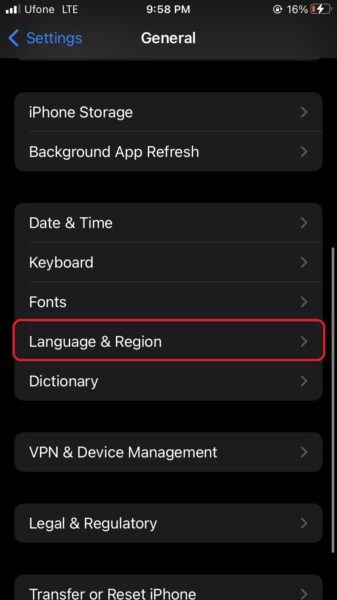
- Finally, switch the toggle for Live Text to the OFF position.
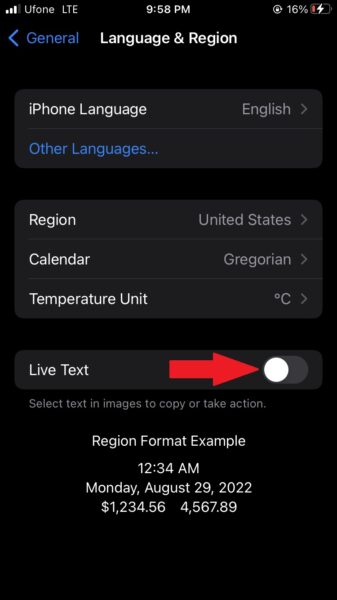
Note that if you want, you can just temporarily disable Live Text as you work on editing an image. Once you are finished, you can also enable it by following the steps outlined above.
We hope this guide helped you learn how to disable Live Text on your iPhone. If you have any questions, let us know in the comments below.
Read more:
- How to enable WhatsApp’s disappearing messages on iPhone
- How to record ProRes video on iPhone 13 Pro and iPhone 13 Pro Max
- How to set Gmail to delete Instead of archive in stock Mail app on iPhone & iPad
- How to clear cookies from Safari without deleting your browsing history on iPhone & iPad
- How to automatically and manually send text messages instead of iMessages on iPhone
- How to clear cookies from Safari without deleting your browsing history on iPhone & iPad
- How to use iOS 15 portrait video and audio effects in any app including Instagram, Snapchat and TikTok
- How to use an email instead of a phone number for iMessage on iPhone & iPad
- How to turn on rain and snow notifications for your current location on iPhone
- How to automatically mute your microphone when joining a Zoom meeting on iPhone and iPad
- How to use Screen Time to set a time limit for websites on iPhone and iPad