Some iPhone users complain about the Lock screen missed call return functionality that may lead to inadvertently dialing a number or returning a call. This typically occurs when someone swipes or taps on the missed call notification, which then makes an automatic call back to the individual. If you want to disable missed call return from Lock Screen in a few simple steps, keep reading.
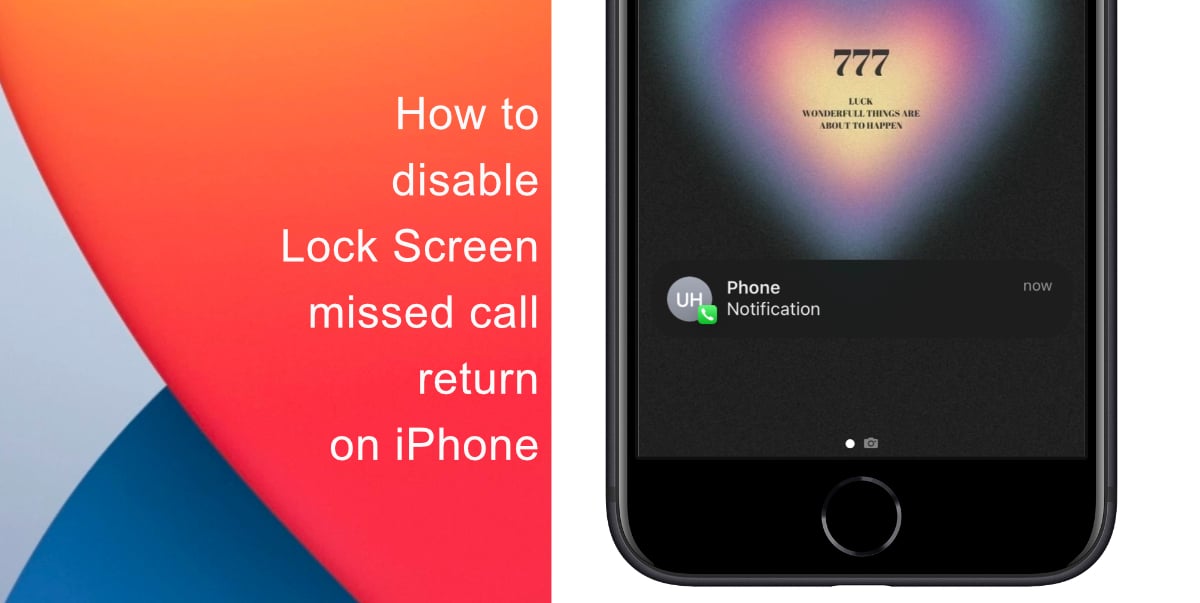
Learn how to disable Lock screen missed call return on iPhone
Your iPhone will no longer let you return missed calls from the lock screen after making this configuration change.
- Launch the Settings app from the Home screen on iPhone
- Next, click Face ID/Touch ID & Passcode.
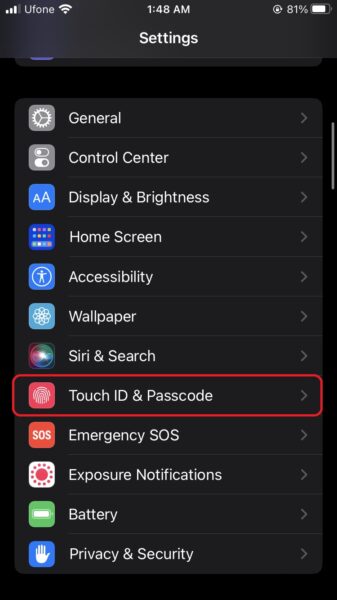
- Find the Return Missed Calls switch, then flip it to the OFF position.
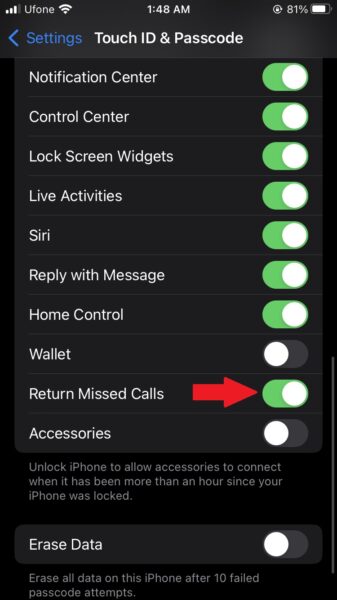
Now, If you mistakenly tap or swipe on a notification of a missed call, the automatic missed call return functionality on iPhone lock screens may activate. The aforementioned settings adjustment should stop this from happening.
Face ID, however, means that you can still experience problems with calls that are automatically returned. If this is something that really bothers you, can use choose to use your iPhone without Face ID, which only requires you to input a passcode each time rather than scanning your face, as one option.
We hope this guide helped you learn how to disable Lock screen missed call return on your iPhone. If you have any questions, let us know in the comments below.
Read more:
- How to restart or force restart the iPhone 14 and iPhone 14 Pro
- Bug causing iPhone 14 Pro to freeze after data transfer? Try this Apple-approved fix
- How to turn off Always-On display on iPhone 14 Pro or iPhone 14 Pro Max
- How to convert a physical SIM to eSIM on iPhone 14
- How to use Emergency SOS via satellite on iPhone 14
- Fix “Unable to Verify Update” issue when updating to iOS 16
- iOS 16 always shows status bar text in white, here’s a fix
- How to delete duplicate photos on your iPhone with iOS 16
- How to use Live Captions in iOS 16 to transcribe any content
- Make album art larger on iOS 16 lock screen with this tip
- iOS 16 causing Wi-Fi and Bluetooth issues? Here are some fixes
- iOS 16 home screen search button can be disabled – here’s how
- iOS 16 showing Lock screen notifications at the bottom of the screen? Here’s a fix
- iOS 16 hides the iMessage voice record button behind a menu