Widgets in Windows 11 are small cards that display dynamic content of users’ favorite apps and services on their windows board. The widgets board is optimized to show relevant widgets and personalized content based on the user’s recent usage.
They appear on the widgets board, where you can discover, pin or unpin, resize, and customize widgets to reflect your interests but you also have the option to disable them.
In some scenarios, it can start consuming the CPU or memory and slow down the system performance, cause your PC to restart randomly, and even cause your PC to overheat. So I prefer disabling the feature as I don’t use it at all and I don’t want to face such issues myself.
Although Widgets help you stay on top of what’s important to you by bringing together personalized content from your favorite apps and services, however, if you have no interest in them and find them pretty much useless you can just disable Widgets to avoid some system issues. In this guide, we will show how to disable Widgets on Windows 11.
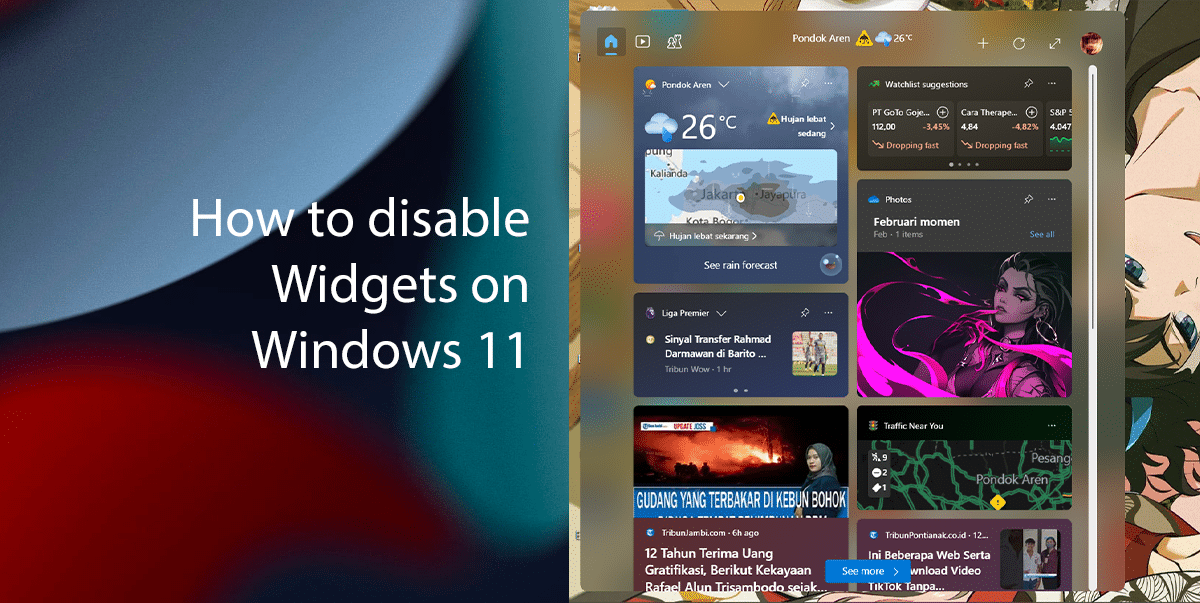
Here is how to disable Widgets on Windows 11
Disabling the Widgets option is pretty easy and straight forward so you may face no problem disabling it.
- Right-click on the taskbar > click on Taskbar settings.
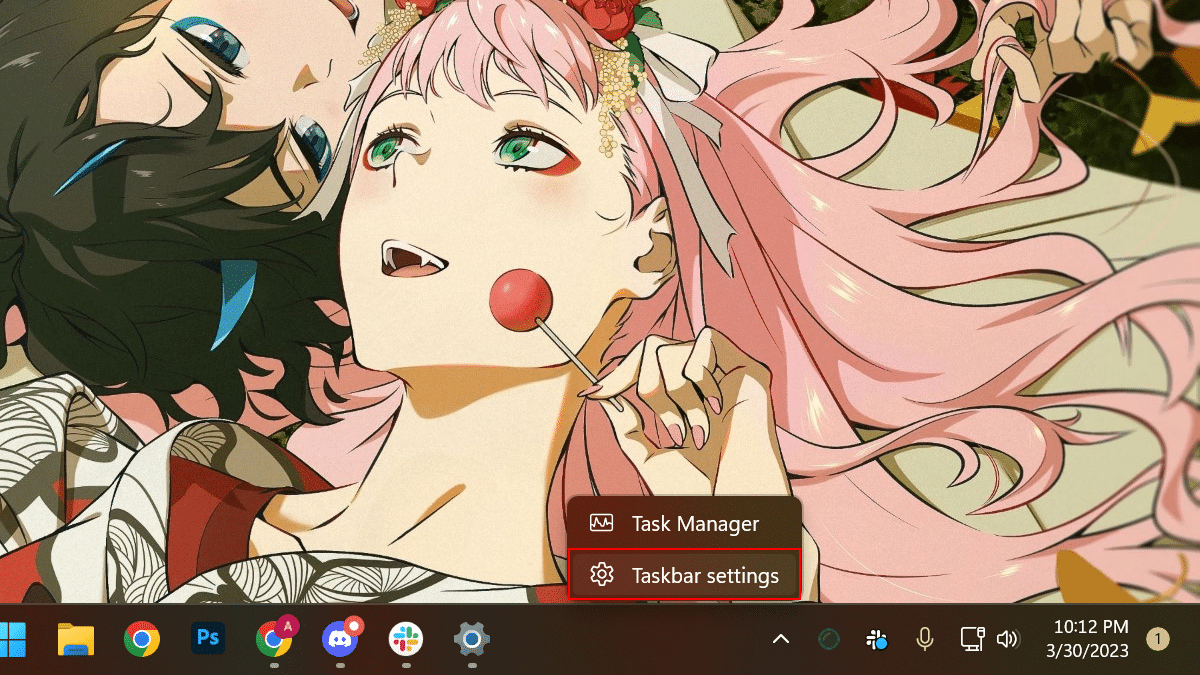
- Under the Taskbar items section > toggle off Widgets to disable it.
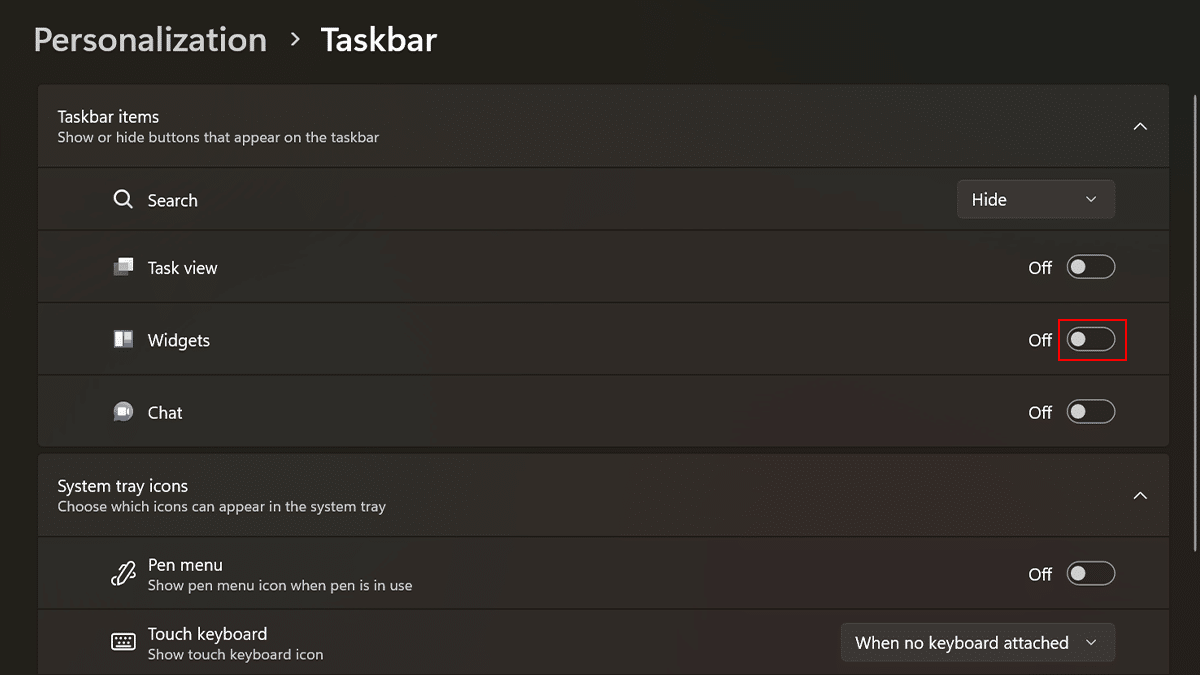
- When done, Widgets will be disabled and won’t appear in the left corner anymore.
How to disable Widgets from Windows Settings:
- Right-click on Start > click on Settings option.
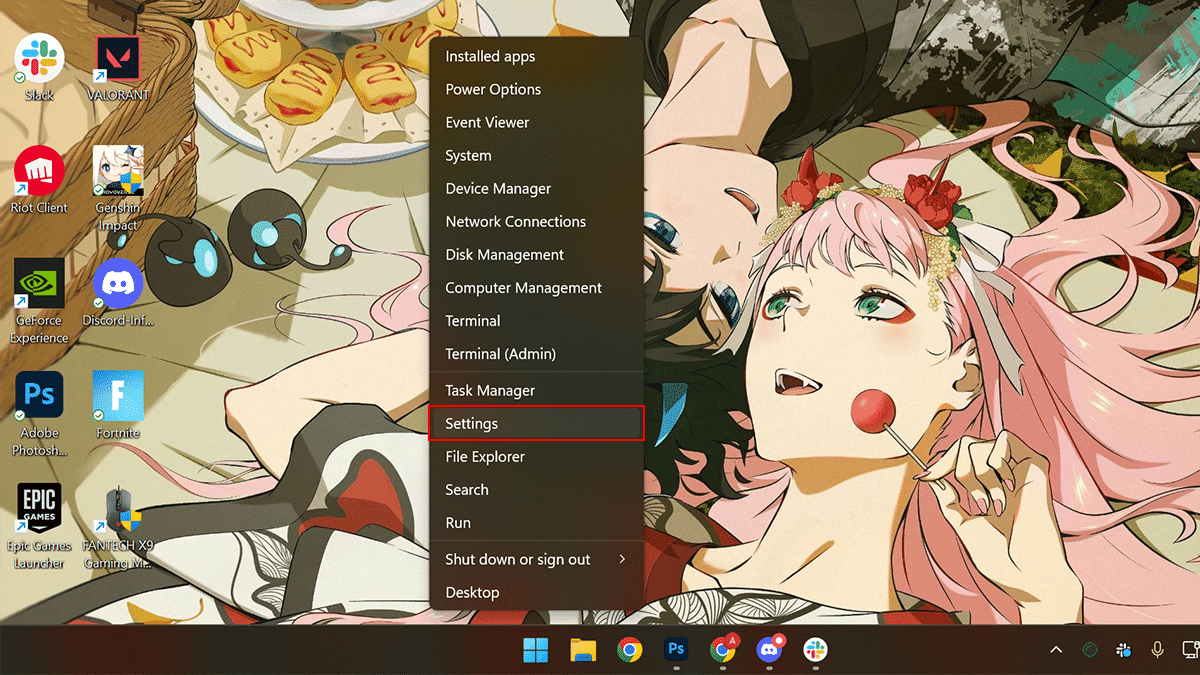
- Click on Personalization on the left pane > scroll down > click Taskbar.
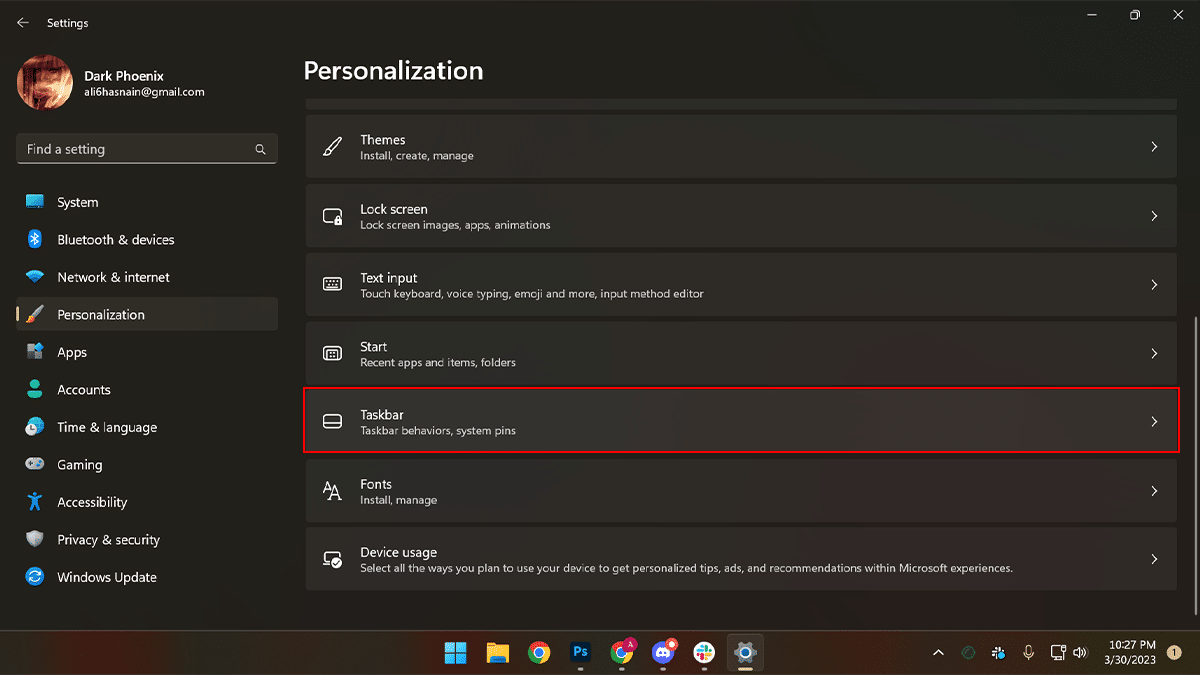
- Under the Taskbar items section > toggle off Widgets to disable it.
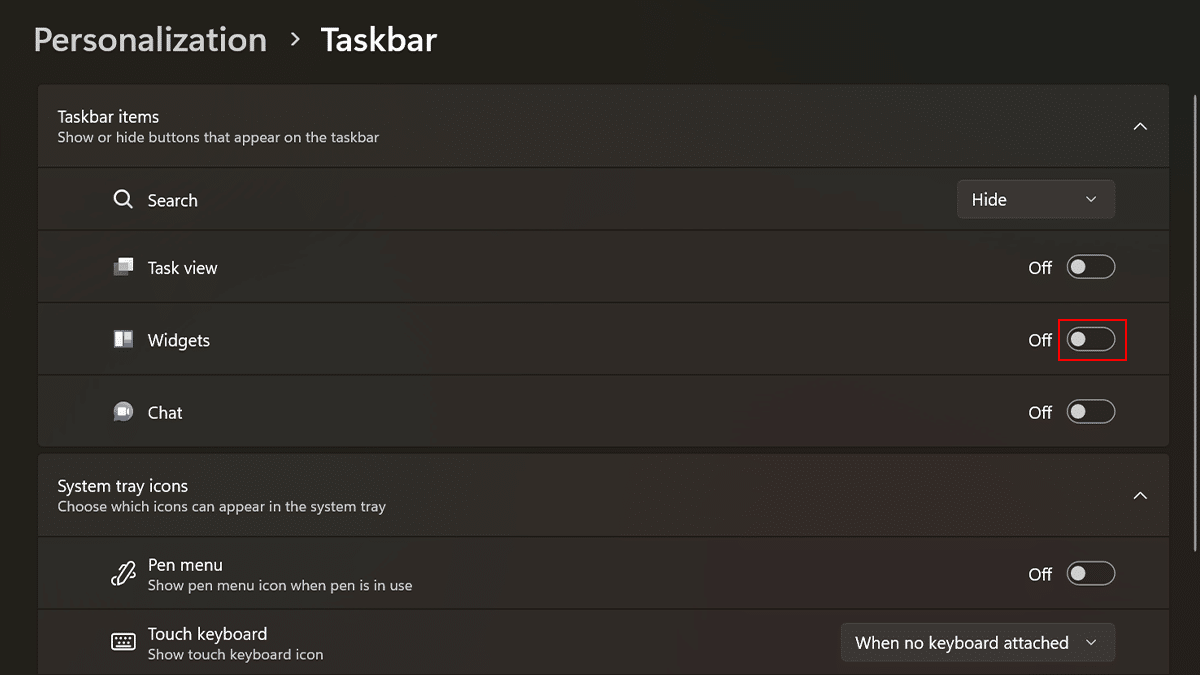
- When done, Widgets will be disabled.
Read more: