In Windows 11, normally apps downloaded from the Microsoft Store periodically update automatically. However, it’s possible to disable automatic updates in case you want to prevent certain apps from upgrading to a new version.
Here are some of the reasons why you might want to disable app updates on Windows 11.
- To prevent apps from crashing: Sometimes, new app updates can introduce bugs that cause apps to crash. If you’re experiencing problems with an app, you can try disabling updates to see if that fixes the problem.
- To save bandwidth: If you have a limited data plan, you might want to disable app updates to prevent them from downloading automatically. You can still manually update apps when you have a strong internet connection.
- To prevent apps from changing your settings: Some app updates change your settings without your permission. If you don’t want this to happen, you can disable app updates.
- To prevent apps from collecting data about you: Some app updates collect data about you, such as your location or browsing history. If you’re concerned about your privacy, you can disable app updates.
In this guide, we will show you how to disable updates for apps you acquired from the Microsoft Store in Windows 11.
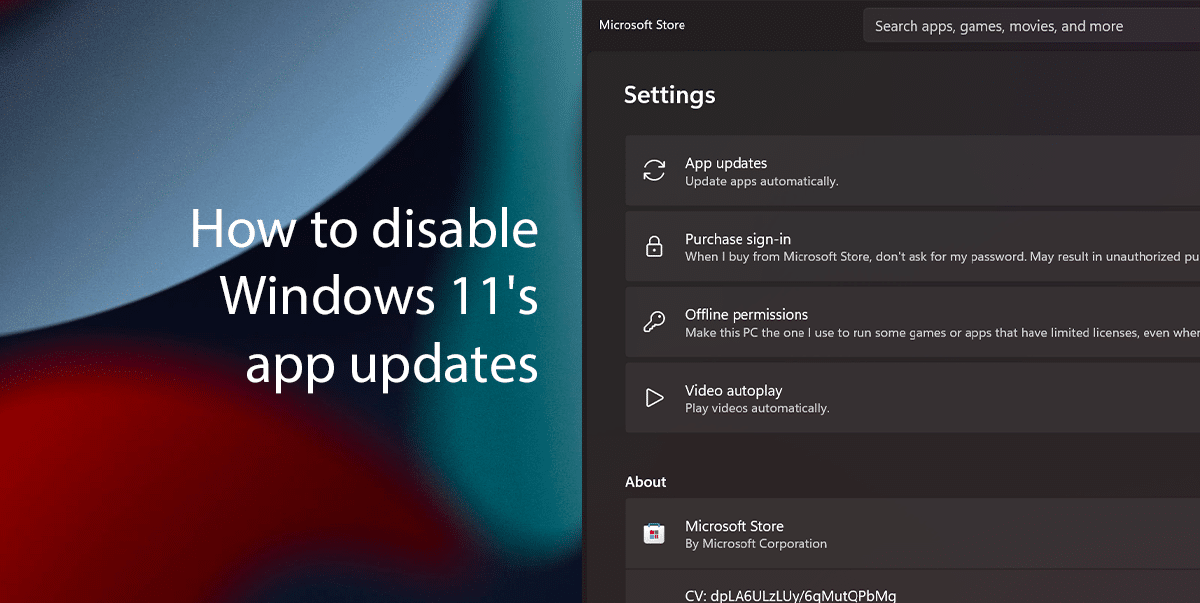
Here is how to disable Windows 11’s app updates
Before we start, here are some additional things to keep in mind:
- If you disable app updates, you may miss out on important security and bug fixes.
- Disabling app updates may also prevent you from using certain features of apps that require the latest version.
- If you decide to re-enable app updates, you will need to manually update all of the apps that have been updated since you disabled updates.
To stop updates for apps on Windows 11, you can follow these steps:
- Open the Microsoft Store.
- Click your profile picture in the top right corner and select Settings.
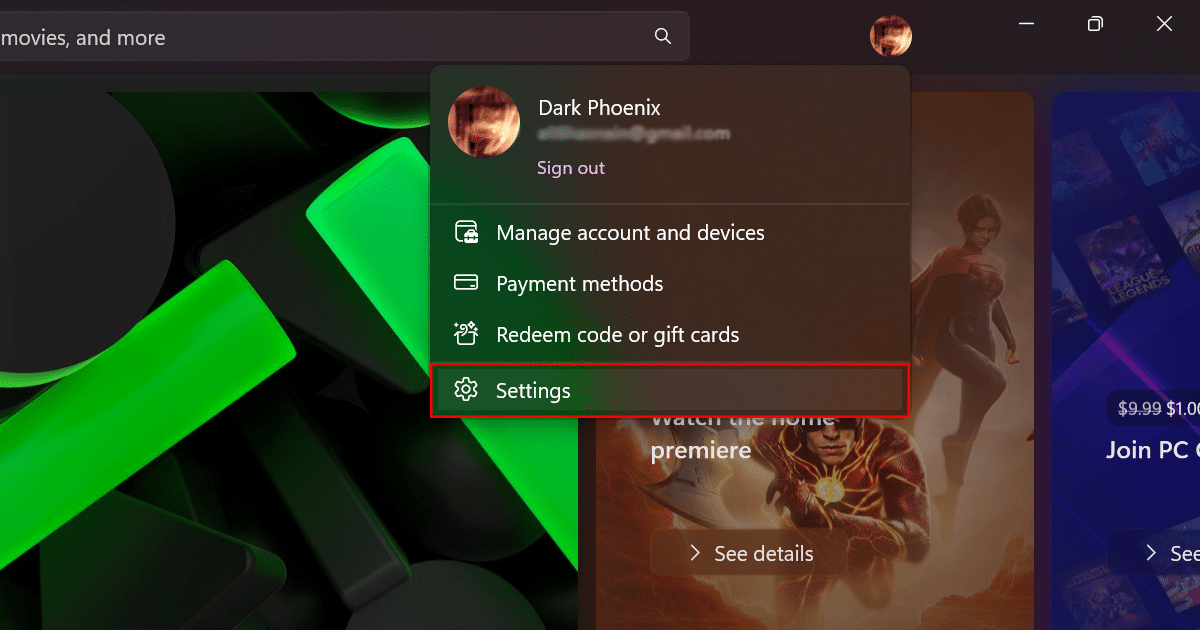
- Toggle off the App updates setting.
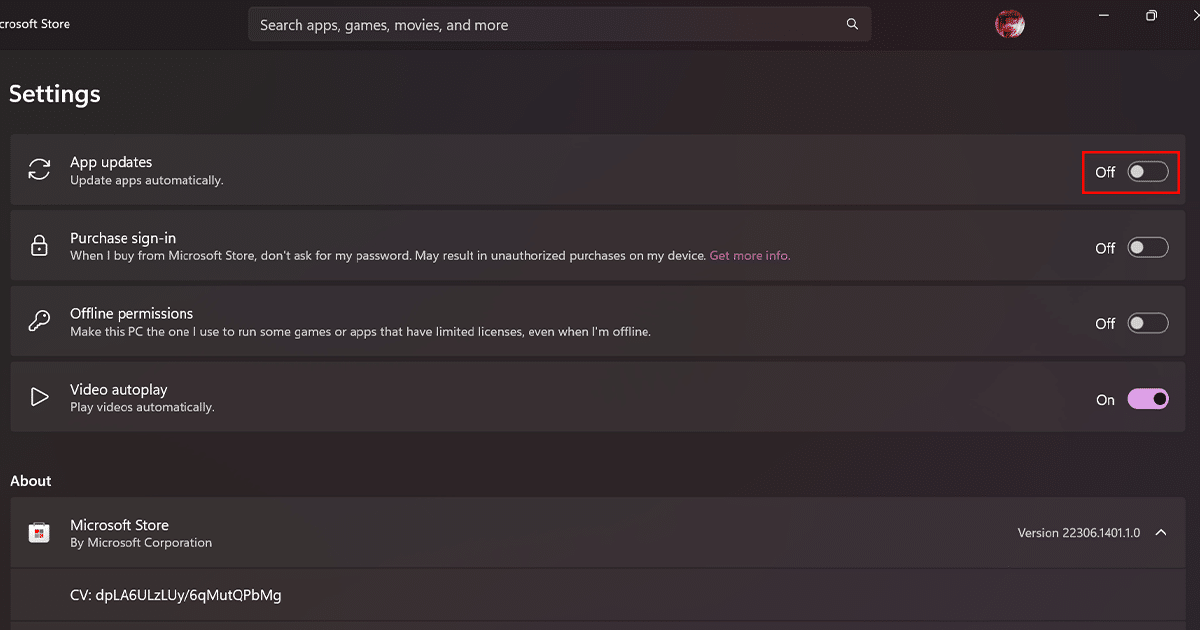
- Once you have disabled app updates, you will no longer receive automatic updates for apps from the Microsoft Store.
Read more: