Here’s our step by step guide to how you can download apps on Windows 10 via Microsoft Store and from other sources.
Not all services are enjoyable on Windows PC without their desktop apps like WhatsApp, Netflix, Instagram, etc. Accessing all these apps on Windows 10 is not that hard. Microsoft Store offers everything for its users ranging from editing applications to movie rentals. As long as the app is available in the Microsoft store, it is not difficult to access and download it by following a few simple steps.
How to download apps from Microsoft Store
- Tap on the Windows icon to open the Start menu.
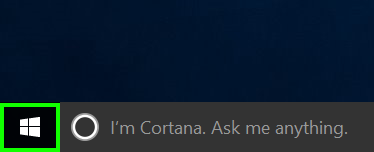
- Select the Microsoft Store Icon.
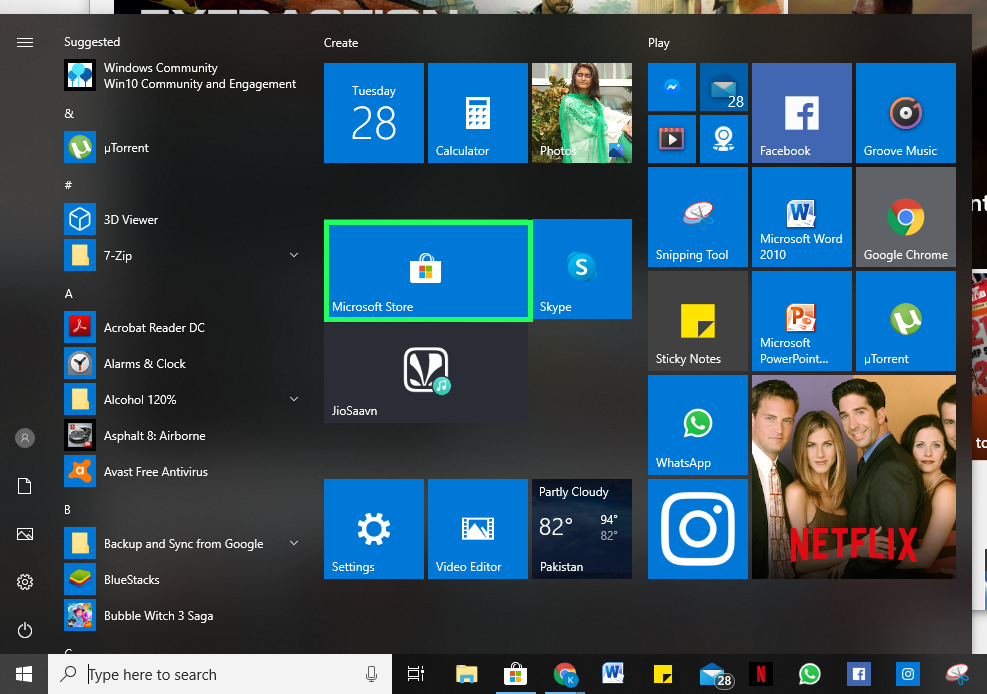
- Log in to your Microsoft account by entering your username and password.
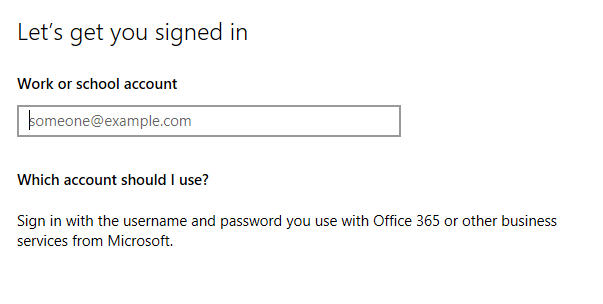
- Look for the app you want to download from Microsoft Store.
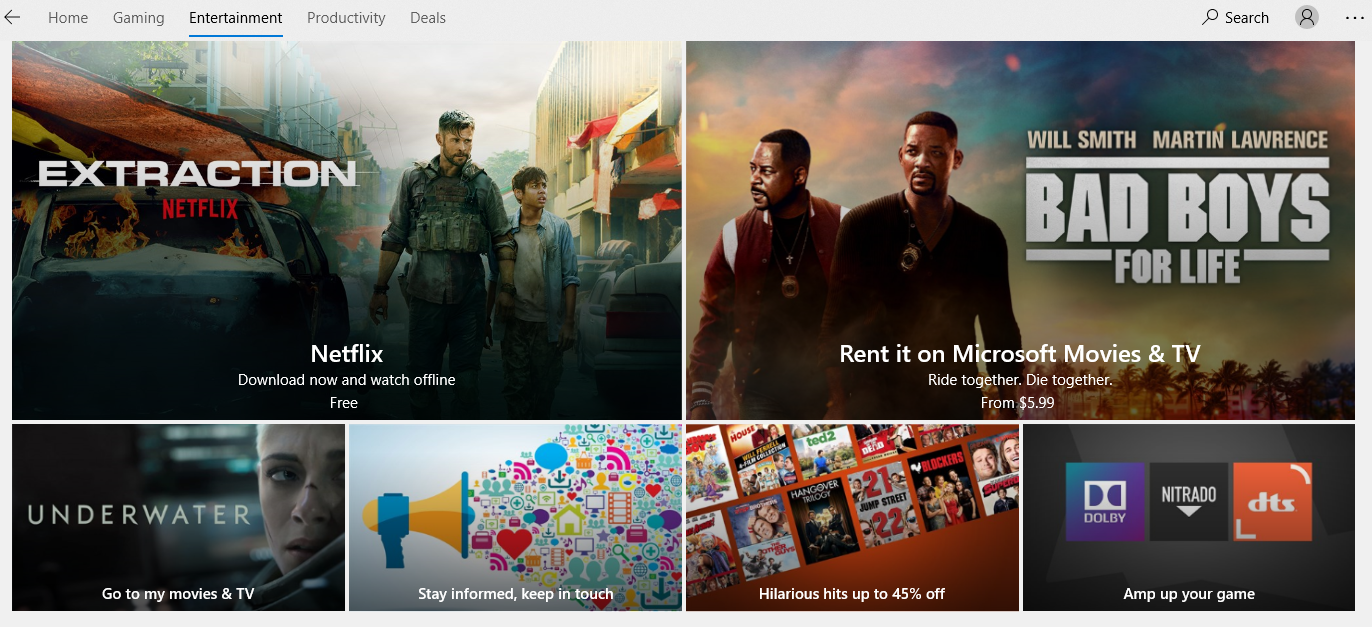
- Click INSTALL.
- The app will pop up on your start menu. You can also pin it to your Taskbar or Start menu.
There are many apps that can be downloaded via browsers using official websites such as Skype, WhatsApp Web, etc. In case your desired app is not available in Microsoft Store, it can be downloaded from the official website or third-party websites like Softonic, by following these steps.
- Search for the website you want to download your app from. It can be an official website or a third-party website.
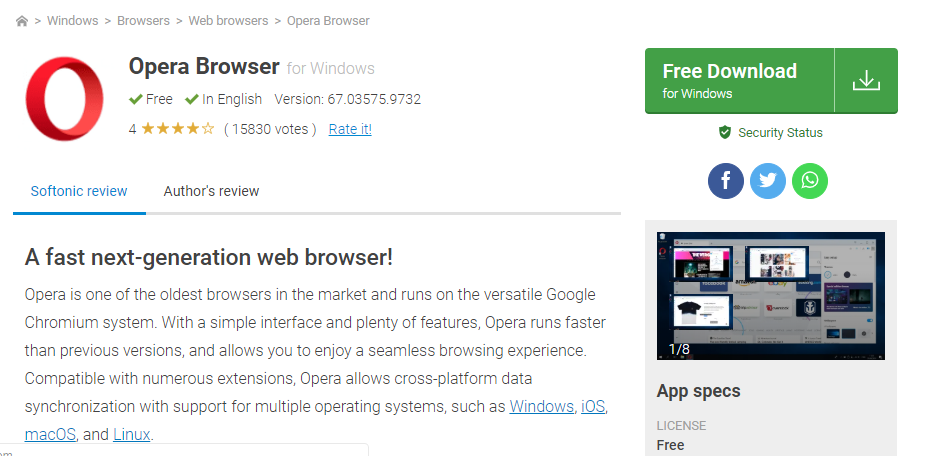
- Click on Download for Windows.
- A setup file will start to download. Wait until it has finished downloading.
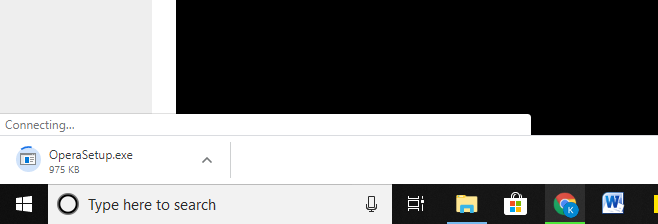
- Install the App by clicking on the setup file.
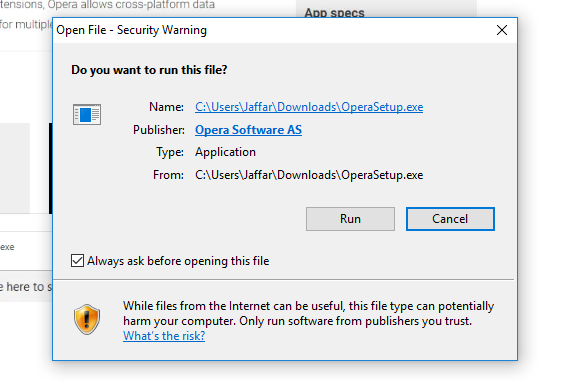
- Start using the app on your Windows 10 PC once it finishes downloading.
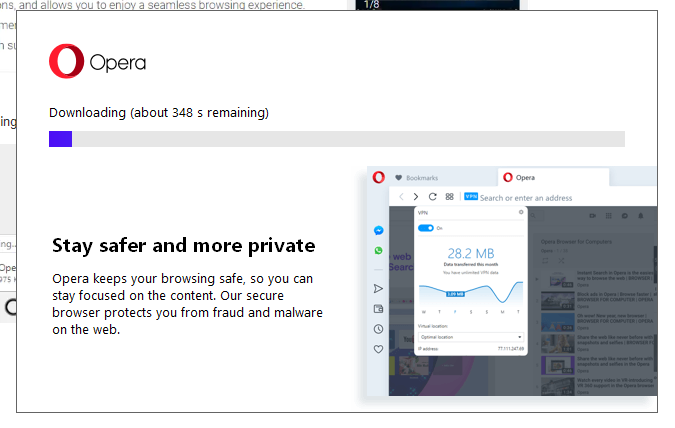
There are several third-party websites available on the Internet which may let you download apps on your laptop directly from the website’s page, or redirect you to the official website. I recommend using Microsoft Store for downloading apps or look for an alternative available on Microsoft store as it is easier to do so and does not require a lot of searching. Furthermore, not all third party websites on the internet can be trusted with security. Stay safe by always verifying the source that you download an app from.




