Instagram Stories are one of the platform’s most used tools allowing millions of people to share their life, connect with other family and friends, showcase their talents, and more. Since the feature has a built-in camera, many users use it to capture their content directly before posting it on their accounts. If you use the built-in camera, you do need to take a few extra steps to save your Stories to your iPhone before they disappear after 24 hours. Here’s how to download your Instagram Stories on iPhone in a few simple steps.
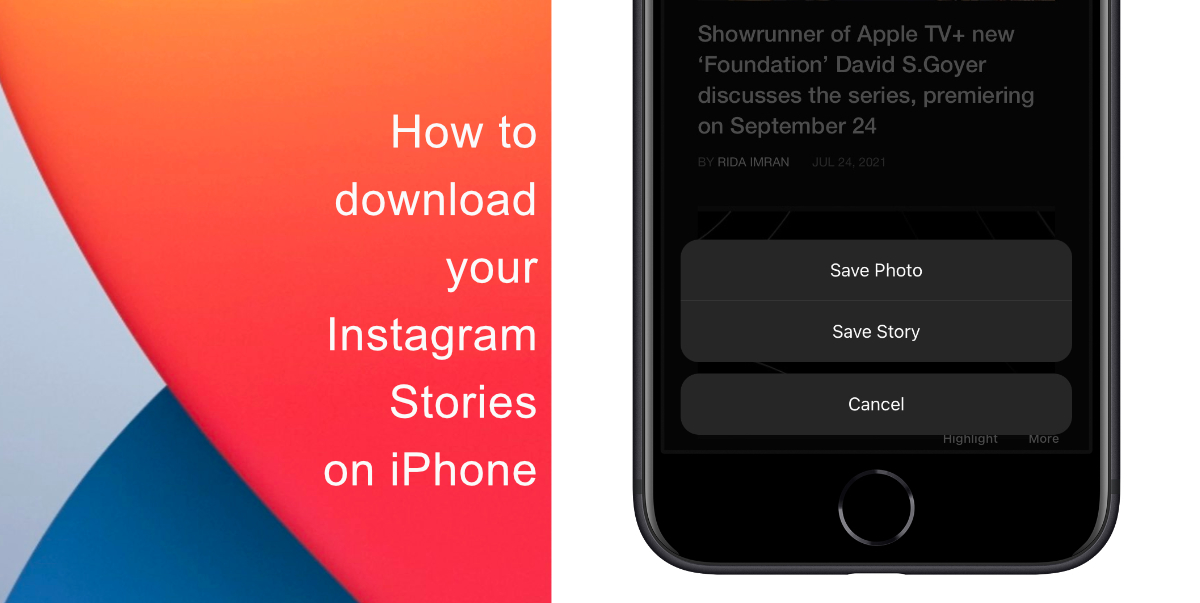
Learn how to download Instagram Stories on iPhone
Note that you can save your Instagram Story as a draft before sharing it. This is helpful in case you like using Instagram’s filters but you do not want to share those images to your Story. Simply tap the arrow icon towards the bottom of your screen to save the media.
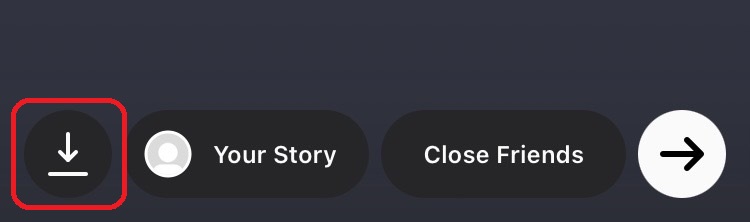
- Launch Instagram.
- Tap your profile icon to open your Story.
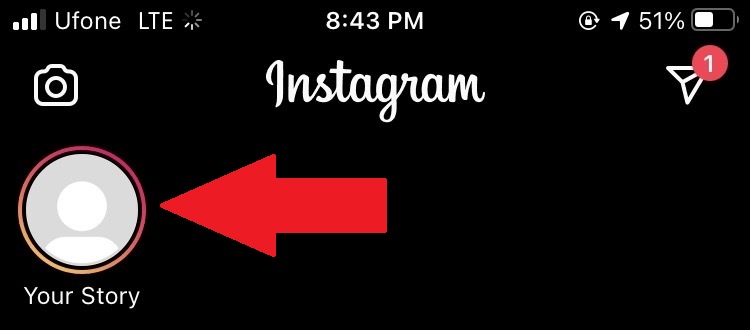
- Next, tap on the More button on the bottom right-hand corner and select Save.
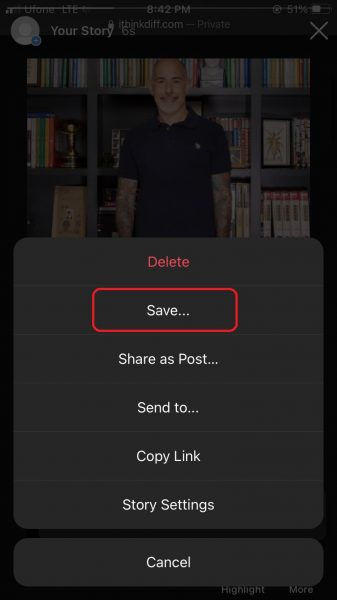
- Select Save Story or Save Photo. The Story should now be accessible in your iPhone Camera Roll.
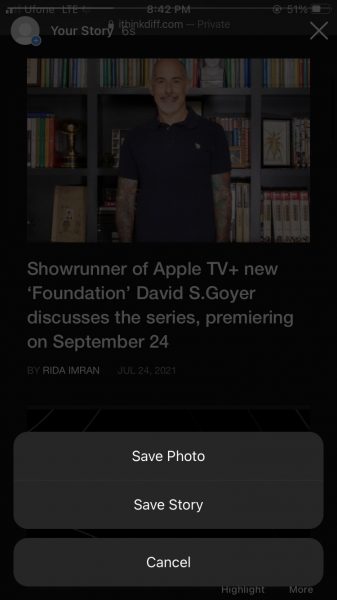
How to set your Instagram app to auto-save Stories
If you post Instagram Stories often, saving each video or image can become a nuisance. It may also cause you to miss some of the content you have posted. To avoid that, you can set your Instagram app to auto-save Stories. Here’s how:
- Launch Instagram on your device.
- Head to your Profile and tap the three lines at the top right-hand corner.
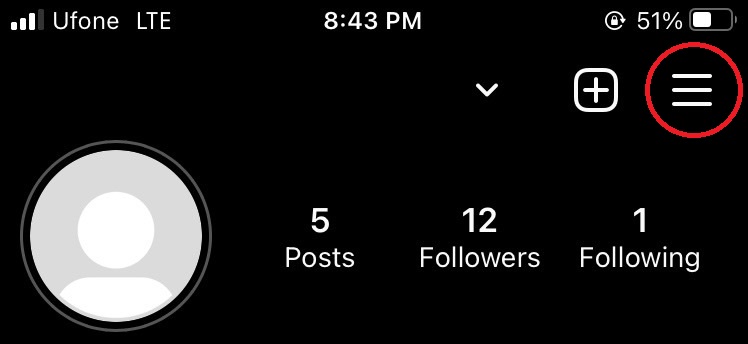
- Go to Settings > Privacy > Story.
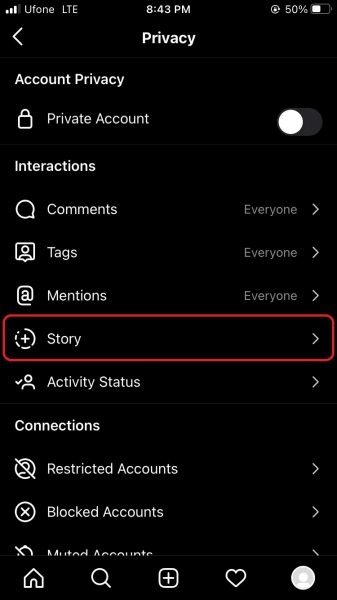
- Turn on Save to Camera Roll.
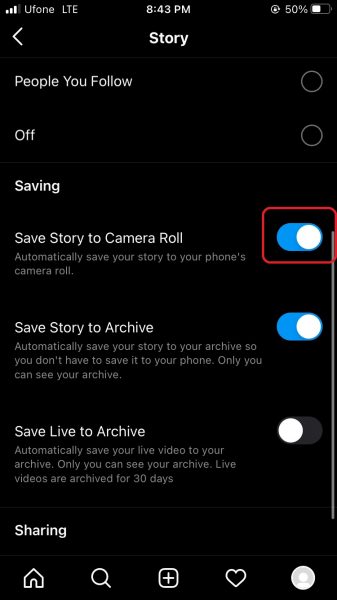
We hope this guide helped you learn how to download your Instagram Stories on your iPhone. If you have any questions, let us know in the comments below.
Read more:
- How to edit the date, time, or location of photos in iOS 15
- How to check if you have the latest AirTag firmware update
- How to download apps larger than 200MB over cellular data on iPhone
- How to hide like and view counts on new, existing and other users’ posts on Instagram
- How to use iOS 14.5’s app tracking transparency to block apps from tracking you
- How to reduce the size of your iCloud backup on iPhone and iPad
- Found an unknown AirTag moving with you? Here is how to disable it
- How to share iPhone screenshots without saving them to Photos
- How to unlock iPhone with Apple Watch while wearing a face mask
- How to use Screen Time to set a time limit for websites on iPhone and iPad