It may take a while before Windows 11 23H2 is officially released, but users can access a preview of the ISO file with the latest changes by using the “UUP Dump” tool to perform a clean installation.
Installing Windows 11 22H3 is a fairly straightforward process. First, you’ll need to make sure your computer meets the minimum system requirements for the new operating system. These include a 64-bit processor with at least 1 GHz clock speed, 4 GB of RAM, and 64 GB of storage.
Although Microsoft has not yet released the complete list of new features that will be included in this update, some confirmed ones are available:
- Windows AI Copilot: This new feature uses artificial intelligence to help you with your tasks. For example, it can suggest words as you type, or help you with formatting and editing documents.
- New File Explorer: File Explorer is getting a major overhaul in Windows 11 23H2. The new design is more modern and intuitive, and it includes several new features, such as a new Home page, a new Gallery view, and support for native RAR, 7-zip, TAR, and GZ files.
- Windows Backup: A new Windows Backup app is being introduced in Windows 11 23H2. This app makes it easier to back up your files and settings to a local drive, an external drive, or the cloud.
- Taskbar ungrouping: You will now be able to ungroup apps on the Taskbar in Windows 11 23H2. This means that you can have multiple instances of the same app open on the Taskbar, and each instance will be represented by its icon.
- Dynamic Lighting: This new feature allows you to synchronize the colors of your PC’s RGB lighting with the colors on your screen. This can be a great way to add some personality to your PC, and it can also help to create a more immersive experience when you’re gaming or watching videos.
- Other changes and features: Other changes and features that are expected to be included in Windows 11 23H2 include:
- Improved Widgets Board
- Taskbar updates
- New Win32 app isolation feature
- Updated passkey experience
- Widgets with the option to disable the news feed and pin widgets to the desktop
- Microsoft Store with AI features
In this guide, we will show you how to download Windows 11 23H2 ISO files using the UUP Dump tool.
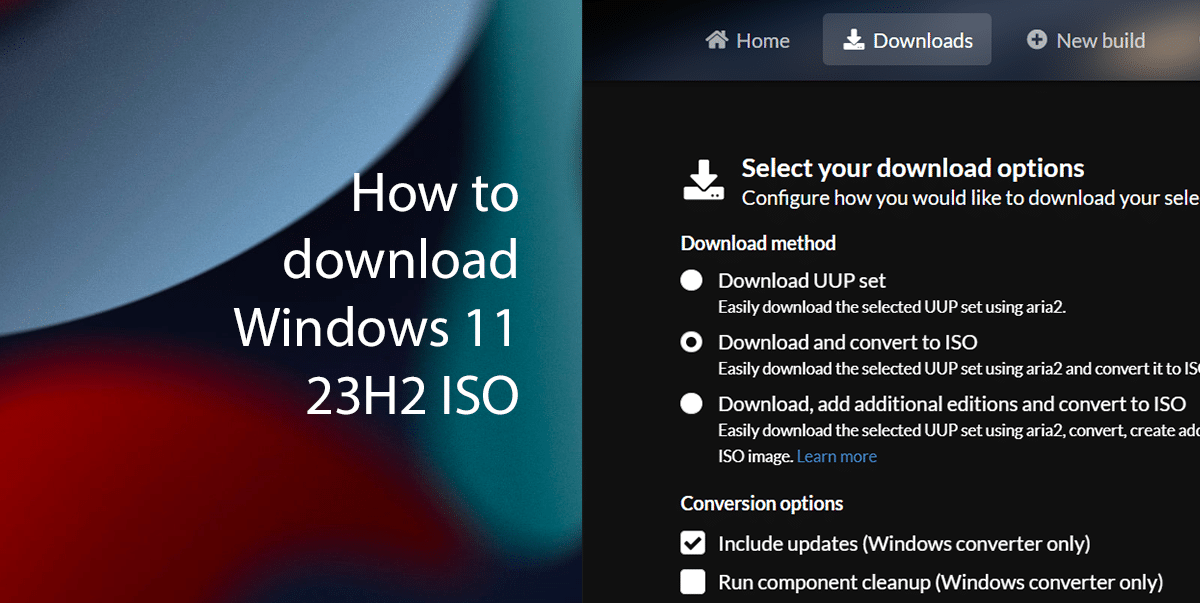
Here is how to download Windows 11 23H2 ISO
- Open the UUP Dump page.
- Select the “Windows 11 Insider Preview” to download the latest (x64) ISO file for build 22621.
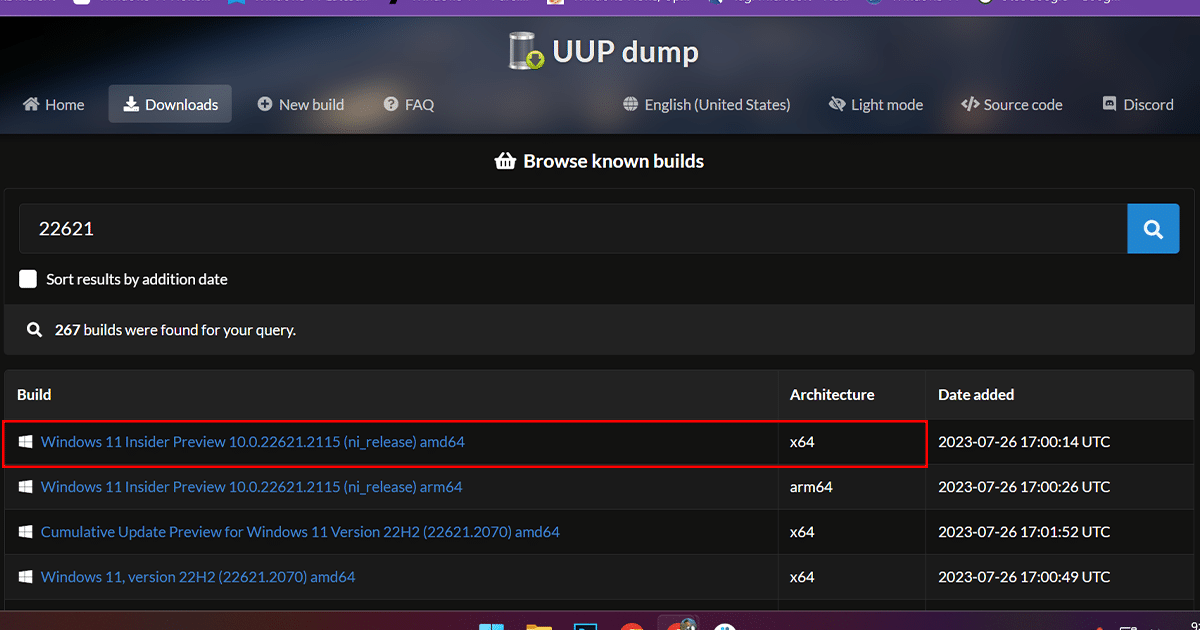
- Use the “Language” drop-down menu to select the installation language and click the Next button.
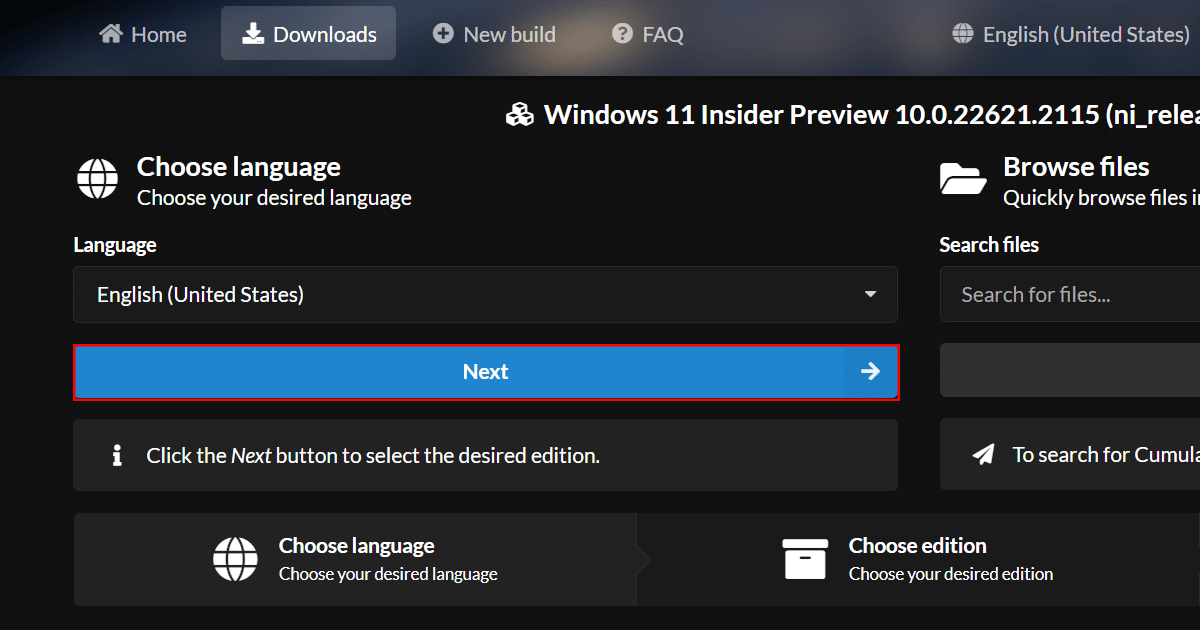
- Select the editions to include in the Windows 11 ISO 23H2 file and click the Next button.
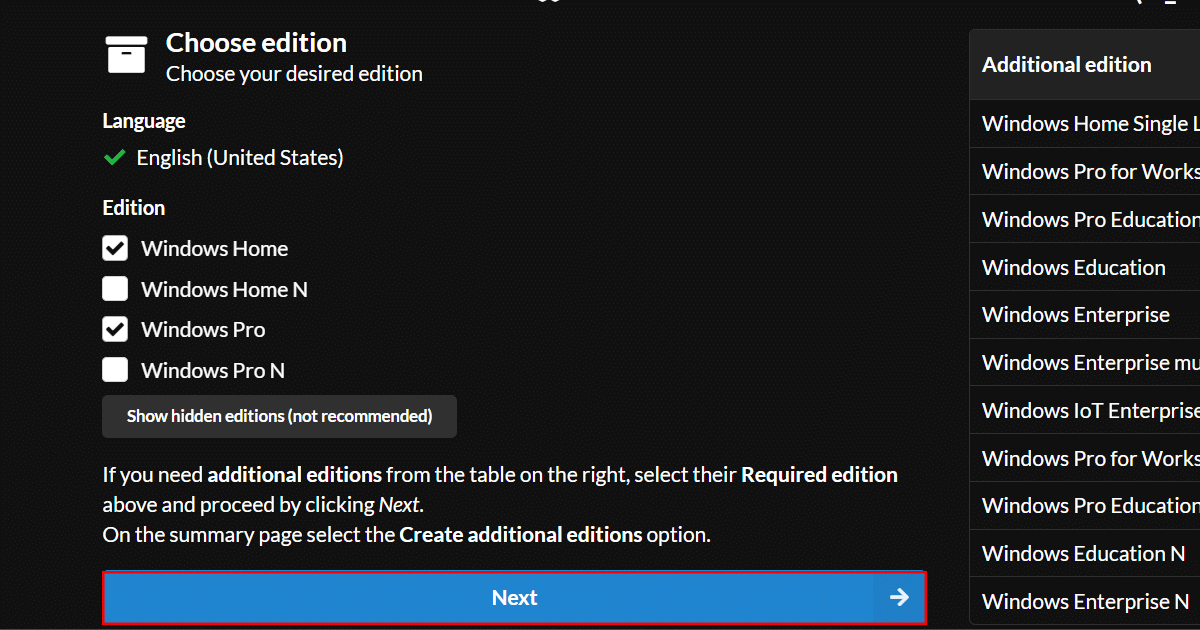
- Select the “Download and convert to ISO” option.
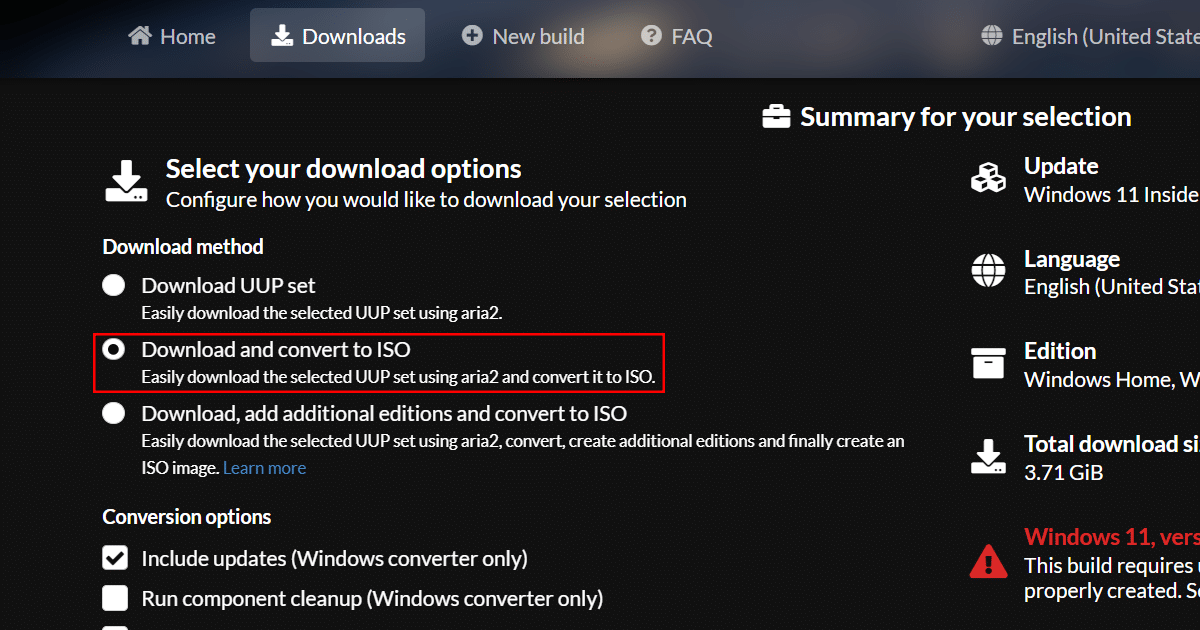
- Click the “Create download package” button.
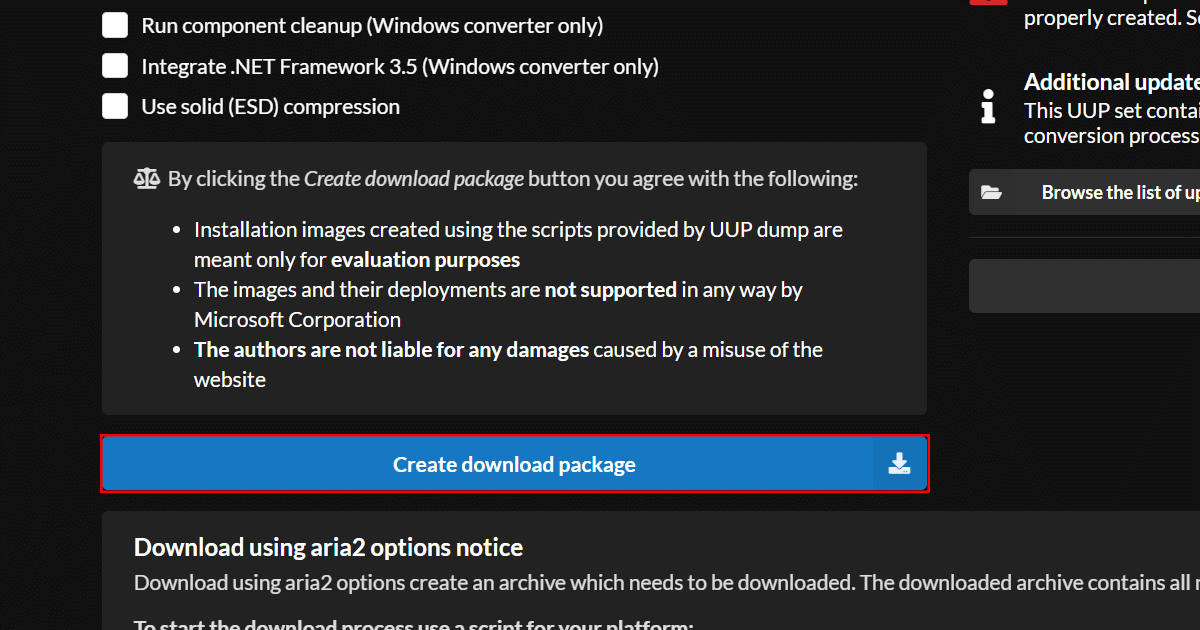
- Now open the zip folder with File Explorer.
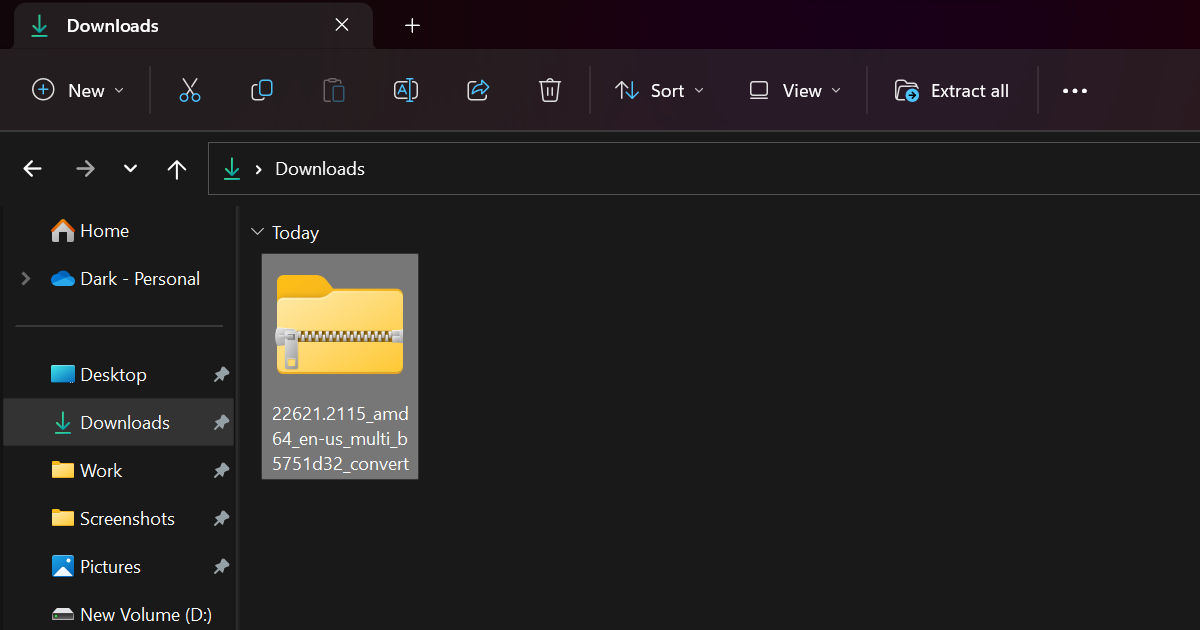
- Click the Extract All button.
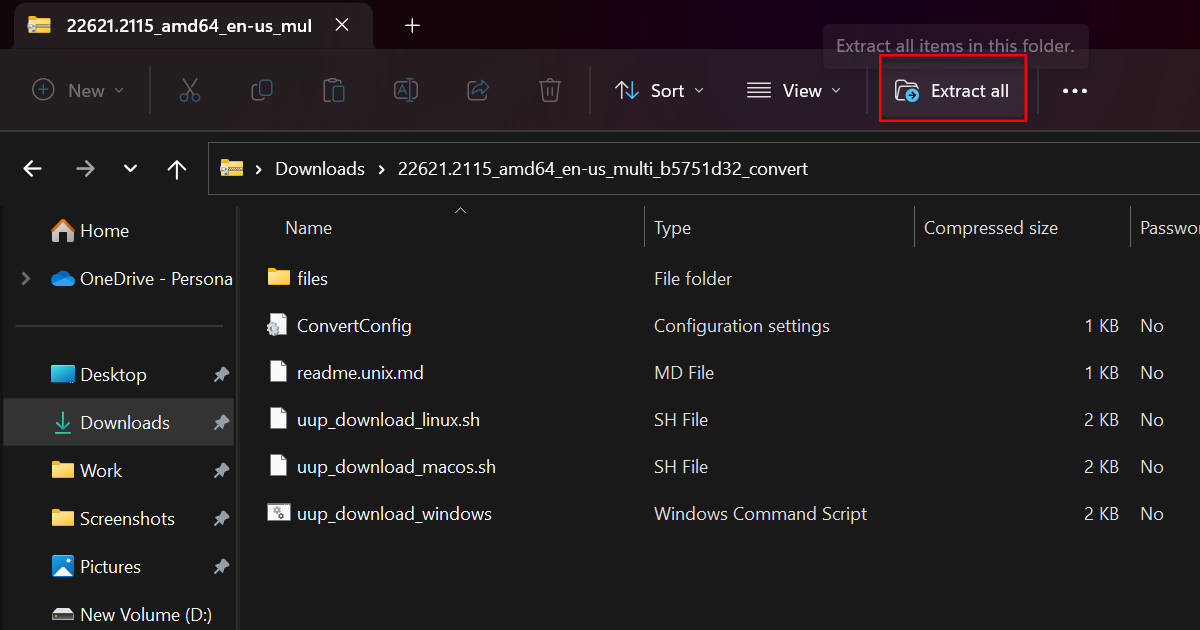
- Select the location to extract the files and click the Extract button.
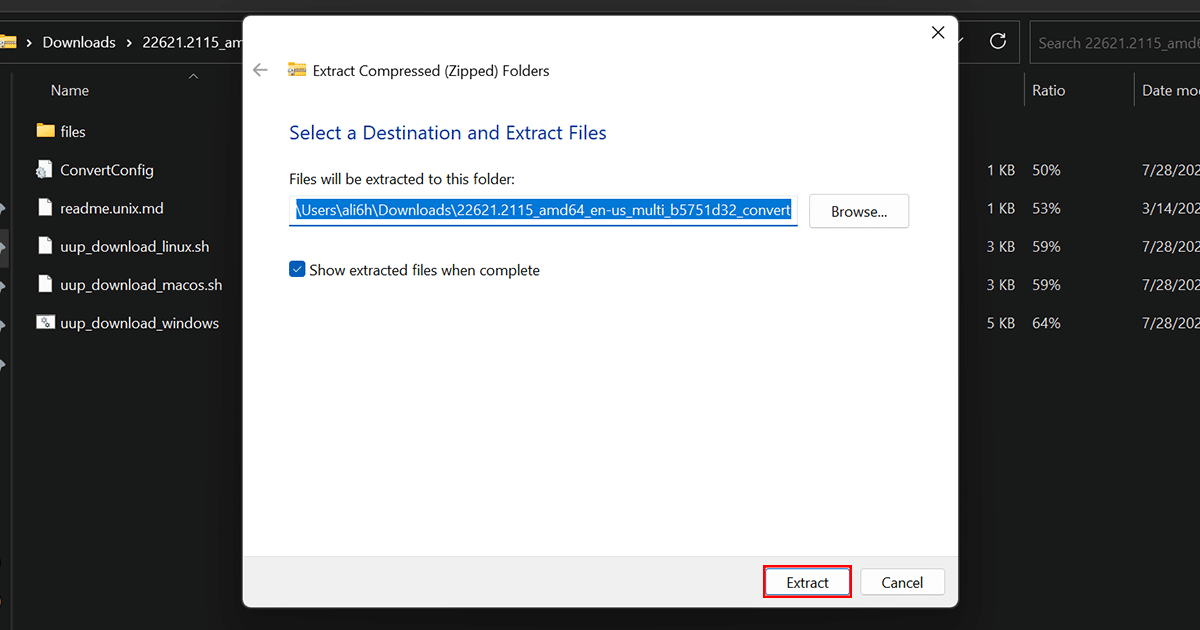
- Right-click the uup_download_windows.cmd batch file and select the Run as administrator option.
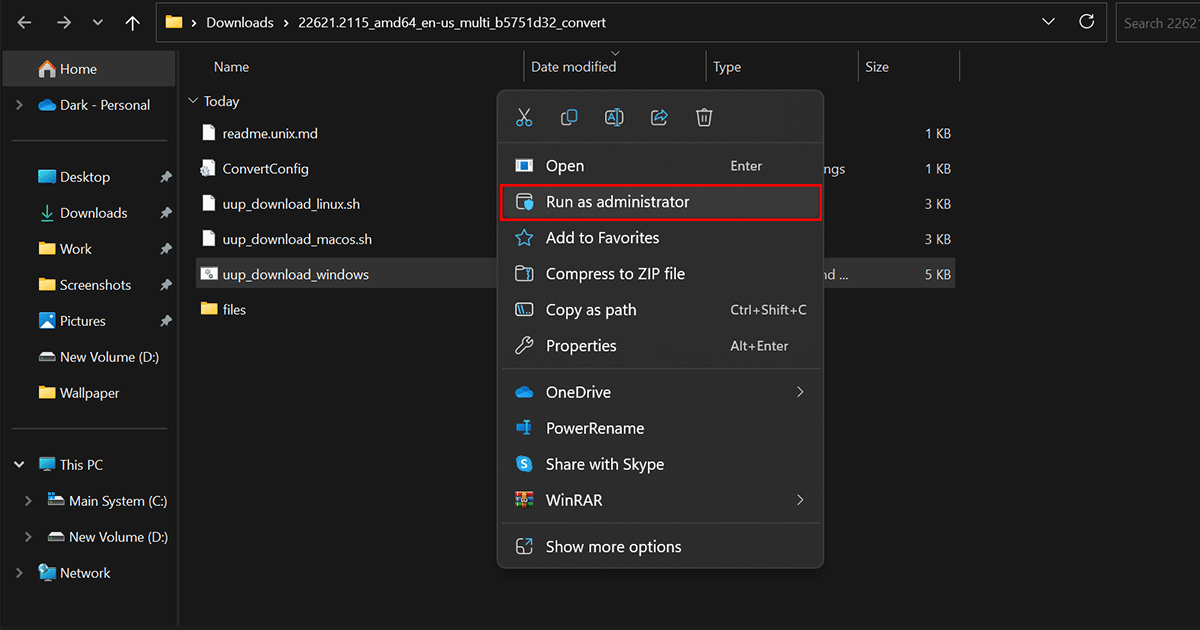
- Click the More info option.
- Click the Run Anyway button.
- Press the “R” key to allow the script to run once, and press Enter on the keyboard.
- Press the 0 key when prompted to close the screen.
- When done, the UUP Dump tool will proceed to download the required files from Microsoft’s servers and generate an ISO file for the most recent preview release of Windows 11 23H2.
Read more: