Mac users, more often than they like, experience non-responsive applications, also known as frozen apps. Not only do the frozen apps not respond to commands, but as active processes, occupy the system’s CPU cycle. In those situations, ‘force quit’ apps is an easy and effective way to resolve such an issue. We list down the steps to force quit frozen apps on Mac.

Close Frozen Apps on Mac via Force Quit
If you see that nothing happens when you open an app from the Dock or try to move to page two of a website in your browser, it might be because the app is stuck. In that case, you will have to relaunch the app or browser by force closing it first.
- In the top right corner of the menu bar, click on the ‘apple’ icon.
- Click on ‘Force Quit’ to see the names of apps running in the background.
- Select the desired app and click the Force Quit button to close it.
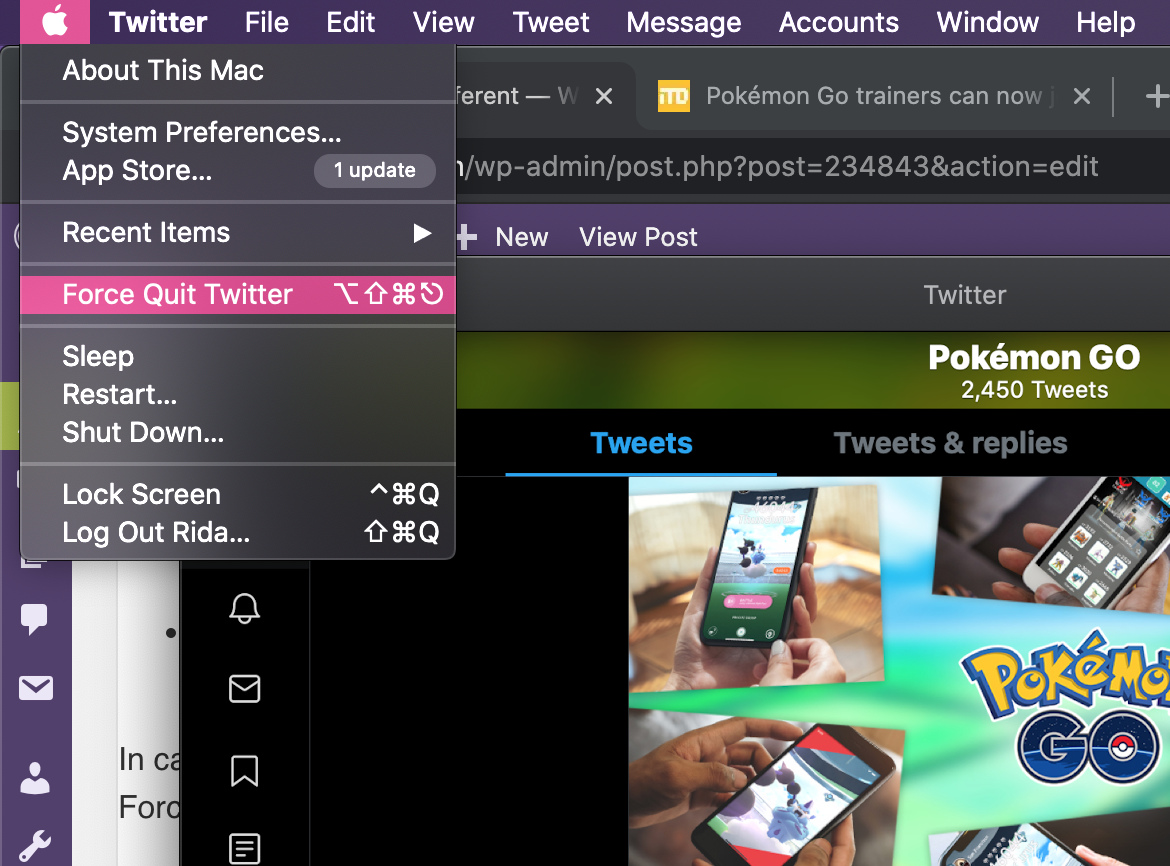
Force Quit non-responsive apps via Shortcut
If your cursor stops responding, then you can easily close a frozen application using a keyboard shortcut.
- Press Command + Option + Esc keys to open the ‘Force Quit’ window.
- Using your Mac trackpad or mouse, scroll through the list of running applications on the machine.
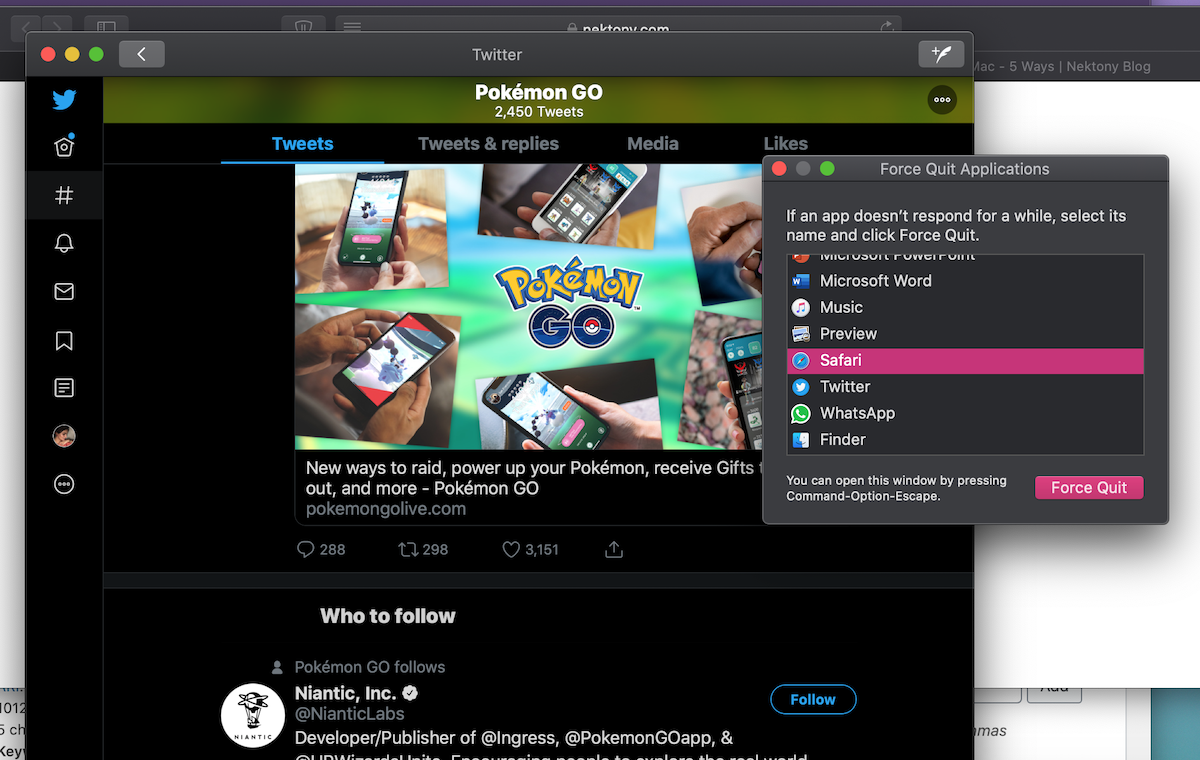
- Select the non-responsive app from the list and click on the ‘Force Quit’ button.
- After clicking ‘Force Quit’, a permission window will display ‘Cancel’ or ‘Force Quit’ buttons. Close the non-responsive app by clicking the ‘Force Quit’ button.
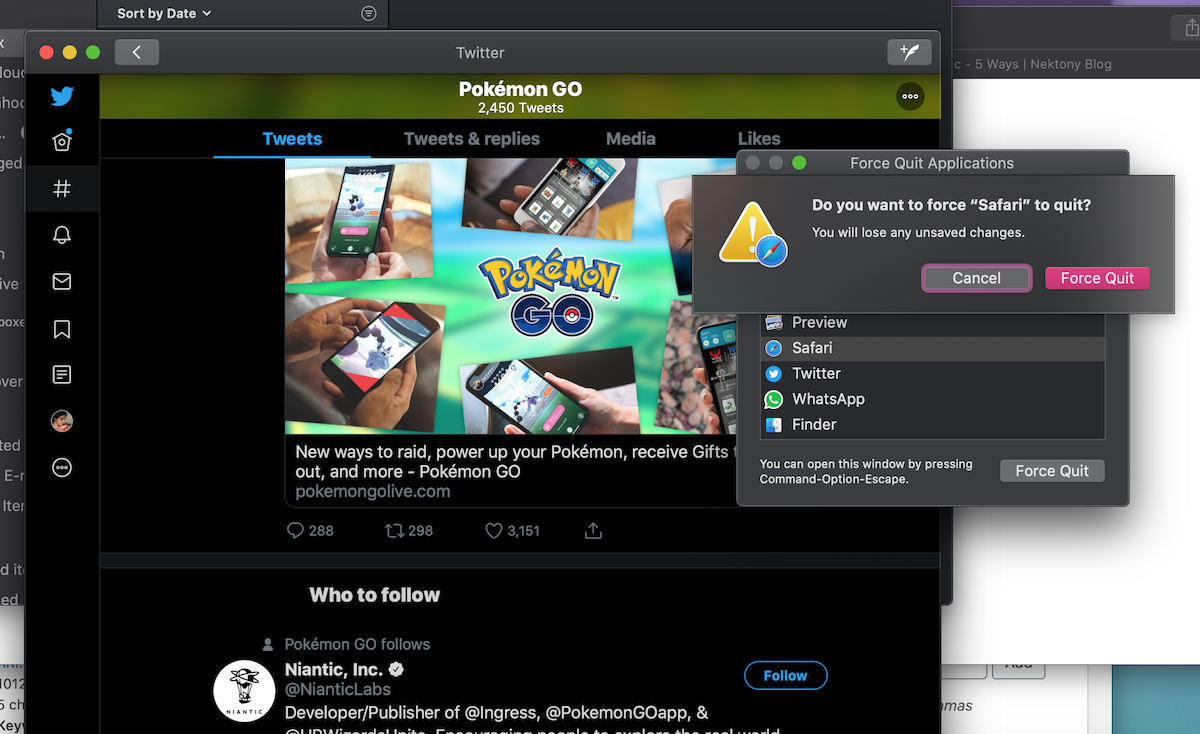
Quit faulty application using Activity Monitor
- Open the ‘Activity Monitor’ app by either using LaunchPad or by searching for it using Spotlight.
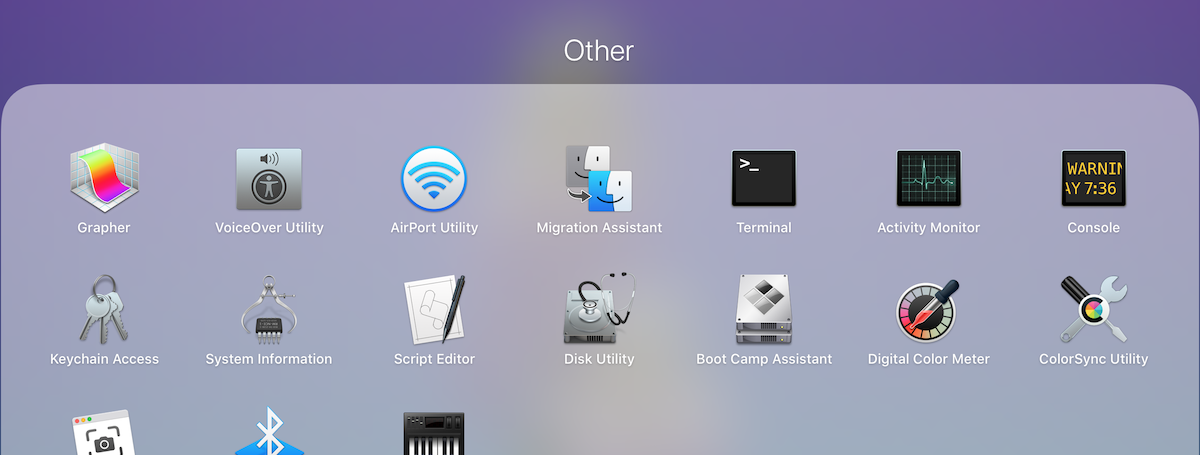
- Activity Monitor will display a list of all running apps.
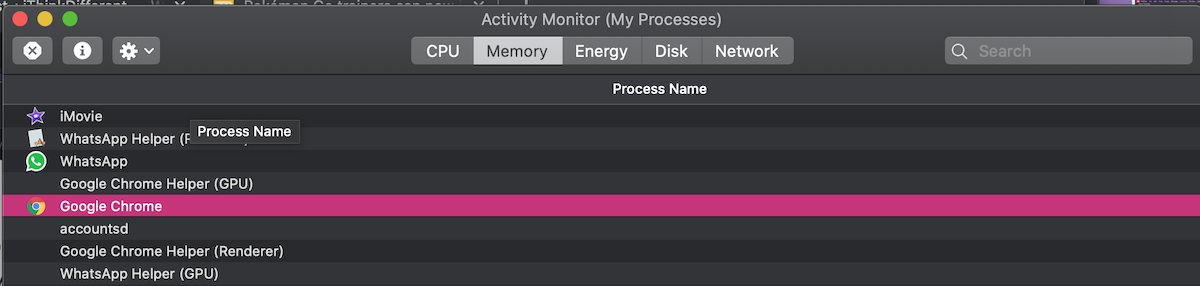
- Click on the app you want to close, then click the ‘X’ icon in the top left corner of the screen. Note that this is not the red close button, which also shows an ‘x’ when you hover over it with your mouse cursor – it is the gray x button beneath it.
- You will be asked for confirmation if you want to quit the app or force quit the app. Always try to quit the app first. If it does not help, use force quite option to close it.
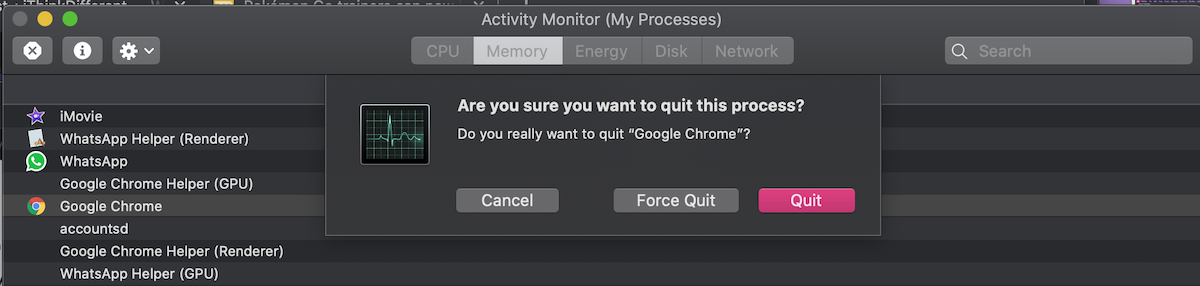
Note that force quitting an app can cause data loss as the app does not get to go through its usual process before closing. Always make sure to save your important data and documents regularly to avoid such issues.
Read more:
1 comment
Comments are closed.