Google Assistant helps Android users get things done, such as tracking a package, setting timers, setting up alarms, and reordering food. It can also help users compose their emails or read them aloud. In this guide, we’ll you how you can enable your Google Assistant on an Android device.
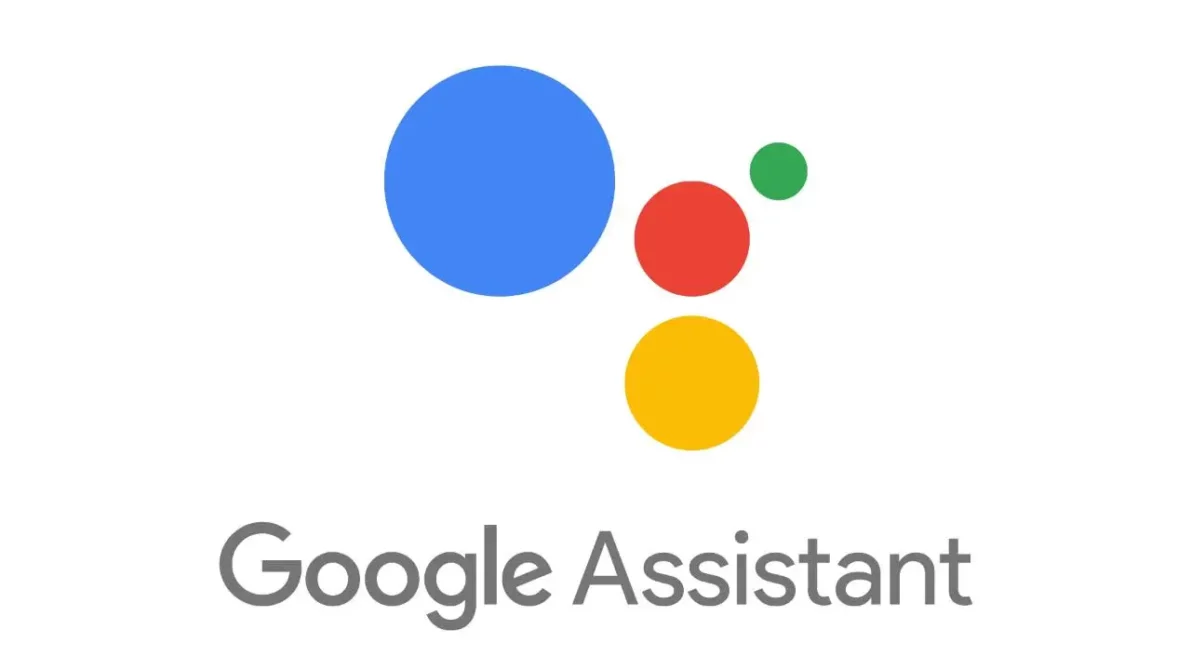
Here’s how users can enable their Google Assistant on their Android phone
- Open Google Play Store > tap on the search bar and search for Google > download the Google app.
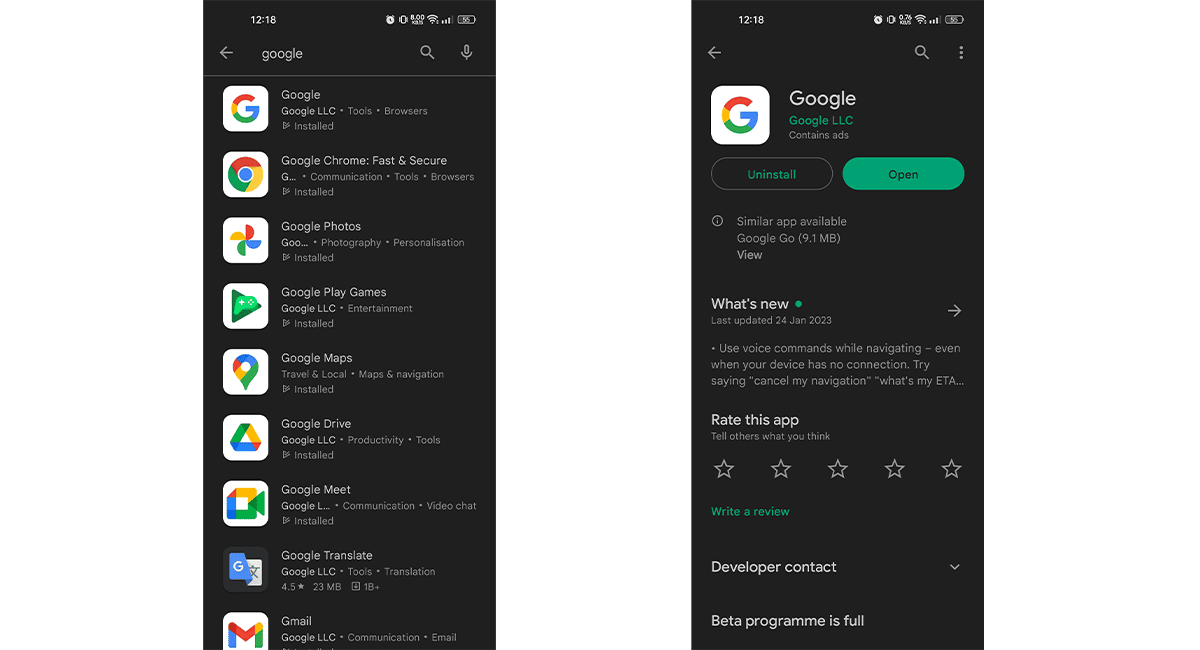
- Open the Google app > click on the top right icon > click on settings.
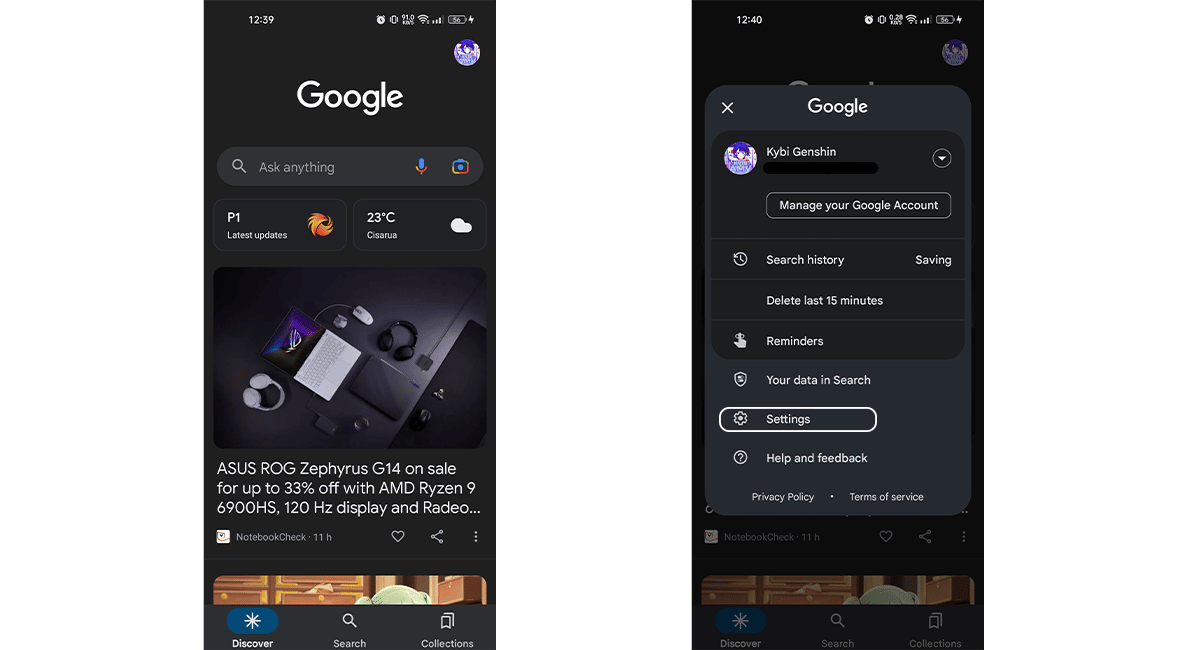
- In Settings tap on “Google Assistant” > tap on “Hey Google & Voice Match”.
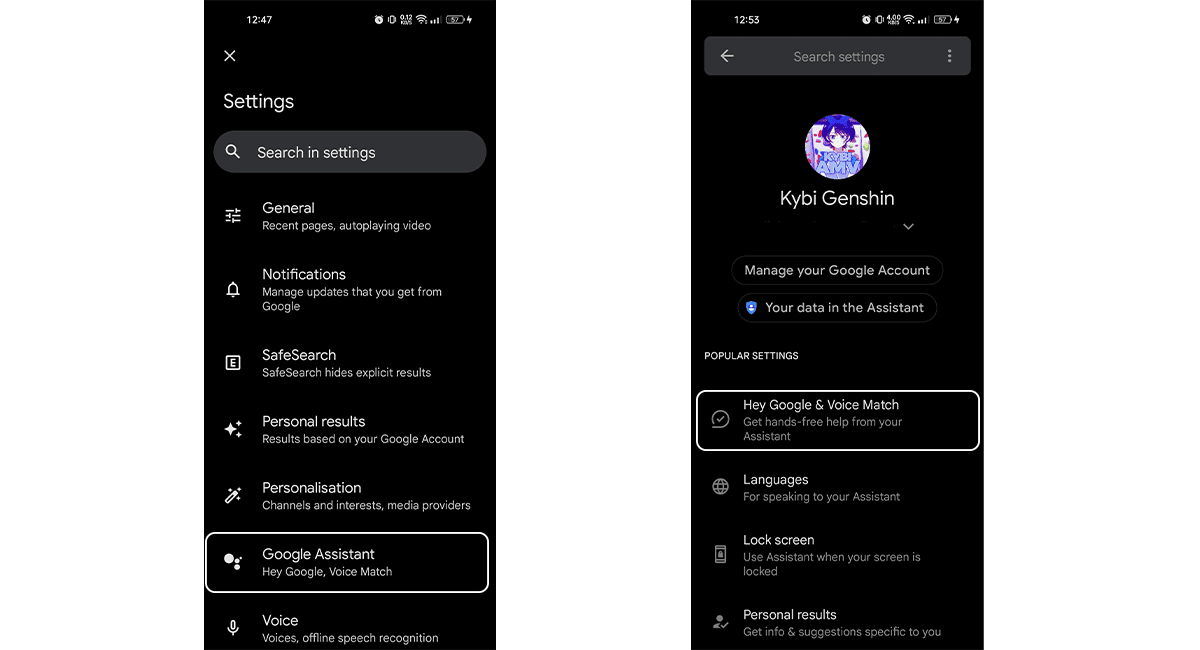
- Then toggle on the Ok Google option > you will be taken to Google Assistant > click next.
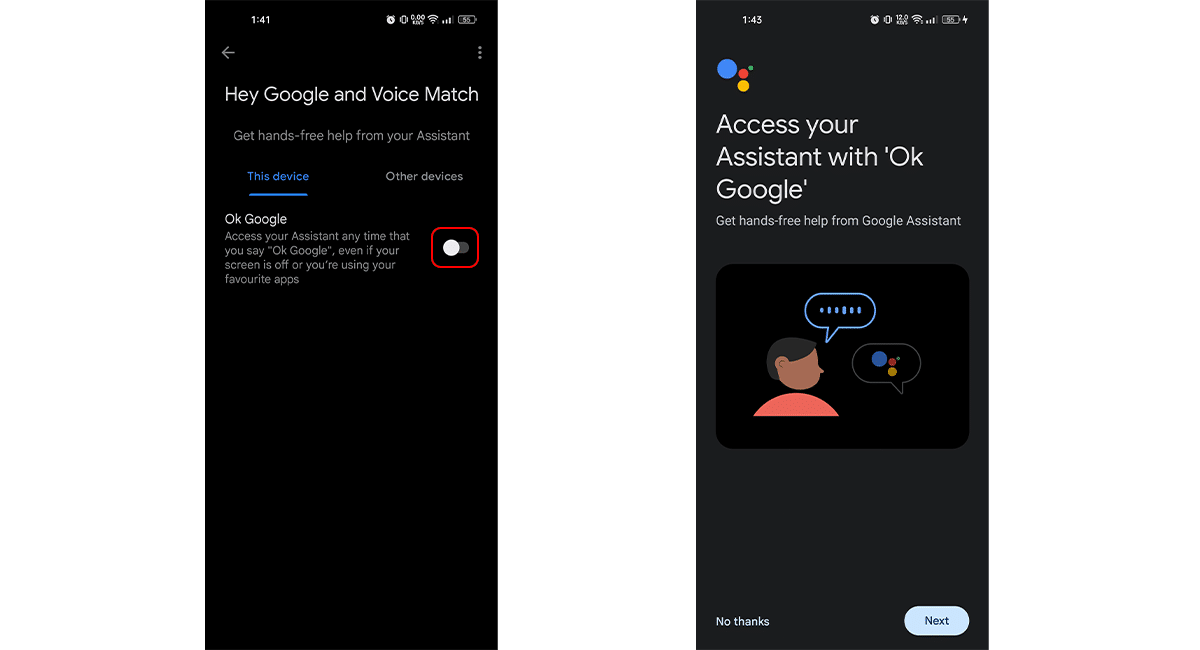
- Swipe down and click I agree > say out loud “Ok Google” 3 times.
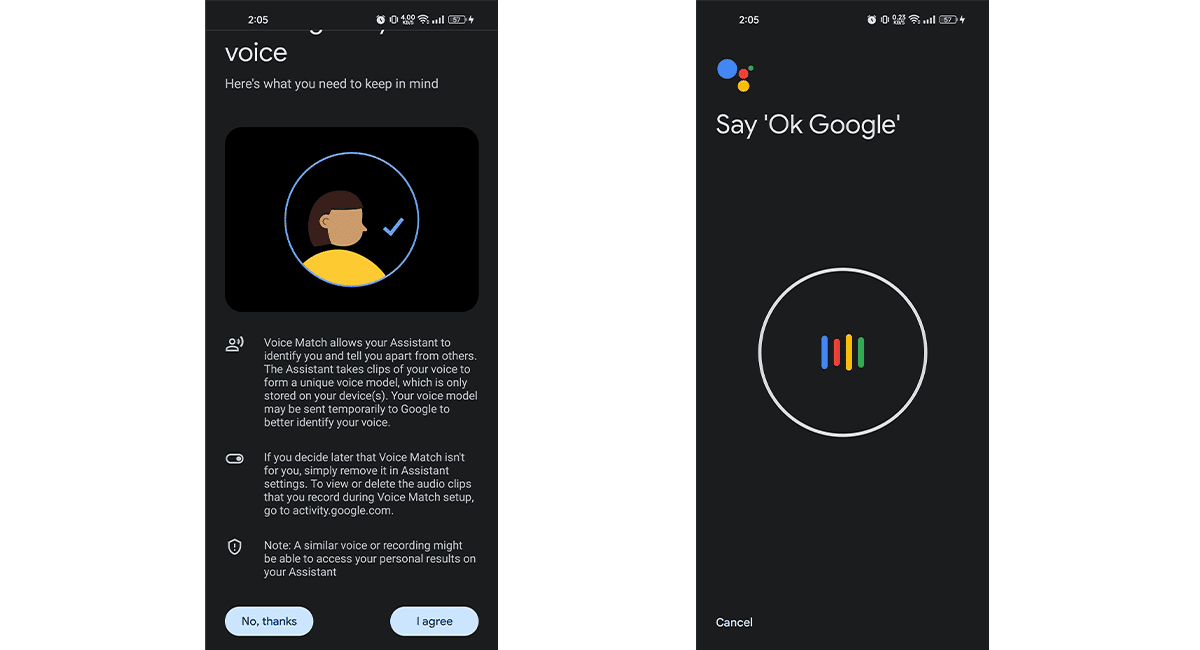
- When done simply go back to your phone’s home screen > say out loud “Hey Google” and the Google Assistant will appear.

Google Assistant is compatible with devices on the following Android versions:
- Android 5.0+ with at least 1.0GB of available memory or
- Android 6.0+ with at least 1.5GB of available memory
- Google app 6.13 or higher
- Google Play services
- 720p or higher screen resolution
On Android devices, Google Assistant is available in Arabic, Bengali, Chinese (Simplified), Chinese (Traditional), Danish, Dutch, English, French, German, Gujarati, Hindi, Indonesian, Italian, Japanese, Kannada, Korean, Malayalam, Marathi, Norwegian, Polish, Portuguese (Brazil), Portuguese (Portugal), Russian, Spanish, Swedish, Tamil, Telugu, Thai, Turkish, Urdu, and Vietnamese. Google is working to add more languages soon.
Read more:
- How to record a video while playing music on iPhone
- How to recover deleted messages on iPhone
- How to disable Lock screen missed call return on iPhone
- How to batch copy and paste photo edits on iPhone
- How to customize the taskbar on Windows 11
- How to use Security Keys for Apple ID on iOS 16.3 and iPadOS 16.3
- How to use Realme’s new notification panel
- How to drag and drop content from Files to Messages on iPhone