Apple’s latest software update for iPhone, iOS 16, is finally here and it includes the ability to edit an iMessage. This is an incredibly helpful feature if you tend to make a lot of typos or if you accidentally send the wrong information to someone.
Although there are a few caveats to editing an iMessage, as mentioned further in this post, It is a great feature to have on hand. Here’s how to edit an iMessage with iOS 16 in a few simple steps.
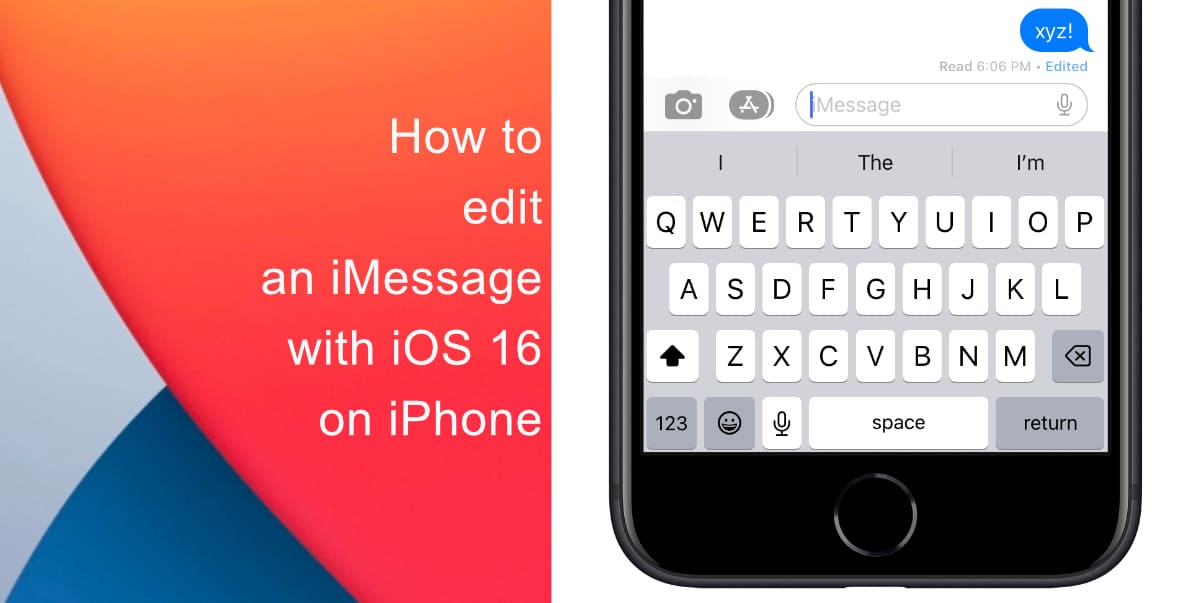
Learn how to edit an iMessage with iOS 16 on iPhone
Before you try to edit an iMessage, make sure that your iPhone is running iOS 16. Learn how to install the latest software update here if you have not done so already.
- Launch the Messages app from the app dock at the bottom of your screen.
- Type and send a message.
- Tap and hold the message.
- Press Edit.
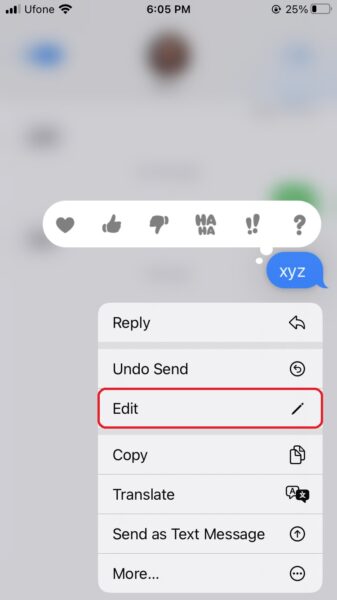
- Make the changes you wish to.
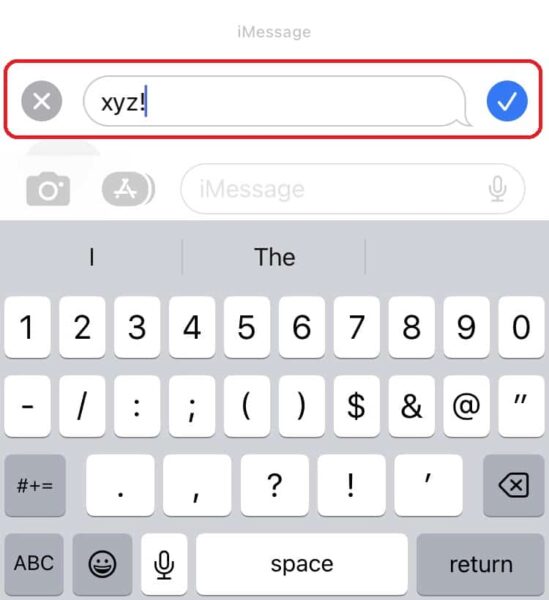
- Once you are satisfied with the message, press send.
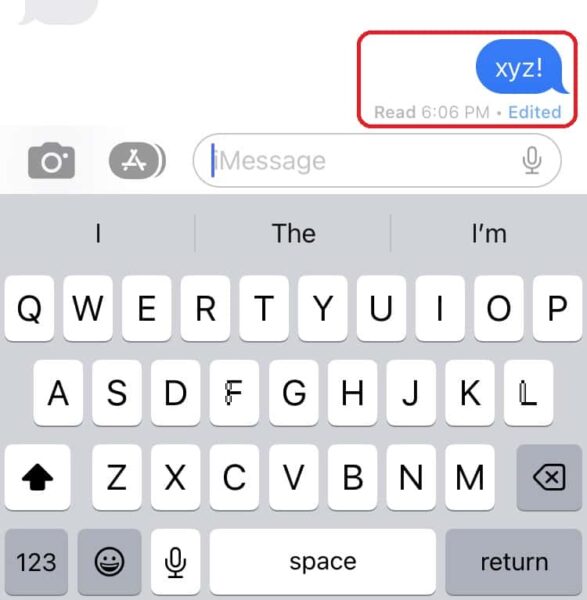
Note that if you wish to make further edits, you can do that up to five times. In addition, there is a 15-minute time limit to edit a message. Once that time limit is up, you will no longer be able to edit it further.
Another thing to keep in mind is that this feature will only work between Apple devices. So, if you are sending messages outside of Apple’s ecosystem, you will not have the option to edit them.
Lastly, the functionality works best when the recipient of your message has iOS 16 installed on their device. If they do not, they will be shown a list of every version of the message you have edited.
We hope this guide helped you learn how to edit an iMessage with iOS 16 on iPhone. If you have any questions, let us know in the comments below.
Read more:
- Want to enable Dark Mode on a Lock Screen wallpaper on iOS 16? Here’s how
- Third-party app widgets for iOS 16 lock screen not showing? Here’s a fix
- Battery drain after iOS 16 update? Here’s what you should do
- iPhone stuck in bootloop after iOS 16 update? Here’s a fix
- Downgrade iOS 16 to iOS 15 with these simple steps
- How to use Emergency SOS via satellite on iPhone 14



