Microsoft Word has been used for decades now, and it is one of the most popular platforms used for files, documents, and more. Microsoft Word introduced the .docx file extension back in 2007. Since then, it has been one of the main standard formats for documents used worldwide.
Since Word is a part of Microsoft Office, it requires users to directly purchase the app or carry a subscription to Microsoft 365. This may cause problems for those users who are working on a Mac, however, there are ways to access and edit .docx files without Word.
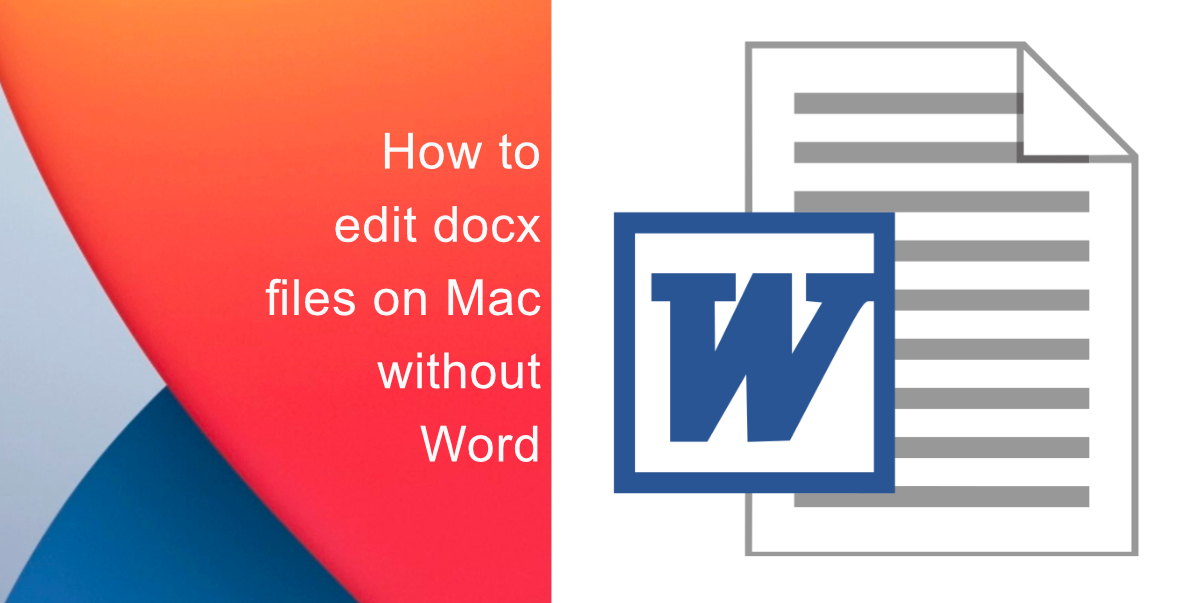
Learn how to edit .docx files on Mac without Word
It is not necessary to have Microsoft Office installed on your Mac, or purchase subscriptions for the software, you can make use of these simple and few ways to view and edit Word documents on your Mac.
Word Online
Word Online is a free-based version of Microsoft Word, it allows you to view and make simple edits to .docx files. The software allows you to save your documents or files in OneDrive, from where you can share them with anyone and even work together on a document online at the same time.
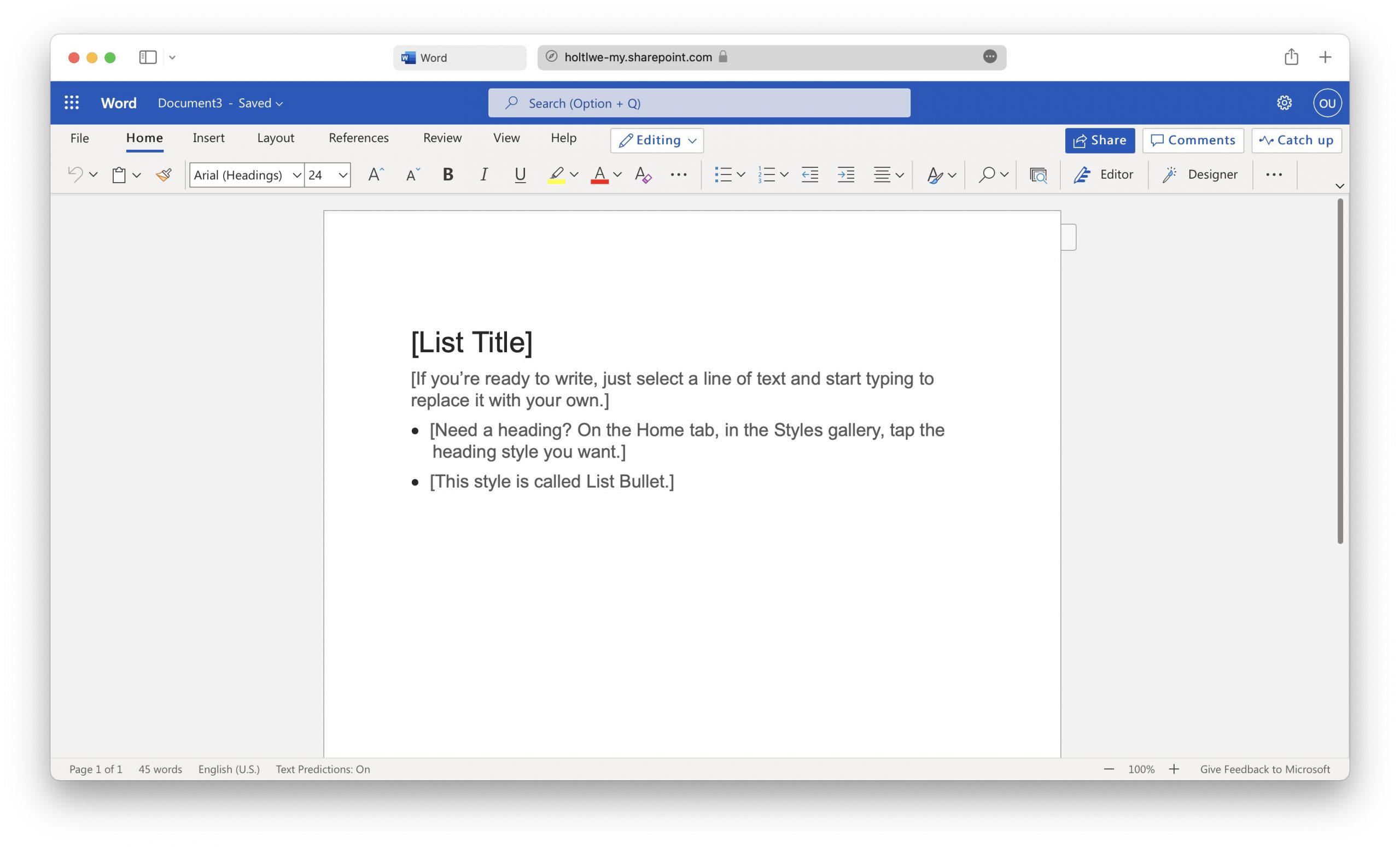
To use the online word processing tool, you need to have a Microsoft account and a stable internet connection. To view and edit a .docx file using the online Word version, go to onedrive.live.com, and log in to your Microsoft account. From there, click on Upload > Files and now you can choose the required document on your Mac. Afterward, click on the uploaded file for it to open in the web-based Word version.
Google Docs
Google Docs is entirely free to use and does an amazing job in handling various file types. If you have a Google account, then you can upload your .docx file to Google Docs. This will help you work on the file directly through your browser on Mac and save it to various file types. Google Docs does not have any purchases or subscriptions, so you can focus completely on your work.
- Open Google Docs, and log in to your account.
- Click the plus (+) icon to start a new document.
- Go to File > Open > Upload.
- Drag and drop the file directly into the window to open your file.
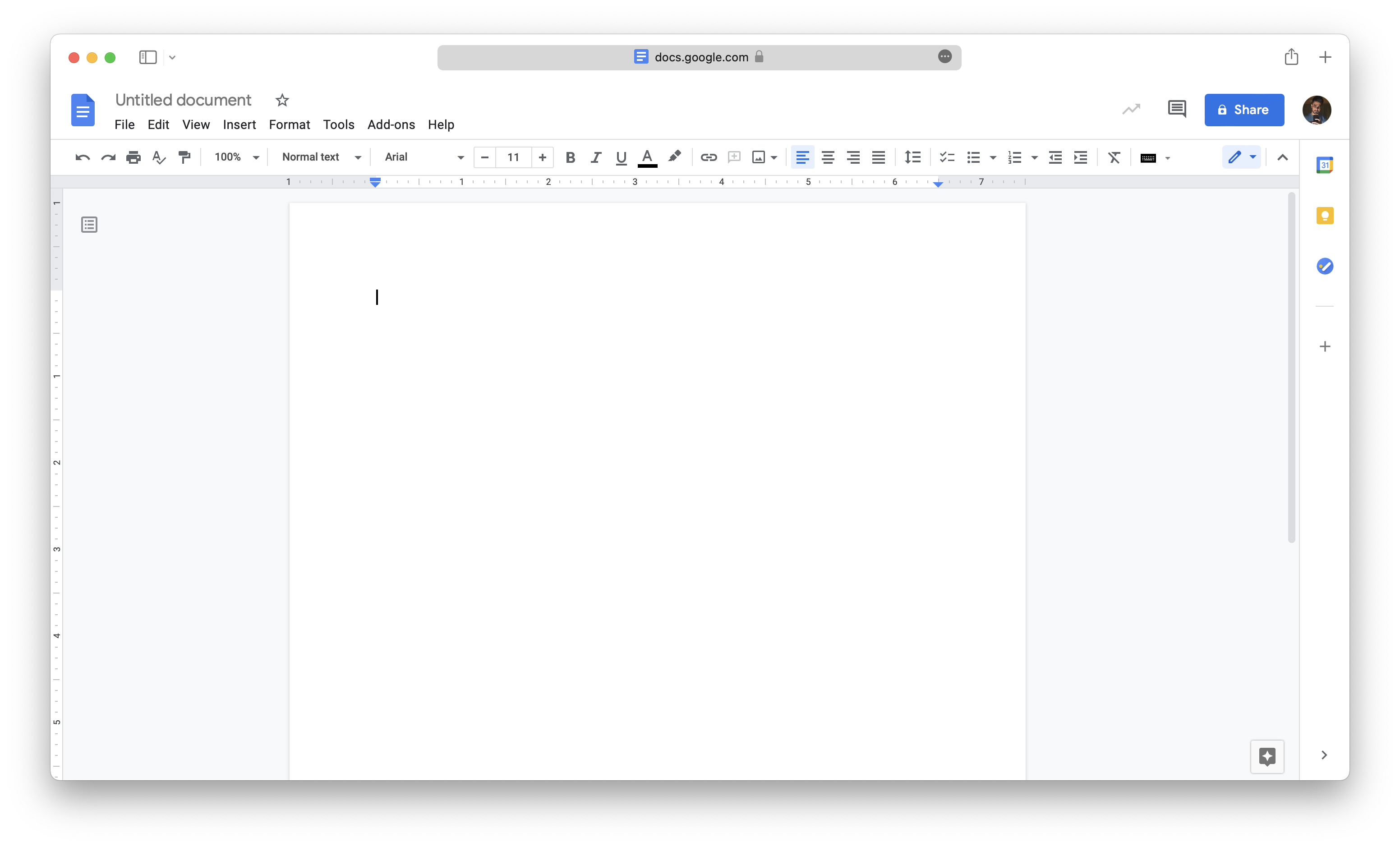
After you have made the changes you wanted to make and want to share the file with someone; you can either export the file or get a link to the document to share it online without having to download it. Just go to File > Download and click on the required format.
Pages
On a Mac, one of the easiest ways to open and edit .docx files is by using a built-in app called Pages. The app does a tremendous job in showing special formatting so that the document will be as close to the original Word version as possible. To open a document in Pages, locate the file that you need and right-click on it. Afterward, move the mouse cursor to Open With > Pages from the list of available apps.
While editing in Pages, go to File > Export to > Word, and a new window will open up in Pages where you can choose if you want to save the document in the DOCX format or DOC format.
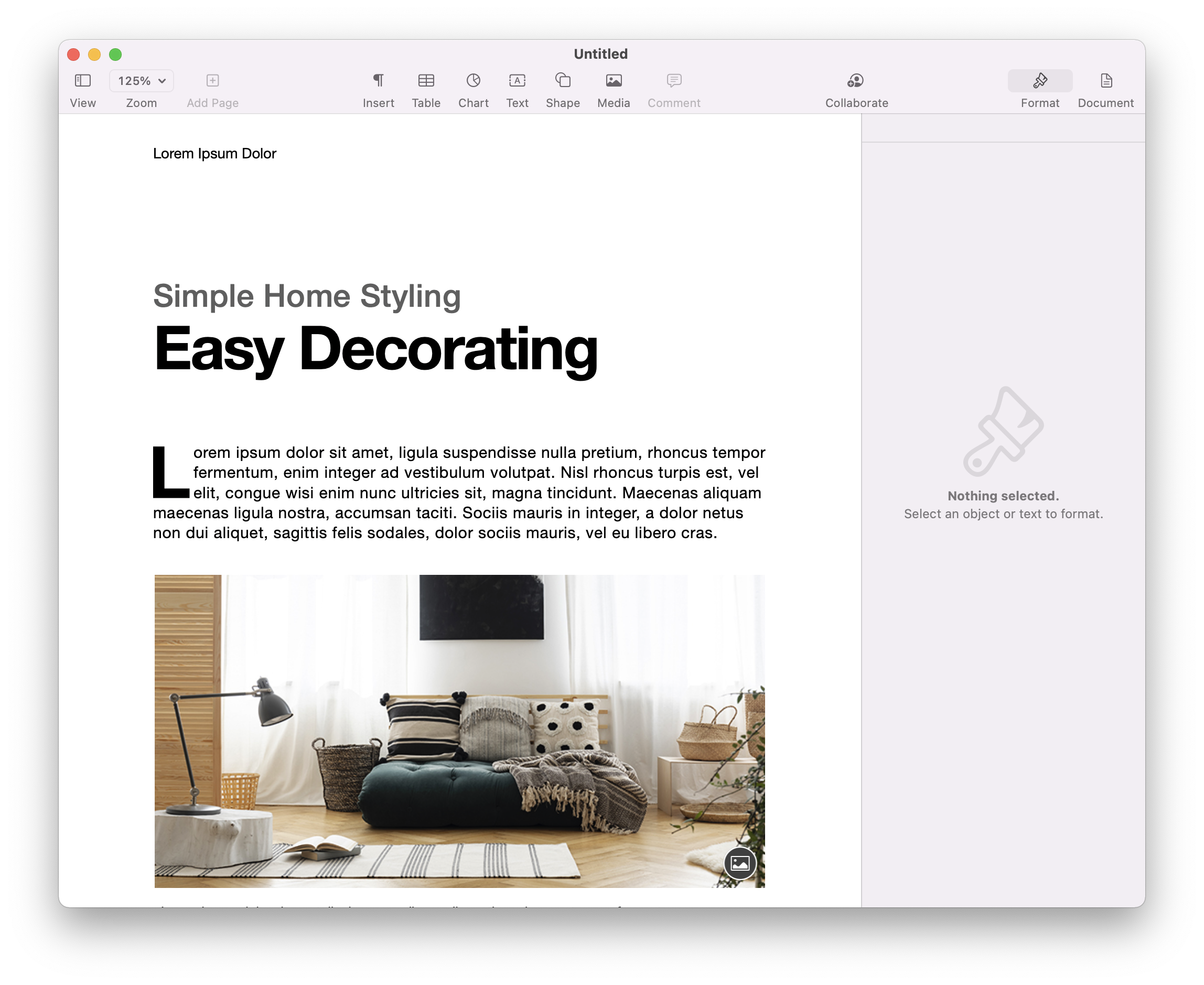
LibreOffice
Another way to view and edit .docx files on Mac without Word is by using a free tool that can open various Microsoft file types, including DOCX, called LibreOffice. This tool handles all file formats and is a very good alternative to both Microsoft Office and Apple’s built-in apps.
LibreOffice is a third-party app, which means that you will have to download and install it first. Visit the official website for LibreOffice, choose macOS as your operating system, and click Download. From there follow the steps to install it. After the setup is complete, you can use this app to view files of any format. To make this happen, find the required file and right-click on it, Open With > LibreOffice.
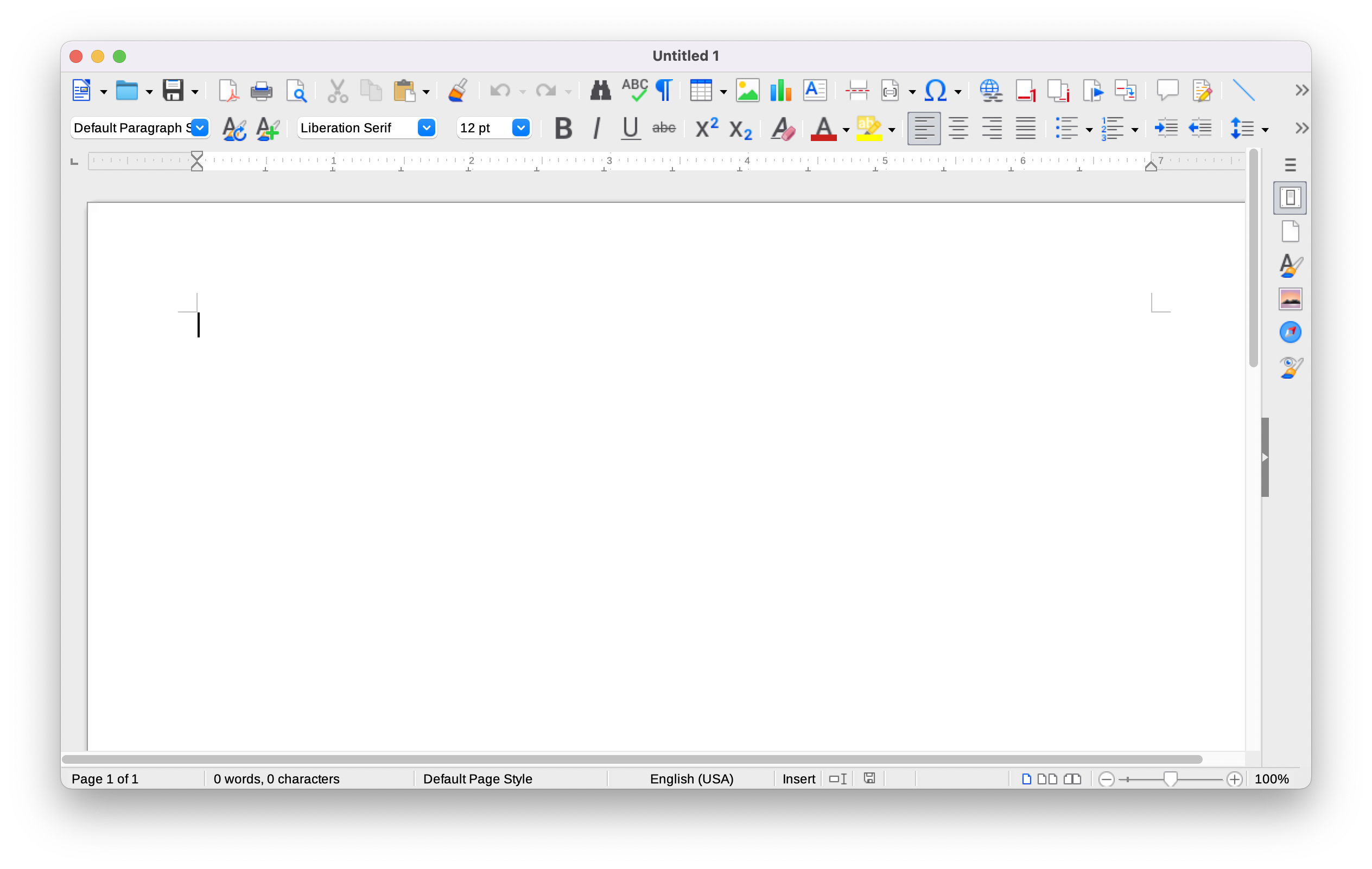
We hope this guide helped you learn how to edit .docx files on Mac without Word. If you have any questions, let us know in the comments below.
Read More:
- How to use Spotlight to search for photos in iOS 15
- How to check your Battery Health on iPhone
- How to automatically back up your photos using iCloud on iPhone
- How to use Background Sounds in iOS 15 to focus, stay calm or rest
- How to edit the date, time, or location of photos in iOS 15
- How to disable background color for Safari toolbar in macOS Monterey
- How to create custom app icons on iPhone



1 comment