Remember that feeling of sending a message on Instagram, only to realize a glaring typo or a crucial detail missing right after? We’ve all been there! But worry no more, Instagram has heard us and introduced a game-changing feature: the ability to edit sent messages.
This long-awaited feature empowers you to fix those embarrassing mistakes, clarify misunderstandings, and refine your communication, all within a convenient 15-minute window.
In this guide, we will show you how to edit Instagram’s sent messages.
You can edit messages to:
- Fix embarrassing typos: Eliminate those pesky typos that can make you look unprofessional or careless.
- Clarify misunderstandings: Did you forget to add an important detail? Quickly add it to avoid confusion.
- Correct factual errors: Caught yourself sharing inaccurate information? Fix it before it spreads.
- Refine your message: Improve the tone, phrasing, or overall message for better impact.
- Enhance professionalism: Project a polished and attentive image by correcting any shortcomings in your communication.
While this feature is a lifesaver for typos and quick clarifications, use it cautiously. Excessive editing might come across as inauthentic or manipulative.
- Bonus tip: This feature is still rolling out, so if you don’t see the “Edit” option yet, be patient! It will likely reach you soon.
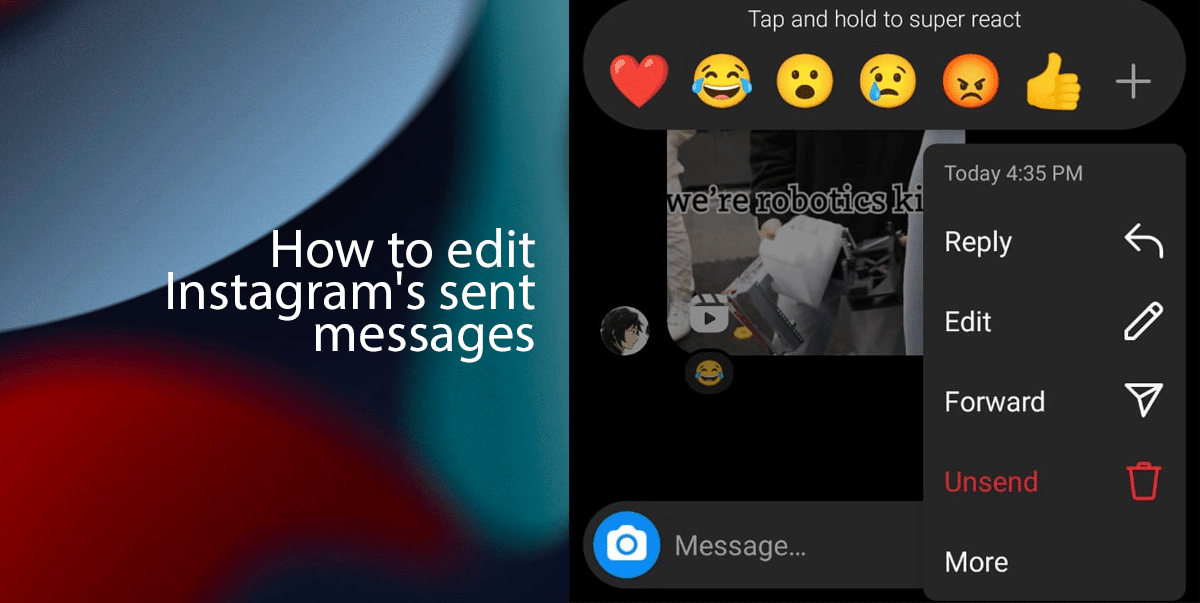
Here is how to edit sent messages on Instagram
Before you begin:
- Update your Instagram app: Ensure you have the latest version installed, as the feature is gradually rolling out in updates.
- Check for compatibility: While it works on most devices, there might be issues with older versions of Android and iOS.
- Open Instagram > tap on the messenger icon in the top right corner > go to the conversation where you want to make changes.
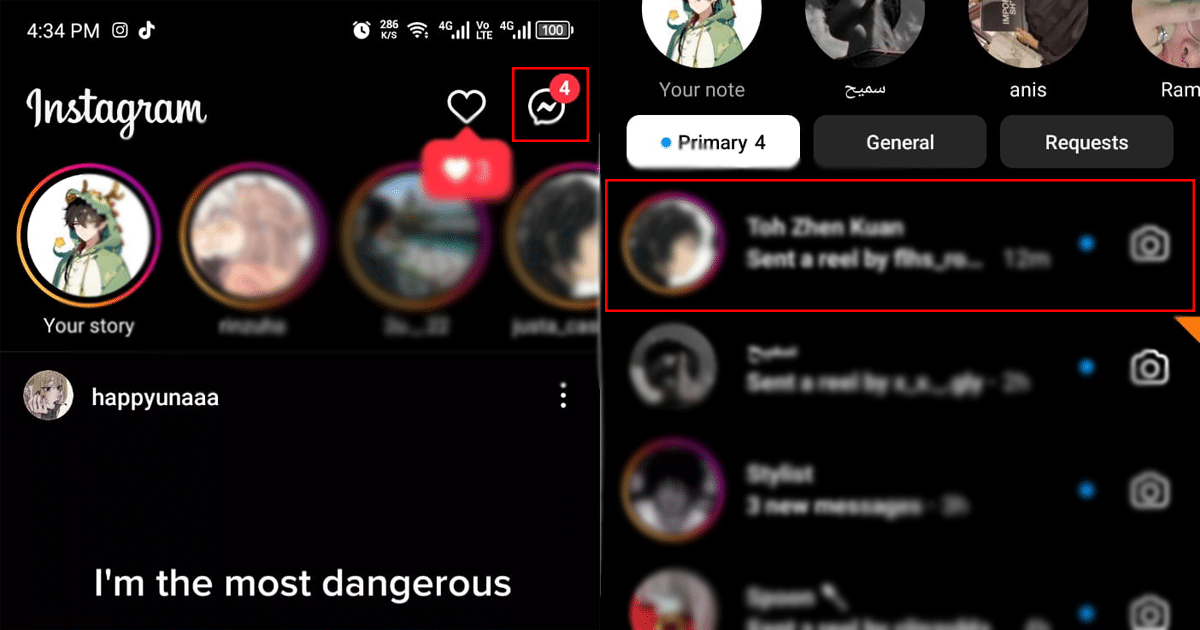
- Tap and hold the message that you want to edit> from the pop-up that appears, and select the new Edit option.
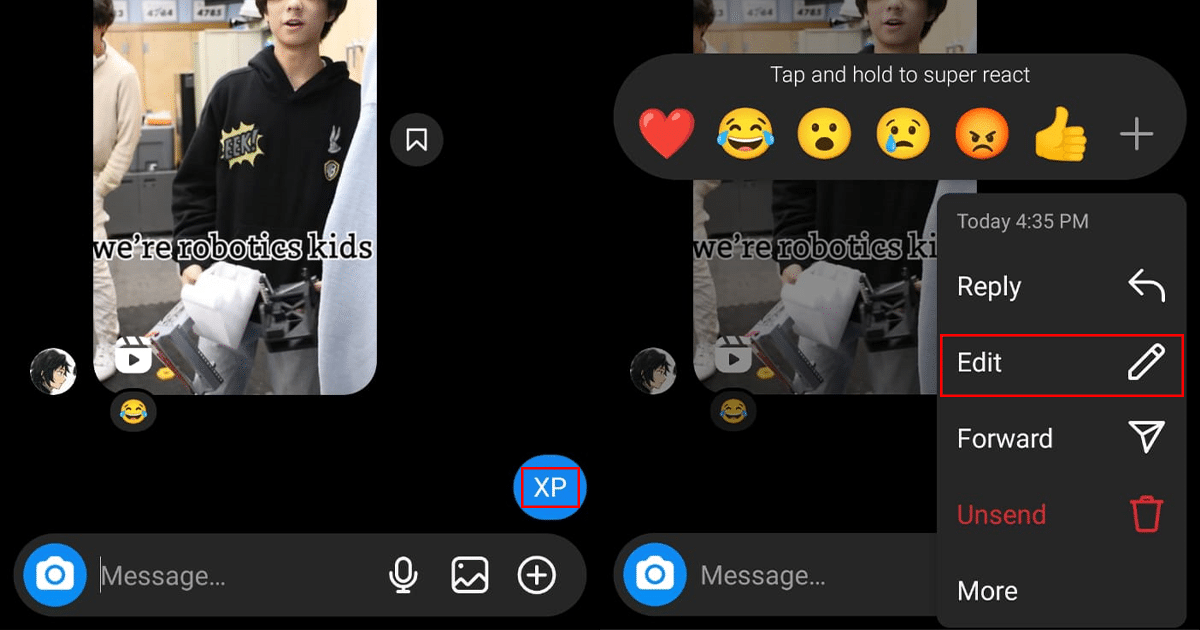
- Now, you can rewrite the message or make any corrections > tap the Done button to see the new message.
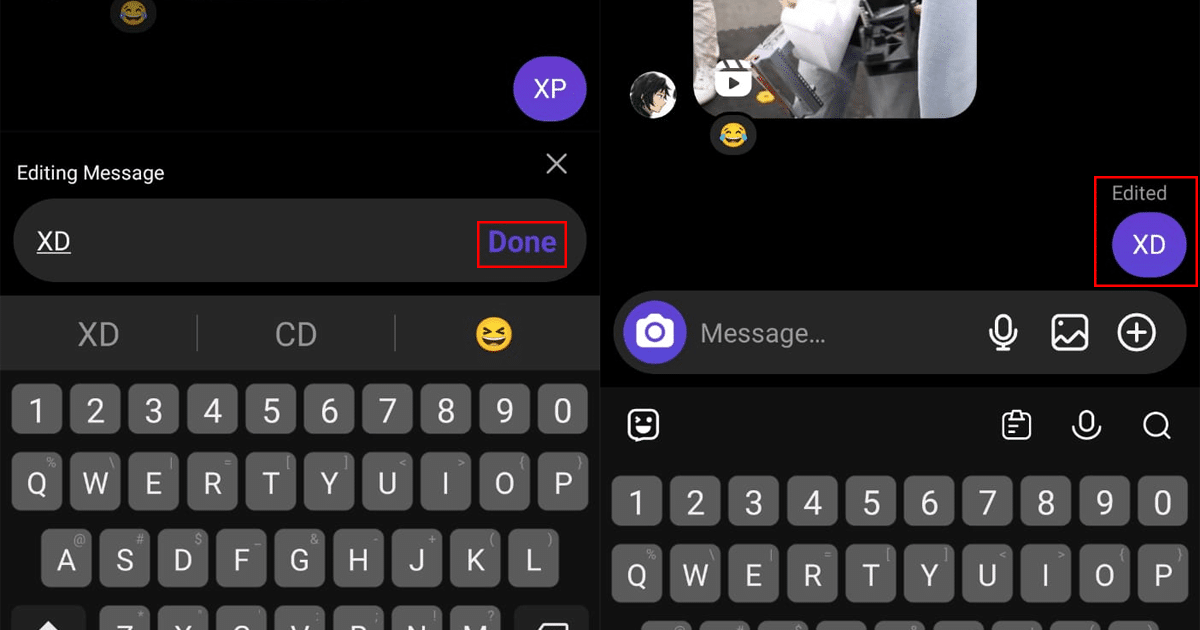
- When done, the edited message will replace the original text.
Read more: