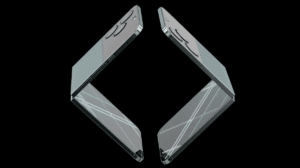Ever sent a typo-riddled message on WhatsApp and felt your stomach drop? We’ve all been there! Maybe you accidentally typed “later gator” instead of “see you later,” or perhaps you left out a crucial detail that could completely change the meaning of your message. Fear not, fellow iPhone users! WhatsApp has a built-in editing feature that allows you to swiftly fix those embarrassing blunders and ensure your messages are crystal clear.
To edit WhatsApp messages after sending them on iPhone, there are a few things to keep in mind. Both you and the recipient need to be using the latest version of the WhatsApp app for seamless editing. Additionally, you only have a 15-minute window after sending a message to make those edits. Think of it as a pressure cooker for typos – fix them fast before the timer runs out! Lastly, you can only edit messages from the same iPhone where you originally sent them.

Here’s how to edit WhatsApp messages on your iPhone:
- Open the chat containing the message you want to fix.
- Long-press on the specific message you wish to edit.
- Select Edit from the menu that appears.

- Make your changes: Correct typos, add missing information, or clarify your message.

- Tap the checkmark to confirm the edit.
This feature even lets you format text within edited messages! Whether you need to emphasize a point with bold text or add clarity with italics, you can do it all within the editing interface. Just highlight the text or use special characters as needed.

Additional things to remember
Encountering issues with editing WhatsApp messages? Check if you’re within the 15-minute editing window and ensure both you and the recipient are using the latest version of WhatsApp. Avoid selecting multiple messages for editing, as the feature only supports editing individual messages. Lastly, remember to leave at least one character in the message when editing to ensure your changes are saved.
We hope this guide helped you learn how to edit WhatsApp messages after sending them on your iPhone. If you have any questions, let us know in the comments below.
Read more:
- How to lock individual WhatsApp chats on iPhone
- How to send HD photos and videos on WhatsApp for iPhone
- How to create your own WhatsApp stickers with iOS 16 on iPhone
- How to lock WhatsApp using Touch ID/Face ID on iPhone
- How to hide your Last Seen WhatsApp status from specific users on iPhone
- How to hide your Online Status on WhatsApp for iOS
- How to enable WhatsApp’s disappearing messages on iPhone