As an additional privacy measure, Apple introduces a new “App Privacy Report” in iOS 15.2 update. When enabled the feature shows the iPhone and iPad users how often apps accessed their data and sensors like location, photos, camera, microphone, photos, contacts, and more in the last seven days. The Report also lets users see the apps’ network activity.
The digital targeted ads business has pushed apps to track users’ activity and gain access to their devices through invasive means. In the increasingly unsafe digital world, Apple gives users control over data with the App Tracking Transparency feature, checks how apps are using their data with App privacy labels, and monitors how often the apps access their data.
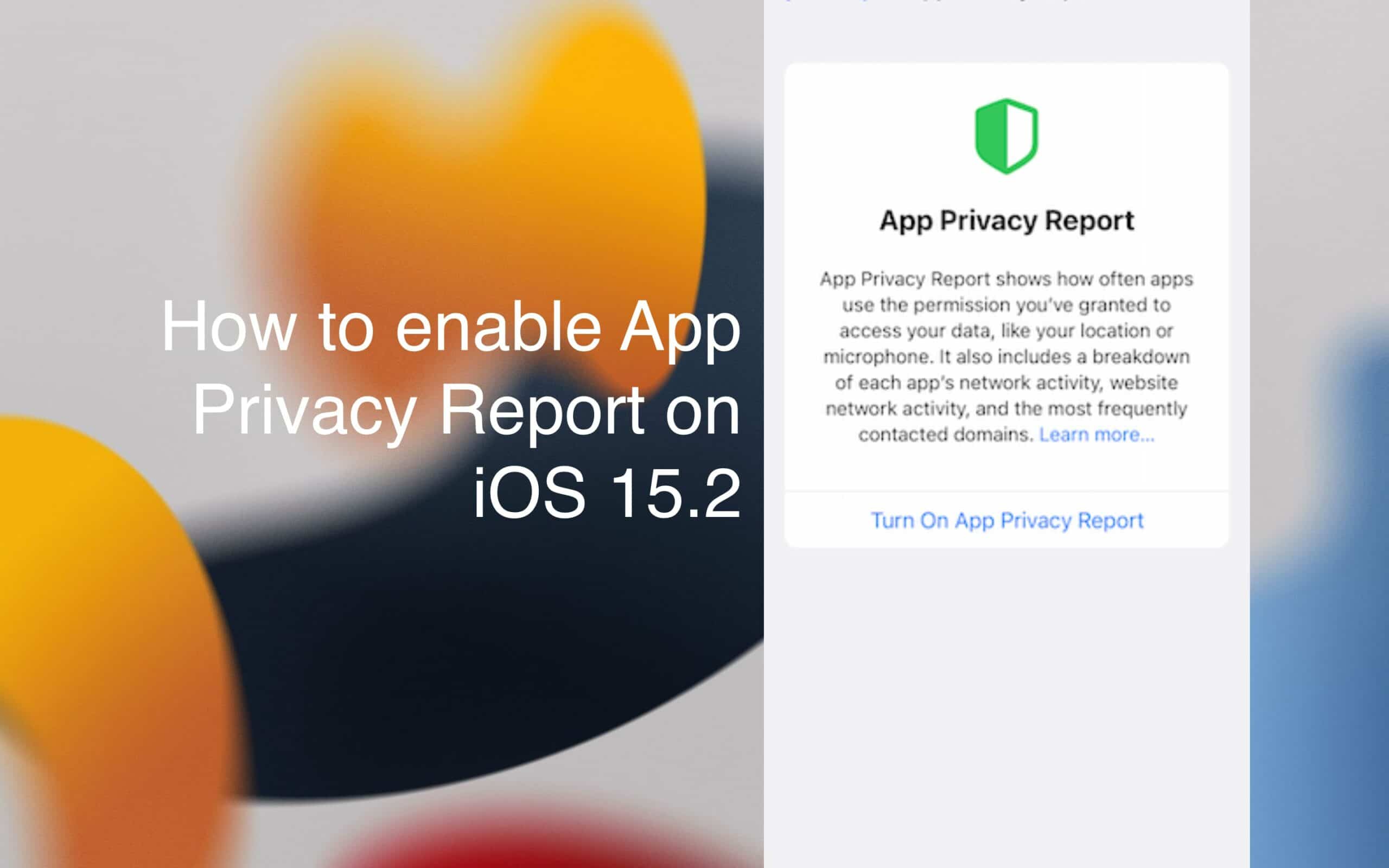
Here is how to enable App Privacy Report on iPhone and iPad
To turn on the App Privacy Report feature, make sure that your iPhone and iPad are updated to iOS 15.2 and iPadOS 15.2 or newer versions, and then follow the listed steps.
- Tap on the Settings app > Privacy option.
- In the Privacy section, scroll down and tap on the “App Privacy Report”
- Tap on the “Turn on App Privacy Report” to enable the feature and receive reports of apps’ apps data access, sensor access, and network activity in the past seven days.
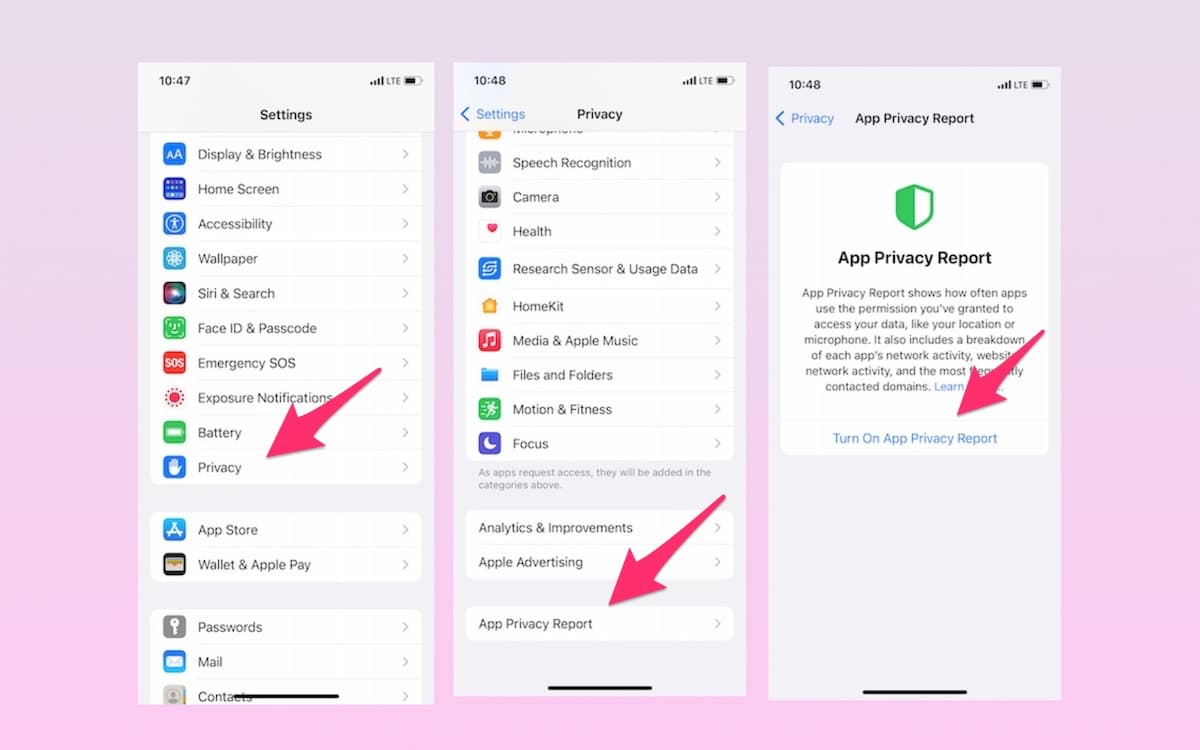
How to view App Privacy Report on iOS 15.2
Once the privacy feature is turned on, it is very easy to view apps data access, sensor access, and network activity reports.
- Navigate to the Settings app > Privacy option.
- Scroll down and tap on the “App Privacy Report”
- The section displays the information in three sections: Data and sensor access, App network activity, and most contacted domains.
- Under each section, tap on the ‘Show All” option to view all the apps.
- And select the app you wish to see a thorough report.
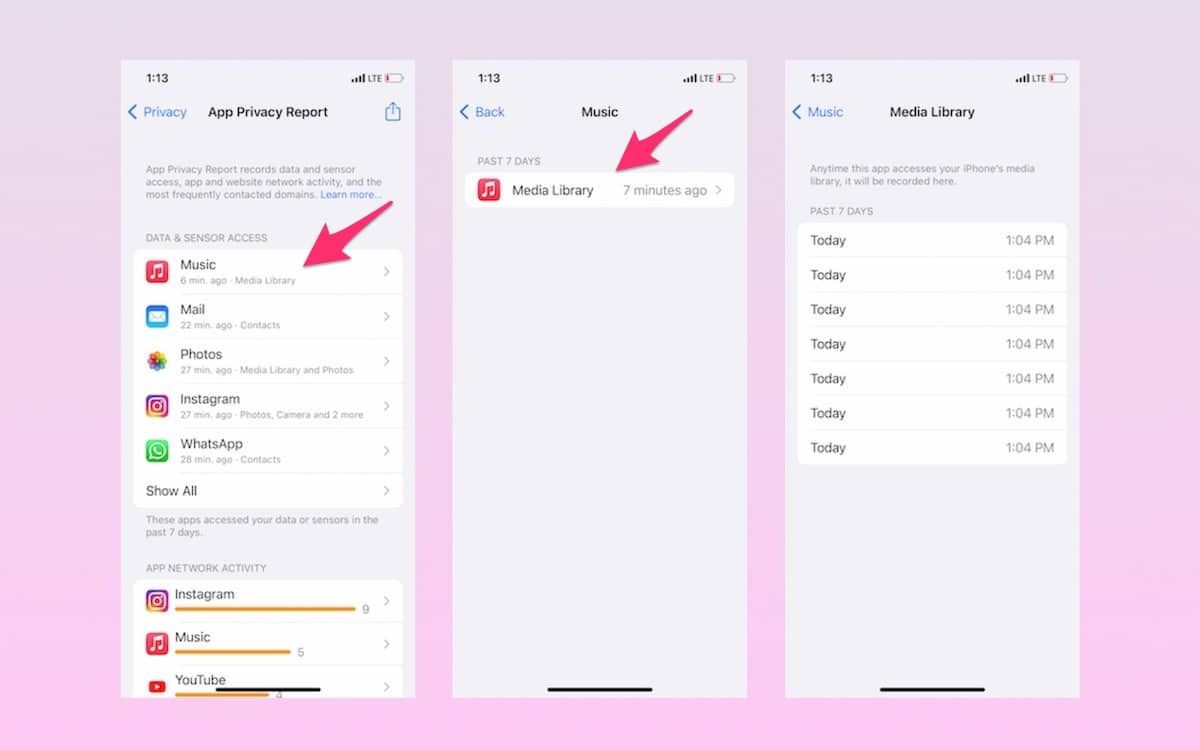
Read More:
- How to automatically and manually send text messages instead of iMessages on iPhone
- How to stop your iPhone screen from turning off automatically
- Shazam extension for Chrome is now available; here is how to download it on Mac and PC
- How to share purchases with your family on iPhone & iPad
- How to change Safari Start Page’s background on iPhone and iPad