Launched as part of Apple’s WWDC 2021 keynote, lossless audio refers to audio up to 48kHz, they are very large files and use much more bandwidth and storage space than standard AAC files. The feature is finally available in Apple Music. You just have to follow a few simple steps in order to access the feature, because even though there are millions of songs available in lossless audio, you have to enable it manually.

Learn how to enable Apple Music Lossless Audio
Before you start the following steps, make sure your device is running iOS 14.6 or iPadOS 14.6 or newer.
- Open Settings > Music and scroll down to Audio Quality.
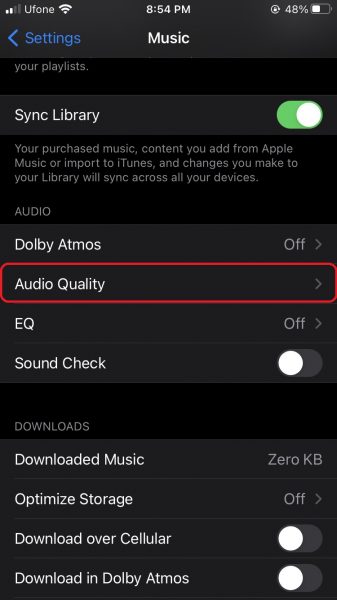
- You will see that Lossless Audio is turned off by default. Tap it to enable it.
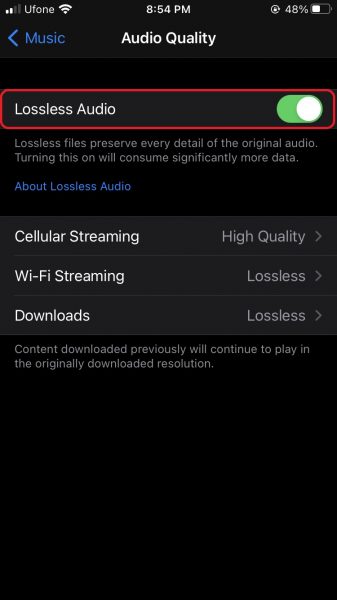
- After enabling, you will be shown different quality modes for the feature. You can manage them individually, varying on whether you want to save data or storage space.
- Once you are done with the settings, you will be required to download any albums stored on your device again.
- Tap on the tick icon on the top right-hand side of the album in Apple Music.
- A menu will pop up, select Remove Downloads.
- Now, tap on the downward-facing arrow in the exact same spot to get the new Lossless Audio version.
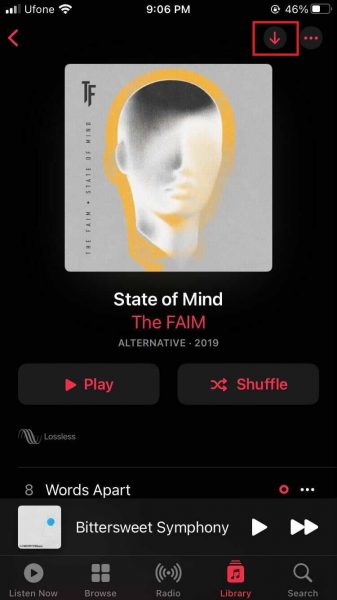
- Once you download your desired album, you will have the track stored on your device.
Note that you cannot access the feature with wireless headphones or even AirPods or AirPods Max. Wired headphones are required, like Apple’s own Lightning 3.5mm jack adapter or a USB-C equivalent on an iPad Pro. Make sure that the headphones are capable of rendering 24-bit 44.1kHz or 48kHz.
We hope this guide helped you learn how to enable Apple Music Lossless Audio on iPhone. If you have any questions, let us know in the comments below.
Read More:
- How to check if you have the latest AirTag firmware update
- How to reduce the size of your iCloud backup on iPhone and iPad
- How to hide like and view counts on new, existing and other users’ posts on Instagram
- How to use Screen Time to set a time limit for websites on iPhone and iPad
- How to filter known senders in Messages on iPhone
- How to download apps larger than 200MB over cellular data on iPhone
- How to sync Google Calendar with iPhone Calendar
- How to use Google Assistant to find your iPhone