Since the release of iOS 13, Apple has included a system-wide Dark Mode option for iPhone. This means that third-party apps such as Gmail also support dark mode. Read our step-by-step guide to learn how to enable Dark Mode in Gmail on iPhone
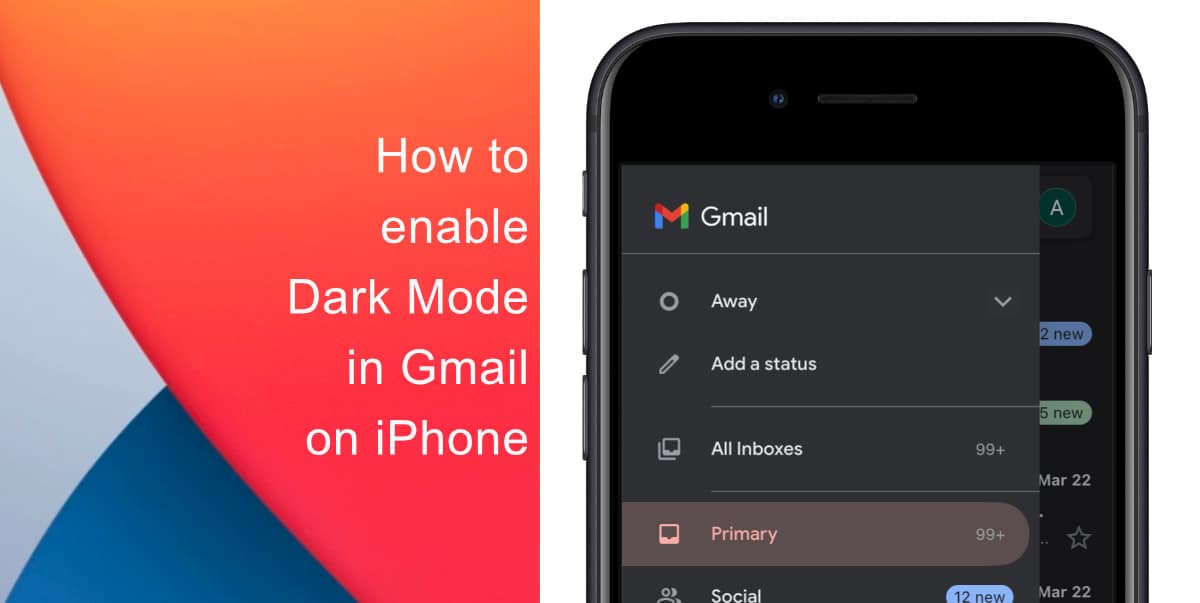
Why Use Dark Mode in Gmail?
Using Dark Mode in Gmail can be really helpful in low-light conditions or when you want to avoid harsh screen brightness. The darker background is easier on the eyes and can make reading and sending emails more comfortable. Additionally, if you have an OLED iPhone, enabling Dark Mode can help conserve battery life. This is because black pixels in an OLED panel switch off and consume far less power, which means that using a dark theme can extend your battery life.
Learn how to enable Dark Mode in Gmail on iPhone
The Gmail app on iPhone does not offer a specified setting within the app to switch between light and dark mode. If you want to enable Dark Mode in Gmail, you will have to adjust the system settings of your iPhone. Here’s how:
- Go to Settings.
- Tap on Display & Brightness. You will then see an option to switch between light and dark appearances.
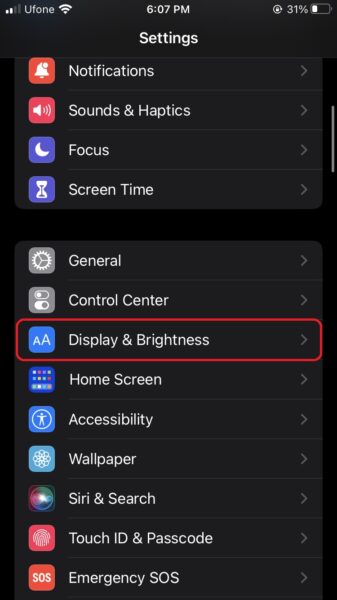
- Tap on Dark to instantly switch the system appearance.
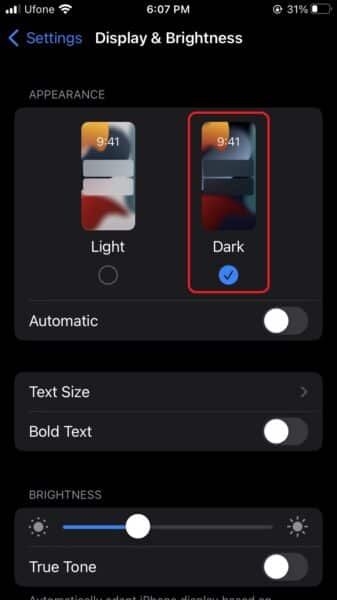
You can also add a toggle to the Control Center to switch between light and dark mode.
- Go to Settings > Control Center.
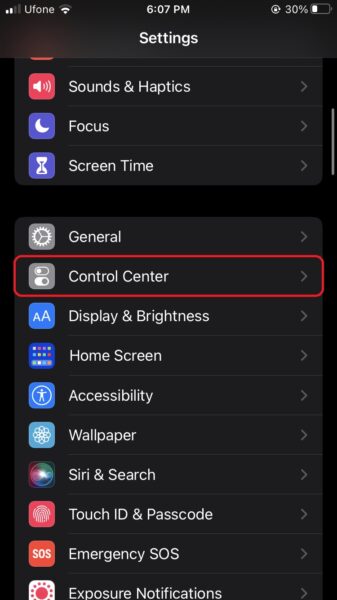
How to enable Dark Mode in Gmail on iPhone 3″ width=”337″ height=”600″> - Scroll down in the Customize Controls page and look for Dark Mode. Tap on the green button next to it to add it to Control Center. Now you can rearrange it as you want.
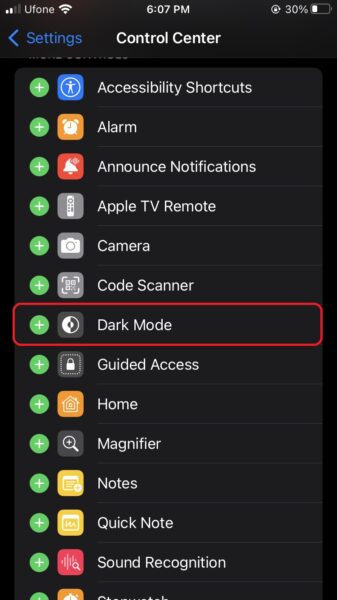
Now when you access Control Center by swiping up from the top of your device (for iPhone X and newer) or from the bottom (for iPhones with a Home button) you will be able to instantly switch between light and dark mode.
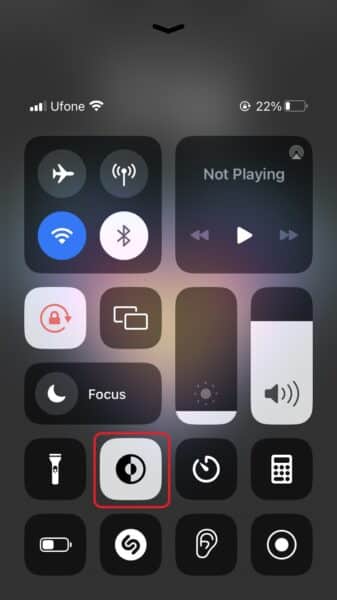
We hope this guide helped you learn how to enable Dark Mode in Gmail on your iPhone. If you have any questions, let us know in the comments below.
Read more: