You can easily enable Headphone Notifications on your iPhone to protect your hearing from prolonged exposure to loud music and sounds. When you receive a notification, you’ll be prompted to turn down your volume. Next time you use headphones, your iPhone will automatically set your volume at a lower level.
Apple’s Headphone Notifications let you know if your audio exposure has been loud enough for a long enough period to affect your hearing. For example, over 80 decibels (dB) for a total of 40 hours within the last 7 days. Once that happens, your iPhone will alert you that you have exceeded 100% of the 7-day exposure limit whilst wearing headphones.
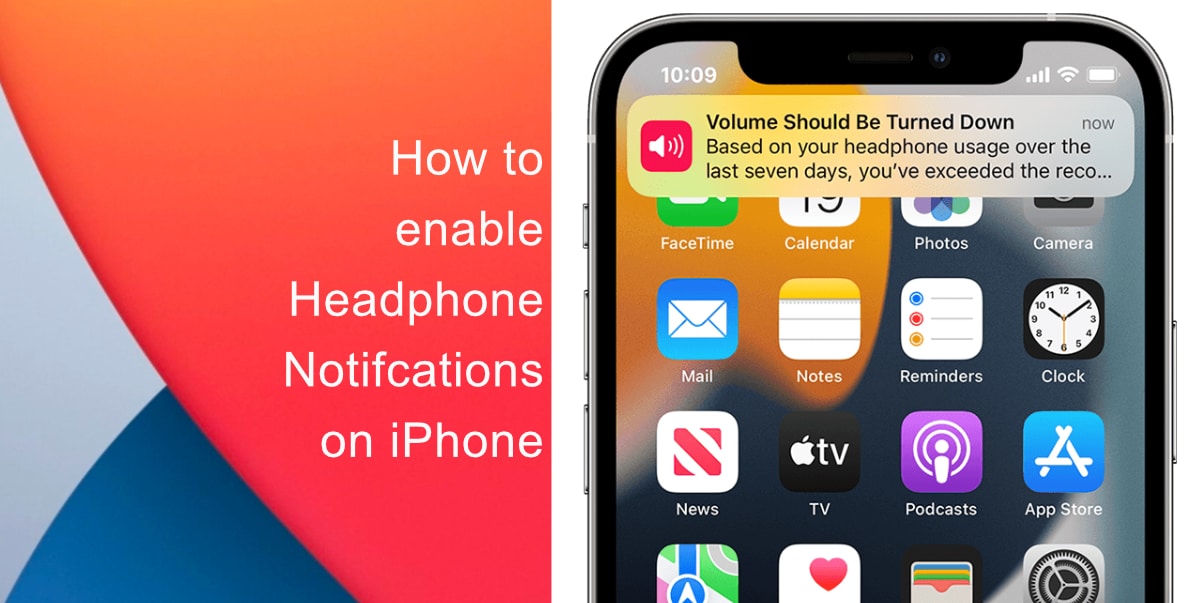
Learn how to enable Headphone Notifications on iPhone
Before you begin, make sure that your iPhone is running iOS 14.5 or later since earlier versions of the software do not support this feature. Here’s how to enable Headphone Notifications on iPhone:
- Launch the Settings app from the Home screen of your iPhone.
- Scroll down and tap on Accessibility.
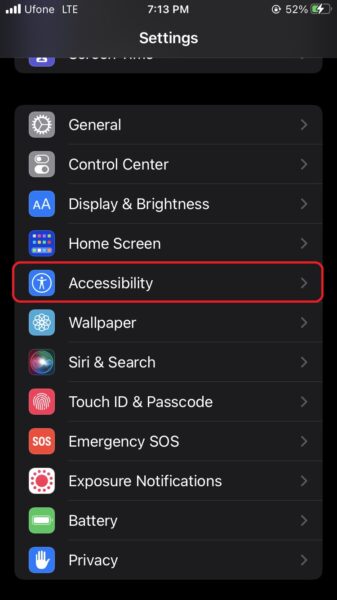
- Next, scroll down to the Hearing section and select the Audio/Visual option.
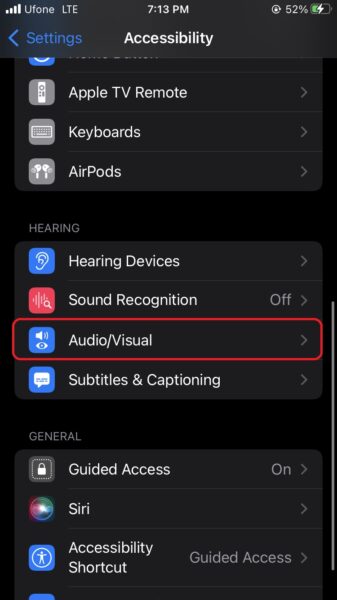
- Finally, toggle the switch for Headphone Notifications to ON.
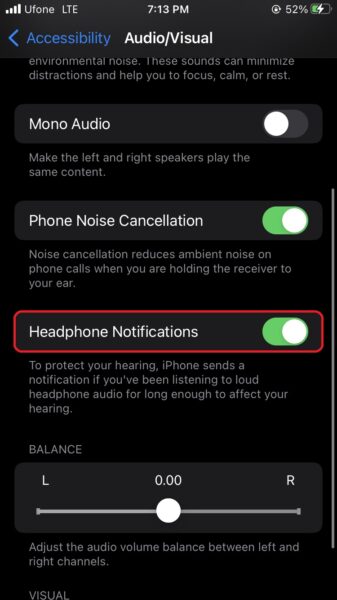
Note that your iPhone only takes into account the audio that you listen to on your headphones and not the sound that comes out of your internal speakers. In addition, the 7-day exposure limit only applies to the volume of media content you are consuming. So, phone calls are not taken into account.
We hope this guide helped you learn how to enable Headphone Notifications on iPhone. If you have any questions, let us know in the comments below.
Read more:
- How to enable WhatsApp’s disappearing messages on iPhone
- How to record ProRes video on iPhone 13 Pro and iPhone 13 Pro Max
- How to set Gmail to delete Instead of archive in stock Mail app on iPhone & iPad
- How to clear cookies from Safari without deleting your browsing history on iPhone & iPad
- How to automatically and manually send text messages instead of iMessages on iPhone
- How to clear cookies from Safari without deleting your browsing history on iPhone & iPad
- How to use an email instead of a phone number for iMessage on iPhone & iPad
- How to turn on rain and snow notifications for your current location on iPhone
- How to use Screen Time to set a time limit for websites on iPhone and iPad