AirTag was unveiled by Apple during its virtual ‘Spring Loaded’ event. The item-tracker can easily be attached to objects or everyday items like purses, school bags, and keys to quickly locate them. The product works with the recently announced Find My network to anonymously share location across Apple’s network of iOS devices.
If your device is ever out of range, it can be tracked using the native iOS Find My app, but it will not rely on the Bluetooth signals from your device. Here is a simple guide of you can enable Lost Mode for AirTag.
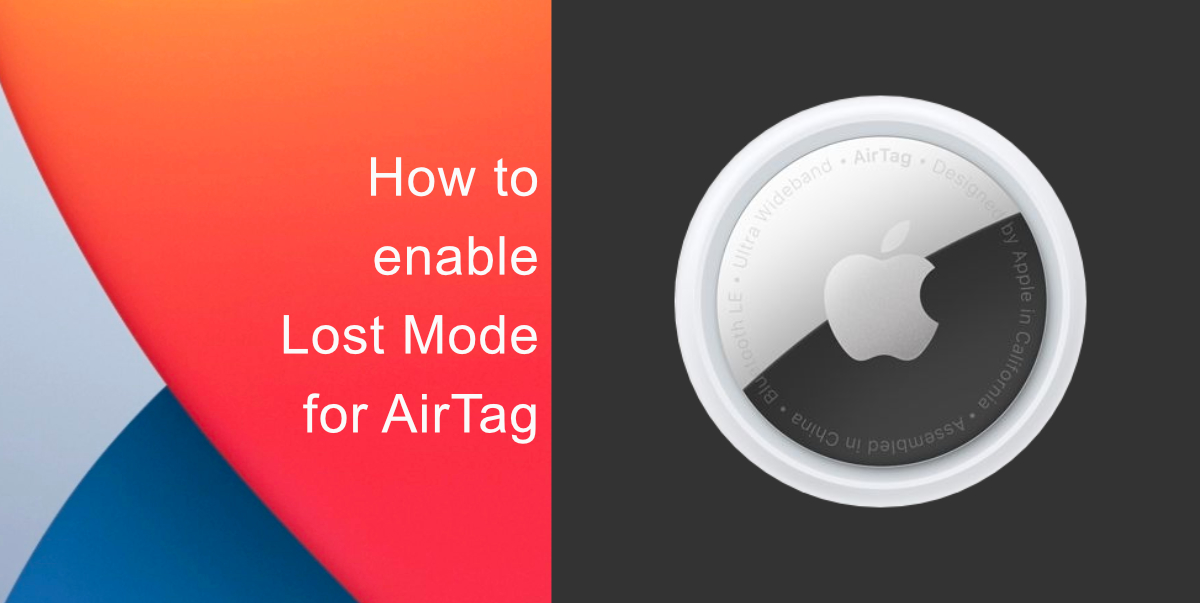
Learn how to enable Lost Mode for AirTag
AirTags can be tracked using the Items tab in Find My. Just like other Apple devices, if you lose your tag then you can put it in Lost Mode to locate it. If a tag is nearby, it will connect to an Apple device over Bluetooth and relay its location. There is even a feature called Precision Finding in iPhone 12 and iPhone 11 that relies on U1 chip to find items that are misplaced.
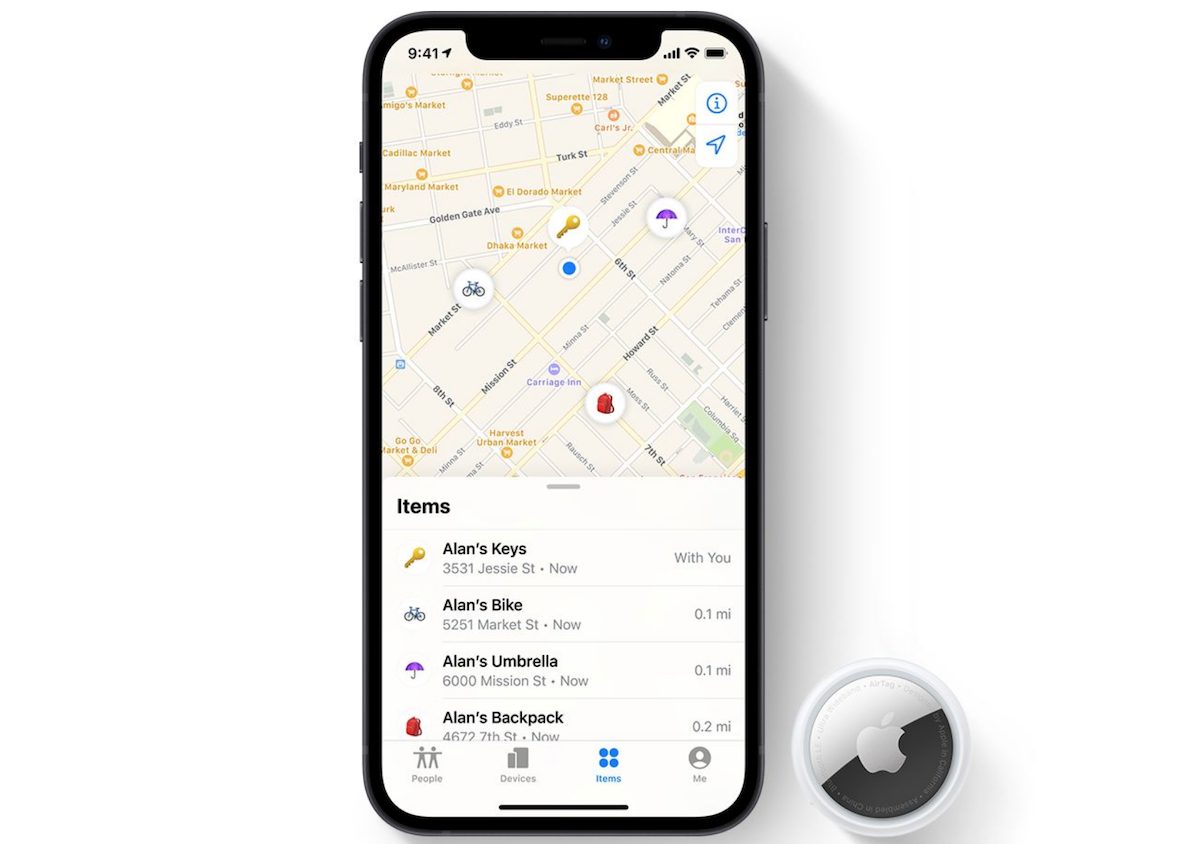
Here is how you can enable Lost Mode for AirTag:
- Open Find My app on your iPhone.
- Go to Items.
- Select AirTag.
- Scroll down, and under Lost Mode tap Enable.
- Enable Notify When Found. You can enter a phone number or customized message if you want.
After doing this, Apple will leverage anyone who has an iPhone or an NFC-enabled smartphone to anonymously ping your item when they are nearby it. Afterward, if someone finds your tag, they can scan it, see your message or phone number to contact you.
We hope this guide helped you learn how to enable Lost Mode for AirTag. If you have any questions, let us know in the comments below.
Read More: