Predictive text is a neat little feature that allows your iPhone to make guesses about the words you are typing and subsequently suggest how to complete sentences. The feature helps you type faster and more efficiently based on your typing habits.
It can also suggest the next word you may want to type based on your past typing habit or websites you have visited in Safari, allowing you to write and complete entire sentences with just a few taps. Here’s how to enable predictive text on your iPhone in a few simple steps.
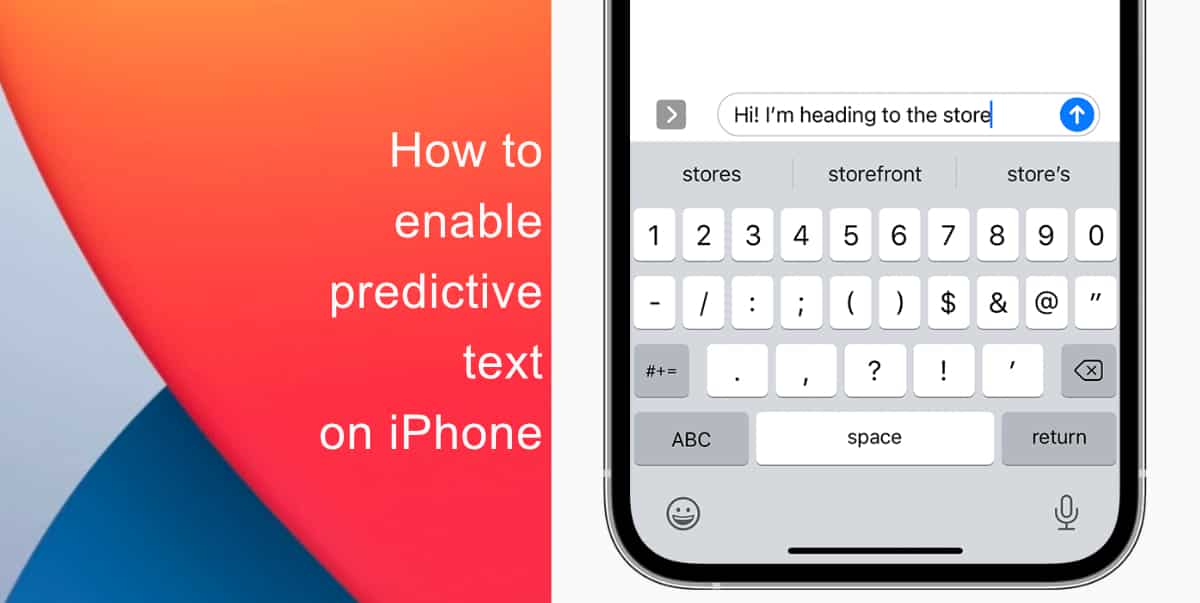
How to enable predictive text on iPhone
When predictive text is enabled, three suggested words will appear above the keyboard as you type. If you see a word you need to add to whatever you are typing, simply tap the word to enter it into your message.
- Launch Settings from the Home screen of your iPhone.
- Tap General.
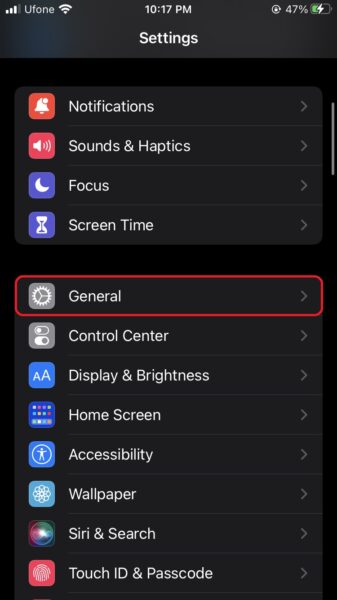
- Go to Keyboard.
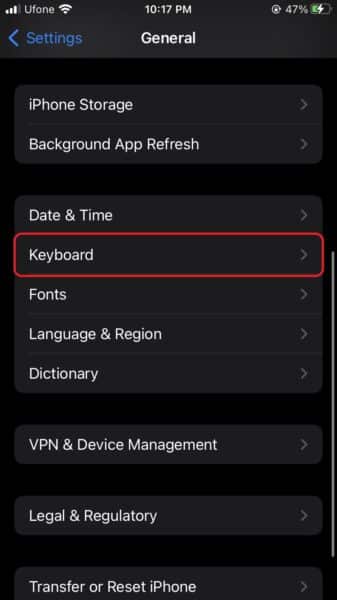
- Lastly, switch the toggle for Predictive to ON.
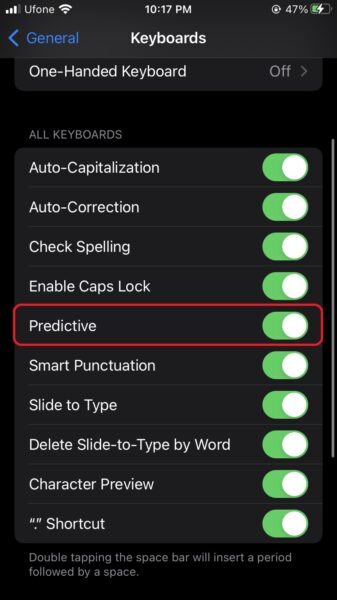
That’s it! Your keyboard will now suggest words that you may want to use when you type something on your iPhone, helping you type more efficiently.
We hope this guide helped you learn how to enable predictive text on your iPhone. If you have any questions, let us know in the comments below.
Read more:
- How to easily enable “Conversation Boost” on AirPods 2, AirPods Pro, and AirPods Max
- How to change Siri voice and language on iOS 15, macOS 12, watchOS 8 and tvOS 15
- How to send expiring emails using Confidential mode in Gmail on iPhone and iPad
- How to set Gmail to delete Instead of archive in stock Mail app on iPhone & iPad
- How to clear cookies from Safari without deleting your browsing history on iPhone & iPad
- How to automatically and manually send text messages instead of iMessages on iPhone
- How to clear cookies from Safari without deleting your browsing history on iPhone & iPad
- How to use an email instead of a phone number for iMessage on iPhone & iPad
- How to turn on rain and snow notifications for your current location on iPhone
- How to use iOS 15 portrait video and audio effects in any app including Instagram, Snapchat and TikTok