Dark mode is one of the most popular features on iOS. The ability to enable a dark theme to help reduce strain on the eyes has reached many popular apps including WhatsApp, Instagram, Twitter, and Facebook.
Up until recently, Snapchat was one of the biggest social media platforms that had not jumped on the dark mode trend. However, the social media platform has finally released dark mode to iOS users after almost a year’s testing to a limited number of users. Here is a simple guide you can follow to enable Snapchat’s Dark Mode on iPhone.
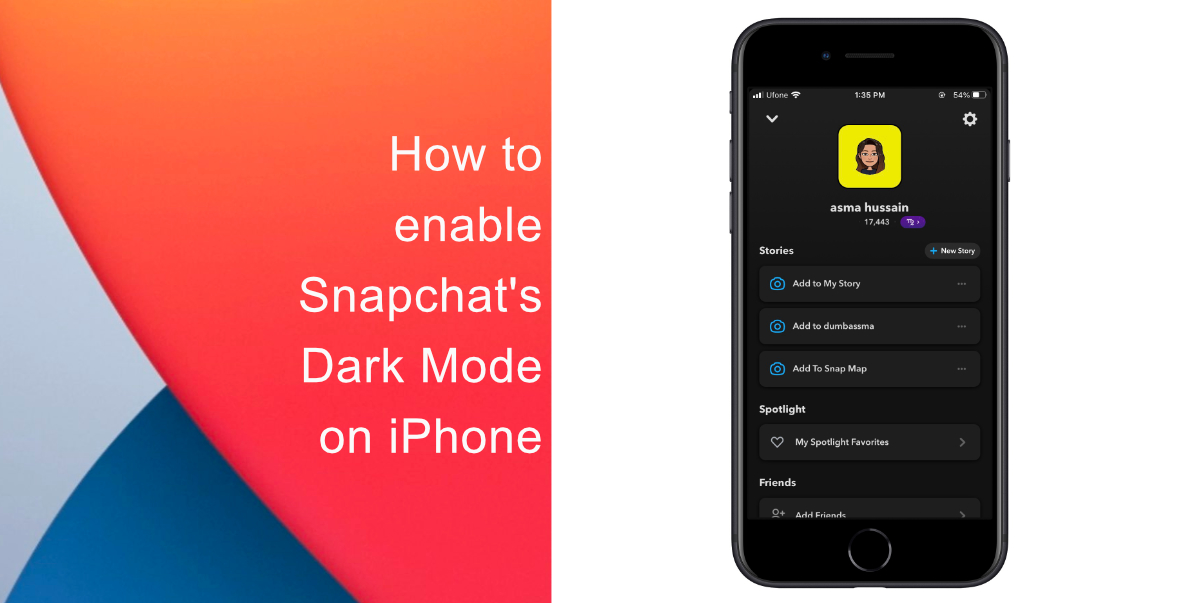
Learn how to enable Snapchat’s Dark Mode on iPhone
- Tap on your profile picture in the top left corner of the screen.
- Tap the Settings icon that looks like a gear in the top right corner of your profile page.
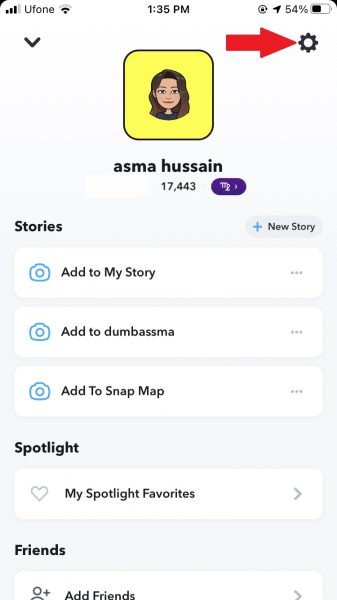
- Next, scroll down until you see an option called App Appearance in the My Account of the Settings menu.
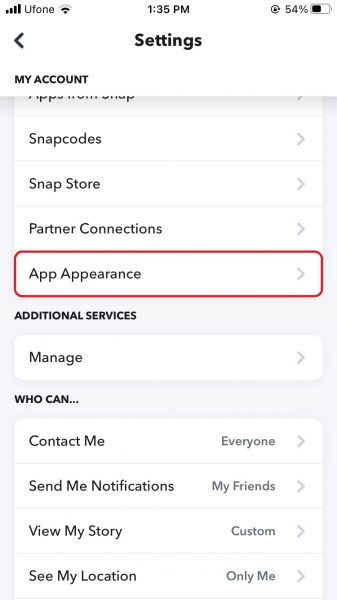
- In the App Appearance menu, tap Always Dark to enable Snapchat’s dark mode. You can also choose Match System to have Snapchat sync with your iPhone’s settings so that your app appearance can fluctuate between light and dark mode based on your operating system.
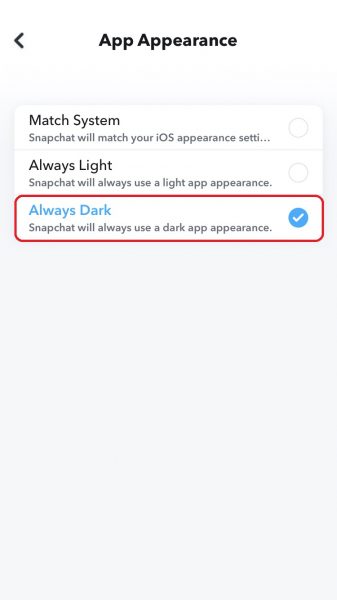

We hope this guide helped you learn how to enable Snapchat’s Dark Mode on iPhone. If you have any questions, let us know in the comments below.
Read more:
- How to set a music streaming service as default with Siri on iOS 14.5
- How to change iPhone alarm to your favorite song
- How to download apps larger than 200MB over cellular data on iPhone
- How to set reminders for Apple Music tracks and albums on iOS 14.5
- How to use iOS 14.5’s app tracking transparency to block apps from tracking you
- How to free iCloud storage by deleting old backups
- Found an unknown AirTag moving with you? Here is how to disable it
- How to share iPhone screenshots without saving them to Photos
- How to unlock iPhone with Apple Watch while wearing a face mask
- How to launch actions by tapping on the back of your iPhone