Users can enable the new “End Task” option in the Taskbar in Windows 11 using a third-party tool called “ViveTool” created by Rafael Rivera and Lucas on GitHub.
The Taskbar End Task option in Windows 11 is a quick way to close a program that is not responding or is causing problems. To use it, right-click on the program’s icon in the taskbar and select “End Task”. This will force the program to close, regardless of whether it is responding or not.
The Taskbar End Task option in Windows 11 has several benefits, including:
- It is quick and easy to use: You can right-click on the program’s icon in the taskbar and select “End Task” in just a few seconds. This is much faster than opening Task Manager and finding the program in the list.
- It can be used to close programs that are not responding: If a program is frozen or unresponsive, the Taskbar End Task option can be used to force it to close. This can be helpful if you are unable to close the program using other methods.
- It can be used to close programs that are causing problems: If a program is causing your computer to slow down or freeze, the Taskbar End Task option can be used to close it. This can help to improve your computer’s performance.
The Taskbar End Task option is a valuable tool that can be used to quickly and easily close programs that are not responding or are causing problems. It is a quick and easy way to fix a frozen program or one that is not responding. It is also helpful for closing programs that are causing your computer to slow down or freeze.
In this guide, we will show you how to enable the new “End Task” option in the Taskbar in Windows 11.
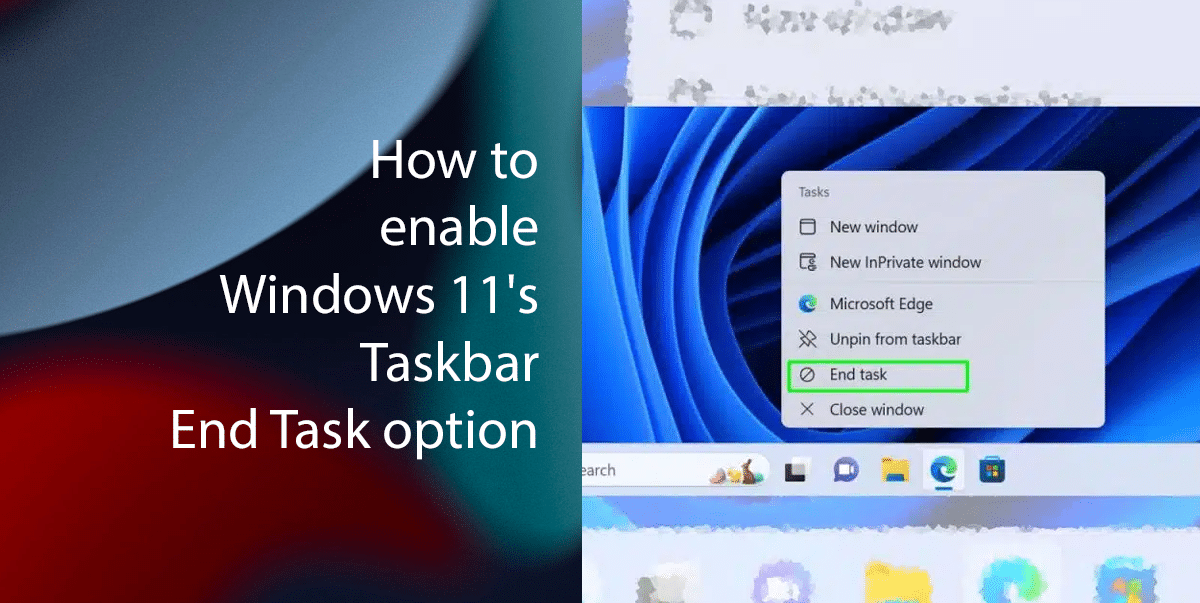
Here is how to enable Windows 11’s Taskbar End Task option
- Open Settings.
- Click on System and click on For Developers tab.
- Turn on the “Developer Mode” and “End Task” toggle switch.
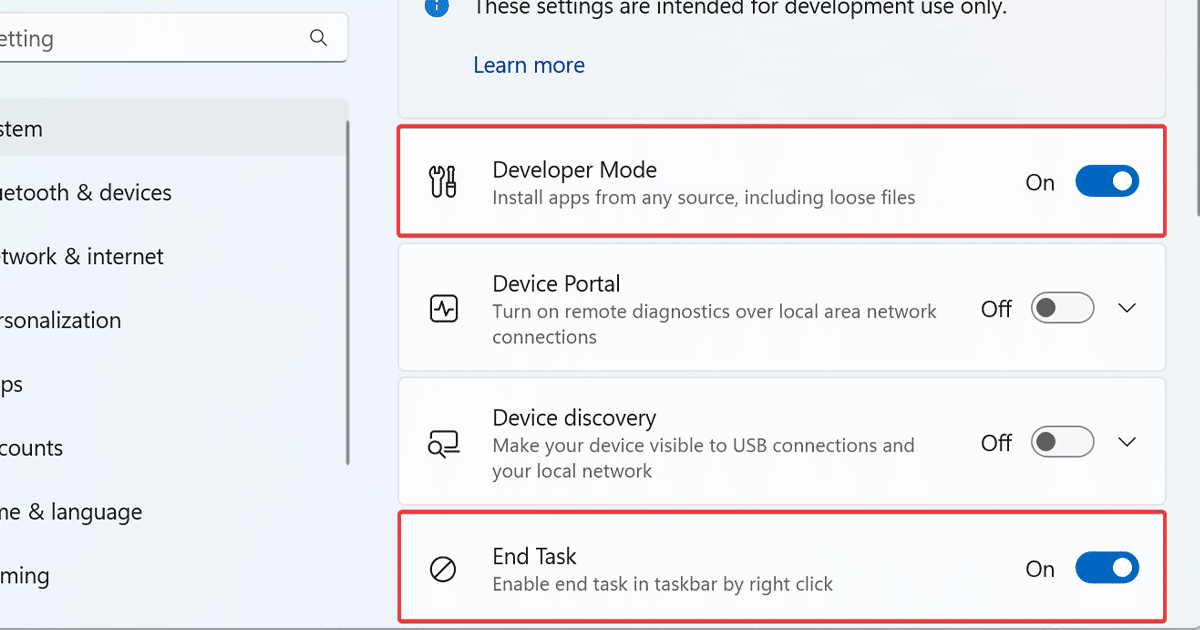
- When done, the new Taskbar End Task option will be available in the right-click menu for all programs. You can use it to quickly and easily close programs that are not responding or are causing problems.
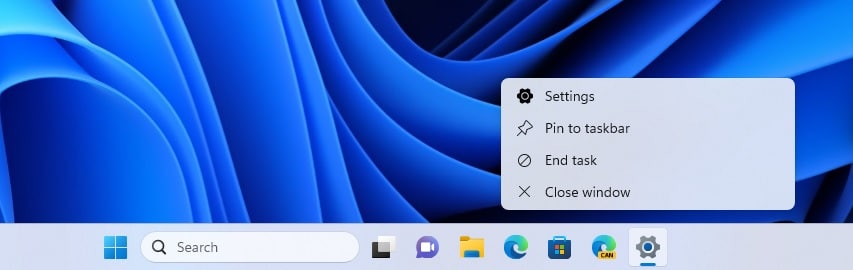
Read more: