On Windows 11, “Windows.db” is the database that contains the indexing information for Windows Search to give faster results for files, emails, and other contents.
Windows itself builds this database file to increase the search speed rapidly. The database is essential to the Windows 11 operating system but sometimes it can start taking up a lot of space and the reason could be the number of files a computer contains.
If you are using an email client like Outlook and Windows Search configured to index a PST file, the size of the “Windows.db” database can also cause the operating system to run out of space quickly, which can cause your PC to slow down. In some cases, it can even grow up to tens or even hundreds of GB, taking up all the free space on the system drive.
If you notice that your PC is running low on space while you don’t have a lot of files, Windows 11 lets you reduce the size of the database. In this guide, we will show you how to reduce the size of the “Windows.db” database on Windows 11.
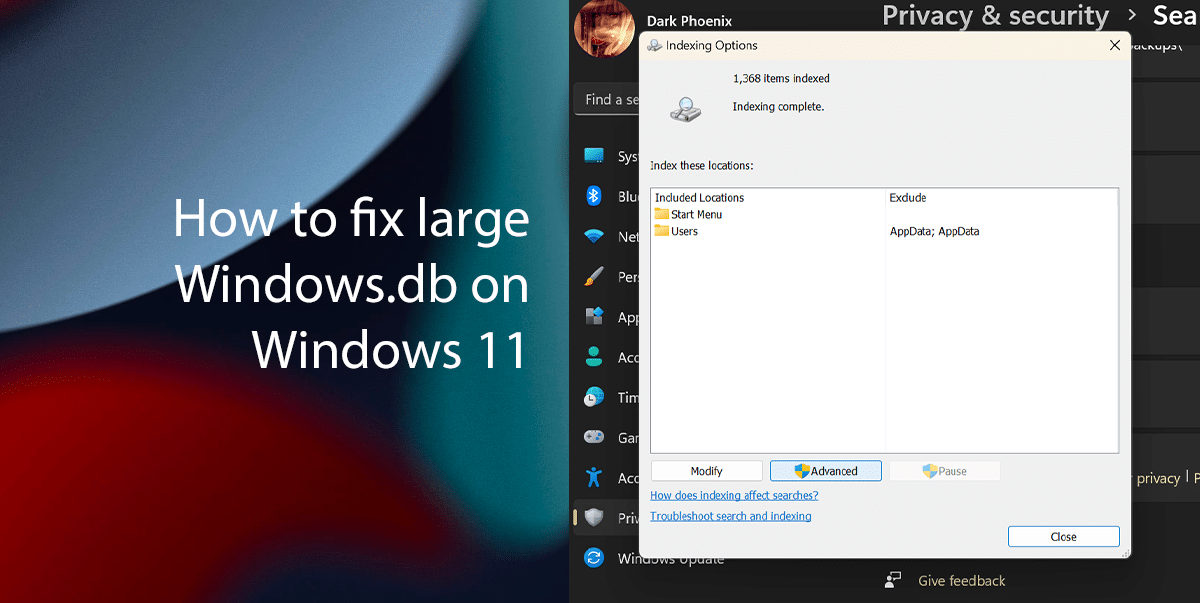
Here is how to fix large Windows.db on Windows 11
- Right-click on Start > click on Settings.
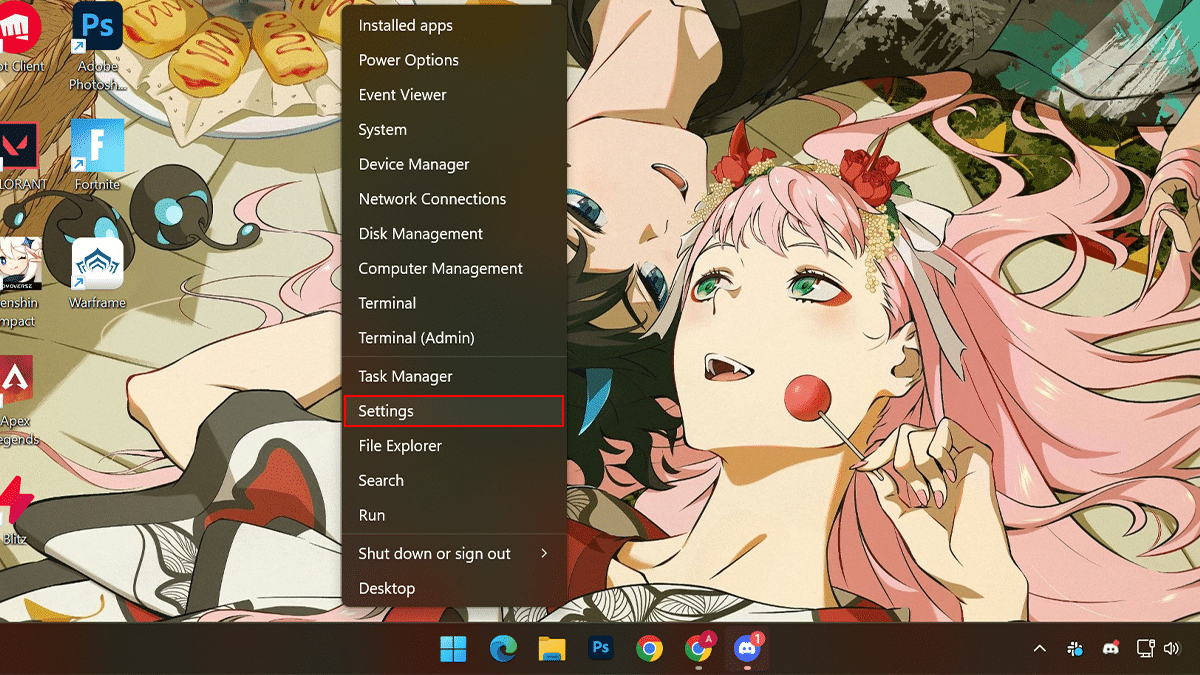
- Click on Privacy & security in the left pane > under the “Windows permissions” section > click the Searching Windows tab.
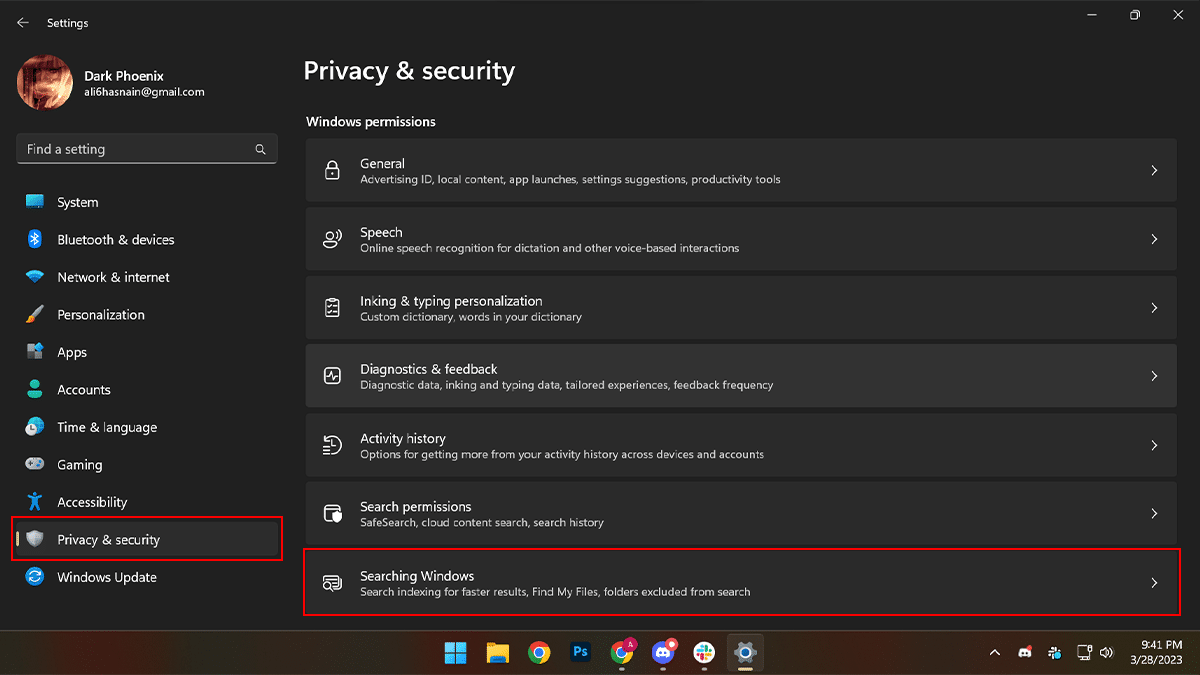
- Under the “Related settings” section > click on Advanced indexing options.
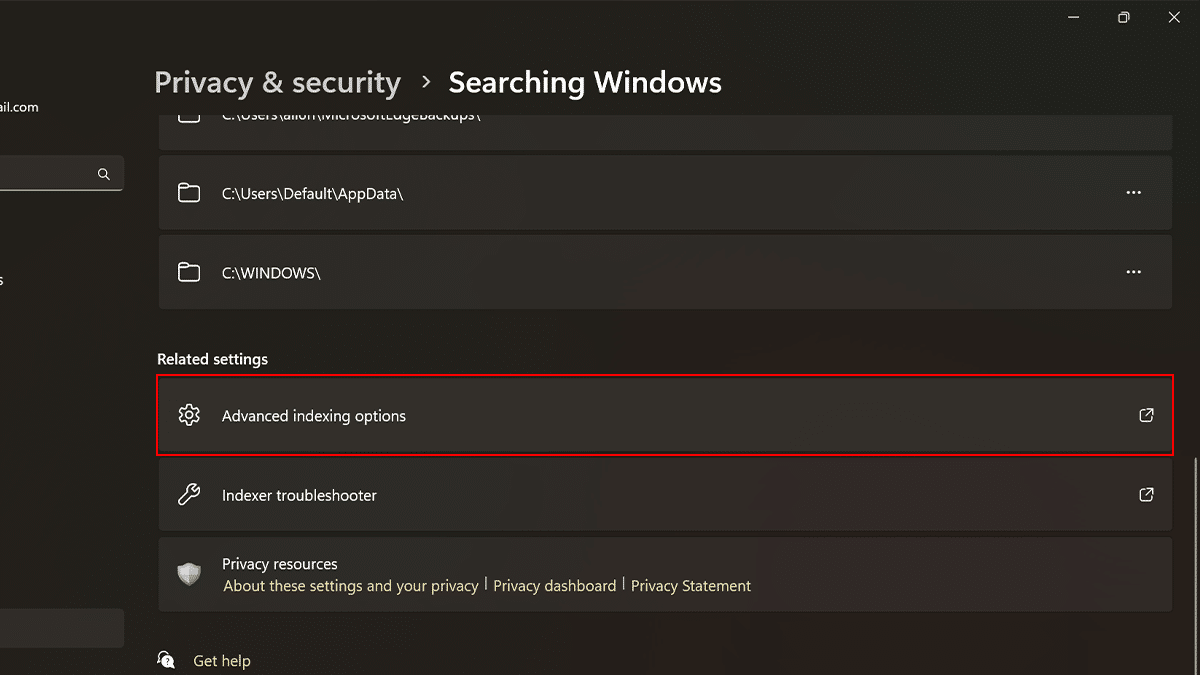
- Click the Advanced button.
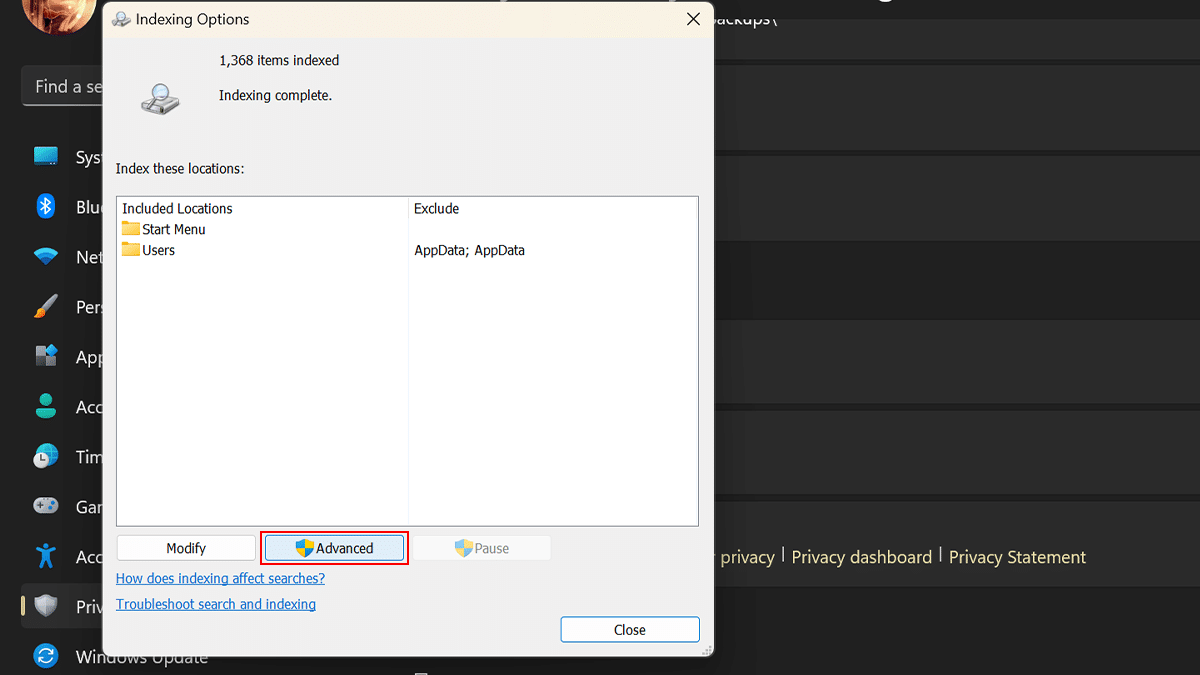
- Click the Rebuild button to delete the “Windows.db” file.
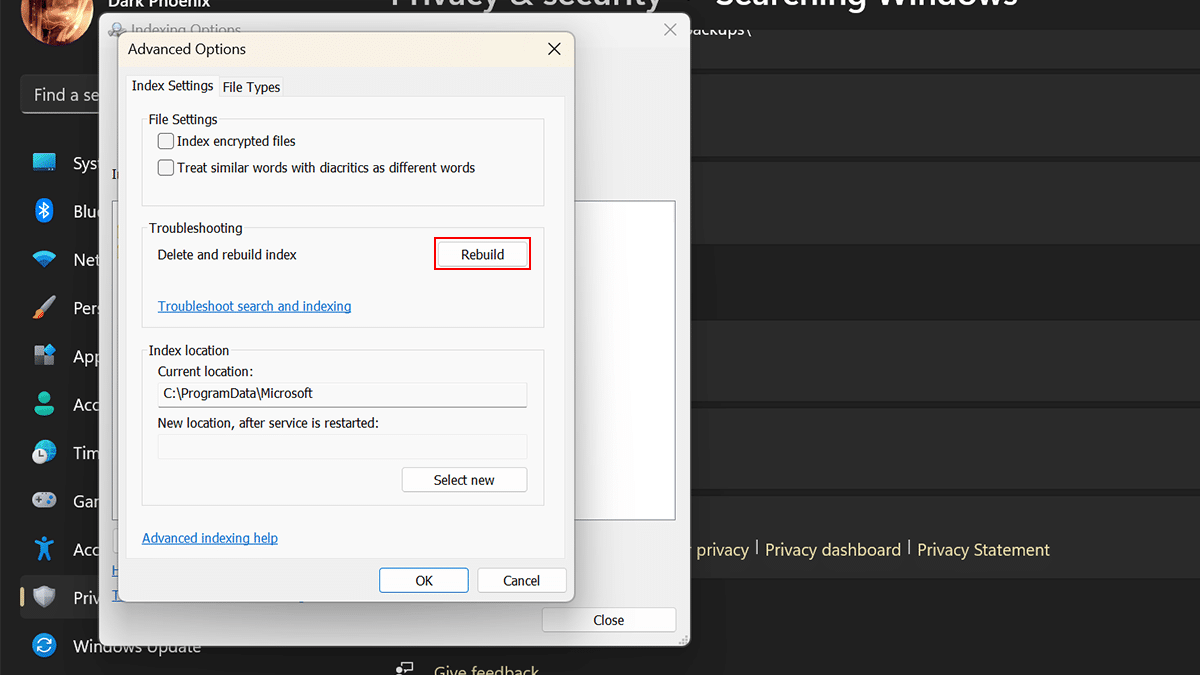
- Click the OK button.
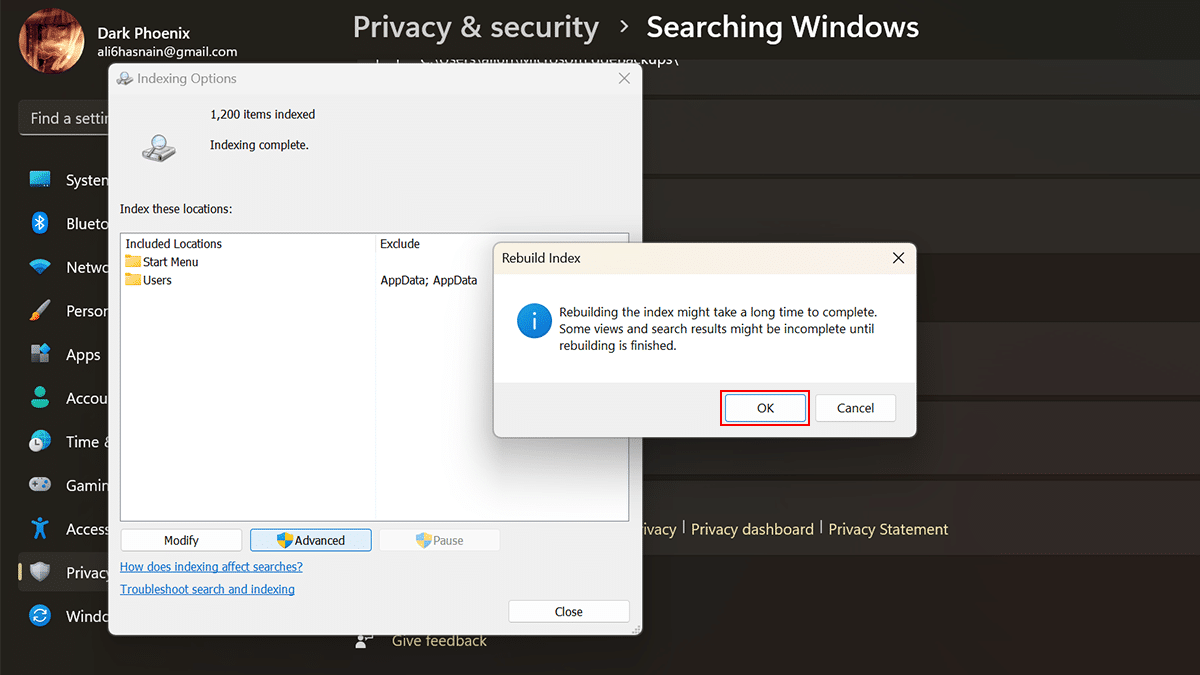
- Click the Modify button.
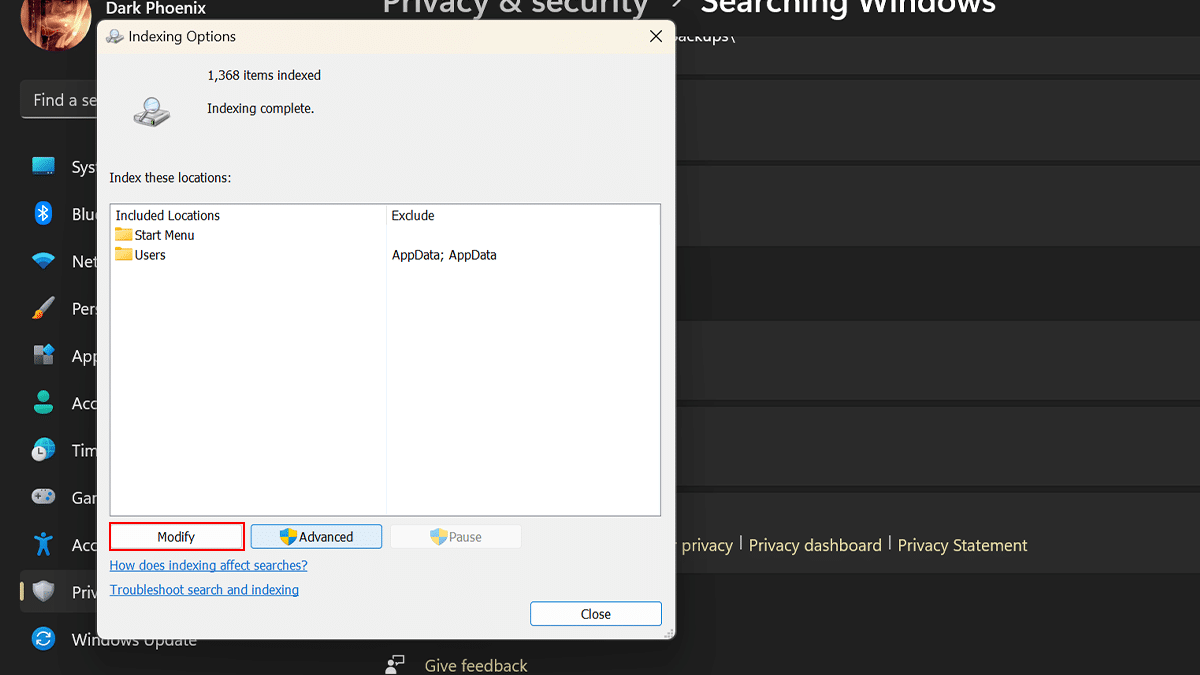
- Clear the Microsoft Outlook option > click the OK button.
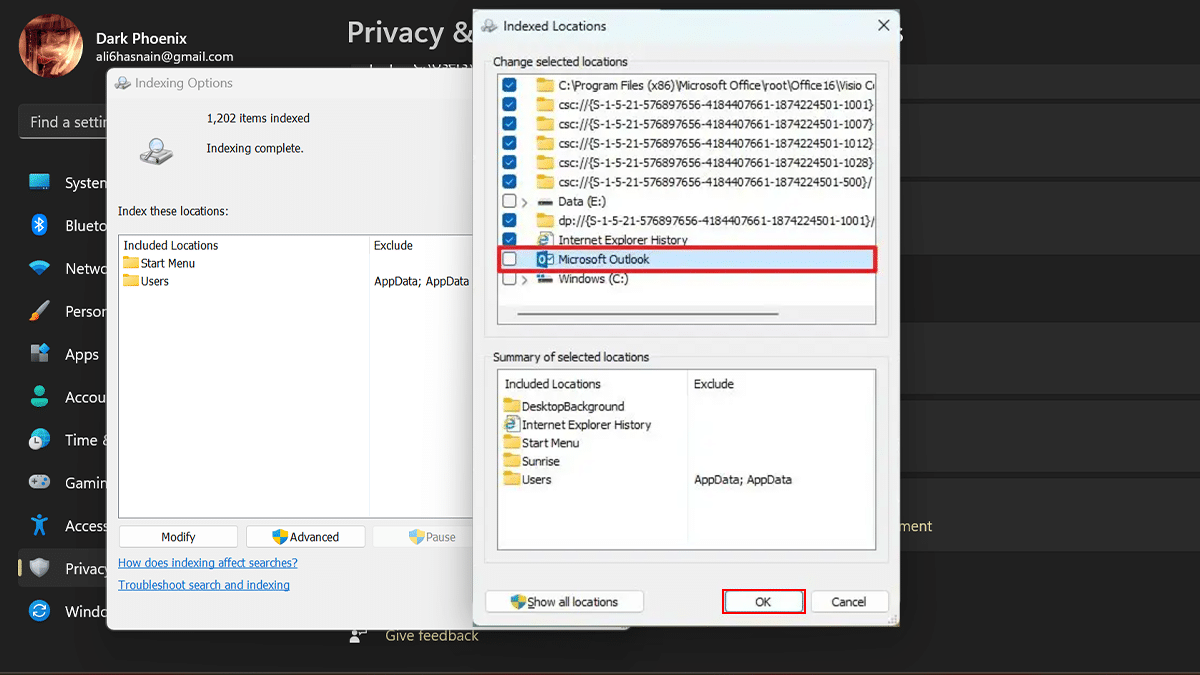
- Click the Close button.
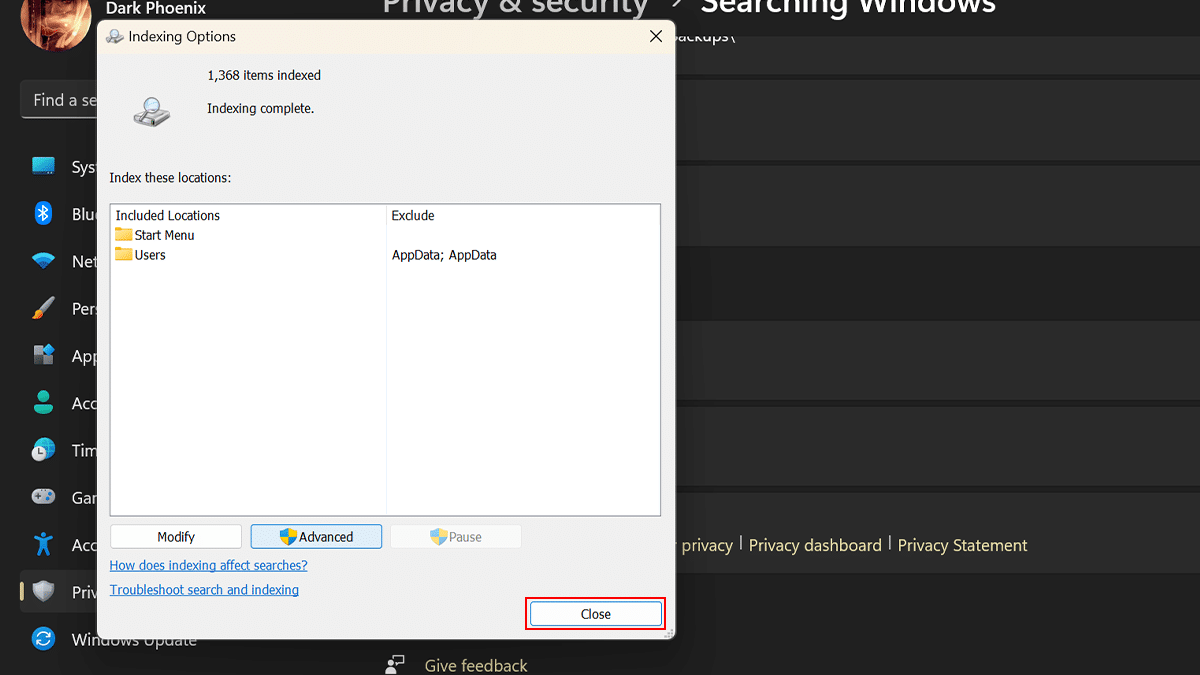
- When done, the operating system will delete and recreate the “Windows.db” database freeing up a lot of gigabytes of space on Windows 11.
Read more: