If you have experienced the issue of the MacBook Pro sleep drain, you are not alone. Many MacBook Pro owners have reported experiencing the frustration of their battery draining quickly even when their device is in sleep mode. In this post, we will dive into what may be causing this issue and potential solutions that can be used.

How to solve MacBook Pro sleep drain
The root of the MacBook Pro sleep drain problem can be found by looking at the processes that prevent your Mac from sleeping. To do this, you can open the Activity Monitor, go to the top menu, click “View” -> “columns” -> mark “Prevent sleep”. A new column will appear, and you can sort all your processes by Prevent sleep to see which ones may be causing the MacBook Pro sleep drain issue.
Recently, a Reddit post has suggested disabling Screen off, which can be done in System Settings. It didn’t make any difference to some users, but it’s worth a try. Additionally, disabling power nap (which may be found under “Allow network access” in battery options) can be an important step in solving this issue.
Some people may suggest disabling Bluetooth, but this is not an ideal solution. After all, no one wants to spend thousands of dollars on a laptop that is unable to provide Bluetooth functionality. Instead, let’s try to keep this as a last resort.
If you’re still experiencing MacBook Pro sleep drain, you can use your terminal to further debug the problem. For instance, typing and entering “sudo pmset -g” in your terminal will display the processes that are preventing your Mac from sleeping. Meanwhile, typing “sudo pmset -g assertions” will show you the same process with an explanation of its job.
To verify that power nap is what’s causing the issue, you can also type “$ pmset -g log|grep -e ” Sleep ” -e ” Wake ” in your terminal. If it seems like your MacBook Pro is constantly running in the background, that could be the source of the problem.
Finally, you may also want to look at your Mac settings (files). If you’ve run “sudo pmset -g”, you might have seen something like this:
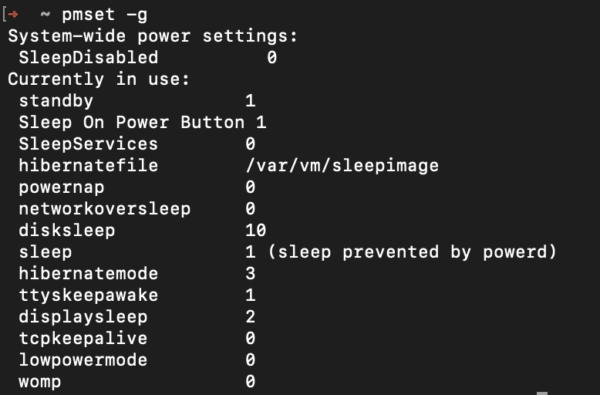
Meanwhile, if you’ve run “pmset -g log|grep -e ” Sleep ” -e ” Wake “, you may have noticed that Maintenance sleep may be interfering with your laptop’s sleep, and you may see a TCPKeepAlive=Active. The log we are referring to may look like this:
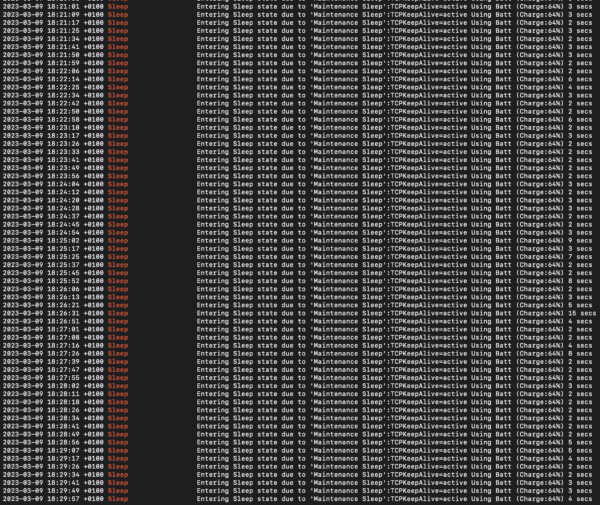
To completely disable power nap and TCP keep alive, you can open your terminal and launch the following commands (without the dollar symbol): “$ sudo pmset -a tcpkeepalive 0” and “$ sudo pmset -a powernap 0”. You can double-check that the changes have taken effect by launching “$ pmset -g” and checking that powernap and tcpkeepalive variables are at 0.
In conclusion, if you’re experiencing MacBook Pro sleep drain issues, the solution may involve turning off Screen Time, disabling power nap, and examining the processes that are preventing your Mac from sleeping. While it may take some trial and error to figure out the root of the problem, following the steps outlined here should help you get closer to a solution.
Read more: