Windows has a habit of showcasing unpredictable behavior after major updates. One of these issues happened recently with yours truly, when Windows Store stopped working after the Windows 10 Creators Update. The error number that showed in the Windows Store app was 0xD000000D. Luckily, after a bit of research, the fix seemed simple.
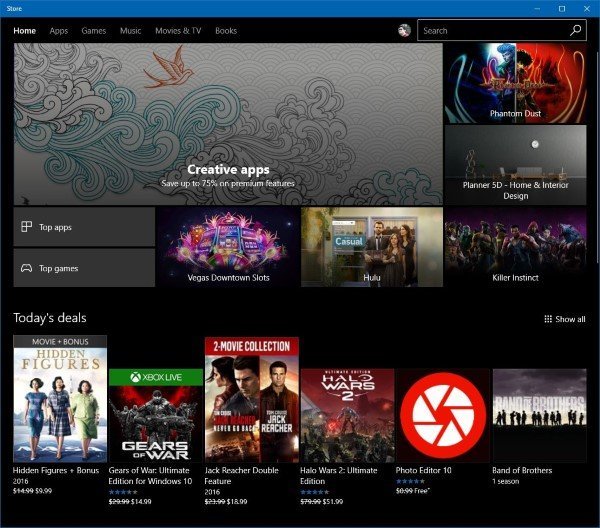
If you are facing the same issue as I was, Windows Store will be showing you a blank screen with the error code at the bottom. Even if you try reloading or reopening the app, it will not load any content.
Here is how to fix error 0xD000000D if your Windows Store app stops working.
- Check the date and time on your Windows PC. If they’re incorrect, many web services which rely on encrypted connections stop working, which includes Windows Update and Windows Store.
- Open up services.msc by searching for it in Windows 10. Look for Windows Update and check if the service is running. If not, start it.
- If steps 1 and 2 do not fix the issue, go to Settings > Troubleshooting. There should be a Windows Update troubleshooter.
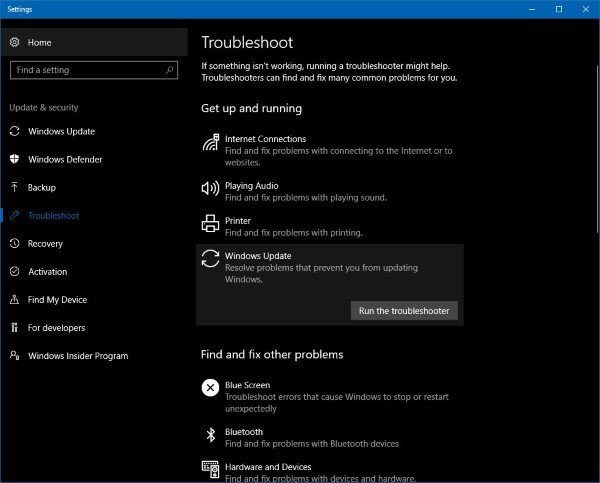
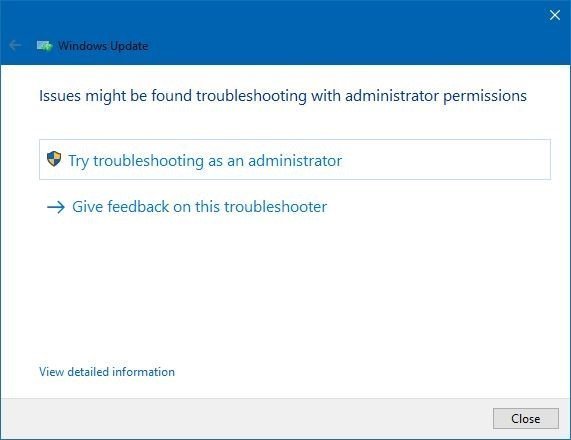
This should fix the issue and you should be able to download and update apps and other content from the Store again.
Despite the fix, I’m still not sure why exactly the Store stopped working in the first place. I checked all the usual suspects like restarting the Windows Update service, making sure that the time and date are correct on my PC and so on. Hopefully, this issue won’t reoccur with Windows 10’s upcoming Fall Creators update.
If you still haven’t updated to Windows 10 Creators Update, read our guide on how to do so.
1 comment
Comments are closed.