Focus Assist mode for Windows 10 is an easy way to keep your concentration intact while gaming or working. The feature – introduced in the October 2020 update – automatically hides some notifications that alert the user when Focus Assist is activated or deactivated.
If you wish to bring the feature back, here’s how.
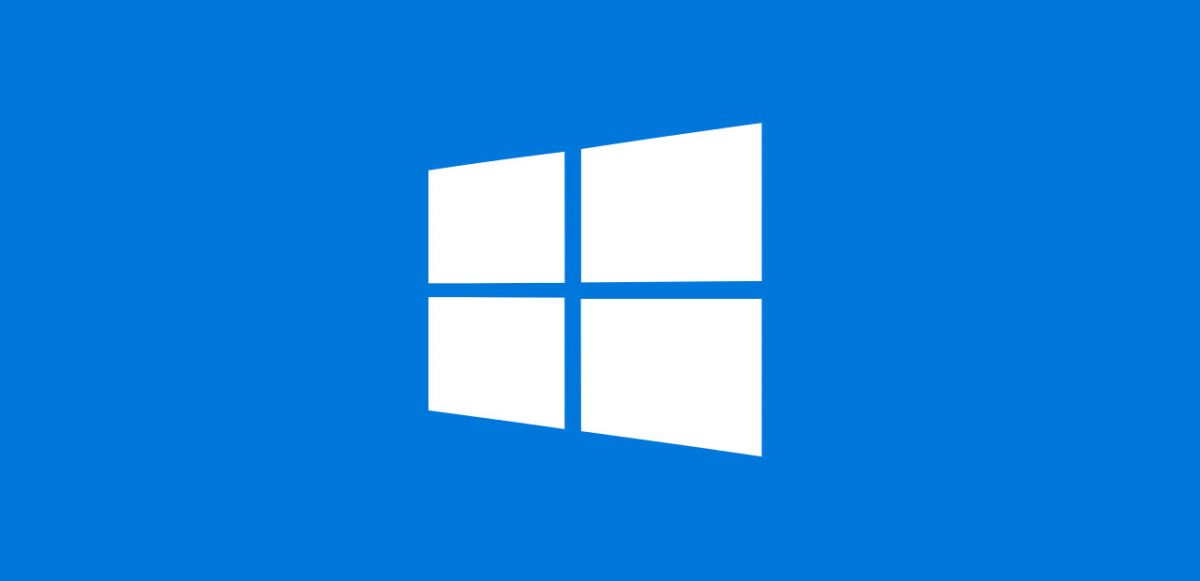
How to enable Focus Assist on Windows 10
- Firstly, launch Settings by clicking on the Start menu and clicking the gear icon.
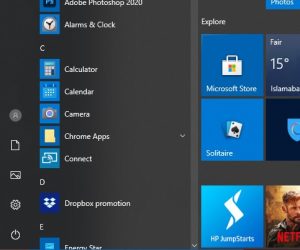
- After that, click System.
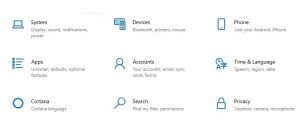
- Then, you will find Focus Assist in the sidebar, click it.
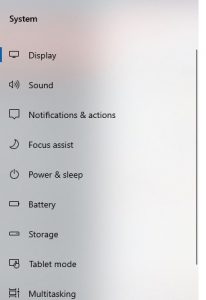
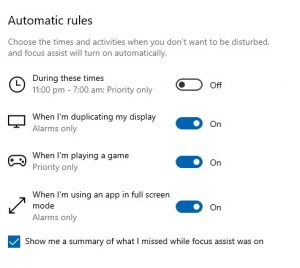
- For further configuration, you will have to turn all four of the Automatic Rules, On.
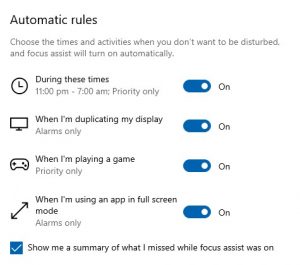
- Now, you will need to visit the sub-sections of the four options. For that, click on the words, During these times, it may not look like much, but you can click it.
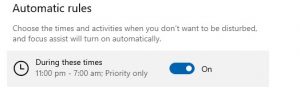
- A new Settings sub-section will appear. On the page, towards the bottom check the box labeled Show a notification in action center when focus assist is turned on automatically.
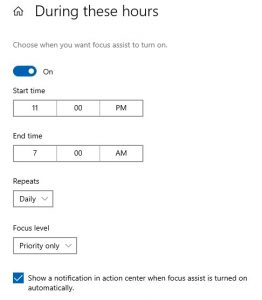
- Once all the four boxes are checked in the four subsections, go back to the main Focus Assist page. Now, you can switch off any of the Automatic Rules that you do not plan on using.
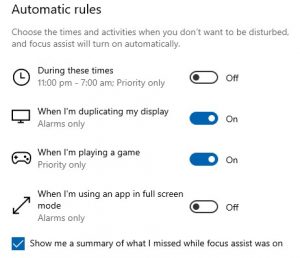

We hope this guide helps you stay focused!
Read More:
1 comment
Comments are closed.