With iPhone 7 and 7 Plus, Apple has switched the home button to a force touch button. This means that when the phone is powered off, the button does not work. Hence, the method of force rebooting, in case it stops responding, and entering DFU (device firmware update) mode have changed with the new iPhone 7.
Force reboot iPhone 7 in case it stops responding
This method should only be used if the iPhone becomes unresponsive or slow and even pressing the home button or power button does not help. If you can, press and hold the power button to turn it off and reboot. Otherwise, follow this method to quickly force a reboot.
Simply hold and press the power button and volume down buttons, until the screen turns black and the iPhone starts rebooting.
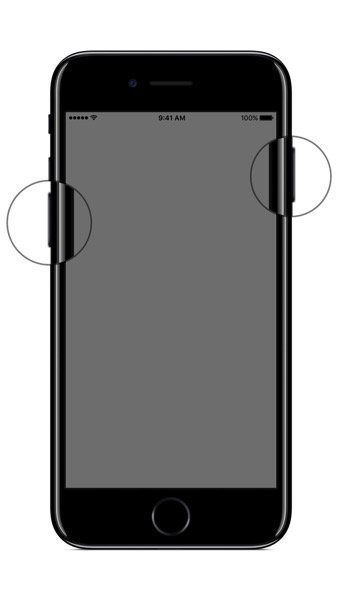
Previously, the power and home buttons had to be pressed simultaneously until the iPhone restarted.
Enter DFU mode on iPhone 7
DFU mode is only used when you need to update (or downgrade) iOS by connecting it to iTunes. Unlike recovery mode, it does not load iOS or the boot loader. Here is how you can enter DFU mode on iPhone 7
- Connect iPhone 7 to a computer running iTunes and power it off.
- On iPhone 7, press and hold the power button for 3 seconds.
- Without leaving the power button, press the volume down button. Keep both these buttons pressed for 10 seconds.
- Depress the power button but keep the volume down button pressed until you see a message pop up on iTunes saying that the iPhone is in recovery mode and must be restored.
The screen on the iPhone should be completely black. If it is not, restart the process again to enter DFU mode.
To exit DFU mode, hold the power and volume down button on iPhone 7 to reboot it, while it is connected to iTunes.
1 comment
Comments are closed.