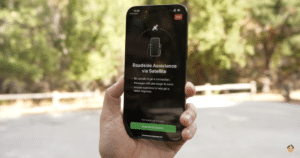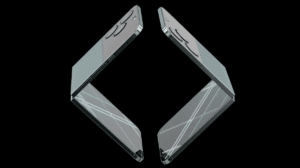Apple’s latest iPhone 15 and iPhone 15 Pro models promise incredible performance, but even the best devices can encounter issues that require a restart. Whether you’re dealing with a troublesome app or a software update slowing down your iPhone 15 or iPhone 15 Pro, knowing how to restart or force restart your device can come in handy.
In this guide, we’ll walk you through the simple steps to perform both actions.
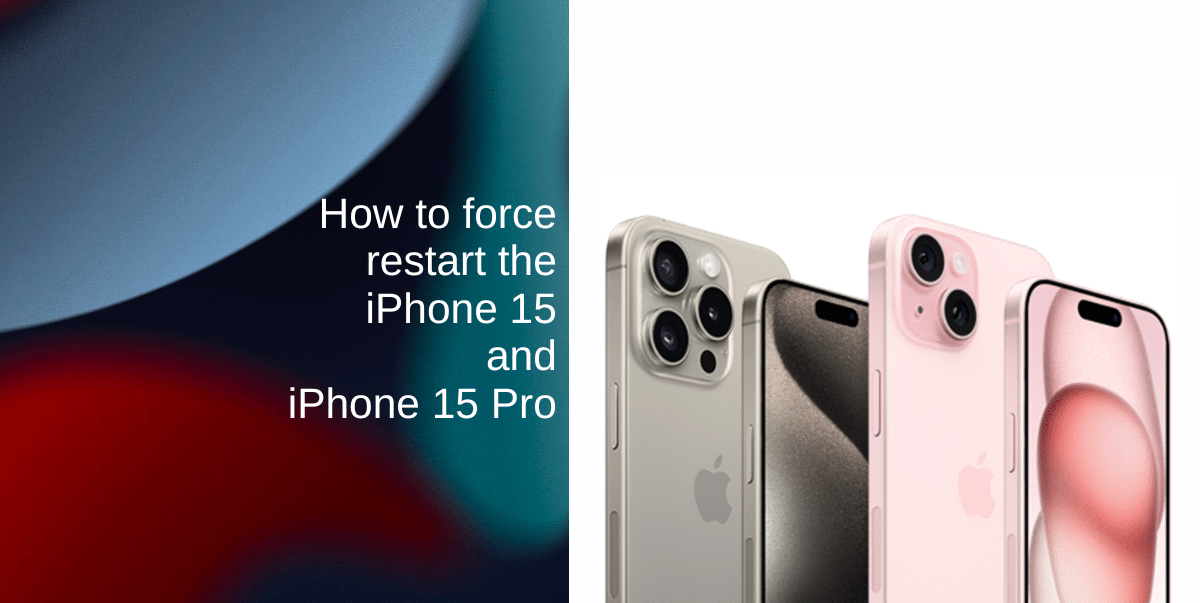
Learn how to force restart the iPhone 15 and iPhone 15 Pro
Knowing how to restart or force restart your iPhone 15 or iPhone 15 Pro can be a lifesaver when dealing with software glitches or unresponsive apps. By following the simple steps outlined in this guide, you can quickly resolve issues and have your device back in working order in no time.
How to restart the iPhone 15 and iPhone 15 Pro
Before jumping into a force restart, it’s a good idea to try a regular restart as it can often resolve temporary glitches. Here’s how to restart your iPhone 15:
- Locate either the top or down volume button on your device. Also, find the sleep/wake button, usually located on the right side of your iPhone.
- Press and hold both the volume button and the sleep/wake button simultaneously.
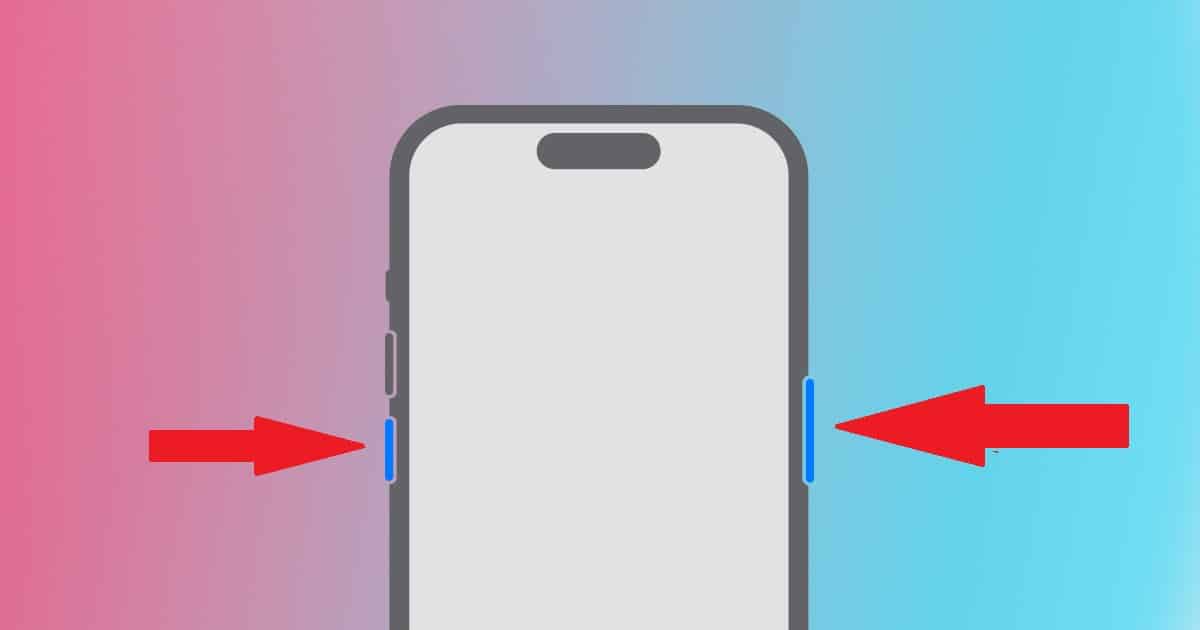
- Continue holding until the power-off slider appears on the screen.
- Slide the power-off slider to turn off your iPhone 15.
- Wait for a few seconds, then press and hold the sleep/wake button again until you see the Apple logo.
Your iPhone 15 will now restart, and you should see the familiar home screen once it boots up.
How to force restart iPhone 15 and iPhone 15 Pro
If your iPhone 15 becomes unresponsive or experiences persistent issues, a force restart may be necessary. Follow these steps to force restart your iPhone 15 or iPhone 15 Pro:
- Quickly press and release the Volume Up button.
- Quickly press and release the Volume Down button.
- Now, press and hold the Sleep/Wake button on the side of your device. Keep holding it even when you see the option to turn off your phone.
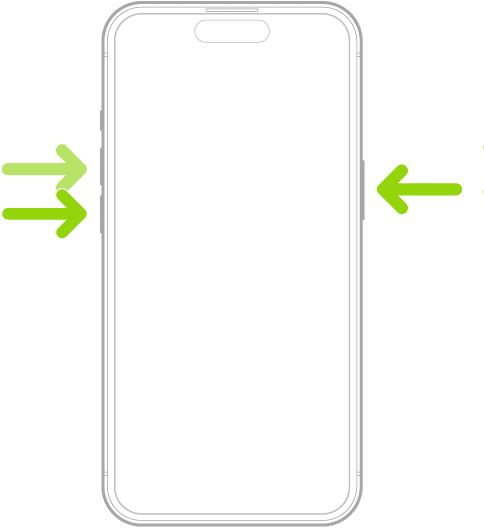
- Continue to hold the Sleep/Wake button until the Apple logo appears on the screen. This signifies that your iPhone is restarting.
- Release the Sleep/Wake button and wait for your iPhone to complete the reboot process.
We hope this guide helped you learn how to force restart the iPhone 15 and iPhone 15 Pro. If you have any questions, let us know in the comments below.
Read more:
- Titanium iPhone 15 Pro Max has a strong screen but weak back glass
- iPhone 15 Pro Max camera shoots incredible LOG videos in ProRes; here is proof
- Rapid battery drain in iPhone 15 series linked to use of cheaper material by Apple
- USB-C cables causing CarPlay issues for iPhone 15 users
- iPhone 15 durability test: Aluminum performs surprisingly well against titanium
- iPhone 15 series feature new ‘Optimized Battery Charging’ to prevent 100% charge
- iPhone 15 Plus delivers the best battery life, not iPhone 15 Pro Max
- PSA: Using Android USB-C cables to charge iPhone 15 may lead to overheating