Apple’s iMovie application has been known as an easy to use, fun video editing tool. However, iMovie ’08 was missing a feature that had it’s creator, Glenn Reid, very upset. Unlike previous iMovie versions, ’08 did not feature timeline editing. Instead, video wrapped around at the edge of the screen like text. Apple has since caved to user requests regarding timeline editing. The new iMovie ’11 offers the ability to switch between editing modes. Here’s how to get iMovie from this:
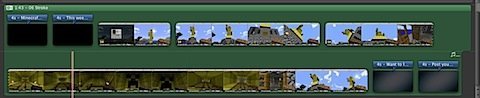
to this:

Step 1: Open iMovie ’11. iMovie is included with new Macs, and can also be purchased on Apple’s website, or in the Mac App Store.
Step 2: Click the button on the far left of the toolbar that resembles a browser’s “refresh” button. This will move the video editing from the smaller top area to the larger bottom one.

Step 3: Click the small button located on the left side just beneath the toolbar. This button switches the editing views, allowing you to convert to timeline editing and back again.
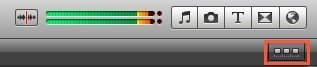
Enjoy!