There are many people who migrate from Android to iPhone and experience difficulty when using Google apps and services since they are not integrated by default. However, there are some ways that you can integrate Google services and apps on your iPhone.
If you are looking to sync Google Calendar with iPhone Calendar, you can accomplish that in two ways. You can either install the Google Calendar app on your iPhone or directly sync it with the stock Calendar app on your iPhone. Here is a simple guide you can follow to sync Google Calendar with iPhone Calendar in a few simple steps.
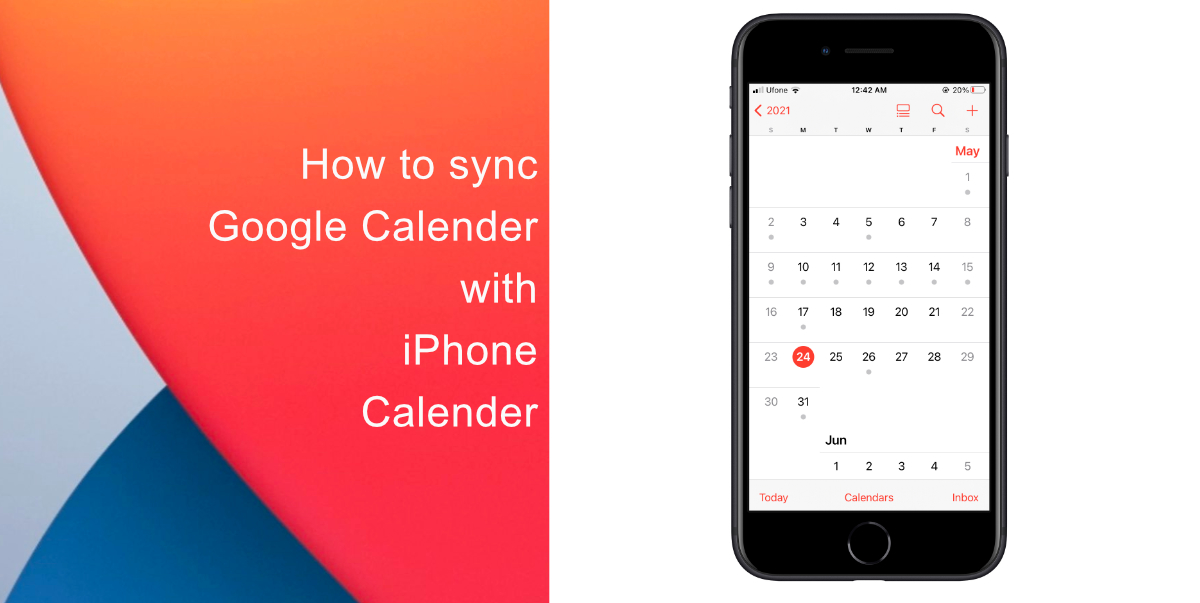
Learn how to sync Google Calendar with iPhone Calendar
Syncing your Google Calendar to iPhone would help you manage, edit, and view, appointments, and events instantaneously. Here is how:
- Open Settings on your iPhone.
- Scroll down and tap Calendar.
- From the menu, select Accounts.
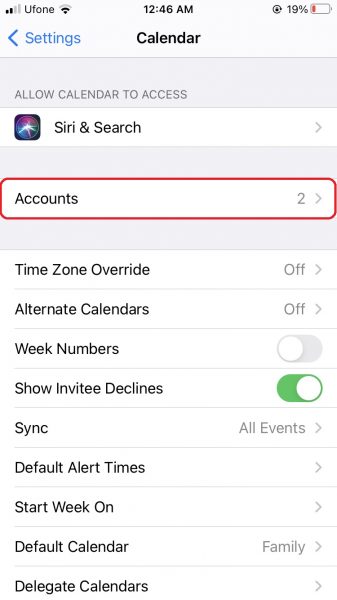
- Tap on Add Account.
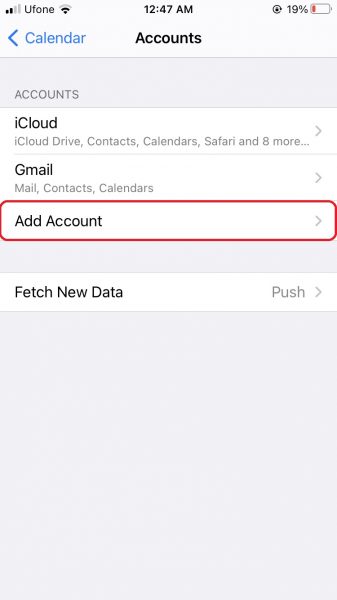
- Select Google and enter your login details to proceed.
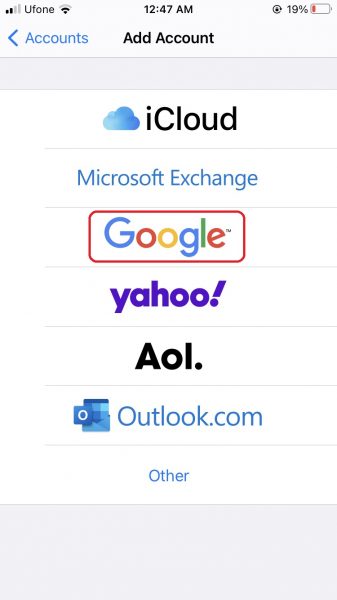
- After authentication, make your way to Accounts > Gmail. From there you will enable Calendars in the menu.

After completing these steps, head over to the iOS Calendar app, and tap on the Calendars at the bottom. You will see that your Google Calendar has synced with Apple Calendar. Now, you can easily manage your schedule without any trouble.
The other way to use Google Calendar on iOS is by installing the app. Using the official app on the iPhone has certain advantages. The UI is identical to that of Android and web Google calendar, making you feel at home. Apart from that, you can enjoy various categories like smart scheduling, Goals, and much more.
We hope this guide helped you learn how to sync your Google Calendar to the stock iPhone Calendar. Let us if you have any questions in the comments below.
Read More:
- How to use Google Assistant to find your iPhone
- How to unlock iPhone with Apple Watch while wearing a face mask
- How to set reminders for Apple Music tracks and albums on iOS 14.5
- How to rename an AirTag using an iPhone, iPad or Mac
- How to check your App Store subscriptions on iPhone
- How to turn off Find My network on iPhone
- How to delete a specific site from Chrome’s browsing history
- How to set a music streaming service as default with Siri on iOS 14.5
1 comment
Comments are closed.