The Bluetooth adapter is a short-range wireless technology that allows devices like mice, keyboards, headphones, and speakers to communicate with a computer without the need for cables. It’s also used as a medium to transfer low-rate data between devices, such as phones, laptops, and desktops.
If you have a broken Bluetooth adapter, you can remove it and install a new replacement but if you have an adapter that happens to be integrated into the wireless card or motherboard, and even when it does not work but still appears that makes the installation of a new adapter challenging.
In this guide, we will show you steps on how you can install a second Bluetooth adapter on Windows 11 if removing the old wireless radio adapter is impossible.
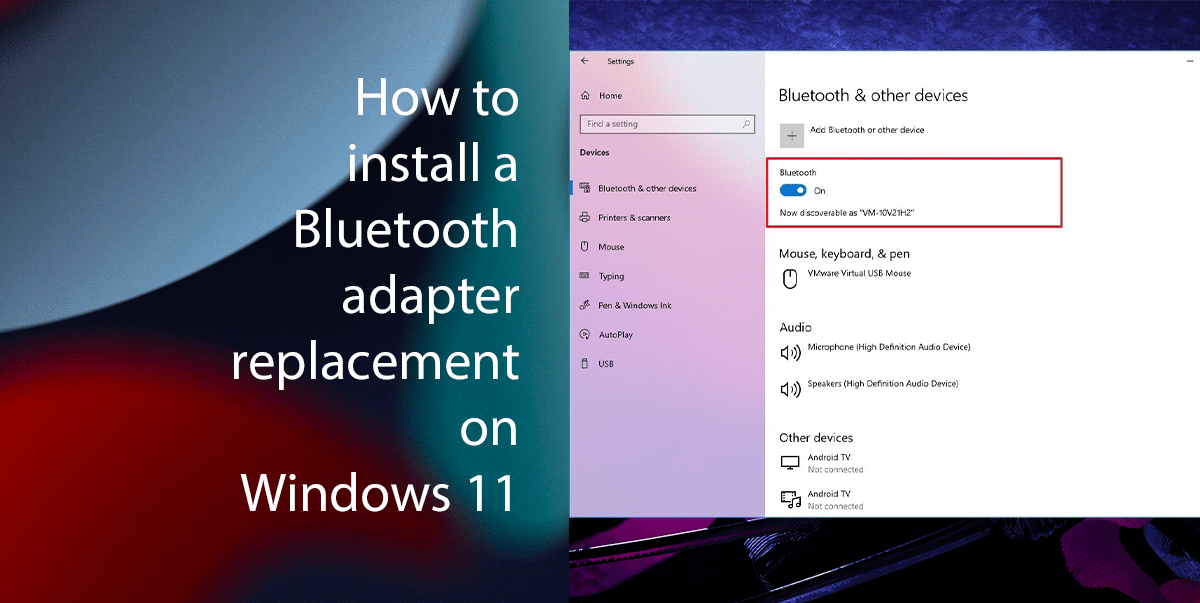
Here’s how to install a second Bluetooth adapter
How to disable an old Bluetooth adapter
- Right-click Start > click on Device Manager.
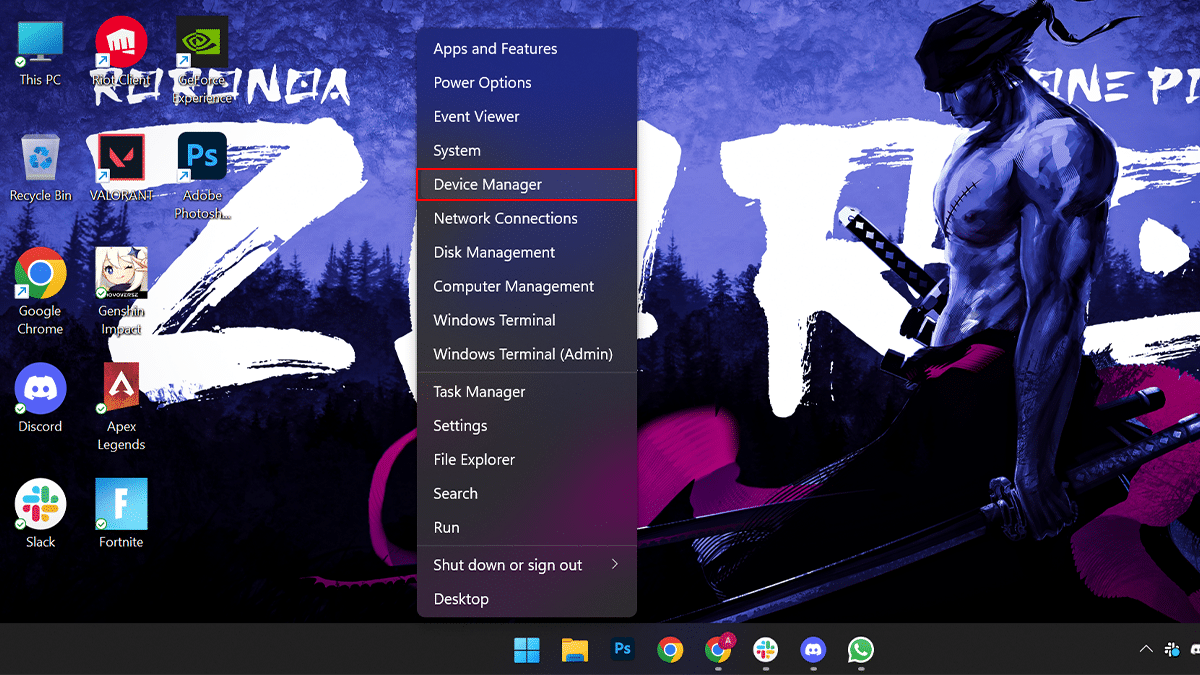
- Expand the Bluetooth branch > right-click the wireless adapter and select the Disable device option.
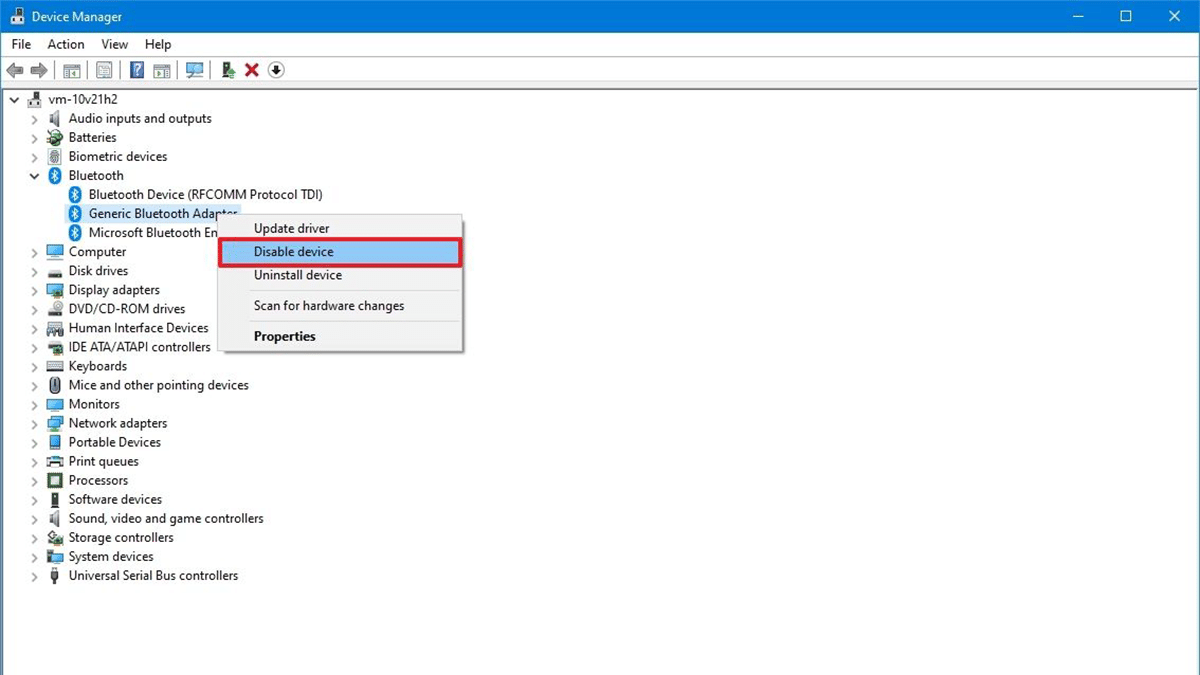
- Click the Yes button.
How to install a new Bluetooth adapter
- Connect the new Bluetooth adapter to a USB port on the computer.
- Allow Windows 11 to detect and install the driver automatically.
How to check if the Bluetooth adapter was correctly recognized.
- Open Settings > click on “Bluetooth & devices” > click on Devices.
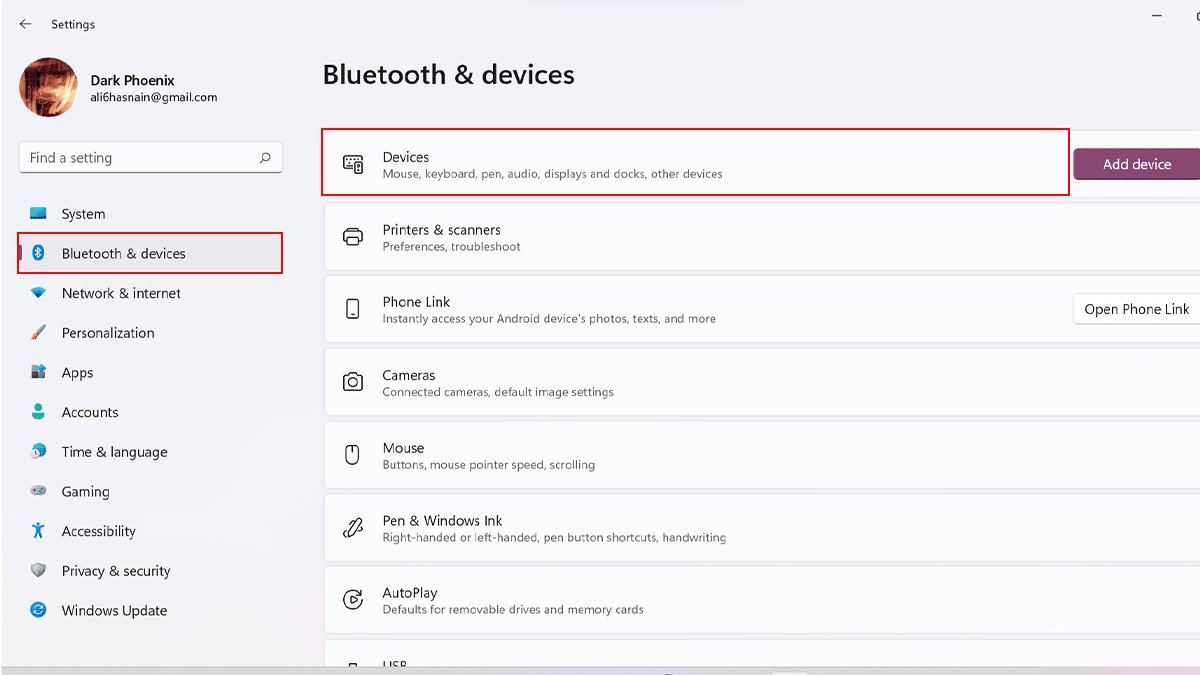
- Confirm the Bluetooth toggle switch is available.
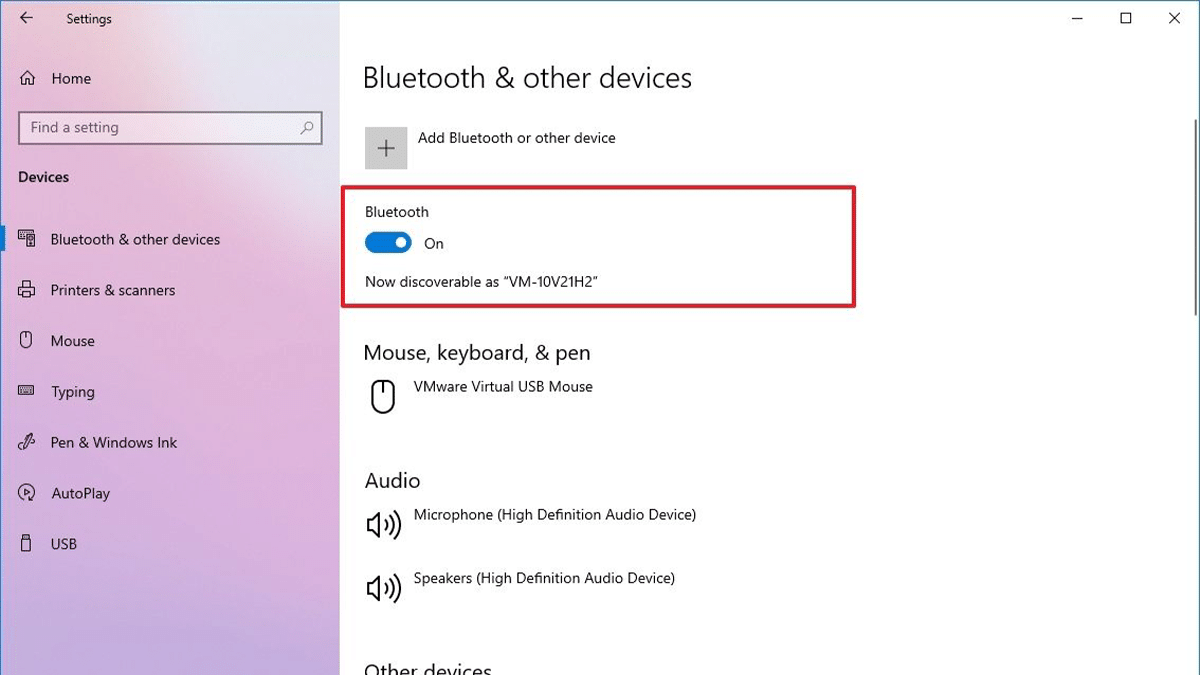
- If the toggle switch is available, the device is correctly installed.
How to install a Bluetooth driver manually
- Open Settings > click on Windows Update > click Advanced options.
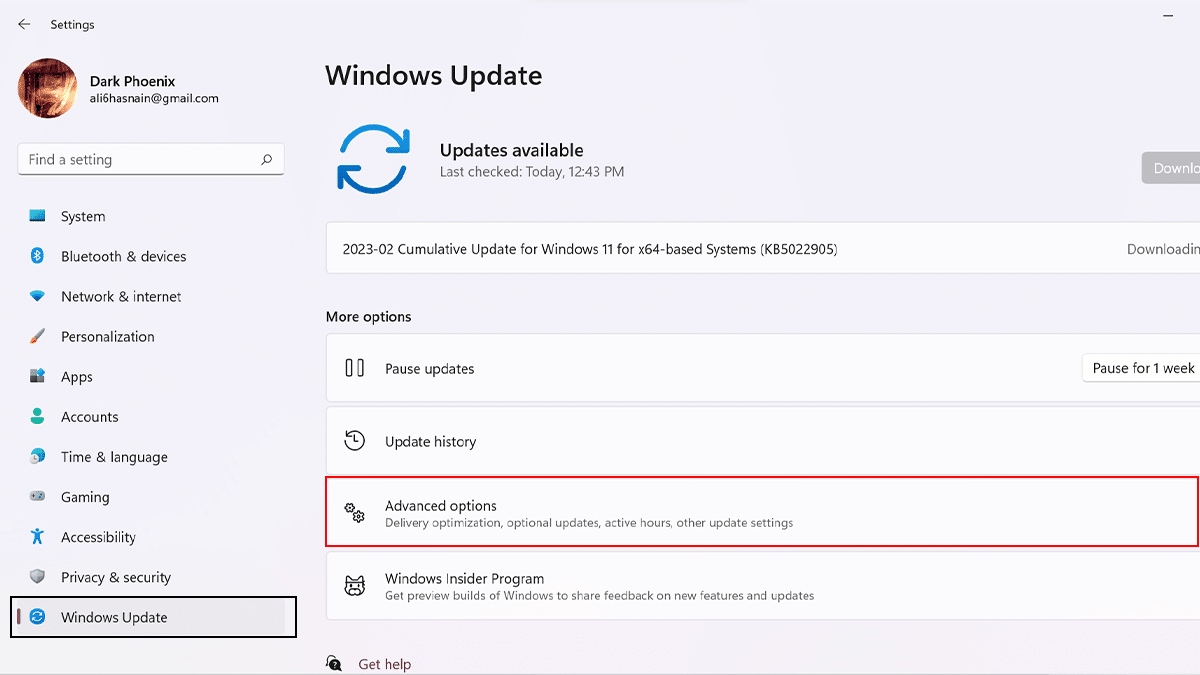
- Click the “Optional updates” option.
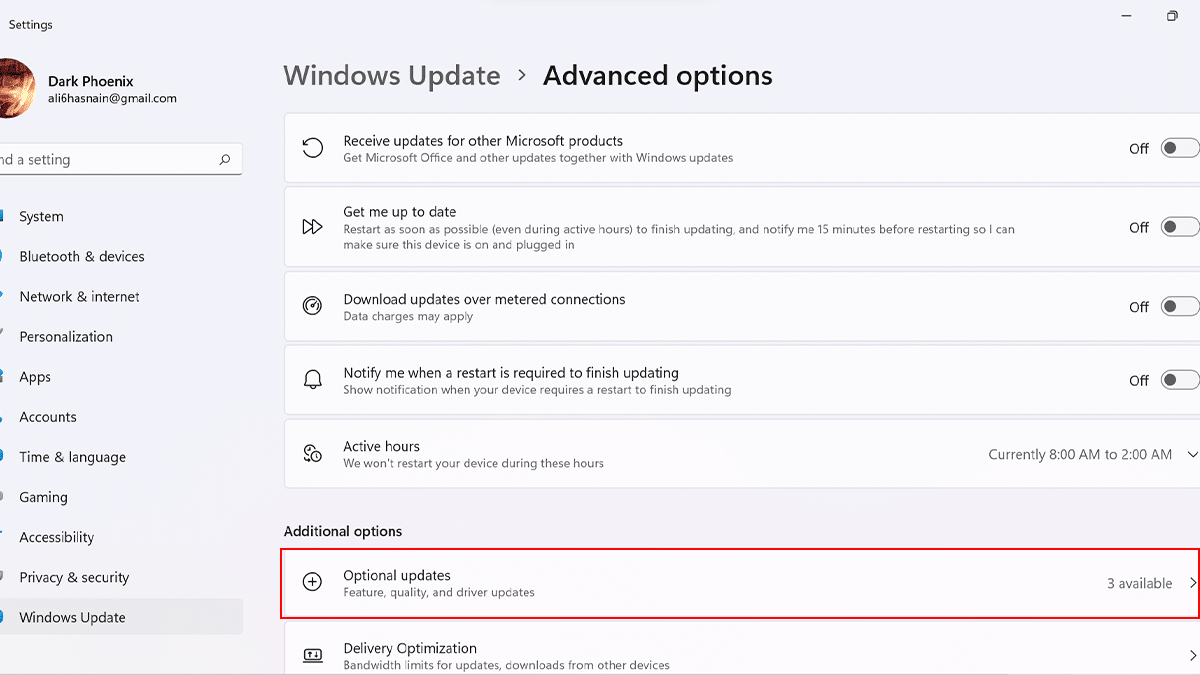
- Click the Driver updates tab > select the driver you want to update > click the “Download and install” button.
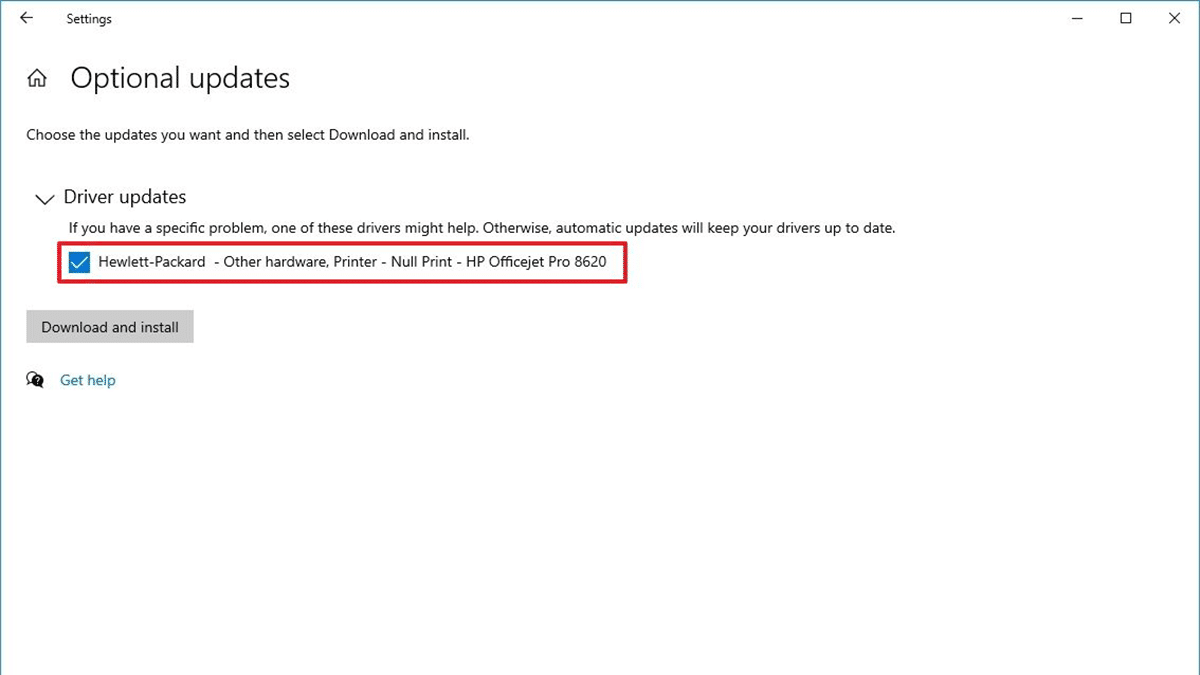
Read more: