Apple has seeded the first AirPods Pro beta firmware via its Apple Developer Program. The update contains new features like FaceTime Spatial Audio and Ambient Noise Reduction, while more features are expected to ship in future beta updates. The process for updating AirPods Pro to the beta firmware is anything but straightforward and unless you know what you are doing, willing to risk your headphones, we do not recommend that you upgrade.
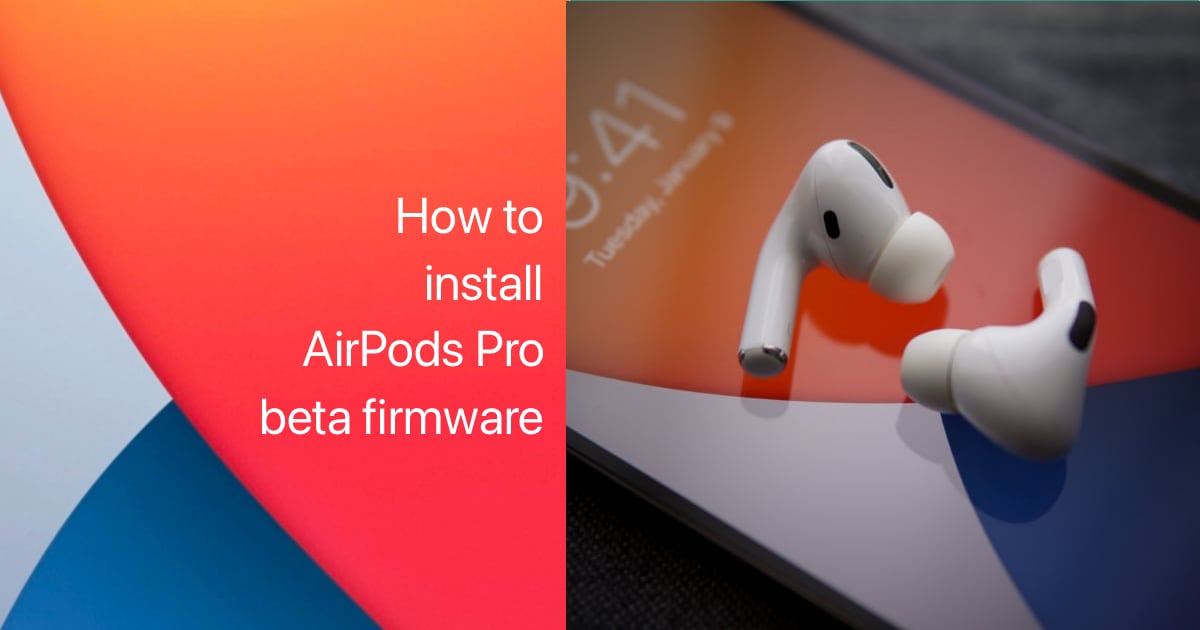
Upgrade to AirPods Pro beta firmware
Apple had announced AirPods Pro beta firmware at WWDC 2021 and shared that this will allow development of features on iOS and macOS as well as enable new features including Conversation Boost (beam forming) and Ambient Noise Reduction (noise suppressor). While Apple has not released Conversation Boost in the first beta, interested developers can still try out FaceTime Spatial Audio and Ambient Noise Reduction in this release.
If you understand the risks that there is no way to downgrade the firmware and a buggy update could brick them, and are still willing to upgrade, here is what you need to do.
Requirements
- iOS 15 developer beta 3
- Xcode 13 beta 3
Install AirPods Pro beta profile on iPhone
The first step is to download and install the AirPods Pro beta profile from Apple Developer Center on your iPhone that is paired with your AirPods Pro. To do so, follow these steps:
- Go to Apple Developer Center Downloads section using Safari on your iPhone
- Go to “More” and look for “AirPods Pro Beta”. Tap on “View Details” and tap on “iOSAirPodsProSeed.mobileconfig” to download it.
- Tap on “Allow” when iPhone asks if you want to install the profile. Make sure that the profile is installed to the iPhone and not to your paired Apple Watch.
- Go to Settings and tap on “Profile Downloaded”. Tap “Install” and enter your passcode. Tap “Install” again to confirm.
Enable AirPods Pro Beta updates using Xcode
Unlike Apple Watch and iOS devices, the process does not complete with just downloaded the profile. You have to fire up Xcode 13 beta 3 on your Mac and follow these steps:
- Connect your AirPods Pro to your Mac using a Lightning to USB-C cable.
- Open Xcode 13 beta 3 app on your Mac.
- On your iPhone, go to Settings > Developer.
- Scroll down to find “Pre-Release Beta Firmware”. Tap it and you will see “AirPods Testing” and a list of paired devices. Enable the toggle for your AirPods Pro in this list.
- Go through Apple’s Legal Consent form and tap on “Agree”.
That’s it. Keep your iPhone and AirPods plugged into their respective chargers and you should get the update very soon. Some users report getting the update within 24 hours.
Uninstall AirPods Pro beta firmware
There is no direct way to uninstall AirPods Pro beta firmware, however, you can unenroll your AirPods Pro from receiving beta updates. This way, you will receive the next stable update, whenever it releases.
Simple to go Settings > General > Profiles & Device Management > AirPods Pro Firmware Profile and tap on Remove Profile.
1 comment
Comments are closed.