In Windows 11, users can install the Apple TV app. Although the Apple TV app is not natively available in Windows 11, it can be downloaded as a preview app through the Microsoft Store.
The Apple TV app on Windows 11 offers the same features as it does on other platforms like access to Apple TV+, movies, and premium channels. You can also use the app to control your Apple TV device.
Note that the Apple TV app on Windows 11 is still in preview, so some features may not work as expected. However, Apple is constantly updating the app, so you can expect new features and bug fixes in the future.
Here are some of the features of the Apple TV app in Windows 11:
- Watch Apple TV+, movies, and premium channels.
- Control your Apple TV device.
- Browse by genre, actor, or director.
- Create and manage your Watchlist.
- Download movies and TV shows for offline viewing.
- Get personalized recommendations.
If you are an Apple TV+ subscriber, you can use the Apple TV app on Windows 11 to watch all of your favorite Apple Originals. You can also use the app to rent or buy new and popular movies. And if you want to subscribe to premium channels, the Apple TV app makes it easy to do so.
In this guide, we will show you how to install the preview of the Apple TV app in Windows 11.
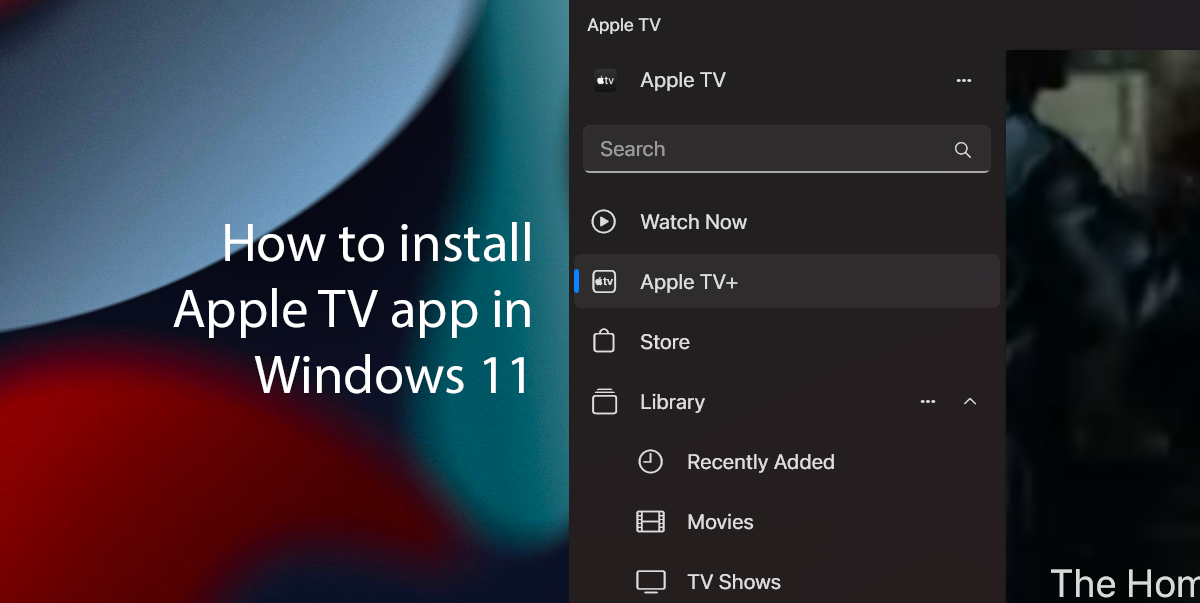
Here is how to install the Apple TV app in Windows 11
- Open the Apple TV app download page in Microsoft Store, and click on the “Get” button.
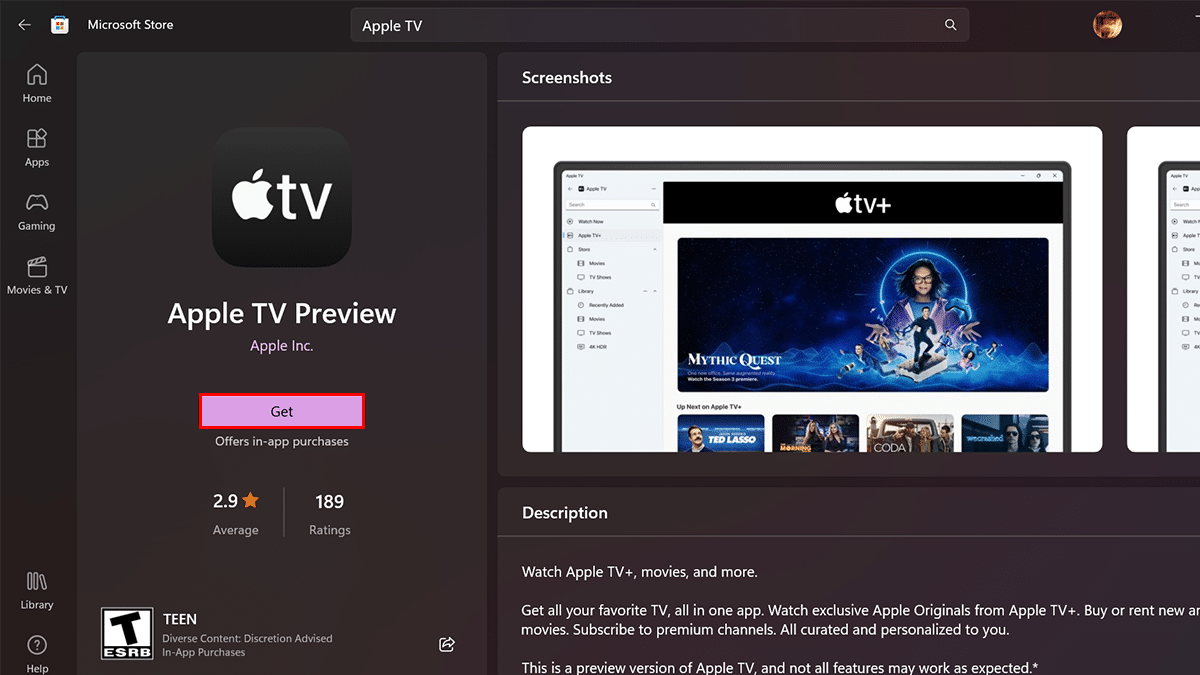
- Click on the “Open” button.
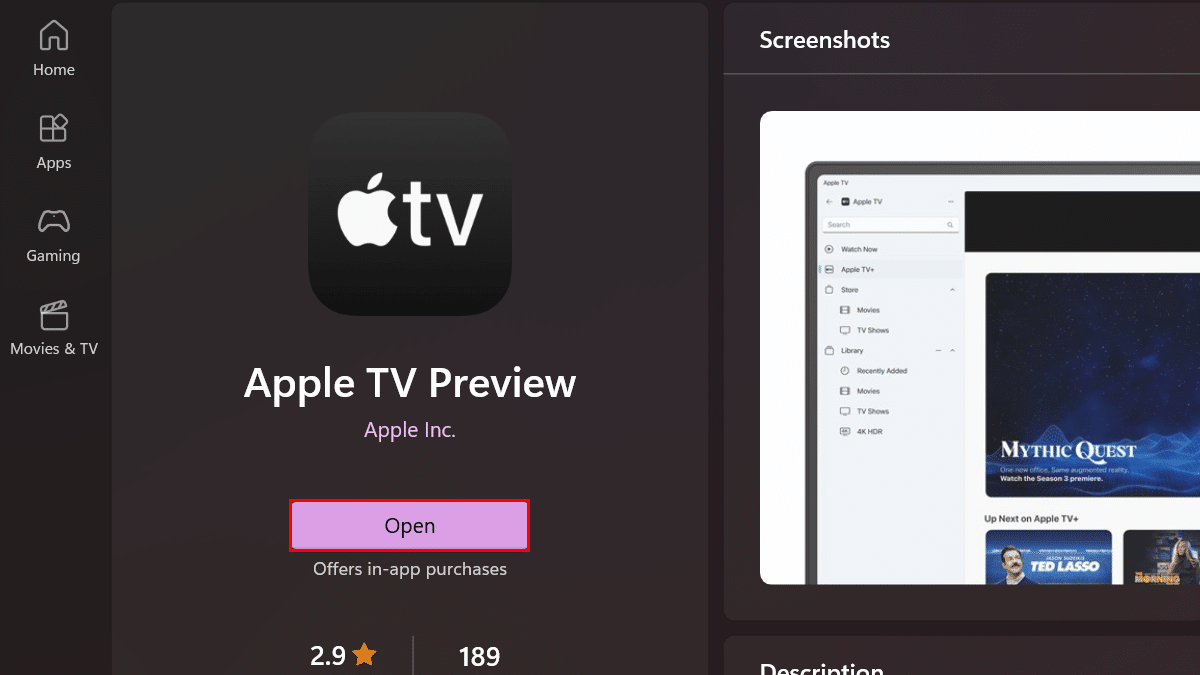
- Click on the “Continue” button to agree to the preview terms.
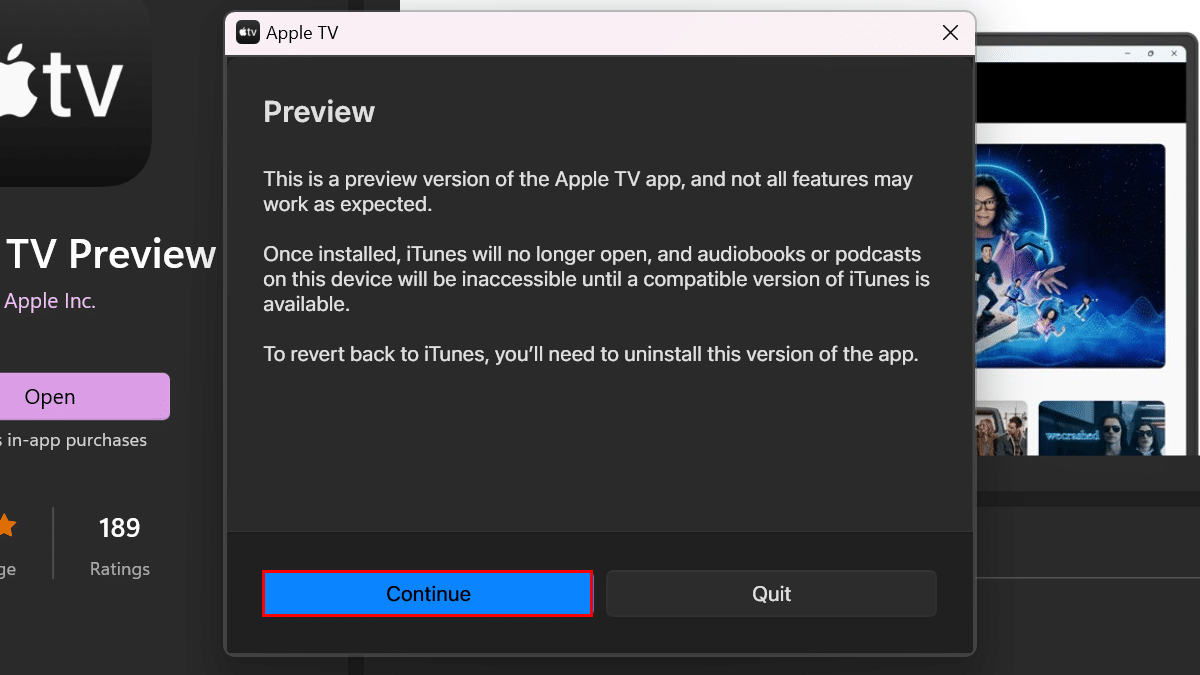
- Click on Agree.
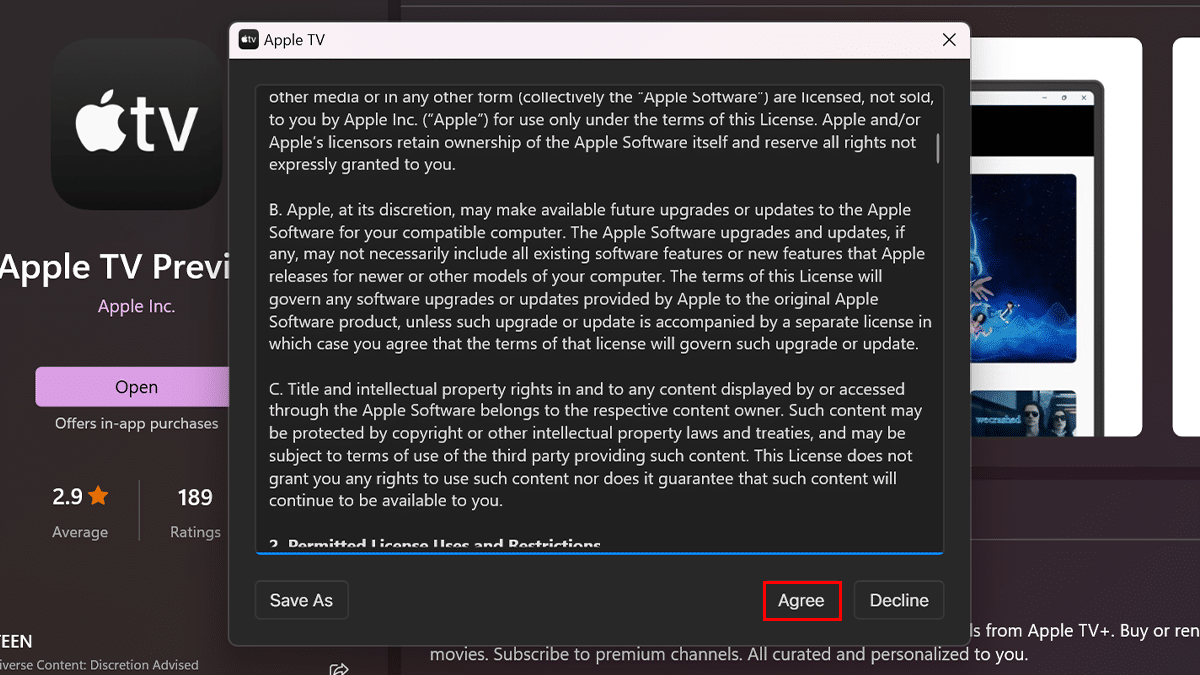
- Click on Start Watching.
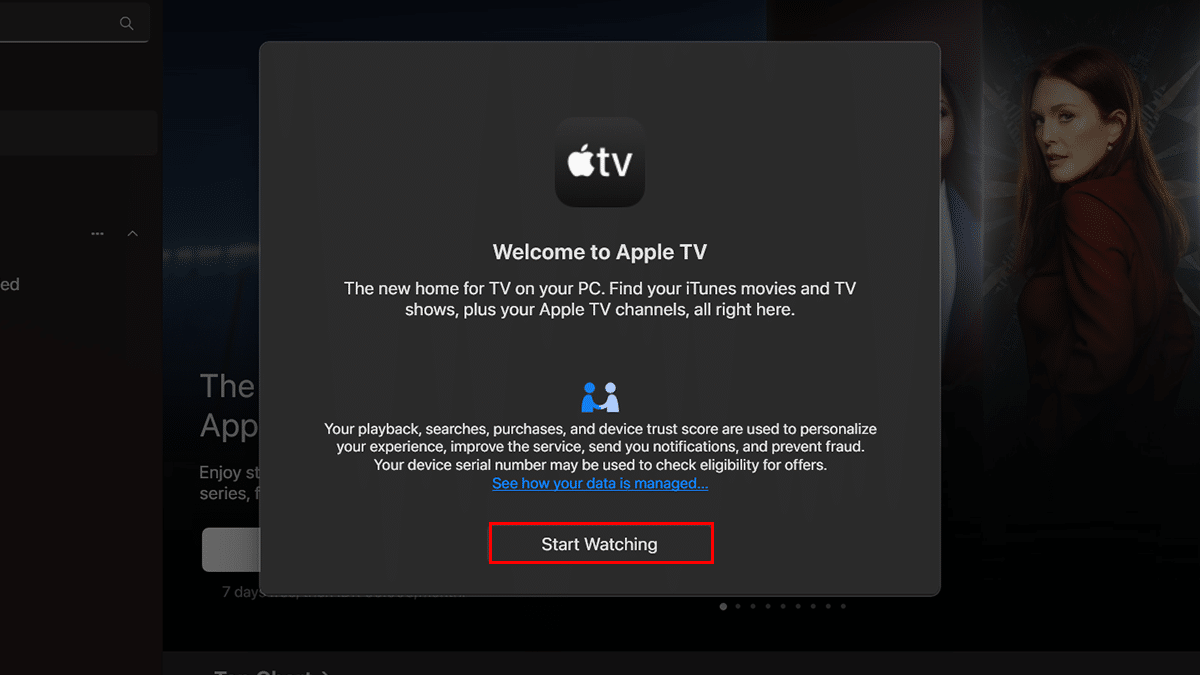
- Once done, you can start watching Apple TV+, movies, and premium channels. You can also open the TV app preview from the Start menu.
Read more: