Windows 11 users can install “Optional Features” to add some extra functionalities. By default, the operating system comes with some of these features installed, such as Internet Explorer mode, Notepad, Print Management, Windows Media Player, and others.
Those which are not essential in the OS won’t be installed, however, installing them manually can add extra functionalities. You can always install or remove those you don’t need.
Often these features don’t add major changes but minor changes and some improvements so installing can be great sometimes. Uninstalling some of the additional features can improve performance slightly so you should uninstall the additional features you do not use.
In this guide, we will show you how to install additional features like XPS Viewer, Wireless Display, Microsoft Quick Assist, Windows Storage Management, etc to Windows 11 and how to uninstall those optional features you don’t need.
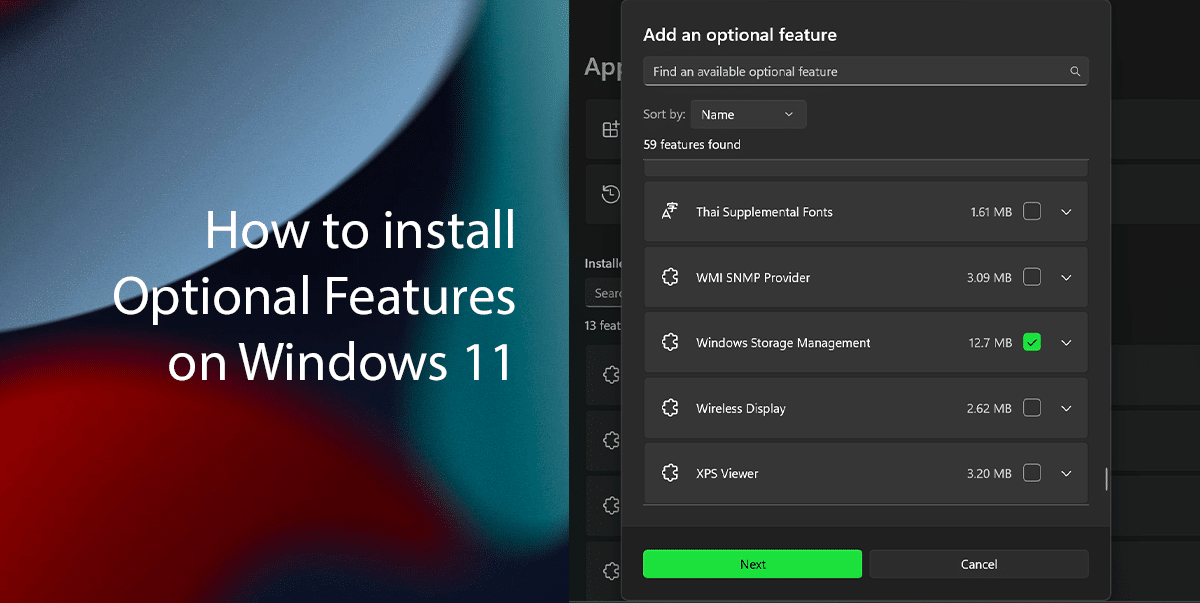
Here is how to install and uninstall Optional Features in Windows 11
- Right-click on the Start > click on the Settings option.
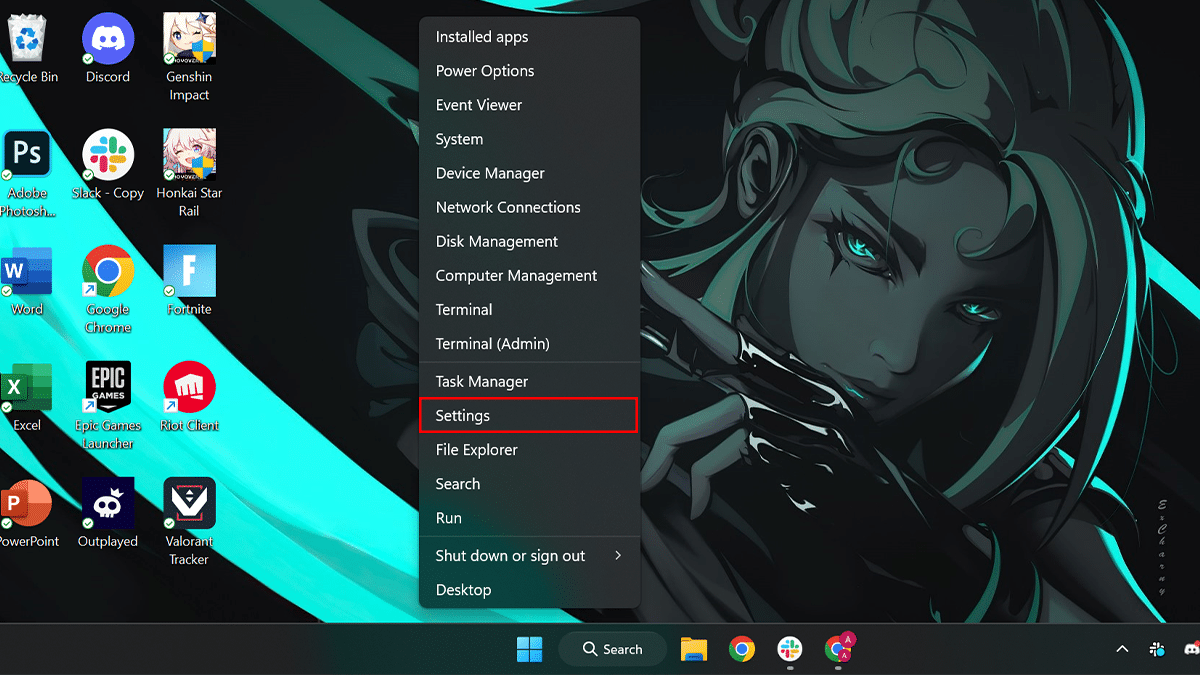
- Click on Apps > click the Optional Features tab.
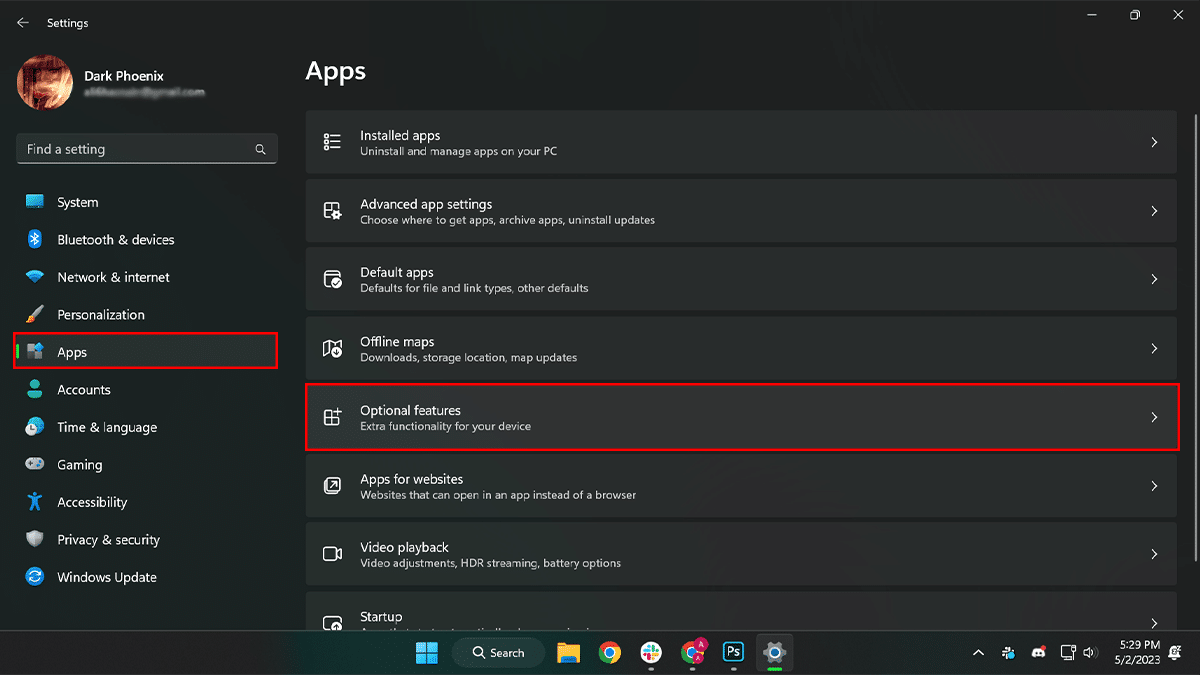
- Click the “View features” button > select the optional feature to install on Windows 11 (for example, Windows Storage Management) > click the Next button.
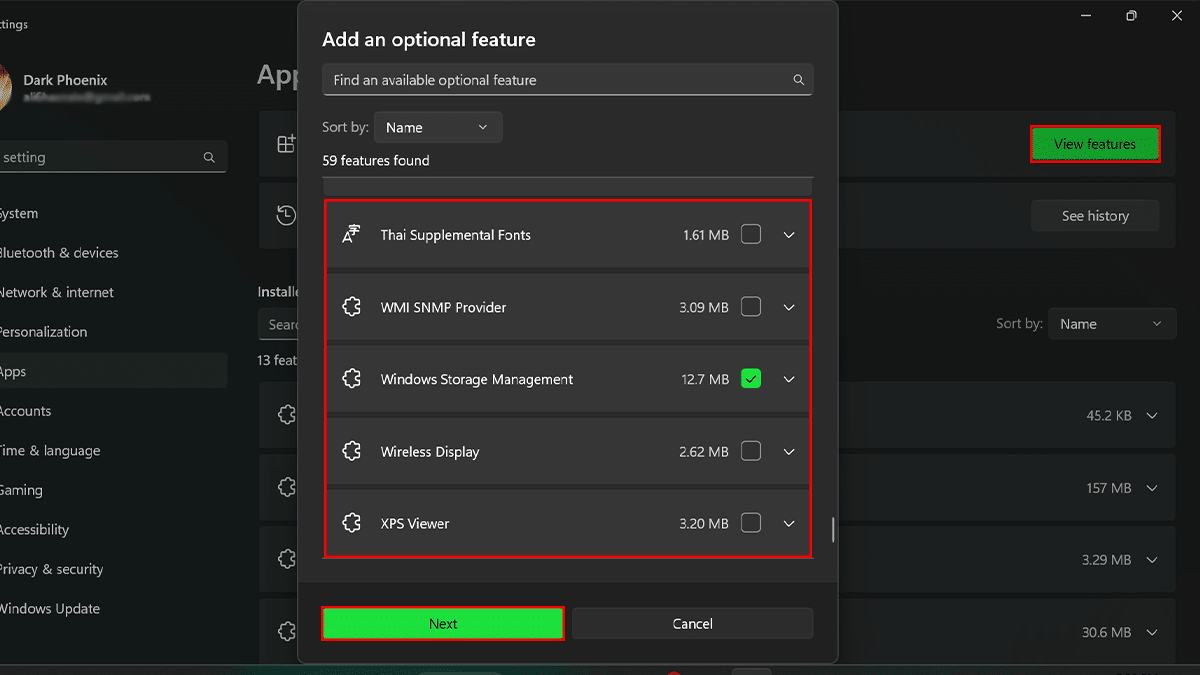
- Click the Install button.
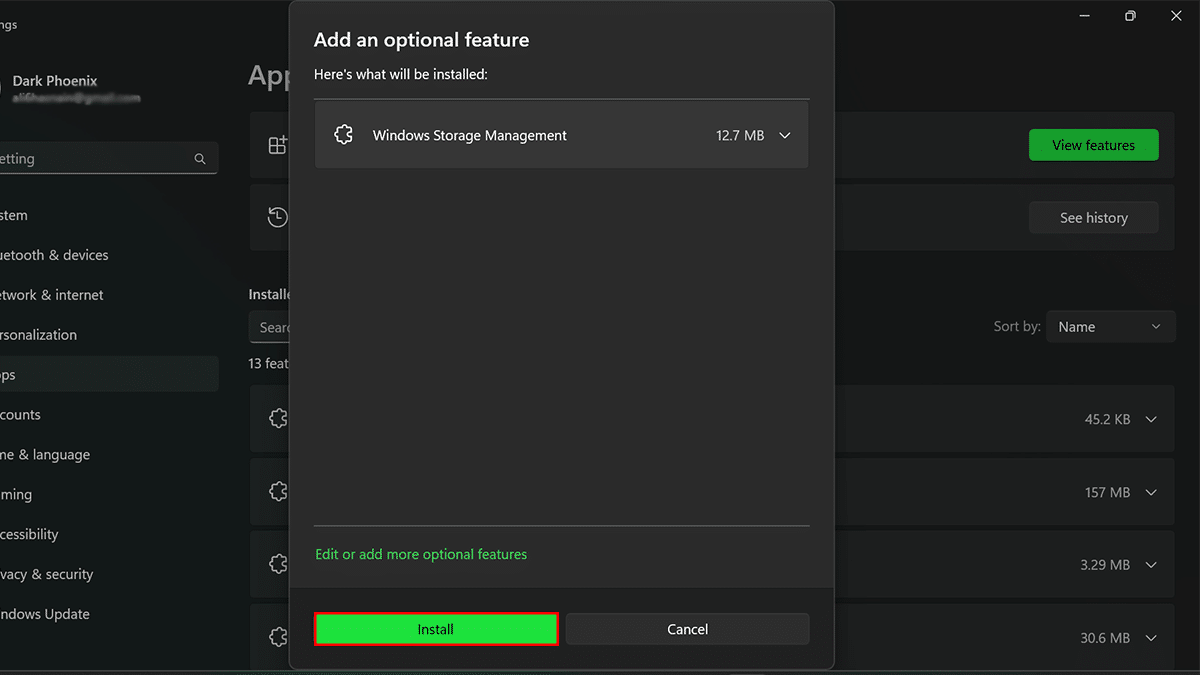
- When done, the components will download and install on your computer.
How to uninstall Optional Features on Windows 11
- Right-click on the Start > click on the Settings option.
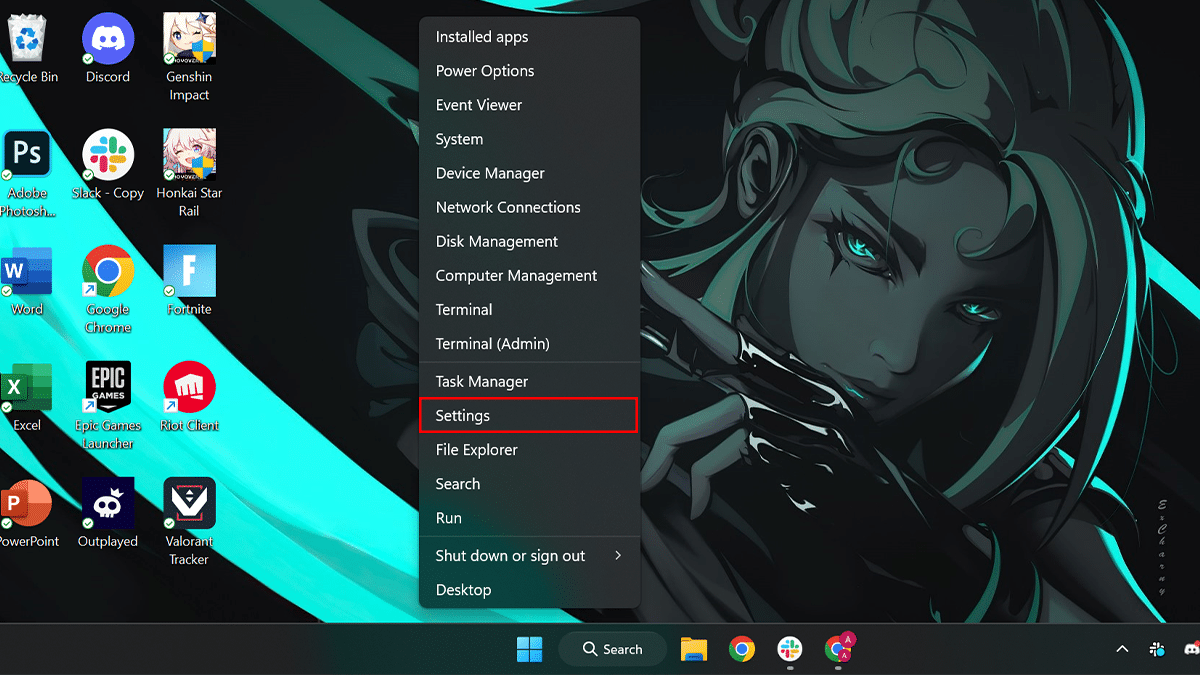
- Click on Apps > click the Optional Features tab.
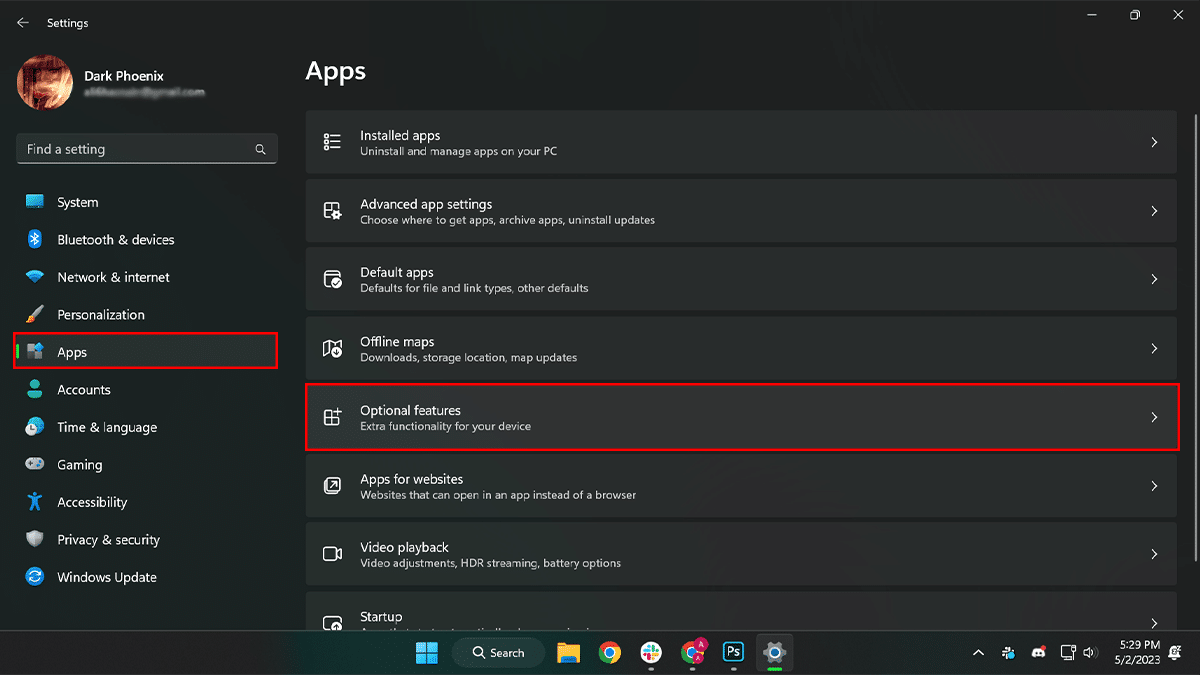
- Under the “Installed features” section, select the optional feature to remove from Windows 11 > click the Uninstall button.
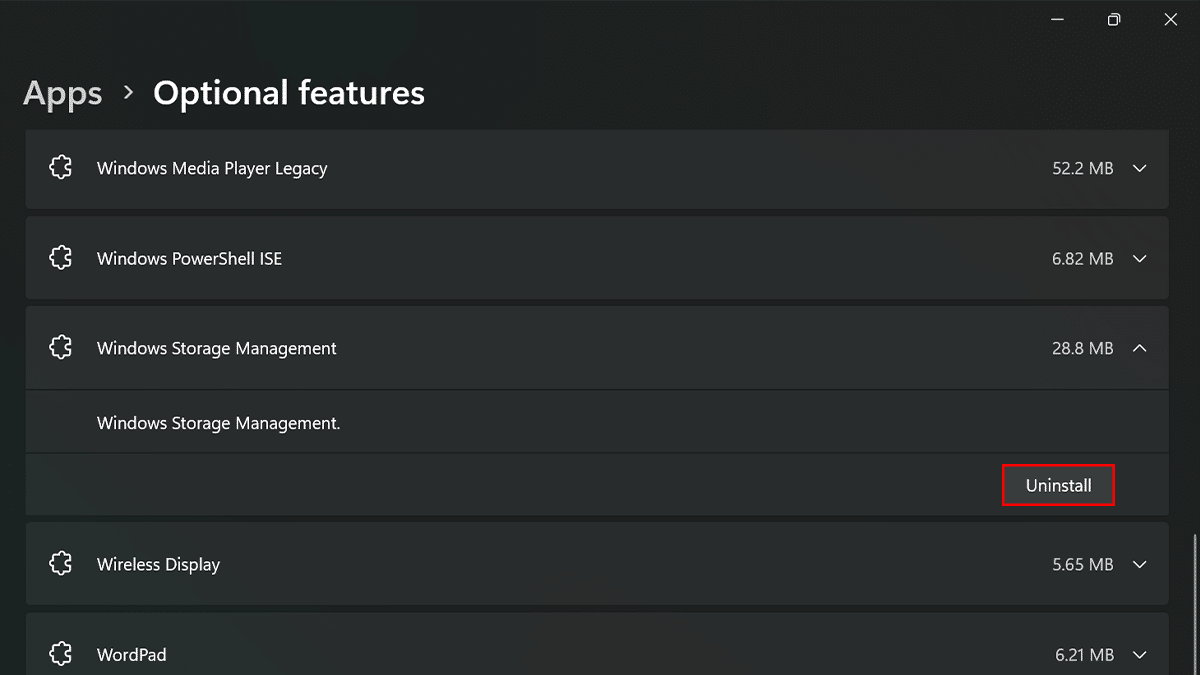
- When done, the feature will be removed from Windows 11.
Read more: