DFU mode (standing for Device Firmware Update) restores an iPhone if a restart, or standard Recovery Mode, don’t solve problems like errors, freezing, etc. In this guide, we will guide you on how to put your iPhone 12 in DFU mode with a few simple steps.
DFU mode lets the device interface with Finder or iTunes, update the firmware, and restore the OS without automatically installing the last downloaded version. It’s useful if a beta persistently hangs your phone, or if you are having trouble with a jailbreak.
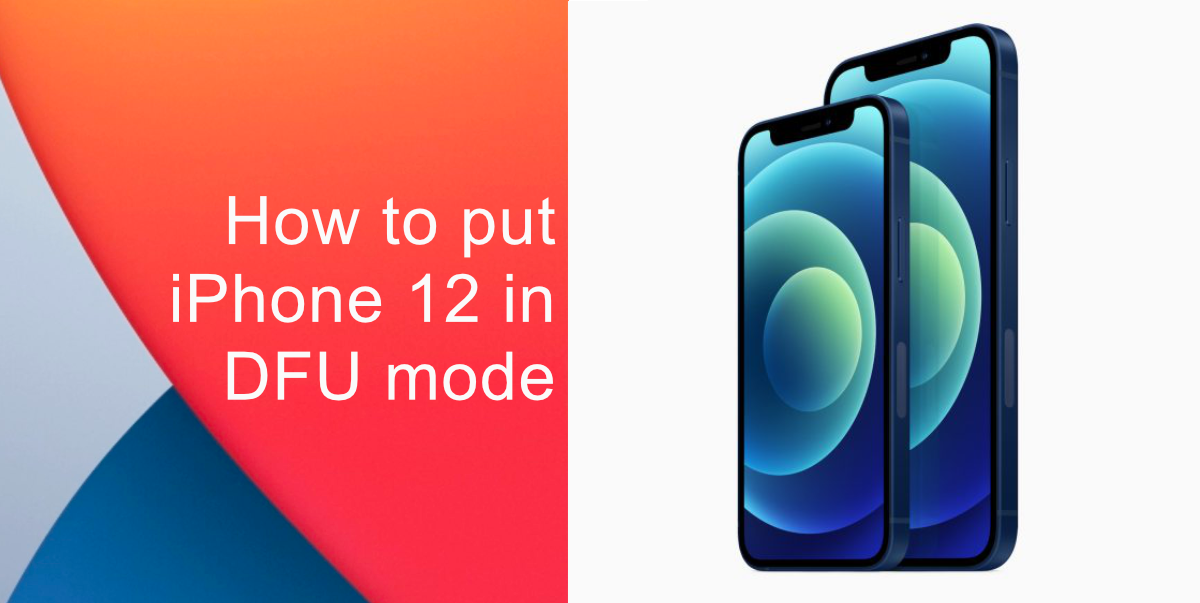
How to put iPhone 12 in DFU mode
Before following the steps below to put your iPhone 12 in DFU mode, make sure you have the latest version of iTunes installed on your computer. If you have macOS Catalina or later installed, you will need to make sure that you have the latest software update installed.
- Turn on your iPhone if it isn’t already on.
- Connect your iPhone to your computer using a Lightning to USB-C or USB-A cable.
- On Macs running macOS Mojave or earlier and PCs, make sure that iTunes is running. On Macs running macOS Catalina or later, make sure Finder is running.
- On your iPhone, press the Volume Up button quickly followed by the Volume Down button.
- Then, press and hold the Side button until your iPhone’s screen turns black.
- Release the Side button and then hold down both the Side button and Volume Down button together for approximately five seconds.
- Release the Side button, but continue to press the Volume Down button.
- Wait for at least five seconds for Finder or iTunes to put your iPhone 12 in DFU mode.
If you’re using iTunes, you should see a message dialog saying “iTunes has detected an iPhone in recovery mode. You must restore this iPhone before it can be used with iTunes”. If you’re using Finder, you should see a similar message. If you don’t see the message, repeat the steps above to put your iPhone 12 in DFU mode.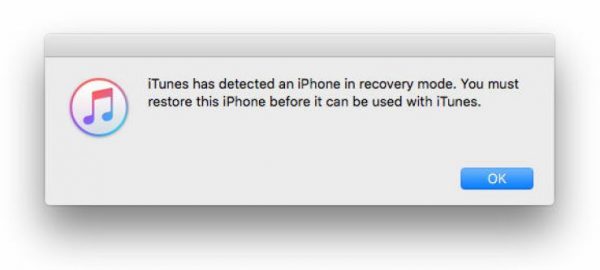
Once you’ve closed the recovery prompt you can go ahead and restore your iPhone back to factory settings by selecting Restore iPhone in iTunes or Finder.
How to exit DFU mode
- Press the Volume Up button on your iPhone and quickly release it.
- Press the Volume Down button and release it.
- Press and hold the Side button until the Apple logo appears on the screen.
We hope this guide helped you out!
Read More:
3 comments
Comments are closed.