Apple’s latest software update, iOS 14.4, gives users the ability to label Bluetooth device type for the first time. Though this feature may not seem significant, labeling your Bluetooth devices and accessories can make them work even better on iPhone and iPad.
Correctly labeling Bluetooth devices can offer improved audio notifications and it can ensure your Headphone Audio Level measurements are accurate. Both things are aimed at helping to prevent hearing damage. Here is a simple guide on how to label Bluetooth device type on iOS 14.4.
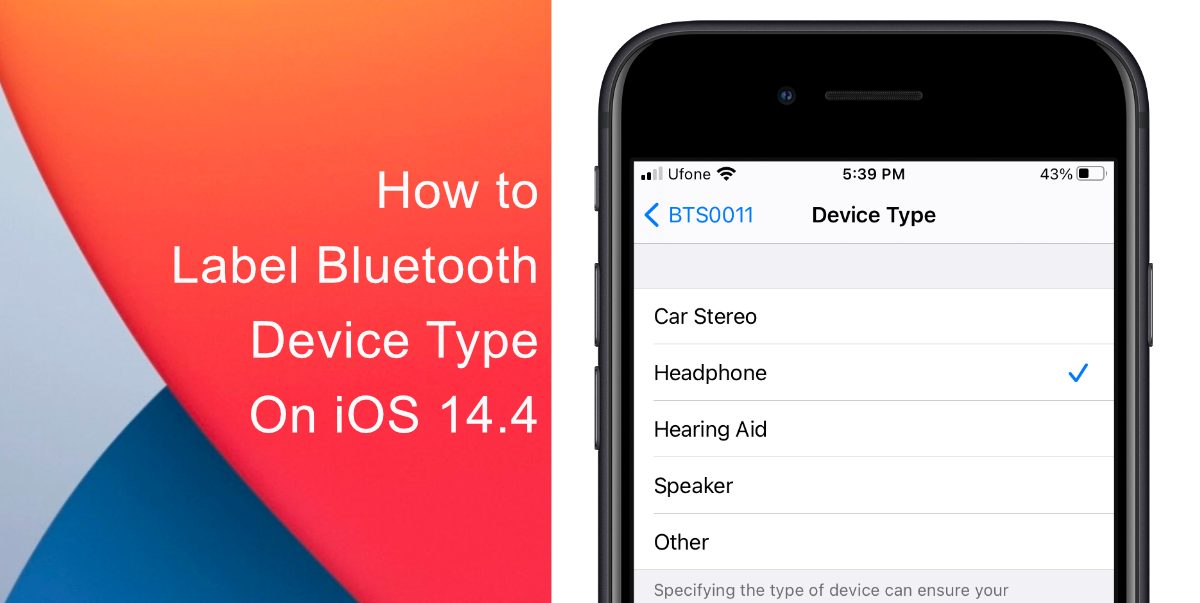
Learn to label Bluetooth device type On iOS 14.4
Apple offers five categories with which you can label your Bluetooth accessories: Car Stereo, Headphone, Hearing Aid, Speaker, and Other. Here’s how to access them in a few simple steps. Before you change your Bluetooth device label, make your device is connected to your iPhone.
- Launch the Settings app on your iPhone or iPad.
- Tap on Bluetooth.
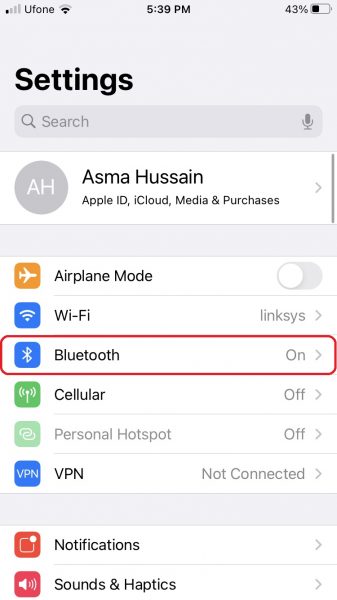
- Next, tap the info button (the encircled ‘i’) next to whichever Bluetooth device in the list you want to label.
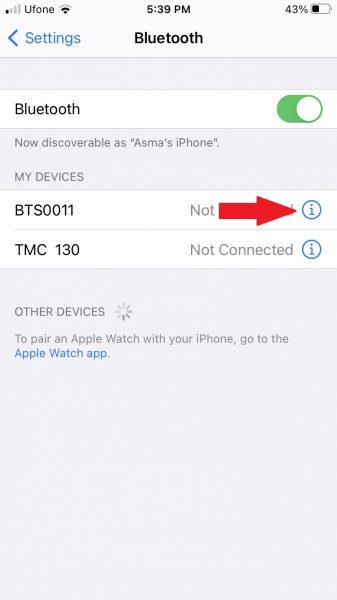
- Tap Device Type.
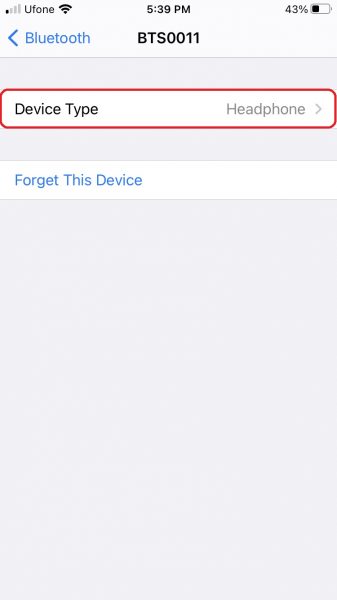
- Finally, select a label if the device/accessory is not already correctly identified.
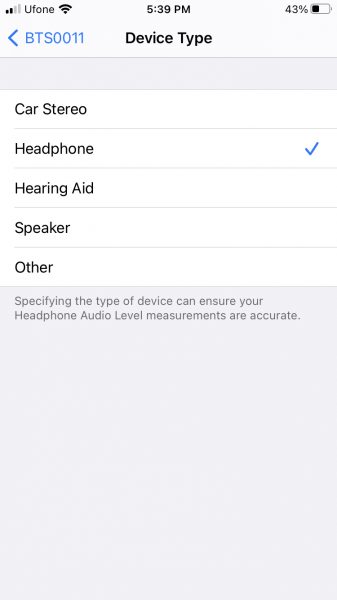
Note that iOS automatically recognized AirPods and AirPods Max as headphones, so you cannot change their Bluetooth label. However, you can still change the name of Apple earphones and headphones since they appear in Bluetooth device lists.
We hope this guide helped you learn how to label Bluetooth device type on iOS 14.4. If you have any questions, let us know in the comments below.
Read Also:
- How to jailbreak iOS 14.4 using checkra1n on iPhone and iPad
- How to reduce background noise when recording voice memos on iPhone
- How to change iPhone alarm to your favorite song
- How to hide home screen apps and pages on iPhone
- How to change iMessage privacy settings for your photo and name
- How to free iCloud storage by deleting old backups
- How to share iPhone screenshots without saving them to Photos
- How to find and delete all screenshots from iPhone
- How to launch actions by tapping on the back of your iPhone
2 comments
Comments are closed.