If you thought using Facebook is secure as it is, then you are wrong. An extension for Firefox called firesheep was developed a few months ago that could not only show which users are using Google, Facebook, Twitter and similar services on your WiFi network, but it also allows you to login as them. This is done by HTTP session hijacking. Scary huh?
Luckily, Facebook has introduced a new feature that allows you to use Facebook over a secure connection. Normally, your password is sent using HTTPS ( secure connection ), but this new feature makes sure that all your Facebook browsing is done through a secure connection so you can be assured that your account wouldn’t be snooped in at a public place.
To enable secure browsing (HTTPS) for Facebook, go to your Account Settings and in the Account Security section, check the following setting: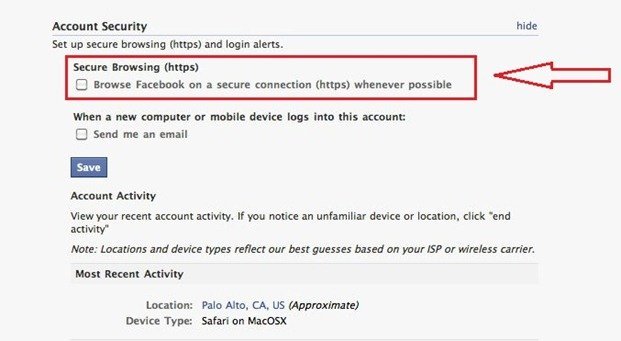
Keep in mind though, Facebook will be slower after you enable HTTPS. That’s not really a major issue if security is your priority, which it should be. A lot of Facebook features as well as third party applications don’t work properly after enabling HTTPS although the folks at Facebook are working hard to resolves these issues. Meanwhile, it’s better to stay safe than to be sorry. We highly recommend that you turn on this feature ( or as soon as it is available for your account since this feature is currently being rolled out ).
I tried this but my Account Security section does not have this feature:
Set up login alerts.
When a new computer or mobile device logs into this account:
Send me an email
Save
Account Activity
View your recent account activity. If you notice an unfamiliar device or location, click “end activity”
Note: Locations and device types reflect our best guesses based on your ISP or wireless carrier.