With 500 million daily active users, Instagram is one of the Internet’s most popular social apps which allows people to post, like, and comment on uploaded content. It also supports features like group audio and video calls to help users stay connected. Follow our helpful guide to learn how to can set up and use group video calls on Instagram.
Group Video Call on Instagram
With calling on Instagram, users can make either individual or group video calls to stay in touch with friends. During the call, users can apply fun filters, add more participants, share posts they like, and take photos.
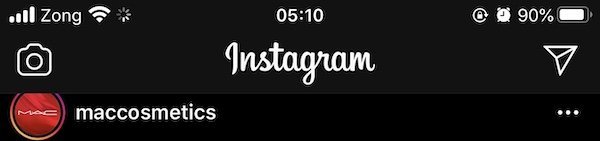
How to make video calls
Call with one person
- Open the Instagram app
- Tap on the ‘Direct Message’ arrow icon on the top right corner of the app
- In the messages section, open the chatbox for the person who you wish to video call.
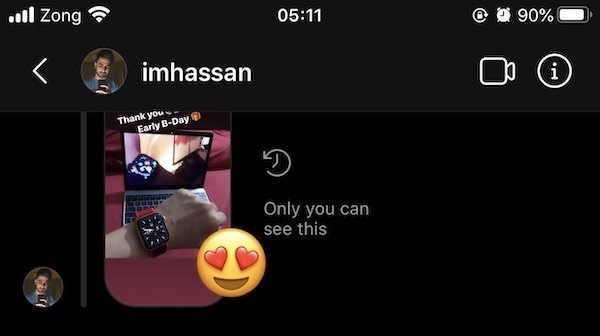
- Tap on the camera icon on the top of the UI to immediately initiate a video call.
- Users can easily add more participants by tapping on the ‘Add’ option at the bottom of the screen.
Group call
- To make a group video call, open the Direct Messages section by tapping on the arrow icon.
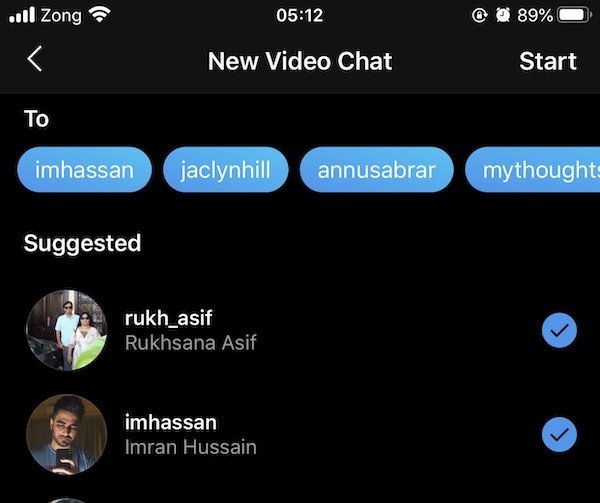
- If you already have a group chat with the desired participants, open the chatbox and tap on the ‘Start’ option on the top right corner to have face to face interaction with friends or family.
- If you wish to start a virtual face to face meet up, search for, and add participants in the Direct Messages UI. You will be able to add up to 6 people in a call. Once all the participants are added, simply tap on the camera icon to start the call.
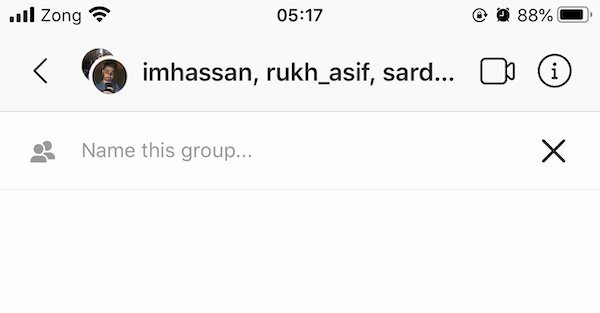
Call options
- To access additional group call settings, tap on the ‘i’ information icon in chat. Users can give each group a unique name, enable ‘approval required to join’, and mute messages, mentions, and video chat.
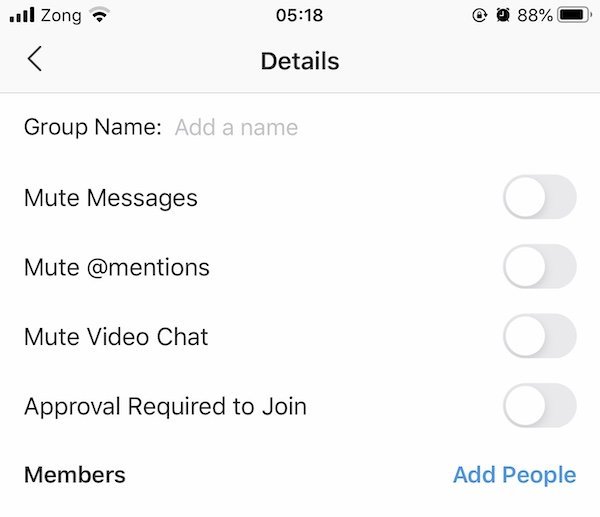
Minimize the call window and Text chat
- Via a mini-player icon on the top left corner of the camera UI, users can minimize the screen and carry on with texting or browsing the app.
- During a face-to-face call, users can also text chat with each other by minimizing the screen. They can send stickers, photos, and leave voice notes.
These features are available for both single person and group calls.
Add effects, Share posts and take live photos
- In the call UI, tap on the effects option at the bottom of the screen to access filters. Users can apply and change filters during the call with ease to make the call more entertaining.
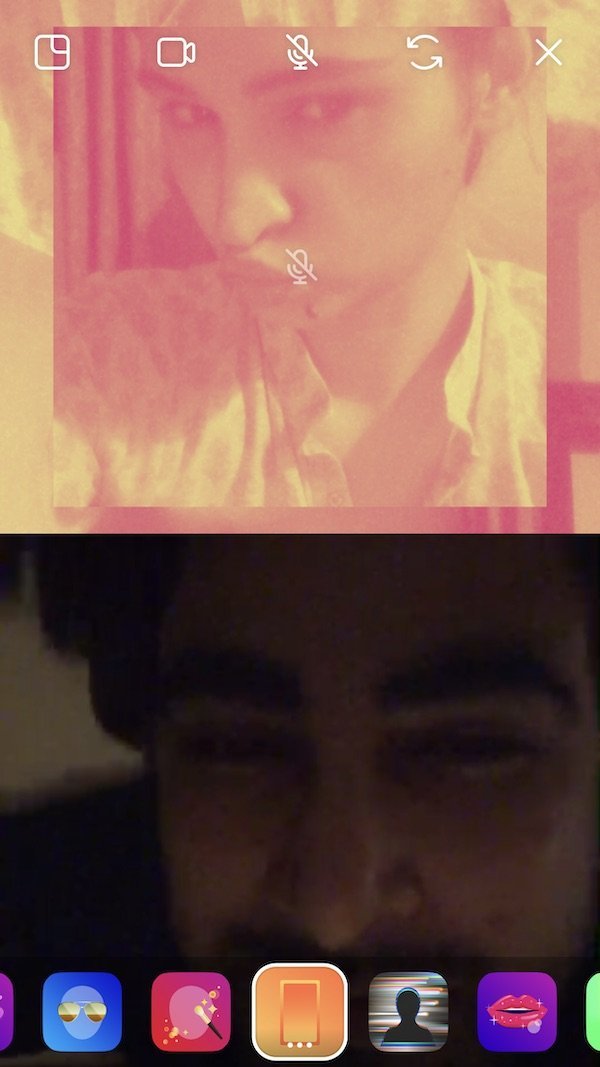
- Participants can tap on the ‘media’ option to access and share all the posts they have liked in chat.
- Capture funny faces or moments by tapping on the circular icon on the bottom left of the screen. The captured image will be saved in the Photos app.
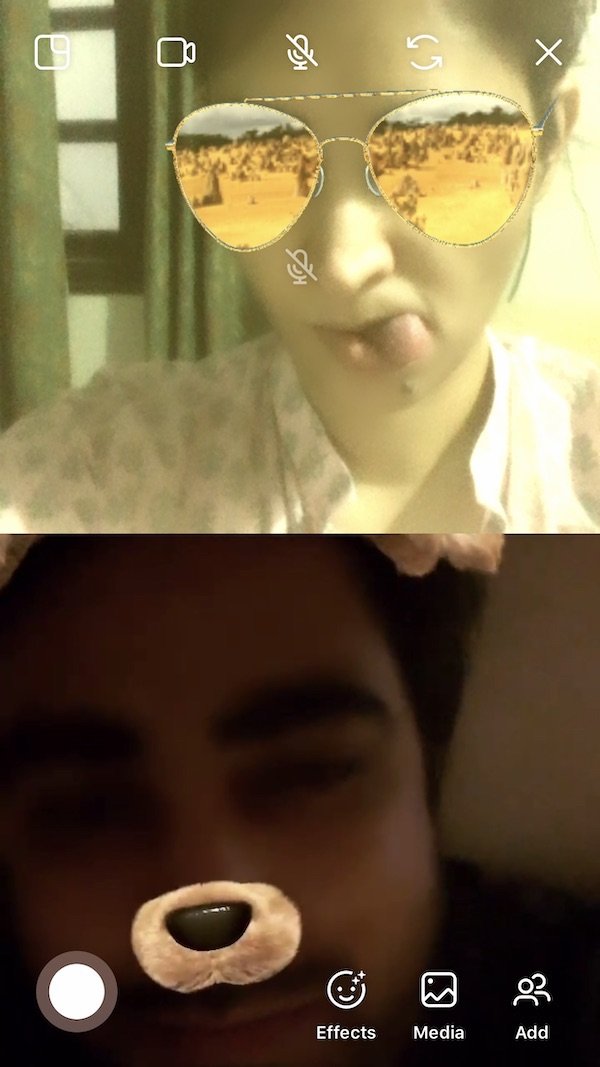
Other settings
- Users can turn the camera off during a call
- There is an option to mute your mic during a call
- Users can also switch between front or rear camera views
Instagram’s group video calling is used mostly for socializing purposes such as hangouts; it is not an alternative for online group conferences or meetings for professional or educational needs. The apps for those needs are Zoom, Google Meet, and FaceTime (only for iOS, iPad & macOS devices). Here is a list of applications used for large online meetings or calls.
At the moment, Instagram video calling is not available on the web version of the app, therefore, the functionality is limited to smartphones and tablets on iOS and Android. However, the company recently released Direct messages in the app’s web version, so we can assume that the feature will eventually be available on Laptops and PC.