With everyone looking for several ways to stay socially connected during isolation, users are opting to choose WhatsApp to make group calls with their family and friends to stay connected. Here’s a complete guide to how you can make audio and video group calls on WhatsApp.
WhatsApp video and audio calling works across both Android and iOS. As long as you are on the latest version of your operating system and WhatsApp, these features should work for you without any issues. If you have a slow Internet connection, you can even enable ‘Low Data Usage’ in settings to lower the amount of data needed to make calls on cellular.
- Start by creating a group of people you want to call by tapping on the new group option in the top right corner. This can be found by clicking the three-dot menu in the main WhatsApp screen’s corner. On iPhone, just tap the ‘New Chat’ button and tap on New Group.
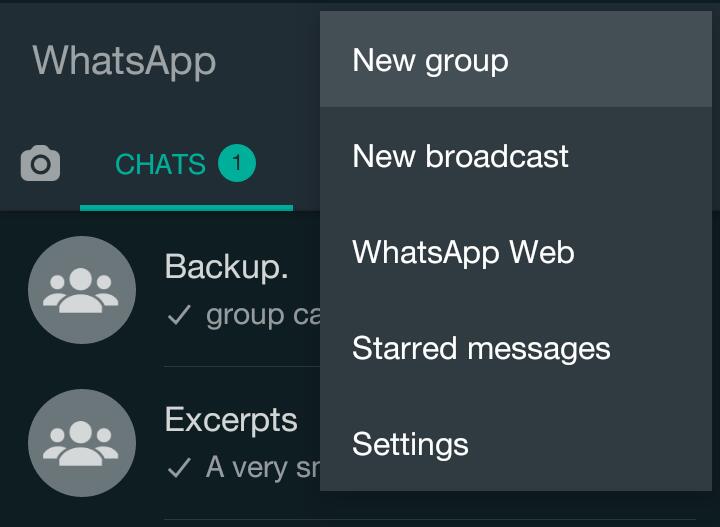
- Select the people you want to add to this group. You can also rename the group and add a description along with a group icon.
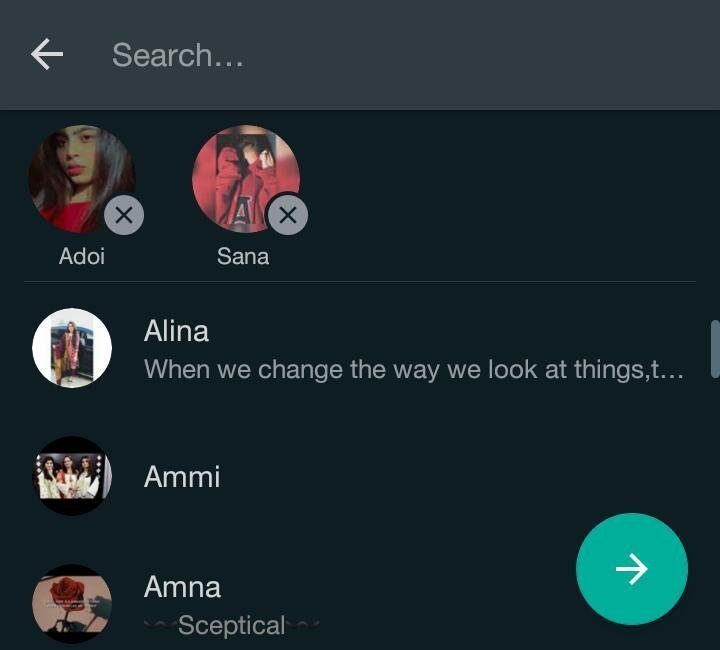
- Tap on the call icon in the top right corner. A new screen will pop up for you to make some choices.
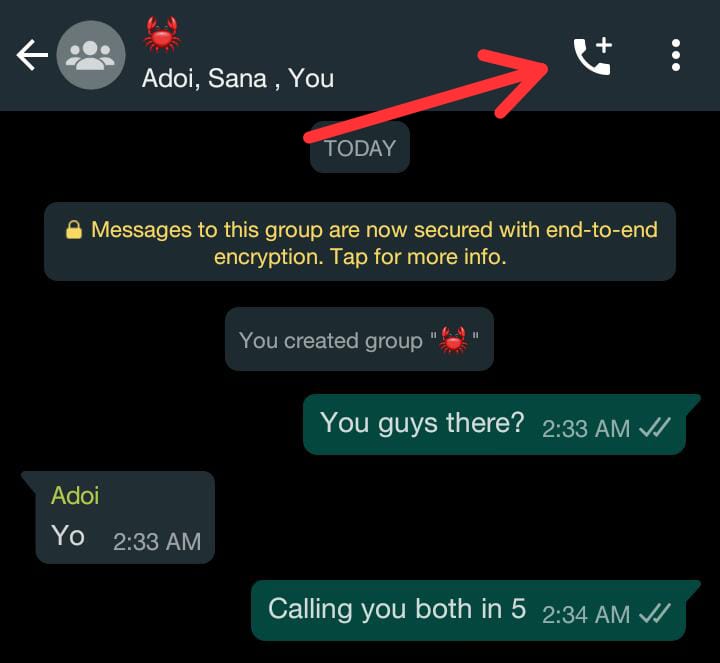
- Select the people you want to call. You can call up to 4 people at once.
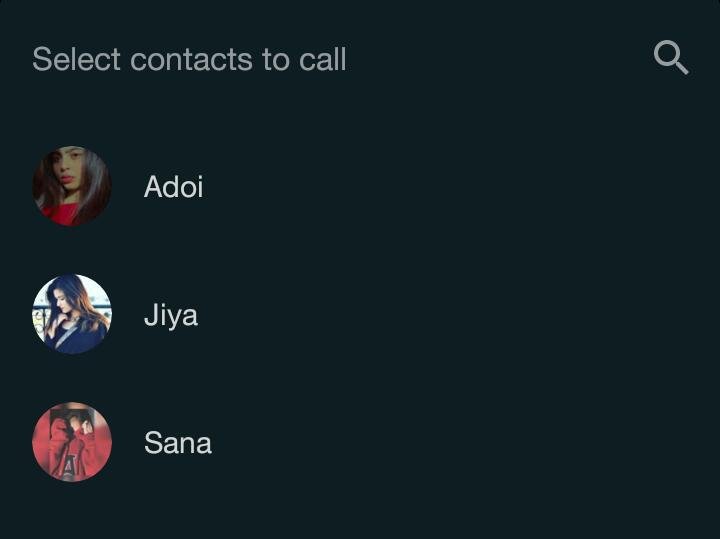
- Choose whether you want the call to be an audio call or a video call. Video can also be turned off later in-call. Your video will also pause when you exit the app to do something else on your phone.
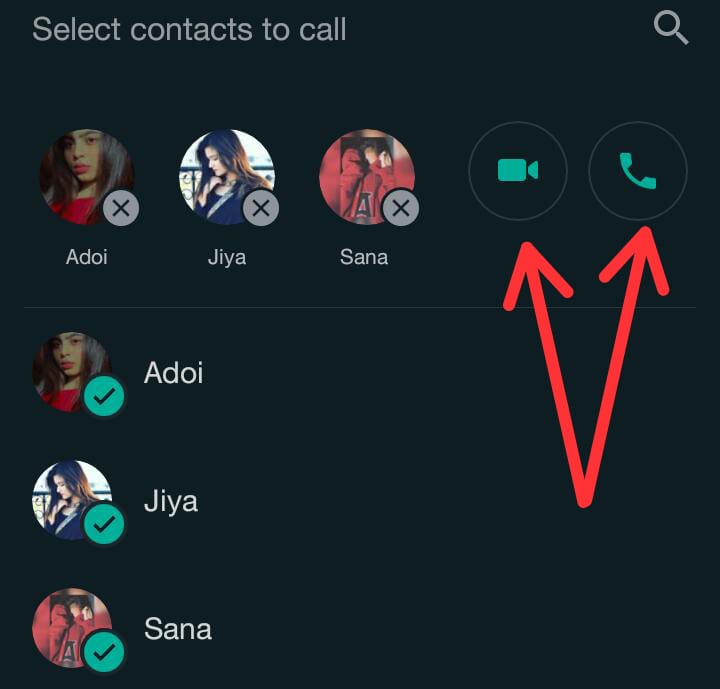
- You will now be directed to your call screen.
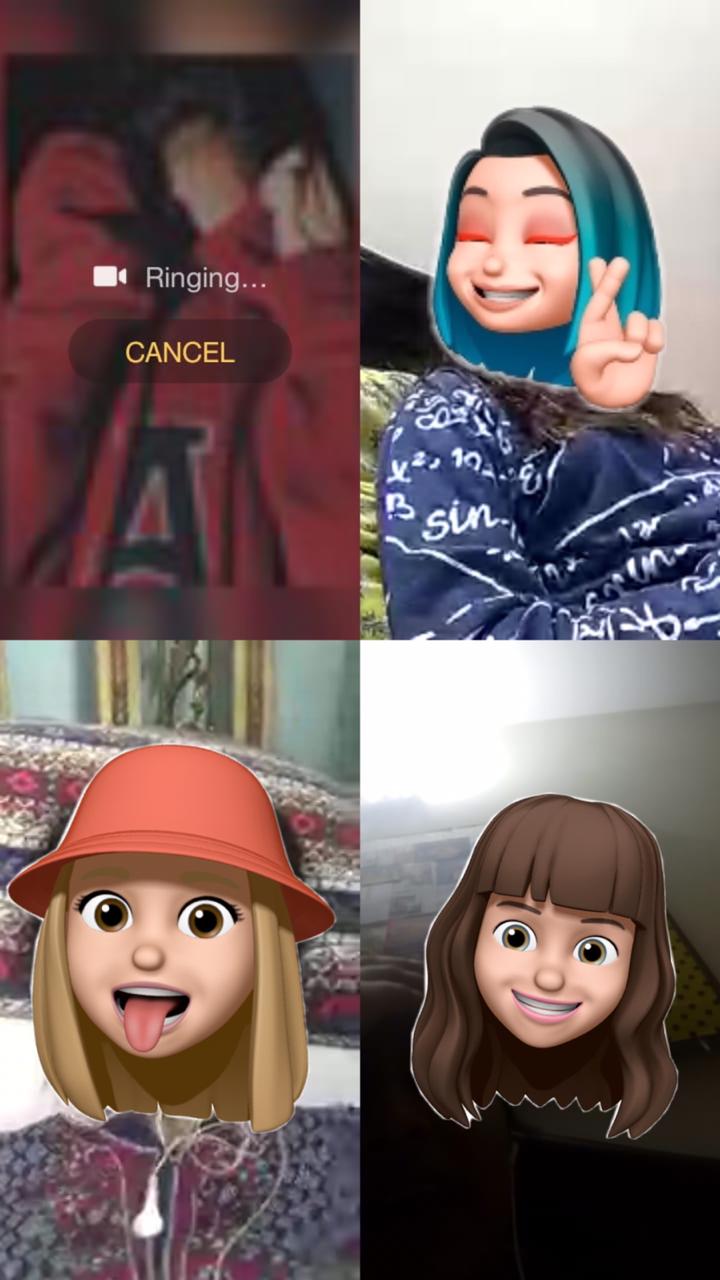
- You can add other participants to your group call by tapping the Add Participant button in the top right corner of your call screen if you have a vacant spot in your group call. Clicking the button to show your WhatsApp contacts for you to select who you want to add to your call.
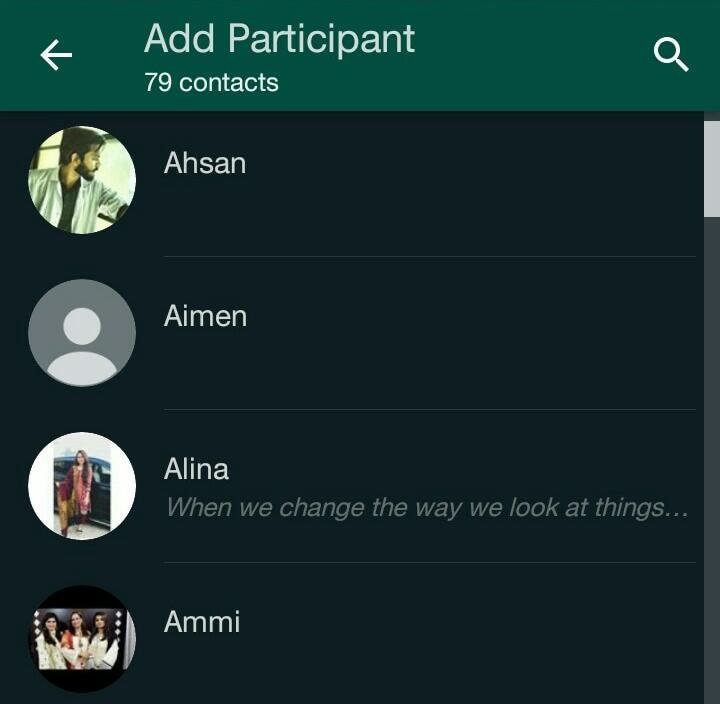
- You can’t remove a contact during a WhatsApp group audio/video call. The contact would need to hang up their phone to disconnect from the call.
There you go, enjoy free group calls with your friends and family over WhatsApp.

1 comment
Comments are closed.