If you have an AirTag that has been previously used, and the owner did not unpair the device while in Bluetooth range, you will have to reset an AirTag manually. Here is a simple guide you can follow to manually factory reset an AirTag.
AirTag was unveiled by Apple during its virtual ‘Spring Loaded’ event. The item-tracker can easily be attached to objects or everyday items like purses, school bags, and keys to quickly locate them. The product works with the recently announced Find My network to anonymously share location across Apple’s network of iOS devices.
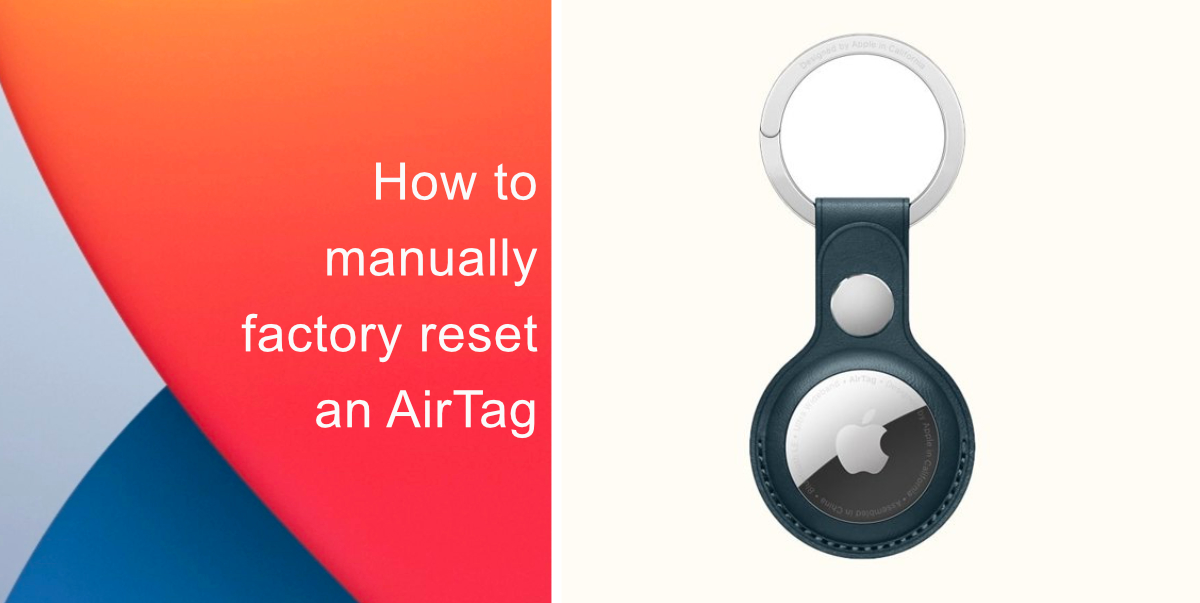
Learn how to manually factory reset an AirTag
Suppose that you are giving your tracker item to a colleague, friend, or family member, you can simply unpair the AirTag while it is in Bluetooth range and let them set it up as their own. However, for instances when the owner is not in Bluetooth range, then you will have to factory reset it manually.
- Firmly press down on the steel back of the AirTag.
- Rotate counterclockwise until the cover stops rotating.
- Pull apart the two halves.
- Remove the battery, and then put it back in.
- Press down on the battery until it makes a sound.
- Once you hear the sound, continue this process four more times. Removing, inserting again, and then pressing until you hear a sound. A total of 5 sounds must be heard to properly reset an AirTag.
- Once you have completed the process, place the cover back on. Press down on the cover after aligning the three tabs on the cover, press down on it, and rotate clockwise.

Make sure to be in Bluetooth range if you plan to remove the tracking item from your account. Apart from removing the item-tracker via the Find My app, this is the only tedious physical process available to reset an AirTag.
We hope this guide helped you learn how to manually factory reset an AirTag. If you have any questions, let us know in the comments below.
Read More:
- How to turn off Find My network on iPhone
- How to delete a specific site from Chrome’s browsing history
- How to enable Lost Mode for AirTag
- How to use Precision Finding to locate an AirTag
- How to set a music streaming service as default with Siri on iOS 14.5
- How to report traffic incidents with Apple Maps on iPhone
- How to use iOS 14.5’s app tracking transparency to block apps from tracking you