The stock Notes app on your iPhone is super useful allowing you to conveniently write down information for different purposes. There are many ways to create a new note on your iPhone if you frequently use the Notes app. Here is a list of 4 ways to quickly make a new note on your iPhone.
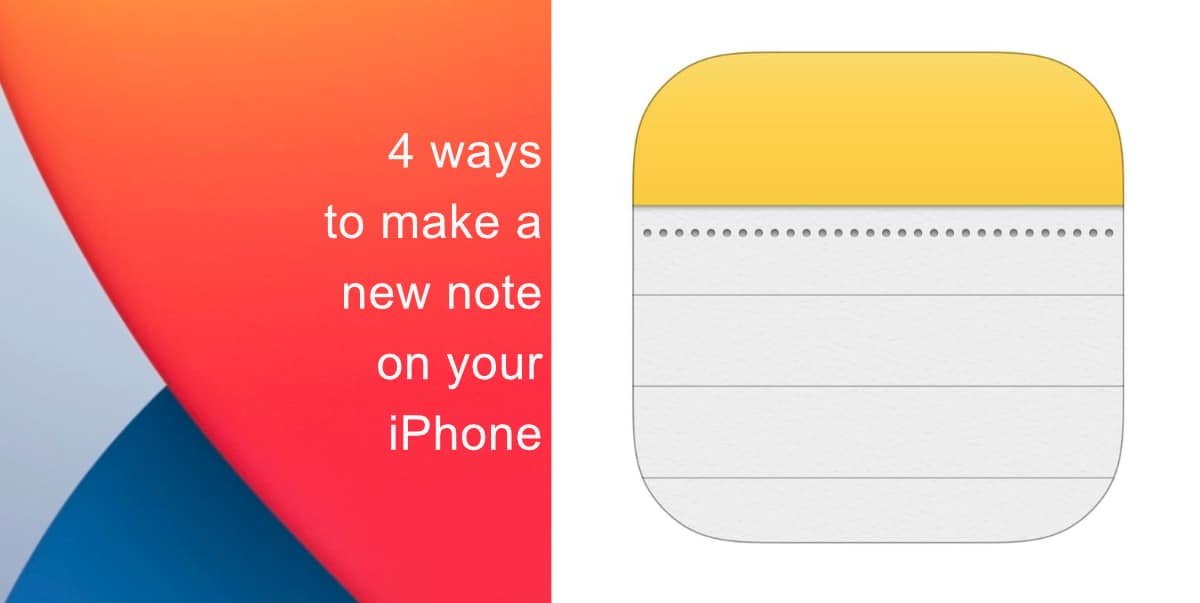
Here are four ways to make a new note on your iPhone
From your Home screen
Long press the Notes app icon from your Home screen and tap on New Note.
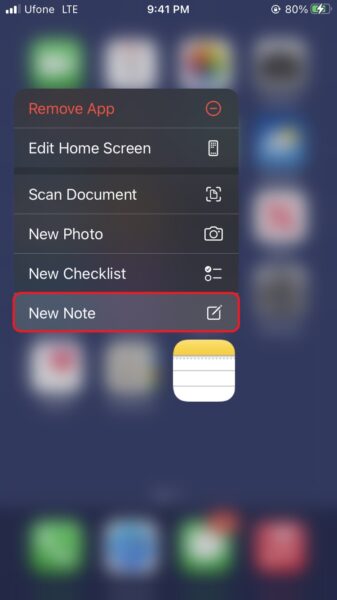
From the Notes app
Tap on the New Note button in the Notes app.
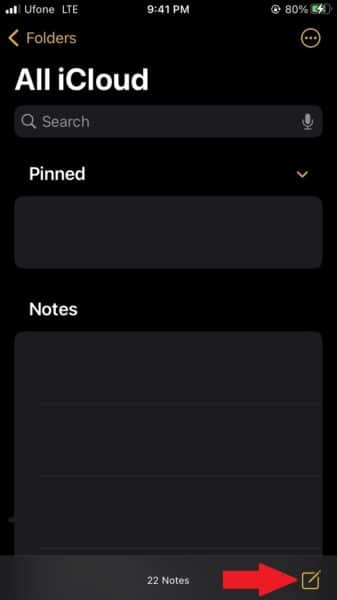
Using the Notes option within Control Center
Adding the New Notes option to Control Center allows you to quickly create a note from anywhere on your iPhone whether you access Control Center from the lock screen, Home Screen, or while using another app.
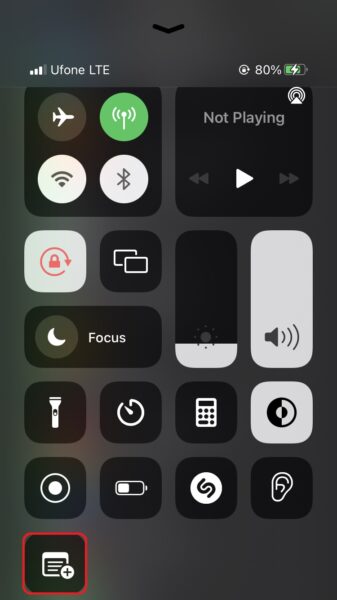
Go to Settings > Control Center, and enable Notes and Quick Notes to access this feature.
Using Siri
Lastly, you can create a note using your iPhone’s virtual assistant, Siri. Summon Siri and say “make a new note about (topic)” or “create a new note about (topic)”.
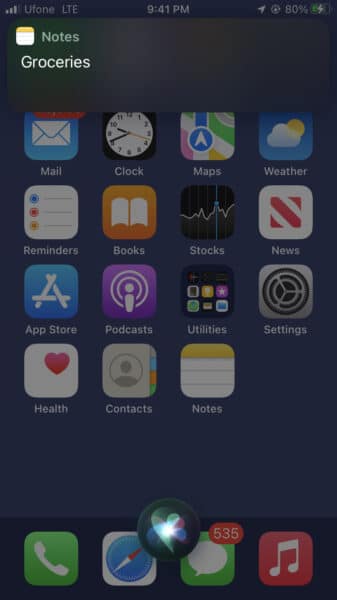
We hope this guide helped you learn new ways to create notes on your iPhone. If you have any questions, let us know in the comments below.
Read more:
- How to record ProRes video on iPhone 13 Pro and iPhone 13 Pro Max
- How to set Gmail to delete Instead of archive in stock Mail app on iPhone & iPad
- How to clear cookies from Safari without deleting your browsing history on iPhone & iPad
- How to automatically and manually send text messages instead of iMessages on iPhone
- How to clear cookies from Safari without deleting your browsing history on iPhone & iPad
- How to use iOS 15 portrait video and audio effects in any app including Instagram, Snapchat and TikTok
- How to use an email instead of a phone number for iMessage on iPhone & iPad
- How to SharePlay music, screen, TikTok and more on iPhone and iPad
- How to reduce the size of your iCloud backup on iPhone and iPad
- How to use Screen Time to set a time limit for websites on iPhone and iPad