Starting with the Windows 11 (KB5030310) update, you can access Copilot, an AI assistant that can help you find the information you need more quickly by providing search results from both local and online sources. Copilot can also launch apps more efficiently by suggesting the apps that the user is most likely to need at any given time.
Copilot can help you with a variety of tasks, including:
- Answering questions about Windows and other topics
- Performing actions on your behalf, such as opening apps and files, changing settings, and creating documents
- Providing help and guidance with specific tasks, such as writing a cover letter or troubleshooting a problem
Copilot is a valuable tool for anyone who wants to get the most out of their Windows 11 PC. It is easy to use and can be customized to meet your individual needs.
Although you can interact with Copilot by using text-based queries, it’s also possible to use voice inputs from the same prompt using the microphone icon. This can be a more convenient and efficient way to interact with Copilot, especially if you are performing tasks that require your hands to be free.
Operating Copilot with voice can be a great way to improve your productivity and creativity on Windows 11.
In this guide, we will show you how to operate Copilot with voice in Windows 11.
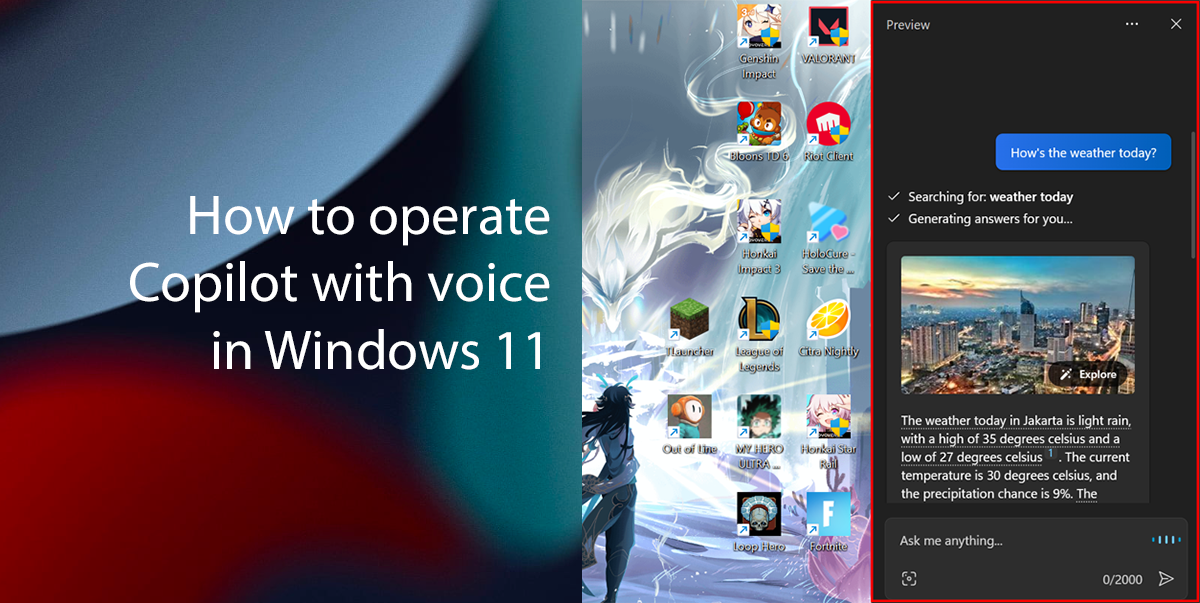
Here is how to operate Copilot with the voice in Windows 11
To operate Copilot with voice in Windows 11, follow these steps:
- Click the Copilot button on the taskbar (or press Win+C).
- Click the microphone icon in the top-right corner of the Copilot pane.
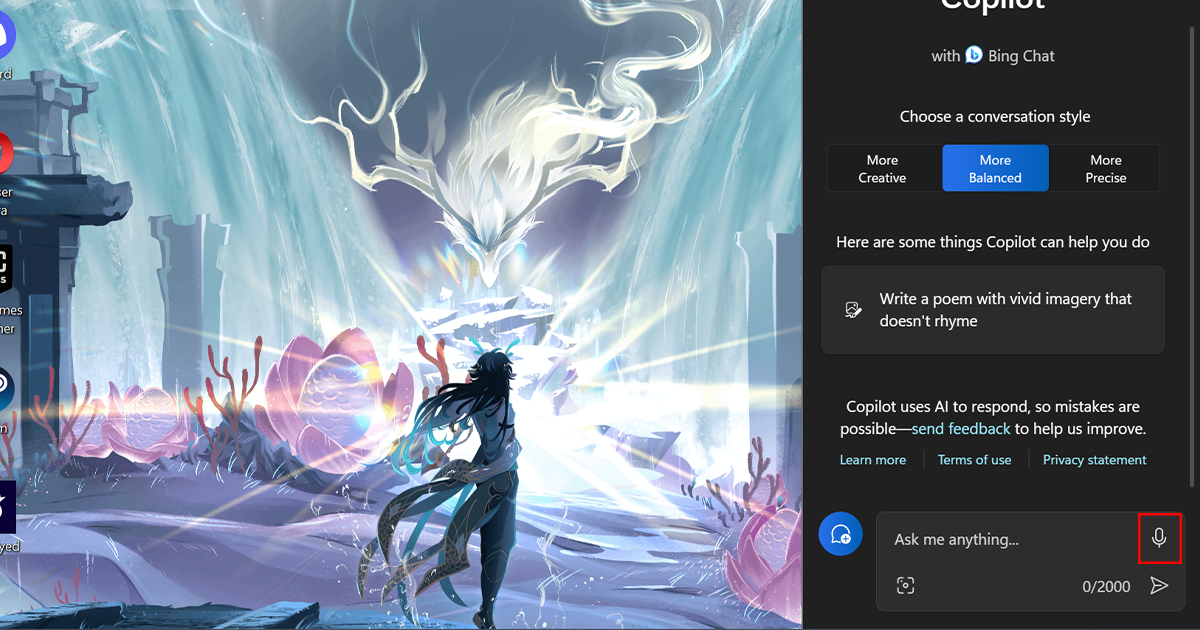
- Speak your request or question. For example, you could say:
- “How’s the weather today?”
- “Open the Settings app.”
- “Help me write a cover letter for a job application.”
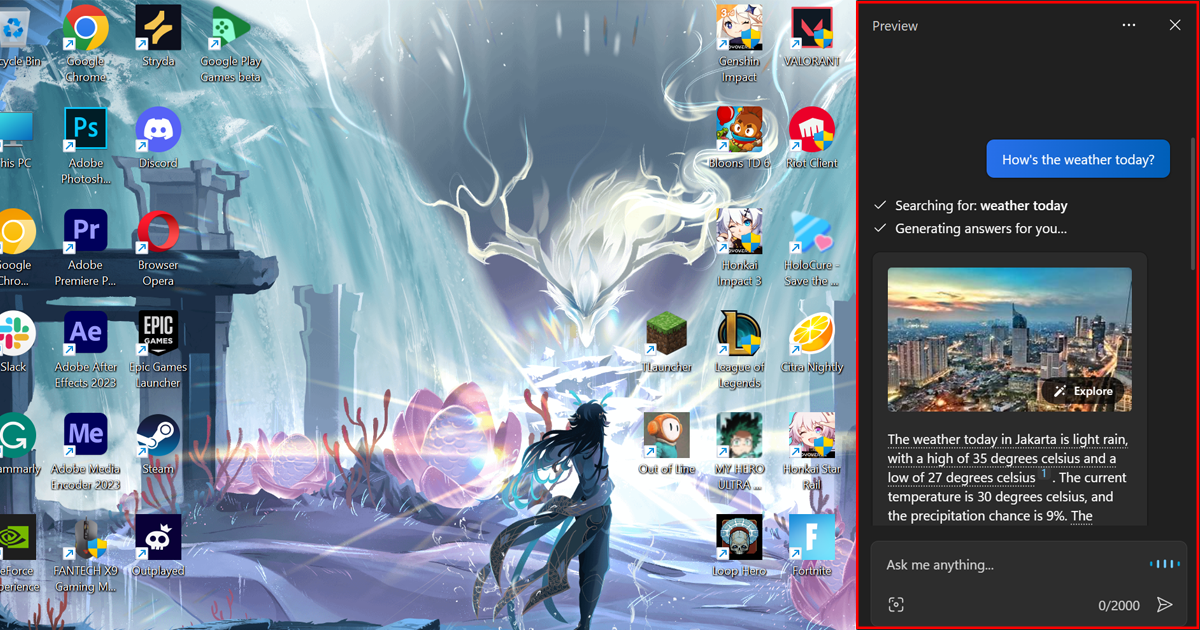
- Copilot will process your request and respond in text and voice.
- You can use Copilot with voice to ask questions about Windows, perform actions, or get help with specific tasks.
Read more: