The Windows 11 taskbar is a horizontal bar at the bottom of the screen that contains the Start button, pinned apps, and open windows. By personalizing the taskbar color, you can make your experience more unique and visually appealing.
There are many reasons why you would want to personalize the color of the taskbar:
- To make your experience more unique and visually appealing: The taskbar is one of the most prominent elements of the Windows 11 interface, so changing its color can have a big impact on the overall look and feel of your system.
- To match the color of your wallpaper or other desktop elements: This can create a more cohesive and polished look for your desktop.
- To make the taskbar more visible and easier to use: If you find that the default taskbar color is difficult to see, you can change it to a more contrasting color.
- To reduce eye strain: If you spend a lot of time looking at your computer screen, you may want to choose a taskbar color that is easy on the eyes.
- To express your personal style and creativity: Your taskbar color is a great way to show off your personality and make your experience more unique.
In this guide, we will show you how to personalize your Windows 11’s Taskbar color the easiest way.
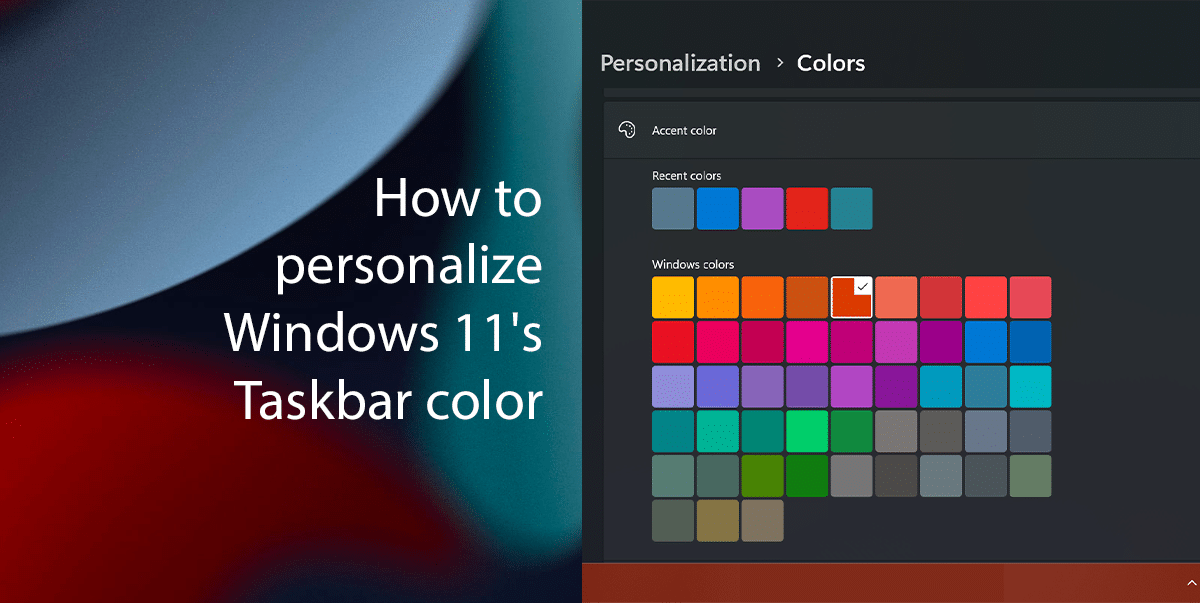
The easiest way to personalize Windows 11’s Taskbar color
- Open Settings.
- Click on Personalization and click on Colors.
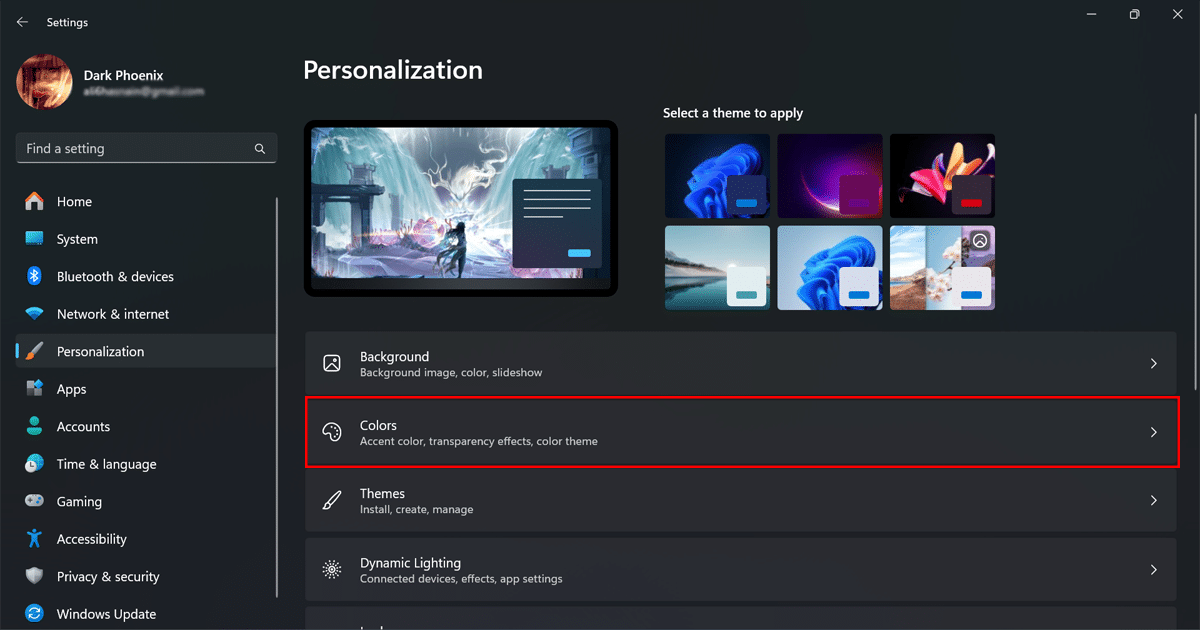
- In the Choose your mode, select Custom.
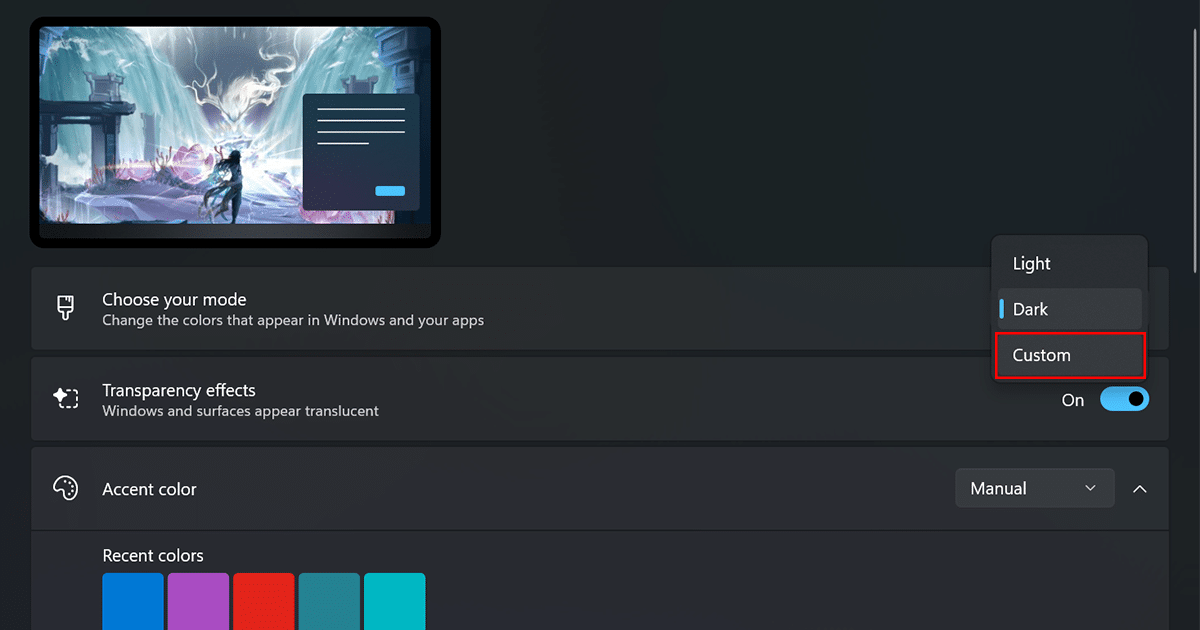
- In the Choose your default Windows mode, select Dark or Light.
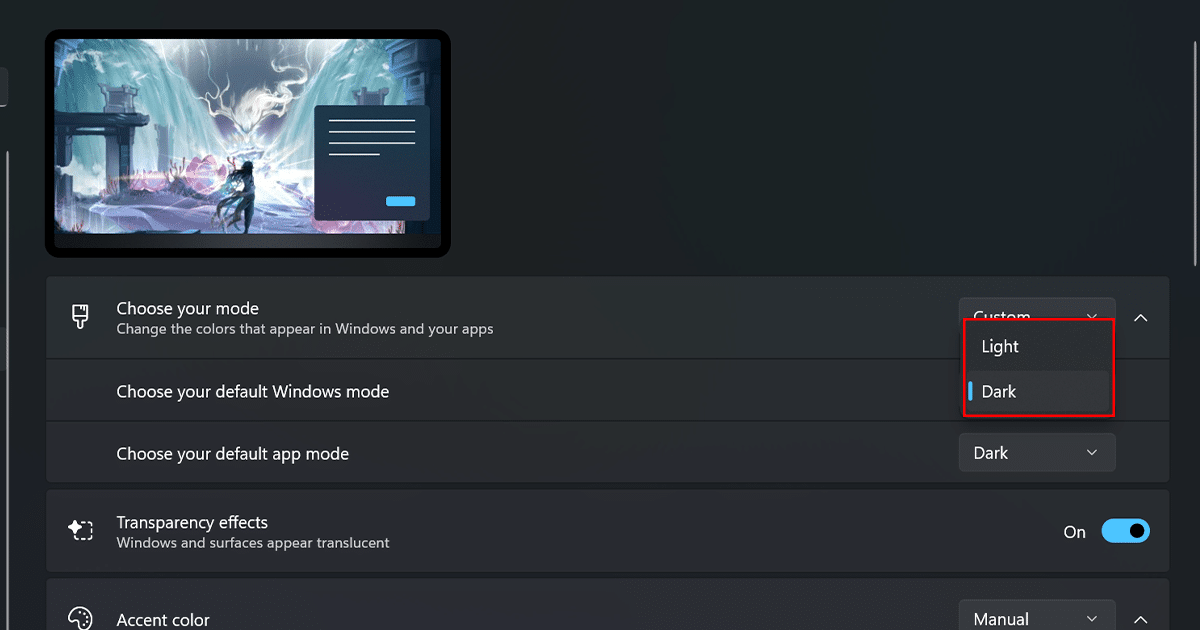
- In the Choose your default app mode, select Dark or Light.
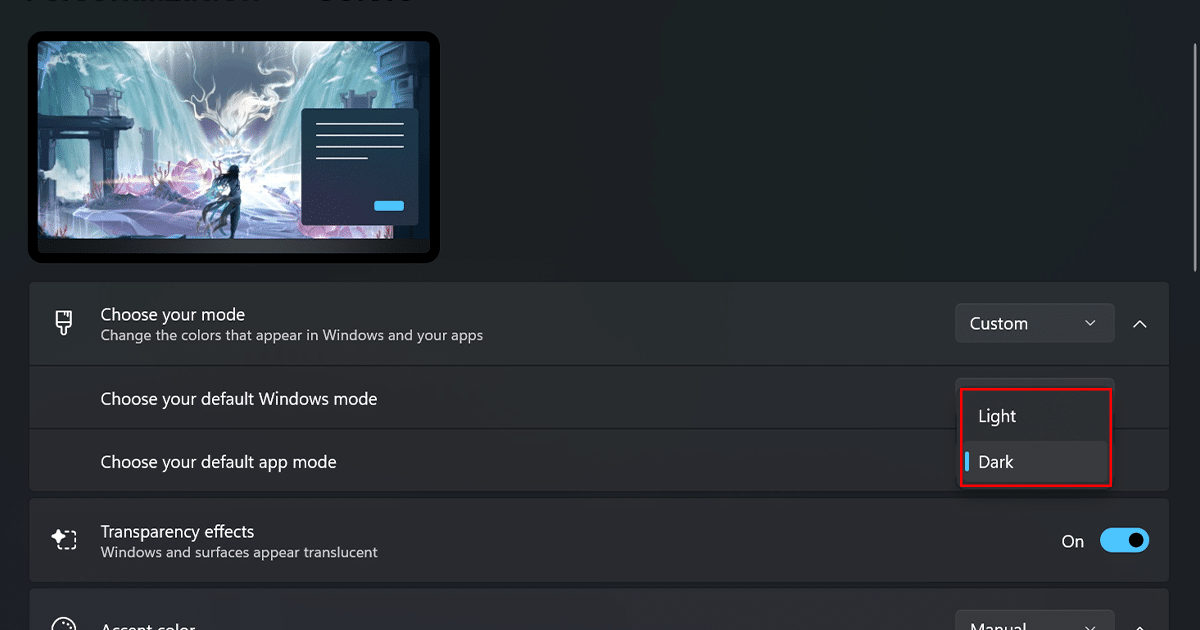
- Turn on the “Show accent color on Start and taskbar” toggle switch.
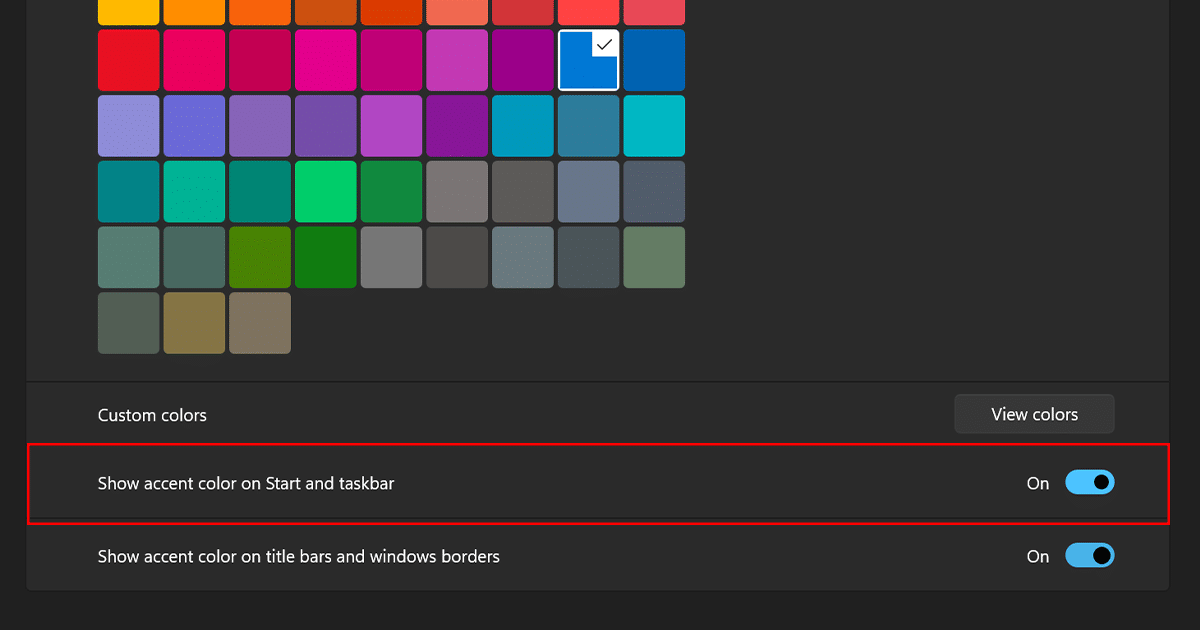
- Under Accent color, select the new color for the taskbar (and Start menu).
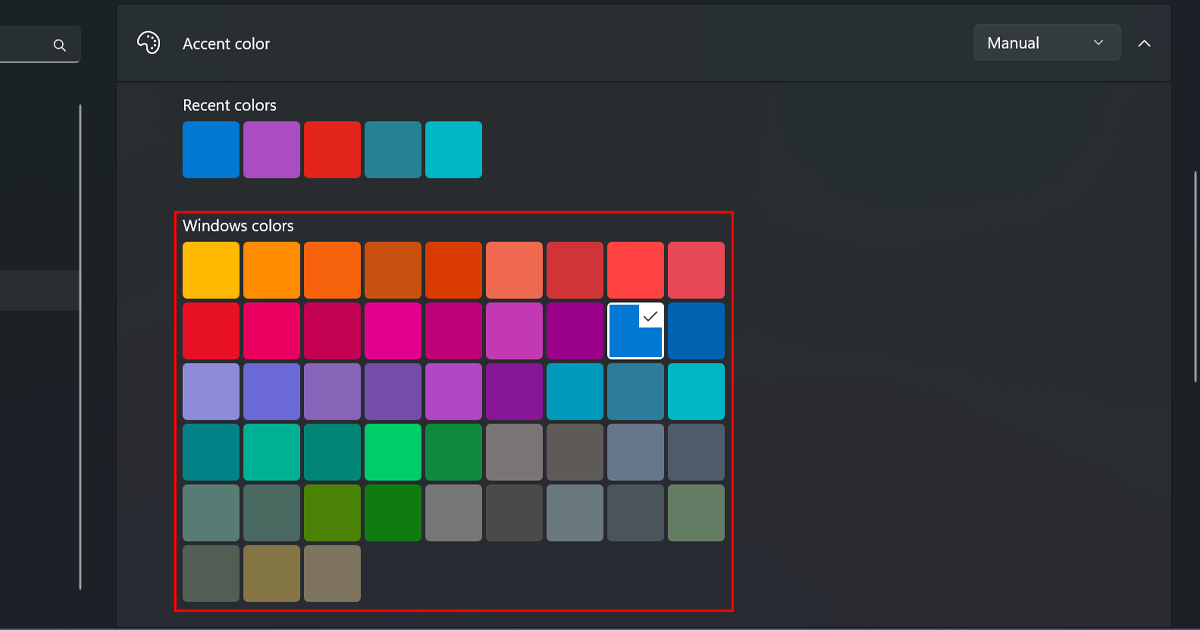
- Once you have followed these steps, the taskbar will change to the new color that you selected.
Read more: