Did you know that you can play a sound on AirPods to locate them? This is one of the most helpful features of Apple’s Find My app since small earphones have a tendency to get lost in pockets, fly under furniture, or fall between couch cushions. Keep reading to learn how you can play a sound on AirPods to locate them using Apple’s Find My app which is available on iPhone, iPad, Mac and icloud.com.
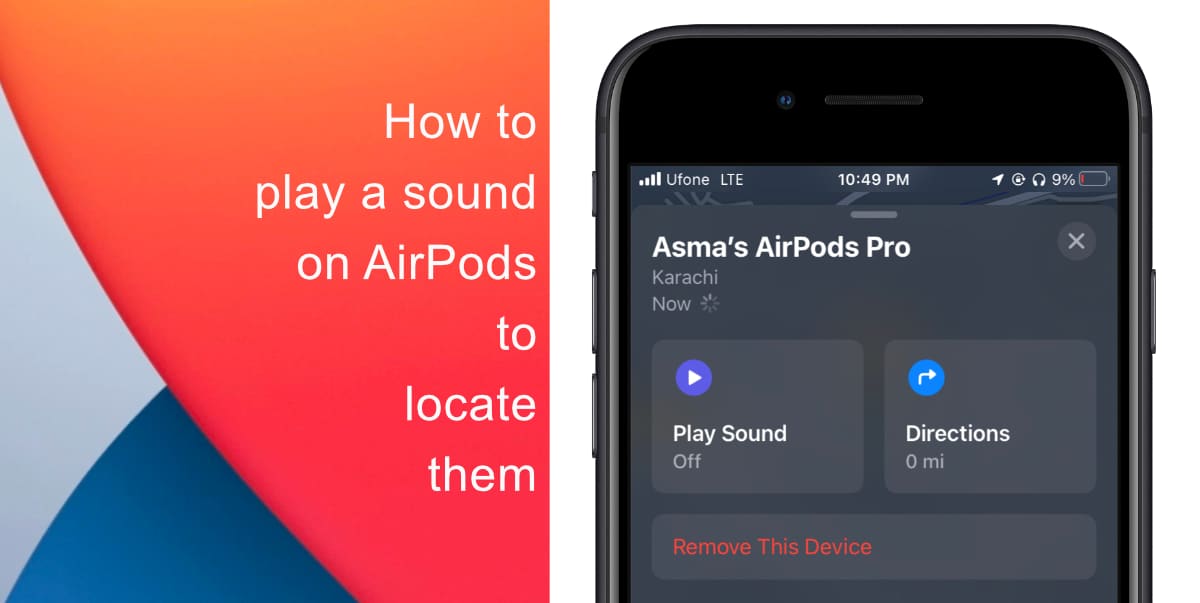
Learn how to play a sound on AirPods to locate them
Note that if you own the second-generation AirPods Pro, you can also play a sound on the charging case thanks to the built-in speaker. As for the other models, the sound will play on the AirPods themselves rather than the charging case.
- Open the Find My app on your iPhone or iPad.
- Tap Devices > then tap the name of your AirPods.
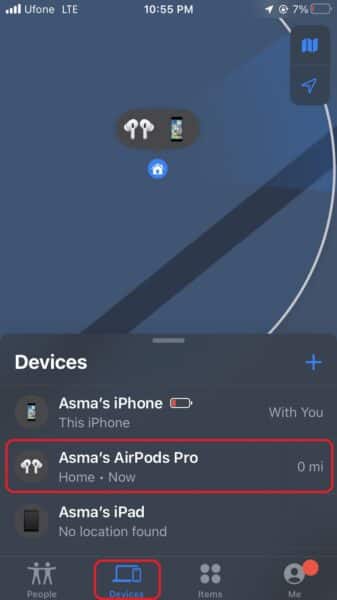
- Finally, tap Play Sound.
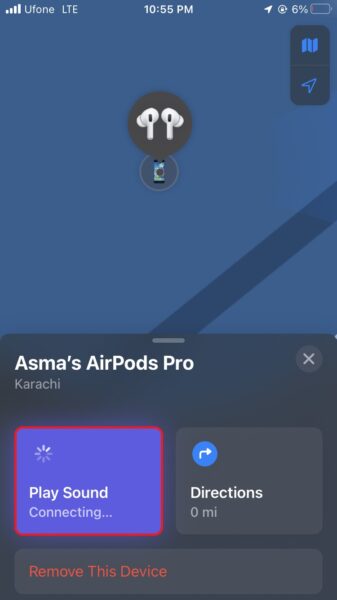
Your AirPods will make a sound to assist you to find them for a short while, or until you turn it off. The sound plays the following time your AirPods connect to a Wi-Fi or cellular network if they are not plugged into your device and Find My Network is not turned on.
We hope this guide helped you learn how to play a sound on AirPods to locate them. If you have any questions, let us know in the comments below.
Read more:
- How to restart or force restart the iPhone 14 and iPhone 14 Pro
- Bug causing iPhone 14 Pro to freeze after data transfer? Try this Apple-approved fix
- How to turn off Always-On display on iPhone 14 Pro or iPhone 14 Pro Max
- How to convert a physical SIM to eSIM on iPhone 14
- How to use Emergency SOS via satellite on iPhone 14
- Fix “Unable to Verify Update” issue when updating to iOS 16
- iOS 16 always shows status bar text in white, here’s a fix
- How to delete duplicate photos on your iPhone with iOS 16
- How to use Live Captions in iOS 16 to transcribe any content
- Make album art larger on iOS 16 lock screen with this tip
- iOS 16 causing Wi-Fi and Bluetooth issues? Here are some fixes
- iOS 16 home screen search button can be disabled – here’s how